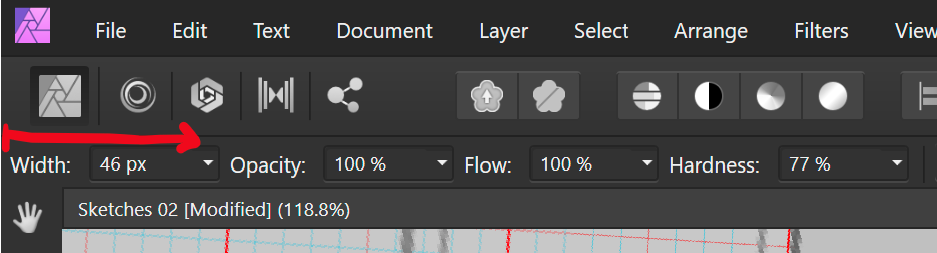Search the Community
Showing results for tags 'dragging'.
-
For the city size files I am often working with, I notice a very heavy performance hit when I drag-move objects to a particular layer. Designer freezes, when I move just a ~50th of the objects to a layer. On the other hand, if I group all objects and promote the group to a layer, this happens instantaneously. This is on 10.5.1342 Here's a video, which shows that moving objects outside a layer (with a hotkey) is pretty fast. Moving objects into a layer (I purposely chose a small amount so that it wouldn't freeze up) is just as fast as grouping all objects. It's a bit hard to tell, since I can't show when I pressed a button though. 2022-07-05 08-09-55.mp4 I really need to move lots of objects over to other layers, so if that causes Designer to freeze (didn't let it run for longer than 5 minutes), whereas grouping > promote to group is just 10s, then there's some performance to be gained. Even if it's just grouping objects in the background > move the group to the layer I am dragging the objects to > ungroup.
-
I like that I can drag on the text for width to resize my brush. But since its aligned to the left hand side of the screen, it is not possible for me to reduce the brush width, as I cannot drag towards the left. Perhaps other checkbox settings could be moved to the left of the width setting or it could have an empty margin that can be used to drag over.
- 7 replies
-
- ui
- brush size
- (and 4 more)
-
I've asked a Question in Support forum about this issue and it seems there's no way around this. Problem: I use a lot CTRL + single-left-mouse-click to select an object. But what happens very often is that it creates accidental duplicate objects which I don't notice until later in the day. I make 10+ such unwanted duplicates a day and it's very painful. I don't purposefully drag the mouse, I just single-click, but it still creates copies (10+ times a day). Suggestion: Edit > Preferences > Tools. Add a configuration like: "Deep object selection (CTRL+ click)" : "Do not copy when dragged by default" So a dropdown selection, with current behavior and new behavior.
-
- affinity designer
- selection
-
(and 3 more)
Tagged with:
-
In Photoshop it is very simple operation to drag a constrained marquee from a centre point by holding down the shift and option keys whilst dragging the marquee tool. I cannot find how to do this in Affinity Photo, and from what I have read in old posts, it may not even be possible. Is this truely the case? It is a simple function I use all the time and could easily be a reason for why I cannot abandon the PS boat in favour of AF. Please can it be introduced ASAP if it does not exist but if it does then how? Marquee3.mp4
-
When dragging items around the artboard they randomly jump to different locations. Also, when dragging a copied item using the 'alt' key, sometimes the original item jumps without a copied item. Any ideas? The attached video shows it clearly. drag-bug.mov
-
Hi, AD 1.7, I think it's a new bug for me as I don't recall seeing this before. Couple of layers [also have 4 artboards]. The layer being dragged is set to erase. Dragging the layer on the canvas with the move tool makes the layer jump up in the layers palette. Have attached a movie that illustrates this. Watch the layer in the layers palette jump position. Bert AD_1.7_layer_drag.mp4
-
-PREAMBLE- I'm still not very happy about affinity's alt-dragging behaviour, where you have to decide BEFORE pressing the mouse, if you want to duplicate. From ID or AI I'm used to drag, and then think of all the modifier-keys to hold... But what's very annoying is that things don't snap to my guides anymore, while in alt-dragging mode. This has to be a bug, i'm sure!
-
Prior to 1.6, it was possible (at least on the Mac) to start dragging an element with the trackpad and then pan around the workspace. The AFDesigner 1.6 release notes included "Improved pan/zoom performance". Could that be the culprit? Please consider reinstating the ability to drag and pan. Thank you!
-
I am working on a very simple document consisting mostly of rectangles. I have maybe only 200 or 300 objects in my artboard so far, but copy/pasting, then dragging the duplicated objects into position is almost impossible because the snapping guides are slow to calculate. I have by no means a sluggish machine (i7 with 32GB RAM and SSD drive). Any suggestions on improving performance of snapping guides? Thanks! ~Mike
-
Is there a way to prevent Photo from pixelating my image while dragging layers? I'm guessing it's a performance related feature, but I want to turn it off so that I can always keep a sharp eye on things at all times. When I say pixelating, I mean that it degrades in quality while I am dragging. But, after I release the mouse, it renders at full quality again. Also, it only seems to happen in certain situations. Like, only certain zoom levels and sometimes only certain layers are affected.
- 5 replies
-
- pixelation
- dragging
-
(and 3 more)
Tagged with:
-
I use two monitors and using my present favourite RAW photo program, Silkypix, I open File Explorer on one and drag a selected image into Silkypix on the other. It is a quick way of working and does not take up room with thumbnails on the processing monitor. I'd like to do this with Affinity.
-
Hi. I just joined, got the beta yesterday. First issue I have is that I am used to dragging layers to where I want them and I am finding it hard to control when layer numbers increase. Dragging up or down a couple of layers is fine but when I try to drag a new pixel layer under multiple shape layers the speed goes crazy and I end up overshooting where I need to be. Any chance of slowing the layer scrolling down? Thanks.
-
Only some small glitches when dragging some of the small windows to the edges of a screen. Made some videos to demonstrate it. 1.5.0.19 GUI glitches videos.zip
-
I've searched around but can't find the answer to this, and for me, it's an annoying one. If I create an object then proceed to duplicate it pressing alt+drag (or alt+shift+drag) and move it, no snapping will occur, not on any line, ruler, grid, pixel, vector etc. It's an free floating object. Unless I'm doing something wrong, I feel like this function should be added. I often work with UI and want to be able quickly align new elements w/o needing to zoom in and place them again because there's a pixel gap of 1-2 pixels.
-
I am working on a tessellation. I drew a very precise line using the pixel tool and need to mirror it and keep that precision. I copied into a new file and flipped it horizontal then copied and pasted back to the original. It looks fine until I try to drag it into the correct position. As soon as I move it the line blurs. I tried duplicating the layer but it still blurs. Can anyone tell me how I can do this, or is it a bug in Affinity? I can't just draw over it because once I have the shape I am going to have to repeatedly duplicate and drag to create the tessellation.
-
Would it be possible to select an object by dragging over any PART of that object? At present, the entire object must be completely marquee selected. This gets frustrating when the invisible bounding box is actually bigger than the objec, which is often the case with type. I've got used to partial selction in other prgoams, and it makes for more fluid working. Thanks for a great app.
-
Hi all! When re-re-re-reading all the stuff I wrote on the other thread, I came to a sudden realization: I won't be able to easily do incremental, exponential duplication of objects and *many* other procedures because AD doesn't (yet?) support an extremely important function: snapping to ghost objects and curves while dragging. This seems to be a common thread with AD; It's not that I don't want to give it fair a chance; it's just that *every* seemingly basic and expectable timesaver from my regular workflows under Ai seem to have gotten “lost in translation”. And it really frustrates me, because I do recognize just how much of a leap in functionality and attention to UX AD really is… except for my workflows. I really, honestly, can't even begin to [re-]make some of my favorite projects in AD. Sure, drawing logos, dabbling in digital illustration, etc., are all nice and dandy, but that is definitely the core of what I do these days. :\ But I digress… I love how AD renders objects while dragging and, in fact, believe that WYSIWYG approach is probably the most intuitive, as opposed to Ai's “outline when dragging”. However, not having a “ghost”, meaning, a representation of the starting point (be it in a drag, resize, or distort operation), breaks transience and doesn't allow for quick before/after comparisons. Also, it doesn't allow “snapping to itself”, or snapping, mid-drag, to the former positions of nodes and curves. This, in and of itself and depending on what exactly you are trying to achieve (geometric/rigorous drawing with modules being a poster example), can be a severe usability hindrance that should be addressed either through a modifier (which would be very unlikely, as you have probably run out of them already) or a *very* visible toggle (much like basic stuff that you may or may not wish to do on a per-document or per-operation basis, like snapping or “scale strokes and effects” – which, incidentally, doesn't have a visible toggle in Ai, AFAIK). So, what do you think? Is it in the cards? Pretty please? ;)