Search the Community
Showing results for tags 'dpi'.
-
I have a png with a transparent background that I’ve imported into Designer on my iPad Pro. Original dpi was 150. I need to upload it to an online vendor that only accepts 300 dpi files. (I know.) Changing the dpi in Designer only seems to work if I uncheck Embed Metadata in the Export screen — but when I do that and save as png, the resulting image has a white background. If I leave the setting checked, the background is transparent but the dpi remains listed as 150. Is it possible to change the dpi of the saved png to 300, but retain the transparency? edit: I’ve discovered that I can make this work if I first create a 300 dpi document and then use Place Image to add my image. I can then turn off embed metadata and retain transparency. Still not sure why I can’t start with an existing png, though.
-
I have two displays...my main one is 1440p and the secondary is 1080p. When launching Publisher, images and text will render pixelated/lower resolution on the main 1440p monitor. This can be rectified by bringing publisher into the second 1080p monitor, where images and text render properly, and then bringing it back to the main monitor. Images and text will then render correctly at 1440p. The problem arises again when I use Ctrl+Shift+W to toggle preview mode on or off. Images and text pixelate again, and I need to repeat the above to fix it. I assume this will have something to do with the new adjustments in the latest update concerning multiple-dpi monitors. I am using Version 1.7.0.157. This Issue did not occur with Version 1.7.0.145 and earlier. Two images are attached to show the difference in rendering. Take note that the interface stays sharp throughout.
-
Like many people, I've struggled with PPI/DPI and how they affect print quality. The discussions I've seen here are usually actually about PPI and include the advice, "You don't need to worry about DPI unless you're talking about printing," and then they don't mention printing again. But printing is exactly what I'm interested in. I think I have a grasp of the fact that AP says DPI when it means PPI, and that I don't need to worry about what DPI AP says my image has until I'm ready to print. But when I am ready to print, I don't see anyplace to specify what DPI I'd like in my print. It's not in the Canon printer driver and I don't see it in AP's print dialogue. When I was using Adobe, I saved every image I worked with at 300 (DPI? PPI?) and then when I printed I didn't even think about it. But all the discussions here (and the video tutorial Understanding DPI) make me feel really sure that I have absolutely no idea what DPI I'm printing at. (My prints look good, but I'd still like to be clear about this; maybe they could be better.) So how does one properly print at 300 DPI?
-
I have read the previous discussions on this topic, and none have resolved this issue for me (and from what I have read, for a lot of other users as well). I am going to try to state this as simply, clearly, and specifically as I can. I am using Windows 10. If I right-click on my target jpeg image, and select properties, it shows a Horizontal and Vertical resolution of 72 dpi. I open the image in AP, and select Document - Resize document. In the pop-up box, I uncheck Resample and change the DPI to 300, and click Resize. I can then either Save or Export (doesn't matter which) the file. Now the problem. If I check the properties of Saved/Exported file it still shows 72 dpi. I need to send the file to the end user, as well as upload the file to a processor for printing an enlargement. Both will reply the file is unacceptable because the resolution is too low. Not surprising since the properties still show 72 dpi. In comparison to Light Room, when I change the resolution in that program the Saved/Exported file properties show 300 dpi. Bottom line - how do I end up with a file from AP whose properties show 300 dpi?
- 2 replies
-
- dpi
- resolution
- (and 4 more)
-
Maybe I am not understanding something, but one thing that is driving me nuts, is, that I seem to be unable to export smaller images (lets say for web and with a size around 200 or 300 px) in a crisp way when text is included. My results are terrible. I get that you can't fill a pixel with two colors but i can't shake off the feeling, that there is something very tricky going on with the rendering machine/ anti-aliasing setting of Affinity when it comes to exporting text and I just wish that it would do a better job there (sorry, I otherwise really love the apps). Anyway to temper with the anti-aliasing? I have Questions like why is a screenshot of 400px picture viewed in half the size (50%) crisper that a 200 px export (no resizing and lanczos3 setting)? Why can a browser show small fonts crisp and why can i not even come close to that when exporting? Latest example: 236x236px web-image, viewed in 100% in AfP looks ok I guess, too small to tell, hahah (due to my screen-resolution?). Now i see the same picture in 100% in the browser and it appears double the size and extremely blurry. Wtf am I missing? To the good people out there : Has anyone of you a best-practice for me, when creating/exporting smaller stuff for web? Can someone help with advice? Thank you very much, Hannah
-
I'm building a replacement website for my 7-year-old outdated site and need to edit my photos for this new platform. 1. For a photography site that retains large files for automatically sending to the print lab and as the file can be printed at varying sizes (on paper, canvas, etc.), should I save a file at it's original size but at a 300DPI? As these are photos taken over many years with different types of cameras, some images may be 72DPI, others higher, also many are from film cameras. 2. If all need to be saved as 300DPI for optimal printing, then what is the best way to save the file without resizing the original file? (I'm new to AP.) (My site displays optimised file sizes for website speed, so don't need duplicated files.) Many thanks
- 2 replies
-
- dpi
- saving files
-
(and 2 more)
Tagged with:
-
I have been watching a bunch of video tutorials and ended up with more questions than what any of them answered. Basically they told me the how to use but not enough info. In almost all the videos, they made it seem like this was mostly for web designers. I only work in print, can I not use this if I work at 300dpi? I have NO use for any IOS anything. If I delete all the assets that came with the program, can I later get them back if I ever find a need for them? If assets are available every time I open the program, if I had a lot will it slow down the program? Will it be using more CPU resources? I often have several graphics programs open and the web browser, so I have run my computer out of working memory before and am concerned about the impact of assets being there every time. Thanks Sig
-
I’m finding that when I change an AP document’s DPI and pixel size downwards before exporting the final image to the size and DPI that I want, said exported final image always comes out still retaining the working documents original higher DPI. The new pixel dimensions are honoured but not the new DPI.
-
Can someone tell me how to change the DPI of an image? Can not find it in the Workbook. Thanks!
-
I’m an illustrator. I’ve started drawing my work in Clip Studio Paint on my iPad, and CSP works best producing art at 600dpi. I was hoping to be able to use Affinity Photo on my iPad to resize these 600dpi greyscale .tiffs produced in CSP into bitmap .tiff files (1200dpi, black and white values only). Is there a way to do this? On my 2015 iPad Pro, it seems like the max dpi for an image file in Affinity Photo is 400dpi. Is that correct? Is there a way to change this? Even though 1200dpi is a very high resolution, my illustrations are not very complex. Thank you.
-
I have a few questions regarding images placed in an Affinity Designer file and the eventual resolution/file size: Is it best for eventual PDF file size to pre-crop images before placing them in my document? ie. does the PDF file still contain image data that falls beyond the edges of pages or masks? Does the AD crop tool achieve the above the same as pre-cropping would? How do I 'uncrop' an image? There doesn't seem to be an option for removing any crop I've applied to an image (beyond stretching the handles back out and trying to line up with the original image edges). I've noticed placing an image in my document and exporting to 'PDF for Export' without any alterations to the placed image results in a large file size (the original image DPI is maintained). However applying the crop tool (even a tiny amount) suddenly results in the image taking the DPI of the document (and bringing the file size right down). Is this intentional? Shaun
-
Hi I've tried to search for this on the forum and internet, also in the help files in affinity photo, so if this has been asked before, I'm sorry. and please send me a link to the answer. I tried to ask via twitter but they havent answered me. I need to know if and how I can scan/open a new file, with more then 400 dpi. I need to send something in to a publisher and they require the pictures to be scanned in at least 1200 dpi. I've looked but I can't figure it out. if anyone can help me I'd be very grateful, even if the answer is that it's not possible. Thank you
-
OS-X desktop version Suggestion for improvement: When using the "Document/Resize Document" menu-item, if 'Resample' checkbox is not selected, the only resizing allowed is by dpi. (and it's limited to 400dpi using the slider). It would be much more useful, when not resampling, to be able to specify the size desired while having the dpi calculated automatically. Also, changing the size to input into the size box is cumbersome: Unable to select the digits with the mouse, the cursor must be positioned just right, then must delete the digits with the keyboard, before typing in the new size.
- 3 replies
-
- document size
- dpi
-
(and 1 more)
Tagged with:
-
I just found out that a full UI project I delivered was done using the wrong dpi. Thus the text objects on the exported SVGs have fractions of points (10.49999142pt instead of 14pt). There are some important topics here. 1) Changing DPI settings make little sense for Web and other UI projects since these are screen based. The obvious choice would be to use the current screen dpi; 2) The default value for all Windows machines is 96 dpi. 72 dpi is just for Macs; 3) I believe there is no simple way of changing the default values for new documents, so it's something to remember every time a new project is started. I suggest verifying the screen DPI and use it for web projects, or at least show us how to change the default values if possible.
-
It's disappointing that the bug in Document>Resize Document appears to be unresolved, i.e. whatever the imported metadata has, 72, 96 etc. is what the output DPI is. (I use the work round to resize the DPI (typically 300) with "Resample" unchecked; then resize to the size of photo I want, with Resize> "Resample" checked. I then export to jpg ,via un-checking More>embed Metadata). But this is a known bug from day 1. Is it not scheduled to be fixed in 1.6?
-
Hi! Please Add Decimal Places for Rotation, Shear and dpi resolution (number shown in top-left when Move tool is selected) It can be useful and in many cases and make program more precise;)
-
- decimal places
- rotation
-
(and 4 more)
Tagged with:
-
When I open a photo for which I'd like to resize the dpi in Affinity Photo, I go to Resize Document and I see the default dpi is 72. When I change the dpi to 150, the pixels adjust accordingly. However, when I export that photo, reimport to Affinity Photo, and go back to Resize Document, it shows dpi as 72 again. Why does it not show 150? Any insight would be greatly appreciated as I want to ensure these are best quality for printing. Thanks!
- 2 replies
-
- dpi
- resolution
-
(and 2 more)
Tagged with:
-
Is there any way to choose the DPI used for rasterization in AD? I am working on a large, multi-artboard document and want to rasterize some vector art to reduce the file size of the PDF I'll eventually export. But I still want the document's viewers to be able to zoom in and inspect the art at a reasonably crisp resolution. Changing the DPI of the document doesn't seem to work, as it doesn't rescale my artboards. How can I fix this? Thanks!
-
Hi everybody, when creating a vector object in a document the dimensions of this object change when pasting it into a document with a different DPI setting (as far as I can see DPI shouldn't affect the physical dimensions). To reproduce, create a square 1cm x 1cm in a document set to 72DPI, copy and paste into a document at 300 DPI and the square will be much smaller than 1cm x 1cm. Cheers, -hubob
- 1 reply
-
- DPI
- dimensions
-
(and 1 more)
Tagged with:
-
There is a discussion on PPI vs DPI in the Questions and Feedback section. After discussion and consideration, I'd like to make an official feature request. In the User Interface section of the Preferences in both Designer and Photo, I request that you include a checkbox to change the default DPI setting of documents to PPI. I understand a portion of your staff believe DPI is an appropriate choice, so it could be set to DPI by default, and every one who feels strongly that it should read PPI could have a customization option to change their user experience within the software. I feel that's a good compromise, considering everyone who understands what the field is for would understand that it would typically make no difference to anyone's workflow, and it would appease each party that has a preference to one acronym or the other. Thank you for your consideration, I appreciate your time.
-
I'm making my letter on Twitter and Facebook "open" because I'd really like to see this addressed. I believe the issue at hand is also more relevant to a "bug", since the correct term is PPI and not DPI. You've responded to this issue in the forums, but I'm considering this topic an error that I feel many users would like corrected. Please consider making this change. Thank you. "Respectfully, I believe ignoring the significant difference between PPI and DPI is a huge mistake, and an irresponsible choice for a company that does what yours does. I understand you feel this is addressed. However, if the vibe I'm getting is correct, then you feel that so many people misuse the term DPI, it's not worth the effort to address questions and concerns if you change it. I think that's lazy. It seems like a couple lines in an FAQ that you could link to would take care of it. As far as professional work and the factor these properties have on the final outcome of your project, I think these differences are way too significant to ignore. If I create a document at 300 PPI, and then print it at 300 DPI and 1200 DPI, the difference is immediately obvious. With the exact same pixel data, the document printed at 1200 DPI is significantly higher quality. If I create a document at 1200 PPI, with 4 times the pixel data, the quality difference between a 300 DPI and 1200 DPI print is also immediately apparent. Again, the 1200 DPI print is far higher in quality, contrast, clarity of detail, color accuracy, and intensity. However, if I look at two images printed at 1200 DPI, one from a 300 PPI file and one from a 1200 PPI file, then the difference is almost completely indiscernible. This is also true printed at 300 DPI. In spite of having 4 times the pixel data in the same amount of space, the difference between the two printed images is almost impossible to discern. However, two images printed at a different DPI from the exact same digital file are *easily* distinguishable from each other. I'm an artist and designer, and I don't personally deal with printing images very often. That said, after 8 years doing this stuff, the difference between DPI and PPI has always been simple and clear, and I don't think there's a legitimate reason to use them interchangeably. Especially given the impact they have on the final outcome is weighted so differently. I've waited a long time for you guys to come to Windows so I could be done with Adobe, and seeing DPI every day instead of PPI won't change that. I just think the responsible thing to do is set an example, use the correct term, and help clarify that there is a difference between the terms. From what I've seen in the forums, a lot of your users also understand the difference, and it also frustrates them. It's a small change, but it could have a big, positive impact. The users frustrated by it no longer have to be frustrated, and all the people that don't understand the difference can start to. Please consider this. Thank you for your time."
-
If the project document dpi is set to 300 then a tiff is exported using File > Export > Tiff the exported document has a dpi of 72. This is totally wrong. The exported document should absolutely inherit the main project dpi. I am amazed that Affinity Photo, an otherwise very smart program, does this wrong. The workarounds are clumsy and dumb. Please fix this most irksome design flaw immediately.
-
Hi people, I want to know if we can change image color mode and resolution inside the document. Image below could explain better perhaps. I am not talking about while exporting all images will convert in CMYK if documents color mode is CMYK. It's not good to see at export if your image looks different in CMYK than RGB which occurs most of the time. Also wondering if we can change resolution of an image into 300dpi in document again not export? Sometimes we should use 150 dpi photo for example in a design but it will look pixelated on printed sample. And changing dpi makes it slightly blur but not pixelated anymore so it could be more acceptable than pixelated one.
- 9 replies
-
- changing color mode
- rgb to cmyk
-
(and 3 more)
Tagged with:
-
Hi there, I work as an artist and am often scanning in my work for archive purposes, sometimes off slides, sometimes off the work itself. I use an Epson scanner for this purpose, which can scan a 35mm slide at up to 6400 dpi, resulting in of course a very large file but occasionally this is useful. More often I'm scanning artworks at 600dpi and I'm wondering what happens to these when I open them in Affinity, or stitch them together in a new document - which of course has a maximum pixel limit of 400dpi. I understand that 300dpi is the norm, but I can't be the only person scanning in slides which then need manipulating. Any chance of upping the max DPI, or reassuring me that no quality is lost putting higher dpi files into affinity? I should explain here that I do realise dpi actually has no meaning in the digital realm and expect the file probably opens just a little larger than the prescribed pixel size to account for the extra info contained in the file. Would be good to know though, many thanks.

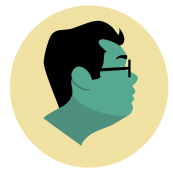

19_30_35.thumb.jpg.8913597defb9aed04fa78401795397e6.jpg)
19_31_37.thumb.jpg.58f15ca55941905f9402397c734cb941.jpg)









