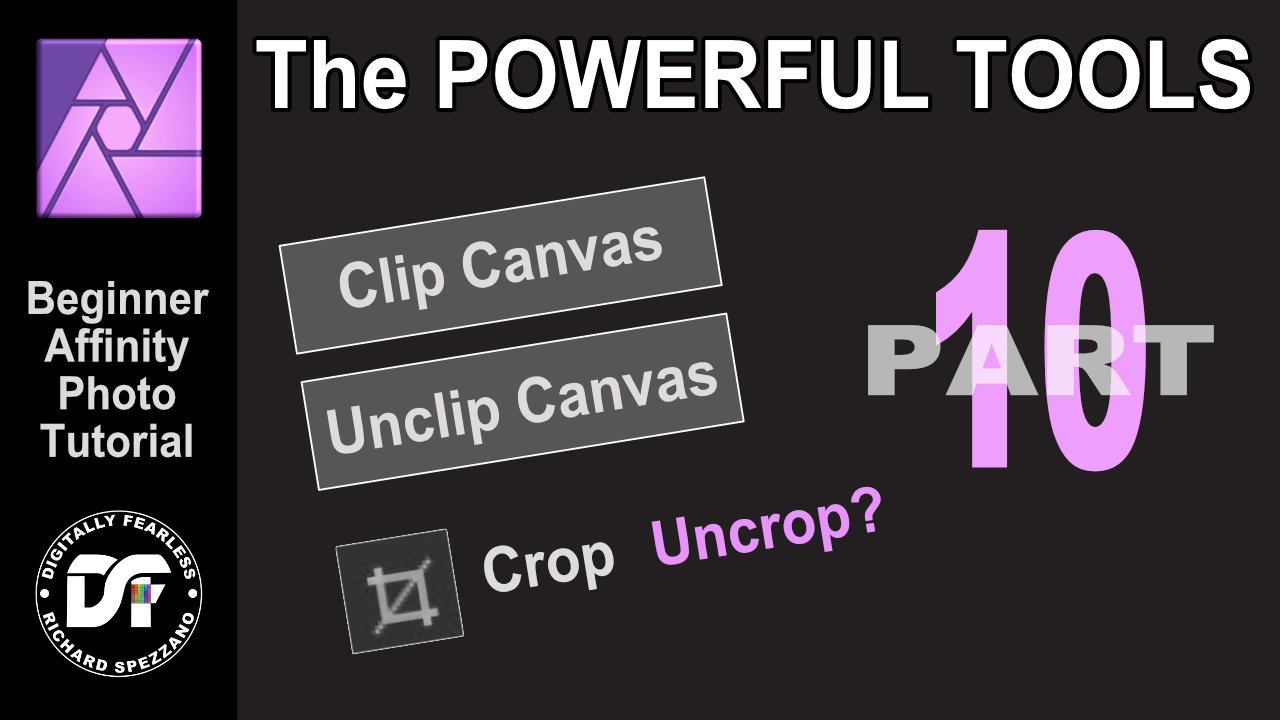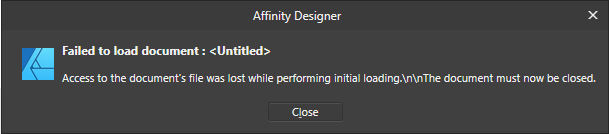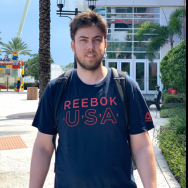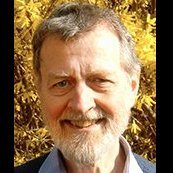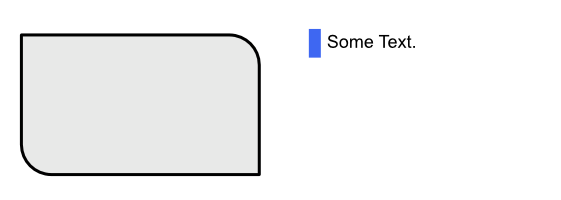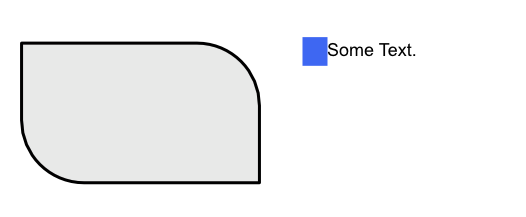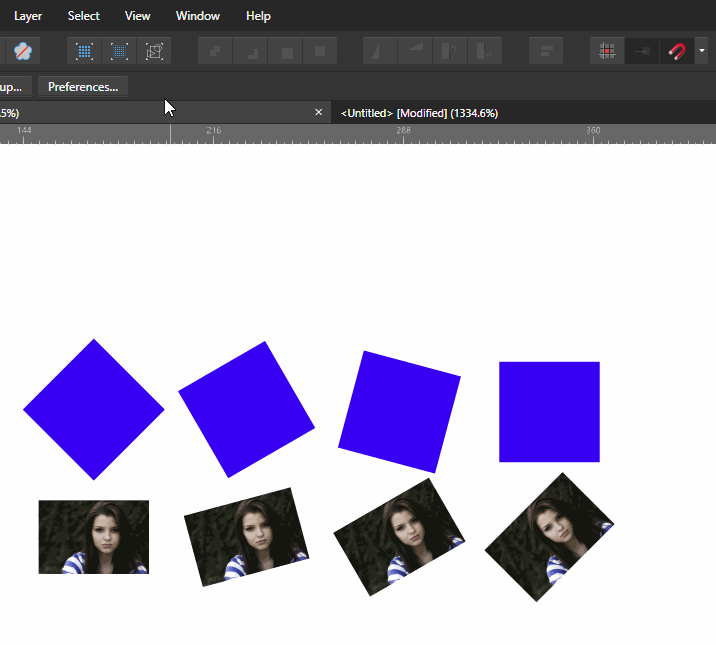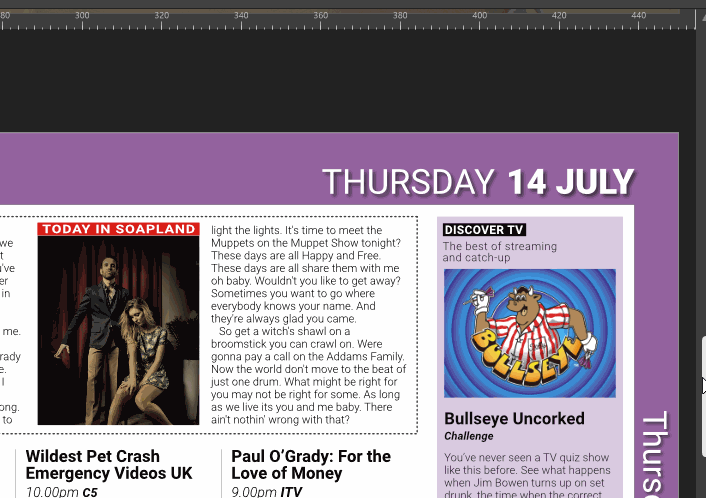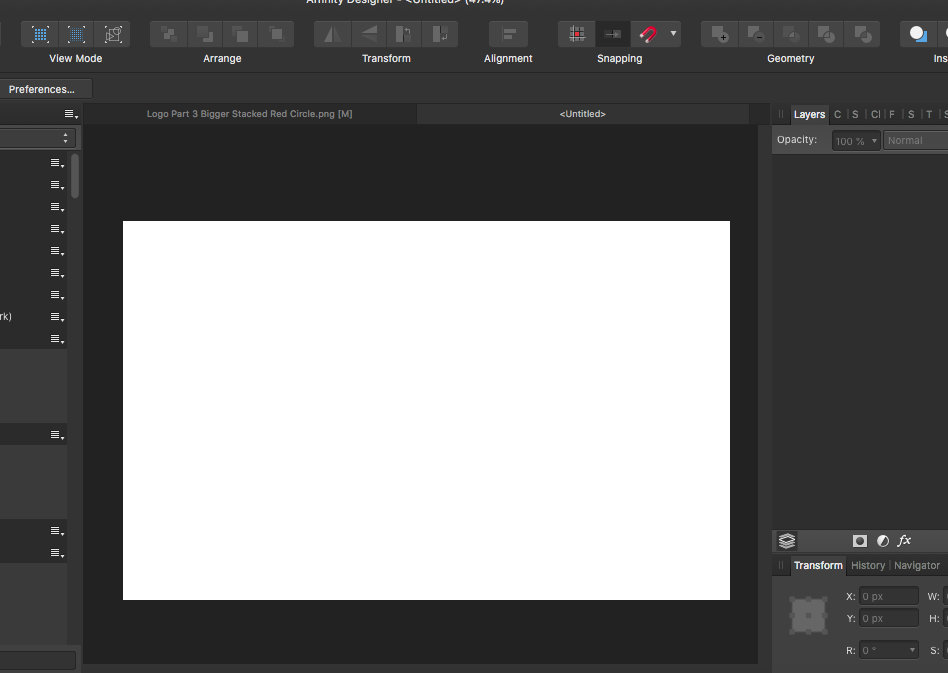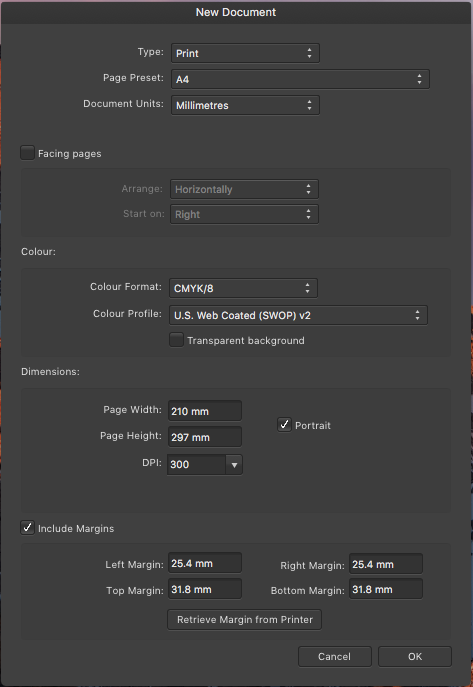Search the Community
Showing results for tags 'document'.
-
Did you ever want to uncrop? The Powerful Tools Part 10 This beginner Affinity photo tutorial is part 10 of my Digitally Fearless powerful tools playlist and shows you how to do that, clip canvas and more. https://youtu.be/UP-4HHoFd90
-
- affinity photo
- clip
-
(and 4 more)
Tagged with:
-
Hello, I'm getting this error message whenever I am trying to save a document in Designer as .afdesign. I then click "Close" and the document shuts down. It saves the document as a .afdesign file I re-open it The file is corrupt Designer sort of freezes Troubleshooting: Re-installed Designer Shut down the program I am pretty sure I restarted my PC, but not 100% The problem about this It's super annoying that i can't re-open files I have to re-open Designer each time Does it happen 100% of the time? Well, yes. It did it ca. twice and then it worked again and now it's everytime. Please help me Thanks in advance - Vitus
-
Hello, This suggestion is related to this one but also kinda different. I noticed the color picker tool, when configured as "Average (*x*)", will only return the average color when the cursor is inside the document/canvas. When outside, it will return the color of the pixel the mouse pointer is above, and not the actual average color of the zone. It would be nice if the tool could return the average color of the zone, no matter its location (inside/outside the document/canvas, inside/outside the program, whatever the monitor # the cursor is in, etc.). For example, when selecting the color picker tool in average mode and pointing to a 2nd monitor / another window / outside Affinity Designer/Photo, it should return the actual color average.
-
- color picker
- average
-
(and 3 more)
Tagged with:
-
I cannot seem to resize a particular document that I have spent a few hours working on. My solution is to create a new document and paste all the elements from the old one. When I go to File => Document Setup, I see that under the Dimensions section, the "Type", "Page Preset", "Dimensions", "Objects will: " and "Resample" controls are disabled (i.e. darkened and uneditable). I cannot seem to figure out why this is so. I tried restarting Designer and re-opening the document and it still is this way. Did I lock the document somehow? I am using the 10 day trial version but I still have some days left in the trial. Designer is great BTW and I want to buy a license at the end of the trial, but for now I need to be able to resize the document. Any help would be appreciated.
-
Hi, I recently bought affinity designer and I'm still learning the shortcuts. But something I really miss from using other editors is being able to duplicate the document you're editing onto a new one. I've looked on the forums for a way to do that but I've found nothing. Is there a way to duplicate the page you're editing onto a new document instead of opening a new document and copy;pasting the contents?
-
How can I select all the text in a document? The background is that the spell check language is set to English and the actual language of the document is German. I wish to select all the text in the document and change it in one fell swoop from English to German. I have tried selecting all the pages in the "Pages" window on the left of the UI, and I have tried selecting all the Text Layers in the Layers window on the right of the UI, but unfortunately neither of them worked. Interestingly, selecting the Text Layers did seem to select all the Text Boxes in the document, but when I changed the language in the Character Tab, it had no effect. Thanks for any help! Steve
-
This may not be a bug, per se, but it seems very odd to have seen the warning message (attached). AFPUB 1.8.3; Mac OS X 10.15.3 I was editing and saving a document as I went. I had also saved sequential versions as I edited (to see if any problems arose). I keyed Command + S to "save" the file, did some more edits and keyed Command + S again and got this warning message. I should not have gotten that type of message as there is no other instance of AFPUB or any other process (including Design and Photo) that would access the document in question. That is to say there could be no reason (except bugs IMHO) that the message should have popped up. I did perform a "save as" as the message suggested.
-
1. Is there a way to crop the document/canvas/artboard to the exact rectangular area of the selected objects? In photoshop, you could cmd+click on the layer's thumbnail to select the entire object in the layer, then press C to switch to crop tool, and it automatically fits the crop area to the selection, so you get the minimum canvas size that fits the object. How do you achieve this in AD? While it's able to cmd+click on a layer to select the objects, I can't figure out a way to do the cropping for the canvas other than adjusting the document size with numbers. 2. when exporting, the "Area" dropdown menu is greyed out, how do I enable it? Thanks
-
I m a fairly new user of Affinity and still learning the many features of the program, but am enjoying the experience nonetheless. There is one area that is causing me some frustration. When I open a raw file (select, File., open and file that I have exported to Affinity specific folder), I can perform most editing functions from the options on the right panel. However, after watching I training video about using a layer and sharpening mask i went to open either "Layer" or "Filter" from pull down menu, but both options were not present. Without a file open, My menu shows from left to right: File, Edit, Text, Layer, Document, Select, Arrange, Filters, View, Window, Help. With a file open the Menu show: File, Edit, View, Window, Help. (see attached screen shot) Of course with the few options I am limited to what I can do. Any ideas? All options on Studio are checked and have been reset, but I understand they relate to the right panel anyway. Any help would be most welcome.
-
When I move documents to a project folder, I can usually move one but when I try to move the second one it crashes.
-
I tend to use the same size & dpi settings for all images. It would be great if I could save these settings so I don’t have to type them in each time.
-
When rotating an image on page 1, whole page rotated and all other pages in document rotated by the same amount. Wouldn't respond to command Z. Finally had to close document and re-open. Problem gone. Otherwise loving it!
-
Windows 10 Home 1809, Publisher 1.7.0.257. When I change the document DPI, some things change but others don't. Consider the attached document. The first image shows the document at 300DPI. The second image shows the same document at 144DPI. The visible size of the corners of the rectangle increase - the absolute sizes in the context bar have also increased - and so has the visible width of the paragraph decoration - but the sizes in the Paragraph panel are as before. However, the thickness of the rectangle stroke is the same, as is the size of the text and also the height of the text decoration. Why do some things change and some others don't? Is this expected behaviour? DPI-change.afpub
-
Windows 10 Home 1809, Designer 1.7.0.209 You can watch the attached GIF for a demonstration, where a document containing four rectangles - the same rectangle rotated by three angles - and four images - each rotated by the same three angles - is itself rotated by three angles. (The angles of rotation are snapped at 15 degrees). At the start, before document rotation, all of the rectangles and images look fine. After the first rotation the rectangles are very jaggy and the images have become very pixelated. After the third rotation, even though the first rectangle has been rotated to essentially the same orientation as the fourth (before rotation), it still have a very noisy outline while the fourth rectangle looks fine. Zooming in/out doesn't seem to make much difference.
-
Windows 10 Home 1809, Publisher 1.7.0.206. Sometimes when I scroll a document, some of it is 'shifted' slightly to the side of the rest of the document. It's difficult to explain in words so I've attached a GIF which shows the issue. The bit to look for is the top of the page that starts at the top of the Bullseye image. You can see that part of the page is sometimes drawn to the right of the rest of the page. This doesn't only happen with this document; I've seen it happen a few times. Is there something I can do about this?
-
Hey everyone! When I want to export layers, most of the time, I need the full file resolution. Exporting like that would be much more efficient if there was a shortcut for using the document bounds for the current slice or an option for automatically assign document bounds for new slices. Best wishes, Shu
-
Hey guys, so i want to make a wallpaper for my friend and i need help setting up the document size. I don't want to end up making such a big file that it can't be emailed to my friend. But at the same time i don't want to work on something that's too small and risk quality loss. For example if i open up a new document and make it 2560 x 1600 pixels (my friends display size) it just seems like it would be too big to email. maybe i'm wrong though. Is this the best size? Also should i select Web document? Any help is appreciated.
- 7 replies
-
- document
- document set up
-
(and 4 more)
Tagged with:
-
I am well aware that I can set Margins when I created a new document and then change Margins after the fact by digging down into the Master page "Spread Properties." But is there a good reason why there is no conveniently accessible "Margins" command in the Document menu? That menu would be the most logical and intuitive place to find it. InDesign has "Margins and Columns..." in their Layout men, so anyone can easily find it without brainstorming or reading a manual, and I would argue a menu command is faster to access than (1) finding the Master, (2) right-clicking on the Master, (3) and then Choosing "Spread Properties." Thanks.
-
Double-clicking an AFDESIGN document in Windows Explorer runs Publisher - see related issue here: https://forum.affinity.serif.com/index.php?/topic/69657-affinity-logo-change/ When asked what to do with the document - Cancel, Continue or Copy - I opt to open a copy. The document opens and I opt to convert artboards into spreads, all seems fine. When I then try to close Publisher - without making any other changes - I get a dialog box as shown in the attached image. After waiting a few minutes I still get the same message when trying to close Publisher. Closing the document itself works fine but then when trying to close Publisher I still get the same message. The only way to quit Publisher after opening a copy of the document is by using the Task Manager.
-
Whenever I start a new page, my canvas is about the size of a postage stamp. How do I make my working area bigger??
-
The New Document preset seems to default to the last page created. It's graet that I can set Colour format and profile at this stage as well as page size etc but there needs to be a preset so that I can create regualr page sizes with one click e.g. CMYK A4, or RGB 1024 x 720 etc. There seems to be no preferences setting to do this.
-
Does anyone know if there is a preview feature in Publisher? I'd like to see the attached document without all the lines ('Show Special Characters' doesn't work for this problem). Test Book.afpub