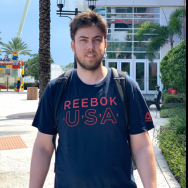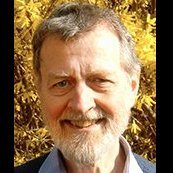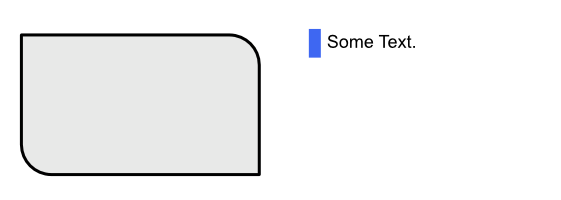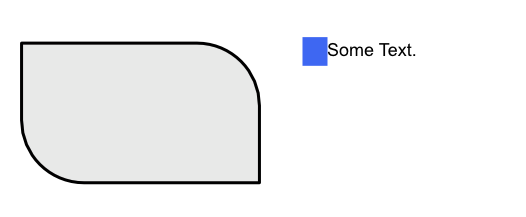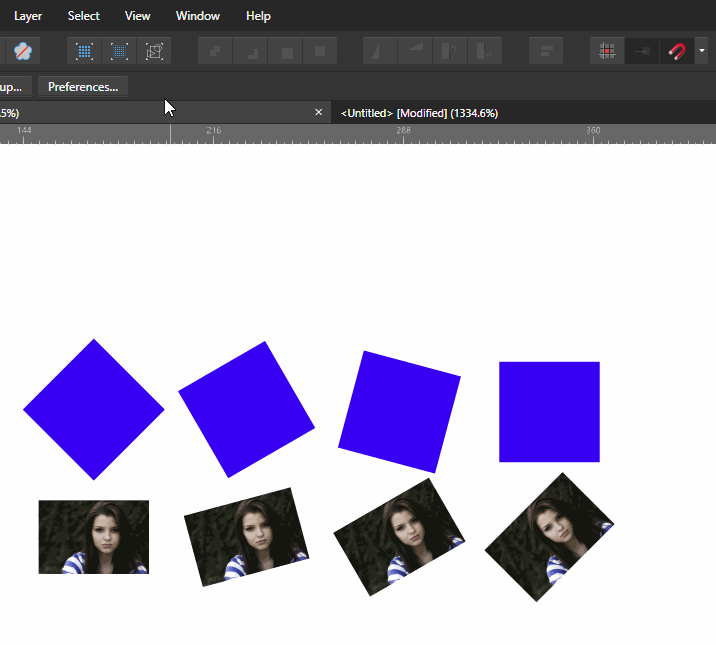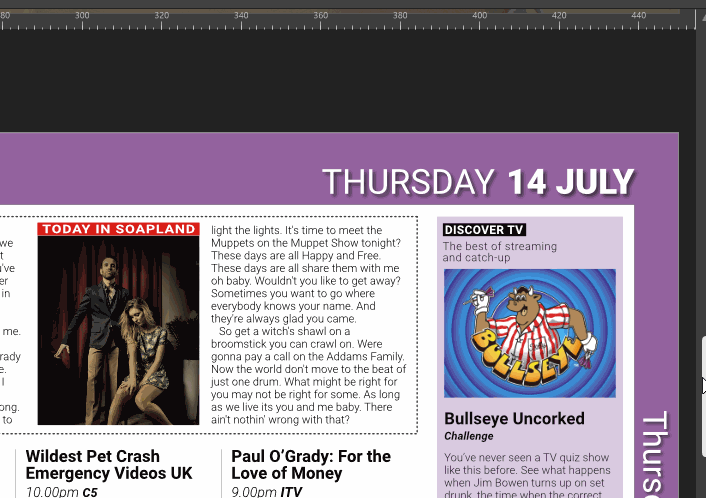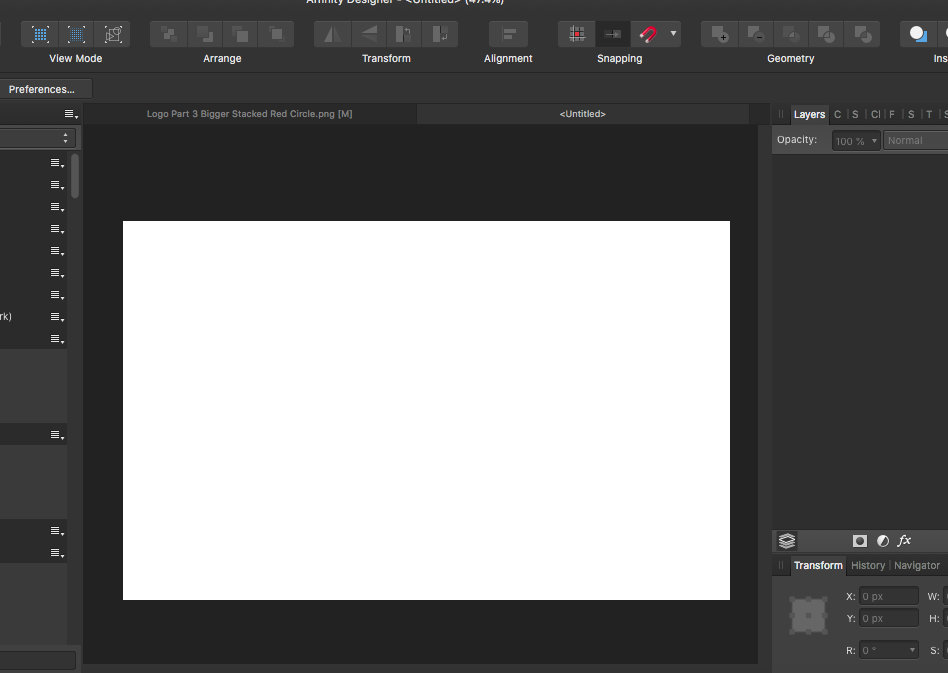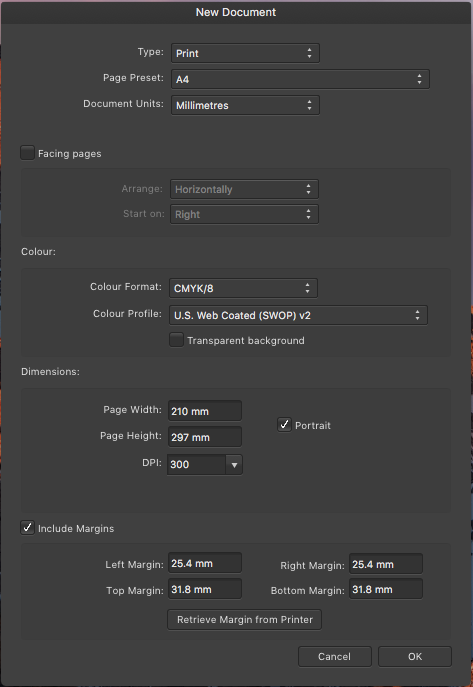Search the Community
Showing results for tags 'document'.
-
So I had this logo and business card redesign that I was working on and I was pretty much done except for some minor touch ups, and I go to my iPad today to find that I can’t open the file anymore. All it says now it “loading failed, Unable to load document”. Now this was a big file as it was an extensive redesign with many options and a lot of work has gone into this file. And now I can’t open it. Is there like a way to fix this? It’s not in my files app so there is no way of me getting the file through there, if I press save the app freezes and then crashed, and duplicate does nothing. Like I said already a lot of work when into this file, so would it be possible for me to open it again?
-
How can I select all the text in a document? The background is that the spell check language is set to English and the actual language of the document is German. I wish to select all the text in the document and change it in one fell swoop from English to German. I have tried selecting all the pages in the "Pages" window on the left of the UI, and I have tried selecting all the Text Layers in the Layers window on the right of the UI, but unfortunately neither of them worked. Interestingly, selecting the Text Layers did seem to select all the Text Boxes in the document, but when I changed the language in the Character Tab, it had no effect. Thanks for any help! Steve
-
When I move documents to a project folder, I can usually move one but when I try to move the second one it crashes.
-
I tend to use the same size & dpi settings for all images. It would be great if I could save these settings so I don’t have to type them in each time.
-
When rotating an image on page 1, whole page rotated and all other pages in document rotated by the same amount. Wouldn't respond to command Z. Finally had to close document and re-open. Problem gone. Otherwise loving it!
-
Windows 10 Home 1809, Publisher 1.7.0.257. When I change the document DPI, some things change but others don't. Consider the attached document. The first image shows the document at 300DPI. The second image shows the same document at 144DPI. The visible size of the corners of the rectangle increase - the absolute sizes in the context bar have also increased - and so has the visible width of the paragraph decoration - but the sizes in the Paragraph panel are as before. However, the thickness of the rectangle stroke is the same, as is the size of the text and also the height of the text decoration. Why do some things change and some others don't? Is this expected behaviour? DPI-change.afpub
-
Windows 10 Home 1809, Designer 1.7.0.209 You can watch the attached GIF for a demonstration, where a document containing four rectangles - the same rectangle rotated by three angles - and four images - each rotated by the same three angles - is itself rotated by three angles. (The angles of rotation are snapped at 15 degrees). At the start, before document rotation, all of the rectangles and images look fine. After the first rotation the rectangles are very jaggy and the images have become very pixelated. After the third rotation, even though the first rectangle has been rotated to essentially the same orientation as the fourth (before rotation), it still have a very noisy outline while the fourth rectangle looks fine. Zooming in/out doesn't seem to make much difference.
-
Windows 10 Home 1809, Publisher 1.7.0.206. Sometimes when I scroll a document, some of it is 'shifted' slightly to the side of the rest of the document. It's difficult to explain in words so I've attached a GIF which shows the issue. The bit to look for is the top of the page that starts at the top of the Bullseye image. You can see that part of the page is sometimes drawn to the right of the rest of the page. This doesn't only happen with this document; I've seen it happen a few times. Is there something I can do about this?
-
Hey everyone! When I want to export layers, most of the time, I need the full file resolution. Exporting like that would be much more efficient if there was a shortcut for using the document bounds for the current slice or an option for automatically assign document bounds for new slices. Best wishes, Shu
-
Hey guys, so i want to make a wallpaper for my friend and i need help setting up the document size. I don't want to end up making such a big file that it can't be emailed to my friend. But at the same time i don't want to work on something that's too small and risk quality loss. For example if i open up a new document and make it 2560 x 1600 pixels (my friends display size) it just seems like it would be too big to email. maybe i'm wrong though. Is this the best size? Also should i select Web document? Any help is appreciated.
- 7 replies
-
- document
- document set up
-
(and 4 more)
Tagged with:
-
I am well aware that I can set Margins when I created a new document and then change Margins after the fact by digging down into the Master page "Spread Properties." But is there a good reason why there is no conveniently accessible "Margins" command in the Document menu? That menu would be the most logical and intuitive place to find it. InDesign has "Margins and Columns..." in their Layout men, so anyone can easily find it without brainstorming or reading a manual, and I would argue a menu command is faster to access than (1) finding the Master, (2) right-clicking on the Master, (3) and then Choosing "Spread Properties." Thanks.
-
Double-clicking an AFDESIGN document in Windows Explorer runs Publisher - see related issue here: https://forum.affinity.serif.com/index.php?/topic/69657-affinity-logo-change/ When asked what to do with the document - Cancel, Continue or Copy - I opt to open a copy. The document opens and I opt to convert artboards into spreads, all seems fine. When I then try to close Publisher - without making any other changes - I get a dialog box as shown in the attached image. After waiting a few minutes I still get the same message when trying to close Publisher. Closing the document itself works fine but then when trying to close Publisher I still get the same message. The only way to quit Publisher after opening a copy of the document is by using the Task Manager.
-
Whenever I start a new page, my canvas is about the size of a postage stamp. How do I make my working area bigger??
-
The New Document preset seems to default to the last page created. It's graet that I can set Colour format and profile at this stage as well as page size etc but there needs to be a preset so that I can create regualr page sizes with one click e.g. CMYK A4, or RGB 1024 x 720 etc. There seems to be no preferences setting to do this.
-
Does anyone know if there is a preview feature in Publisher? I'd like to see the attached document without all the lines ('Show Special Characters' doesn't work for this problem). Test Book.afpub
-
I am using Designer on a 27" Mac. When I create a new document its window dimensions are small compared to the screen and it is off-set from the top-left corner by several inches. So the first thing I have to do for every new project is move the window and resize it. It seems like the defaults were set for a 13" MacBook. Is there a way for Designer to remember the window size and placement of the last document and use that for new documents?
-
hey there. i just got my hands on affinity designer and have allready a question i couldn't find an answer to. in affinity designer you can set up your document with page size and so on, fine. but if i choose, for example an A4 paper and set the background to transparent i get an A4-page that is transparent but surroundet by a black frame all over. if i drag an object on this "black frame" (don't know how to call it), it is no longer visible, and that's pretty disturbing. So is there a possibility to remove that frame so one has this grey and white blocks pattern all over the screen, and only a line to show my document size?? thanks in advance, a random dude
- 7 replies
-
- document
- background
-
(and 1 more)
Tagged with:
-
This morning, I loaded a .png file and tried to resize by using Document > Resize. Affinity just ignored it. The value in the width field remained the same. I tried entering a pixel value, a percentage, to no avail. I tried unlocking the layer, and rasterizing the layer, again to no effect. I tried it on a freshly-developed .awr file (Sony raw) and on a .jpg file, again to no avail. I then tried applying one of my macros which does a resize, and this worked fine. Reverting to Document > Resize still did not work. It worked fine yesterday! John
-
Is there a panel which displays basic file information - dimensions, color mode, size on disk etc.? Kill me, but I can't find it anywhere...
- 5 replies
-
- document
- properties
-
(and 2 more)
Tagged with:
-
I cannot seem to resize a particular document that I have spent a few hours working on. My solution is to create a new document and paste all the elements from the old one. When I go to File => Document Setup, I see that under the Dimensions section, the "Type", "Page Preset", "Dimensions", "Objects will: " and "Resample" controls are disabled (i.e. darkened and uneditable). I cannot seem to figure out why this is so. I tried restarting Designer and re-opening the document and it still is this way. Did I lock the document somehow? I am using the 10 day trial version but I still have some days left in the trial. Designer is great BTW and I want to buy a license at the end of the trial, but for now I need to be able to resize the document. Any help would be appreciated.