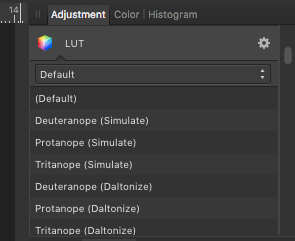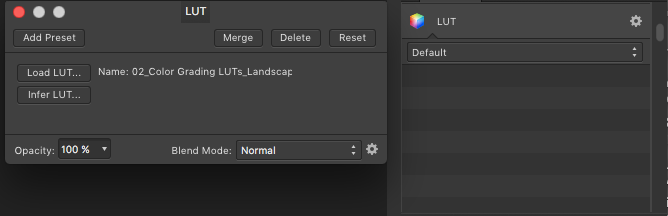Search the Community
Showing results for tags 'disappearing'.
-
As stated by ELP: “Welcome back, My Friends / To the Show That Never Ends!” … and today’s Mystery Question may have a simpler resolution than I'm capable of imagining. To begin: To add a gradient, I usually create a new pixel layer, select the Gradient tool, drag out a gradient, edit it, and move to the next task. Occasionally, I've needed to return to edit the gradient and - so long as the Gradient tool was selected - the earlier gradient remained editable. But that was then … Now, once I depart the gradient layer and return later (with the Gradient tool active), the layer is only a gradient pixel layer, and uneditable as a gradient layer. If a new / edited gradient is to be had, it has to be created from scratch. Can someone please ’splain me what rezackly be’s happenin’ heah … ? Any editable gradients (FWIW) are usually elliptical in nature. Gradients which are linear are generally no longer editable once the layer is clicked off to move to a diff'rent one. All thoughts and inputs are welcomed and appreciated …
-
Hello again, and welcome back to “What’s Today’s Question?” … every hand's a winner and every hand's a loser (quick: ID the source of that line). The Big Question: WHY does my LUT Lookup List disappear (i.e., go ‘POOF!’) after I make the first selection from it? I'll attach screencaps below for illustrative purposes. Really, it would be great to be able to select a LUT to use in an image, click/apply, then go back to continue reading the other available LUTs in the collection. That, however, is a No-Go. After clicking the first LUT selected, the list of Readable Names goes BLANK. If I hover the mouse over the blankness, a name will eventually emerge from the darkness, but it's not half as nice as being able to read and scroll (or scroll and read, whichever). Any and all clues, tips, glowing torches of insight, etc are welcome. This is a nagging problem that only began after upgrading about 2 versions back. Prior to that, the list was readable no matter how many LUTs were selected and applied. Thanks in advance. And now, The Screencaps …
- 23 replies
-
- luts
- look-up tables
-
(and 1 more)
Tagged with:
-
I'm unsure if this is a bug, but I'm using the latest production version of Affinity Photo (1.8.3) on an OS X Mojave platform. I noticed that all previously imported macros had inexplicably disappeared. Retracing the steps prior to this, I had inadvertently launched a previous version of Affinity Photo (1.7.3) -- the default macros remained, but all imported macros vanished. After re-importing the macros, I quit and reopened Affinity Photo (1.8.3), and all remained in the library. Then, I decided to quit 1.8.3 and open 1.7.3 to determine if that might be the cause. I immediately shut down 1.7.3 and again launched 1.8.3. The imported macros had in fact, disappeared. I'm assuming this is a bug and it can easily be recreated by launching a back-level version. Obviously, the workaround is not launching the back-level version of Affinity Photo, but from my perspective, this shouldn't behave in this manner.
-
Has anyone else had this happen? I had an .afphoto file I was using and it was getting large enough, I saved it and then did a Save As and changed it to a new file name. Both files stood side by side after that. That was a few days ago. (Oct 19th is the last time I interacted with the 1st file). Yesterday when I went looking for the 1st file. it was gone. the 2nd file is still there, but it doesn't have what I need. I checked my trash. I checked iCloud. It's gone. I never deleted it - again, checked trash. So where did it go? I've had image files not showing up in Finder and yet showing up in the file system when I clicked 'Open" in an app every once in awhile. But the afphoto file doesn't show up there at all. Has anyone had this happen to their afphoto file on a Mac? And if so, did you find out where it was hiding? Will it reappear as oddly as it disappeared? *confuzzled and confused*
-
Since the 1.5 update the circular pointer is not appearing on a consistent basis. Unfortunately, the 1.52 update has not entirely fixed the issue. I can click on the Inpainting or Dodge tools for example and not have the circle that tells me where I will be applying the tool. You can download and watch a video of the issue here: https://www.amazon.com/clouddrive/share/YF2EA4xsBxAJTc1XOCfBgM7TteDYb234Gn6Pa4stTVv?ref_=cd_ph_share_link_copy
- 1 reply
-
- Affinity Photo
- Extensions
-
(and 2 more)
Tagged with: