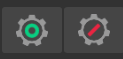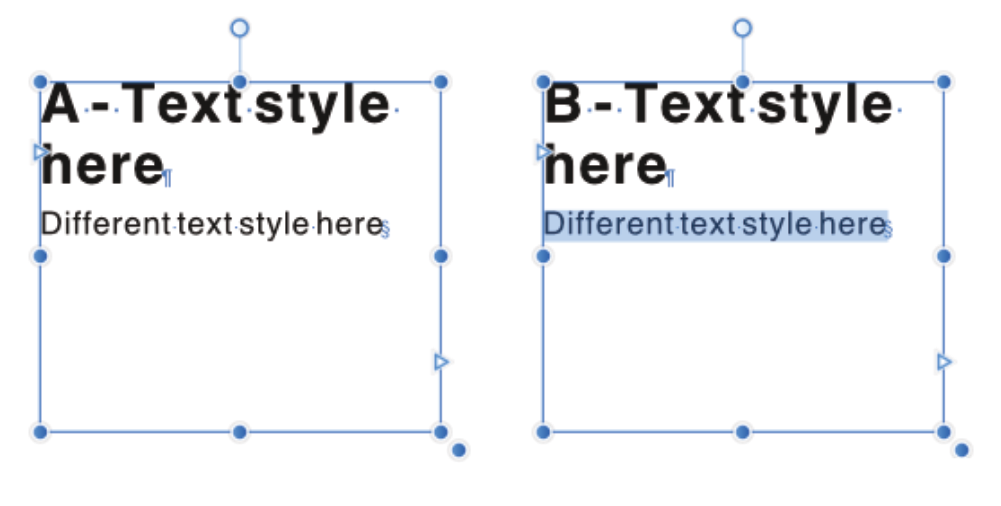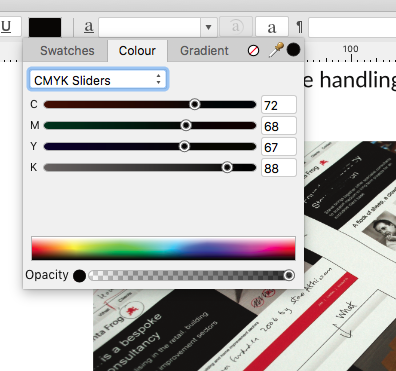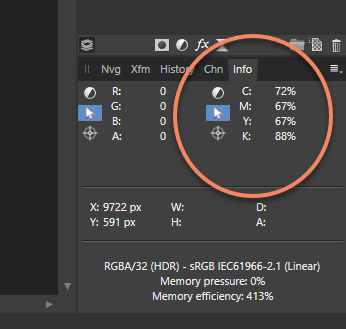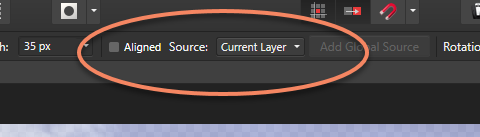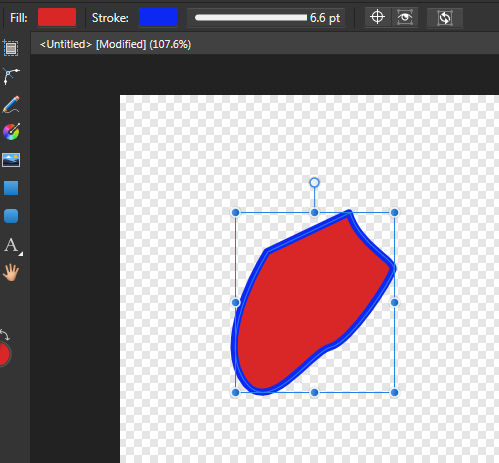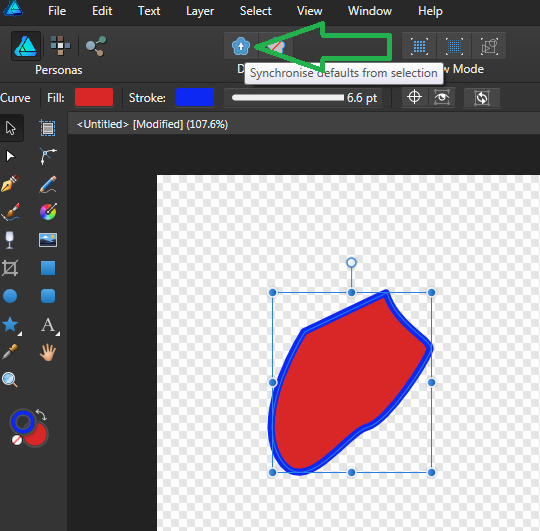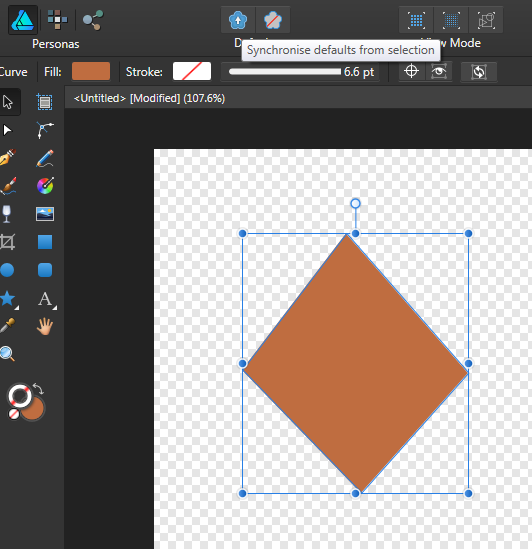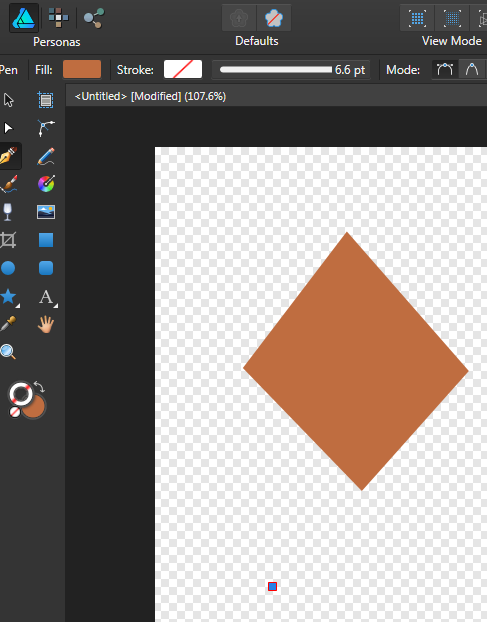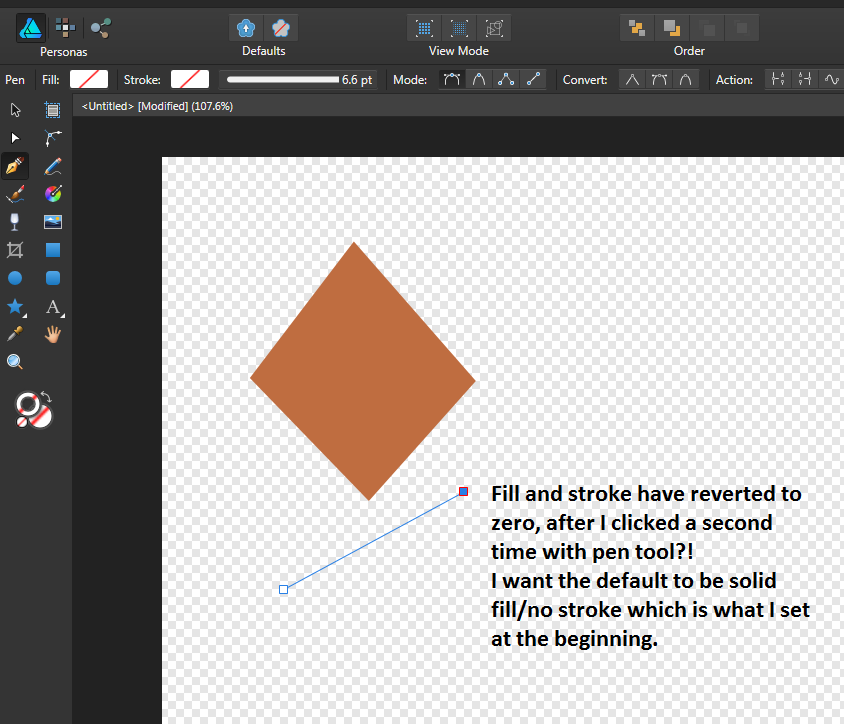Search the Community
Showing results for tags 'defaults'.
-
Currently, Affinity uses the last used style for an object when creating a new object. It is possible to change this with synchronise defaults and/ or saving new defaults. I would propose an option where, if checked, the last selected object is used as default style (if a new object has been created after a selection). That would make it so that, if I select a curve, I save it as a default style, which I can immediately re-use. The advantage is that if I change the appearance of an object outside of any of the object creation tools, I can propagate this appearance to the next object I create. This is what Illustrator does by default. I think adding this checkbox/ button to the toolbar in addition to the current Synchronise and Revert defaults buttons would be a nice addition to streamline the object creation workflow, because you don't have to consciously hit the button or hotkey to Synchronise, thereby saving a step.
-
- defaults
- synchronise defaults
-
(and 3 more)
Tagged with:
-
If you would like to reset an Affinity V2 app back to its default settings, please following the below steps: macOS & Windows: To reset an Affinity V2 desktop app back to its defaults, open the app with the CTRL key held down. iPad: To reset an Affinity V2 iPad app back to its defaults, open the app and double tap the Affinity V2 splash screen when it appears. When the Clear User Data window appears, click Select All then Clear. However, Instead of resetting everything in the app you can selectively tick and untick options you would like to be reset or preserved. For example, if you only want to reset the Studio back to default you can just tick Reset Studio and leave everything else unselected. Please Note: Selecting All will completely reset the app back to the default settings and all imported or created brushes, macros presets etc... will be lost.
-
- reset
- affinity v2 suite
-
(and 2 more)
Tagged with:
-
I'm hoping to clarify what the difference is between using: Text > Text Styles > Save Text Styles As default and ( Edit > Defaults > Synchronise with Selection + Edit > Defaults > Save ) …when managing Text Style defaults. True/false: 1) is application defaults, and 2) is document defaults? True/false: the moment a user creates Text Styles, they are creating 2) anyway, wthout touching Text > Text Styles > Save Text Styles As default? Thank you
- 2 replies
-
- affinity publisher
- text styles
-
(and 1 more)
Tagged with:
-
So I have a text frame and in that is two chunks of text, each with a different Text Style applied. The selection that Defaults > Synchronise with Selection is referring to is the text frame, or a portion of the text? (A or B) in the attached. Thank you -------------------------------------------------------- For info: Edit > Defaults > Synchronise with Selection + Edit > Defaults > Save is how we manage text style defaults in Affinity Publisher, not by using Text > Text Styles > Save Text Styles As default.
- 5 replies
-
- affinity publisher
- text styles
-
(and 1 more)
Tagged with:
-
Does anyone know how to create a shortcut for the synchronise defaults feature? Cheers!
- 3 replies
-
- synchronise defaults shortcut
- synchronise defaults
- (and 2 more)
-
See illustration. Clicking the colour block in the tool bar brings up this pop-up (as well as via other places). I use Swatches a lot - most of the time in fact. Because I'm working with branded designs 95% of the time with prescribed colours. Even when not, I tend to be disciplined about colour - creating palettes of colour to work with as I go along. This means swatches are my default modus operandi. I really wish the pop-up would remember the last thing I accessed and therefore, go straight to Swatches. Sure, if I then choose Gradient one time, the next time I go in, it'll go to gradient - totally fine with that. But every single time - every single time - there's this extra click involved - and it gets really irritating, really quickly. It's especially irritating in Designer on the iPad for some reason I can't articulate right now. I'd expect it to logically be a setting in preferences. Tick/untick: Remember last used.. or something similar. I've had a search through all the preferences and not seen it. I've a weird feeling it's in other apps in the suite like Designer desktop? (not checked). Maybe I'm just remembering from other non-serif apps. So, yes, consistency again please, all apps, all platforms (ipad, desktop). If you're really clever, there'll be other places this could apply to as well... super consistent nirvana. Yours ever hopeful
- 6 replies
-
- colour
- colour management
-
(and 1 more)
Tagged with:
-
I'm wanting to set my A4 / A5 (and indeed all) my default margins to 10 mm all round as my work is mainly for laser or photocopier printing. 25/25/25/30 may be OK for book set up or something, but for 32 page A5 mags that only need open end trimming 10/10/10/10 is fine. I started out on PageMaker 3.0 on Mac and taught it for a time on Mac (with plug in hard drives...) and then on PC with PM 3.0 on Windows 3.1. I finished on PM at 7.0, and then taught a colleague how to use PagePlus (without having learned it myself). She has PP X9, but I've got PP8 (on XP), and recently acquired Affinity Pub 1.8.5.703 (or thereabouts...) on Windows 10 and am now getting my head round it. I never found out how to change the default margin on X8, but I cheat by using previous issues as templates. It's still a damn nuisance having to reset when I do single sheet work. I know that margins are only a guide, but they make life so much easier. Back on PM, these defaults could be set. I'd like to change the defaults for text wrap too. (I also acquired Photo, and had Designer on a Win 7 machine but never did much with it. Having the three together side by side is great as I can tidy up the pics sent in before they go to press.)
-
I'm a recent convert to Affinity but I seem to have a problem with Affinity Designer on Windows. Assuming I have a new document and the first watercolour brush is set to a width of 100px, size variance 81%, opacity variance 100%. Select the first water colour brush and select the Vector Brush tool. (Context menu bar shows 100px width). Change the width in the context menu bar to 10 px. Paint a line (which appears at 10px wide, as expected). Type 'A' to select the node tool. The nodes in the curve are selected and the context bar correctly shows 10px: Click on the brush preview to the right of the fill and stroke to get the brush properties Click the properties button The brush properties dialog opens (called Brush - Document Defaults) with a brush width of 100px, size and opacity variance of 0% so it doesn't match either the selected stroke OR the document defaults! Start to change the Size Variance slider and the line in the document immediately jumps back to 100 px wide. So how do you change the properties (e.g size variance) of a brush stroke after drawing it without setting the other properties it back to other values? I assume that double clicking on the brush in the brush palette is supposed to edit the document defaults for that brush and that selecting the properties via the context menu bar should edit the properties for the selected brush stroke(s)?? Or am I doing something wrong? Thanks.
- 2 replies
-
- affinity designer
- win10
-
(and 3 more)
Tagged with:
-
Is there a way to change the default measurements in A.Photo to inches from pixels? Inches Decimal would be even better! Thanks, Ken
-
Hi everybody, I have an issue with synchronizing defaults from the selection for the Pen Tool. It works for Shapes, Pencil Tool, and even for the Vector Brush, but it fails every time I try to set defaults for the Pen Tool. Has anyone an idea, how can I avoid or fix this issue? Many thanks in advance. I use Affinity Designer 1.8.2 on Mac (High Sierra 10.13.6)
- 1 reply
-
- pen tool
- affinity designer
-
(and 1 more)
Tagged with:
-
Hello out there, I'm succeeded in deleting more or less all originally installed styles in APu (Mac), but now I think this wasn't a good idea while watching the divers tutorials about managing thoses styles. Because I was somewhat angry about the lot of styles and their really confusing organisation into text, paragraph and groupt styles. I decided to delete them with no document open (!?). Anyway, they are now missing in *all* documents I already created or create new. - I've opened a new document from scratch, but there they are gone, too. - I've reset the text styles via setup menue -> varia (I've a German version), - I've started APu with ctrl hold to get into the reset dialogue -> reset styles - as test I removed the folder "Affinity Publisher" out of the folder "Application Support" -> Library, No success... I think, it may be an idea to reinstall APu "from scratch" or something like that, so that I get the original installation status. Who has the right advice? Greeting from Johannes
-
Hey, everyone. When adding an adjustment layer the presets expand underneath it. I almost always begin from 'scratch' on my adjustments, so don't often use presets. But more significantly I find that the auto-expanding presets just get in the way of my UI by making the adjustments panel list much longer and shifting everything down significantly, requiring more scroll-and-search because things are moving around. Is there a way to toggle the adjustment panel's expanding presets action off, as I really don't want or need them showing up every time I add a new adjustment layer. Also, if I want to add a second layer of the same adjustment type, say, 'Brightness / Contrast', (not a copy of it, but a second and different adjustment) I can't just click again to add one, or even double-click. If I even just click once, it resets the adjustment I just carefully tweaked, erasing my changes. I have to deselect the 'Brightness / Contrast' layer I just added, then click once on the adjustment which closes the expanded presets, then click to add a second Levels layer. Surely I'm must be missing something? Any help would be appreciated.
- 11 replies
-
- affinity photo
- adjustments
-
(and 3 more)
Tagged with:
-
I'm having a problem with text frames. Say I have ONE text box that already exists that I want to have a border around it (it now has none). So I select that box and open the Text Frame tool and set the stroke to 1 point, black, and also some space between the border and the text. Works great. BUT, from that point on any new text box I create has these characteristics, instead of what I want - the default box (no borders, etc). With PagePlus, you could modify the characteristics of an INDIVIDUAL text frame and it had no impact on the default settings. Surely there is a way in AP? It is really cumbersome to reset a tools characteristics EVERY time I make a change to one individual item of that type (it seems to be true with other tools too). I guess I would call this "persistence" and would like to stop it, if possible. I can find no item for it in preferences, unfortunately. I'm sorry if this has been asked before, but I cannot find it by searching.
-
Why does the Command "create document palette from document" recreate a new palette over and over again? Instead of updating the existing one? Also these colours should be GLOBAL colours by default - at least please give us a preference for this or an option.
- 4 replies
-
- colour palette
- cmyk
-
(and 1 more)
Tagged with:
-
Many of the adjustments, when accessed via the Adjustment panel, have defaults pre-installed. In and of itself, that's not a problem, but what is a problem is that these defaults can neither be deleted nor modified, nor replaced (this is the case at least for the Windows version of Affinity Photo). Users should be able to set their own defaults for adjustments, instead of being obliged to click away from a non-modifiable default. (see the discussion in the Affinity on Desktop Questions Forum)
- 4 replies
-
- adjustment panel
- defaults
-
(and 1 more)
Tagged with:
-
Hi All, In Affinity Photo, there are default adjustments for most of the items in the Adjustment panel. These defaults are applied, well, by default. A right-click on these defaults displays a context menu, but both choices, "Rename..." and "Delete" are inactive (at least in my Windows 10 system). I've tried starting Affinity with administrator privileges, but the context menu choices remain inactive. I also see no way to assign a new, added preset as default. Is there indeed no way to delete or modify the default adjustments, or am I missing something? Thanks in advance! KE
- 11 replies
-
- adjustment panel
- defaults
-
(and 1 more)
Tagged with:
-
Hello DEVs First off, thanks again for great software, I've been sending ~250 portraits through it since I bought it, and I love how the application just simply replaced Photoshop Over to my "needs".. I really need some features from PS days, and I hope you guys see why. "Apply Image" in Affinity Photo is not alike PS CC's version of it. I used to use this often to grab an RGB, R, G or B. CMYK or C, M, Y, K or even LAB L, A or B from a layer, a document or a file on the disk, then "apply" it as a mask - inverted or not - on to the selected mask, usually in normal or luminosity mode. I even use it for blending K channel from a dublicate CMYK document in to actual documents RGB composite to enhance faint details which is almost lost. I also use it to mix one of the RGB channels from same document in to the worst channel to enhance the details and remove noise (usually B channel), its called luminosity blending, check out Lee Varis and Dan Margulis photoshop videos. I don't see this is possible in Affinity Photo with the current "apply image", and I wish I had the same blending options in it like default layers so it will be easy to fix a "bad" channel in a image Check video below in this post. I also wish I could set one of the info readouts to a default readout, LAB for example, because I use this more often than RGB or anything else. Left side could be document format. I can change to LAB right now, but it doesnt stick to next image. I love to be able to save my own defaults than white and gra. Every single time I use this I have to go and manually set left one to black and right to white anyway because I rarly use this on other things than masks. It is really annoying After pushing through those 250 portraits since I bought Affinity, I'm really getting tired to recheck "current and below", I never retouch on background or main pixel layers and wouldn't suggest anyone to do it either. Make a new layer then use the healing brush with "current and below" is the safest way to use it anyway, so could it be possible to have persistent settings on these as-well? Check next 5 minutes to see what I mean of luminosity blending: Thats all for now Best regards, Aleksander
-
I'm a complete noob at Publisher (but fairly good at Photo and Designer). I'm a really good beta tester though, often finding the most hidden bugs. Anyway, while inserting Text Frames, the wrap style is always "none". Is there a way (yet) in Publisher Beta to change that default, say to "tight" for example?
-
Hi, Can someone help me with this simple problem? So SHIFT-X toggles between a fill and a stroke. So if I have a solid fill, and no stroke, when I press SHIFT-X I then get a stroke but no fill. I get that. What I don't get is what if I want to set my default mode to be a solid fill with a stroke? I click the 'Synchronise defaults from this selection' button. And all looks fine. But when I then select my pen tool, it's just giving me a stroke with no fill. See example. Likewise, more often than not I want to set a fill with no stroke. So I draw a simple shape, fill it with whatever colour I want, select 'none' for stroke. Click the 'Synchronise defaults from this selection' button. All looks well on screen. I click once with the pen tool, then as soon as I click again, both revert to no stroke/no fill?! What's going on?
-
I am new to Affinity. I am running the trial at the moment but I am liking it and will almost certainly but it when the trial ends. However, there are a few work flows which I have not managed to get as smooth as I like. One example is resizing in batch jobs. Is there anyway to save commonly used settings such as file type, size, and quality? E.g. so I could quickly resize a batch to jpg, 900x900, at 90%. I see the macros but, as far as I can figure out, they don't do this job.
-
It's reasonably simple to switch configs in Affinity but it still involves closing everything and restarting the app. You can't have two documents open that need different configs. It'd be great to do the setup of a few configs once and only require a restart when you change that setup. That way we could have open a few documents that are in difference OCIO colour spaces. I often have to switch between nuke-default and ACES nowadays. Being able to set and save (in Affinity format) what config a document used would be great and only like two or three lines of extra meta data. It would also make it easier to work in larger teams and bring work from multiple sources together. Then having an OCIOconfig node/layer which could be used to transform work from one base config to another would be really sweet. Being able to toggle through configs would also be great for last minute jobs where everybody just assumes you know their workflow and eff-off right after emailing you the logins.
-
I see a few feature requests for exports to default to the documents folder when saving, however I'd like for exports to have their own file path and operations (such as changing that path) be relative to that path. Example: I'm working on logo.afdesign in my Work/ folder. I want the exports to go to Site/html/assets/ folder. As of now, I'm constantly having to drill through several directories every time I want to add an export or make changes. Woe betide if I'm switching between documents in different Work/ folders exporting to yet other Site/ folders.
-
The export options for TIFF files always remember the last setting, rather than defaulting to the document color mode. I.e. if the last export was CMYK, the default the next time will be CMYK, even if the document is RGB, and the other way round. This is dangerous since it makes it easy to perform unintended color space conversions on export. Especially beginners who may not know about RGB and CMYK or just trust the default export settings might be in for a nasty surprise. Ideally, the export settings would check if the color format in the export settings is set to the same thing as the same as the document color format and in that case offer the document color format of the next document the next time. If the user changes the setting to something else than the document color format, it would offer that specific setting the next time, regardless of document format. That way it won't get in the way of, say, someone trying to manually export 10 RGB documents as CMYK, but it also wouldn't catch someone exporting an RGB file to RGB TIFF by surprise if their last export was a CMYK document to CMYK TIFF.
-
Hello I am used to Serif for Windows. Before I bought Affinity I was using Serif V8. I design sewing patterns that need to be accurately sized. In Serif I could set the grid to 1" with 1/4" subdivisions, and the grid would open on every new document without me having to change anything. I cannot see how to set this in Affinity. Is there a way? I've worked out how to set the grid to the measurements I need, but I cannot see anywhere that I can set this as the default for all new documents. Every time I create a new document the grid is invisible and when I tick it in the dropdown menu it has switched back to automatic and changed the default square size back and I have to reset it from automatic and select the advanced option before I can see my preferred grid style. The only way I can work round this at the moment is to save a document with the grid switched on and set to the defaults I require, and open this and do a save as for any new documents. Surely there must be a better way? Thank you for any help you can give.