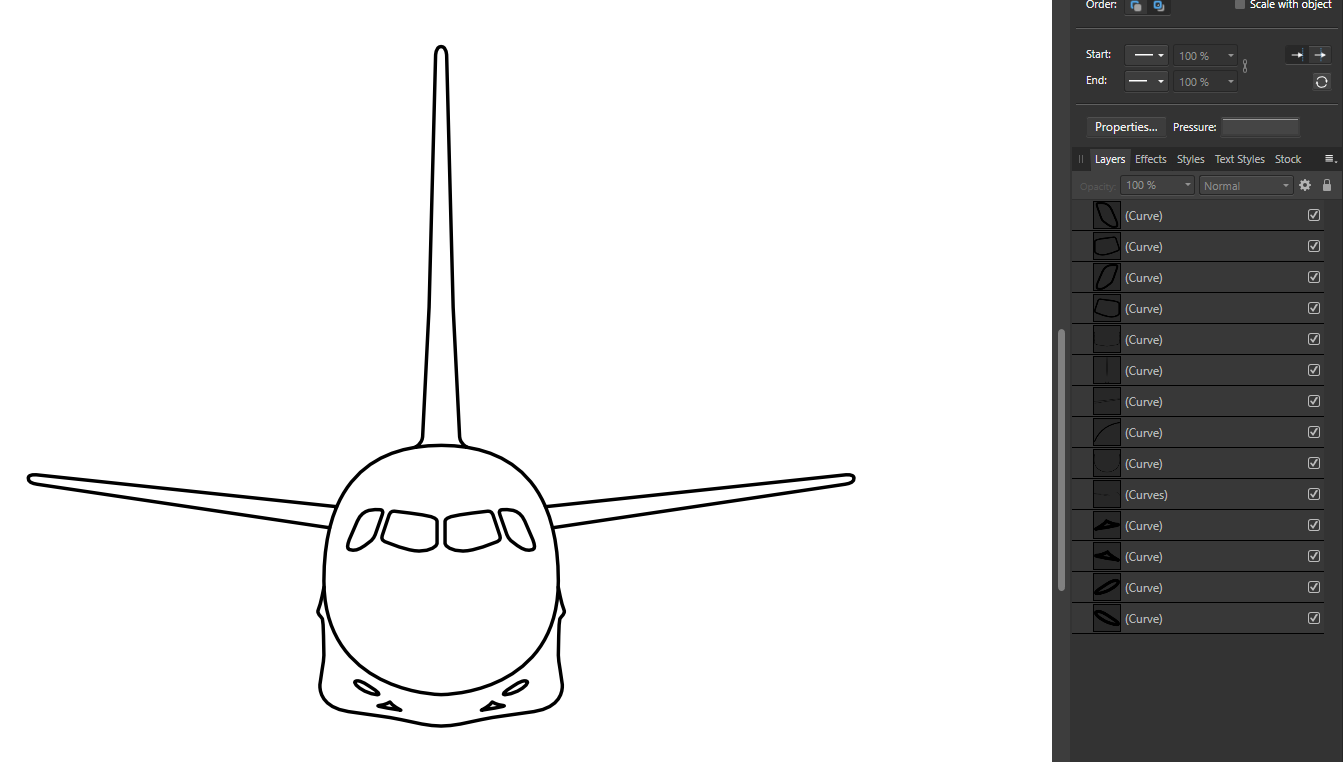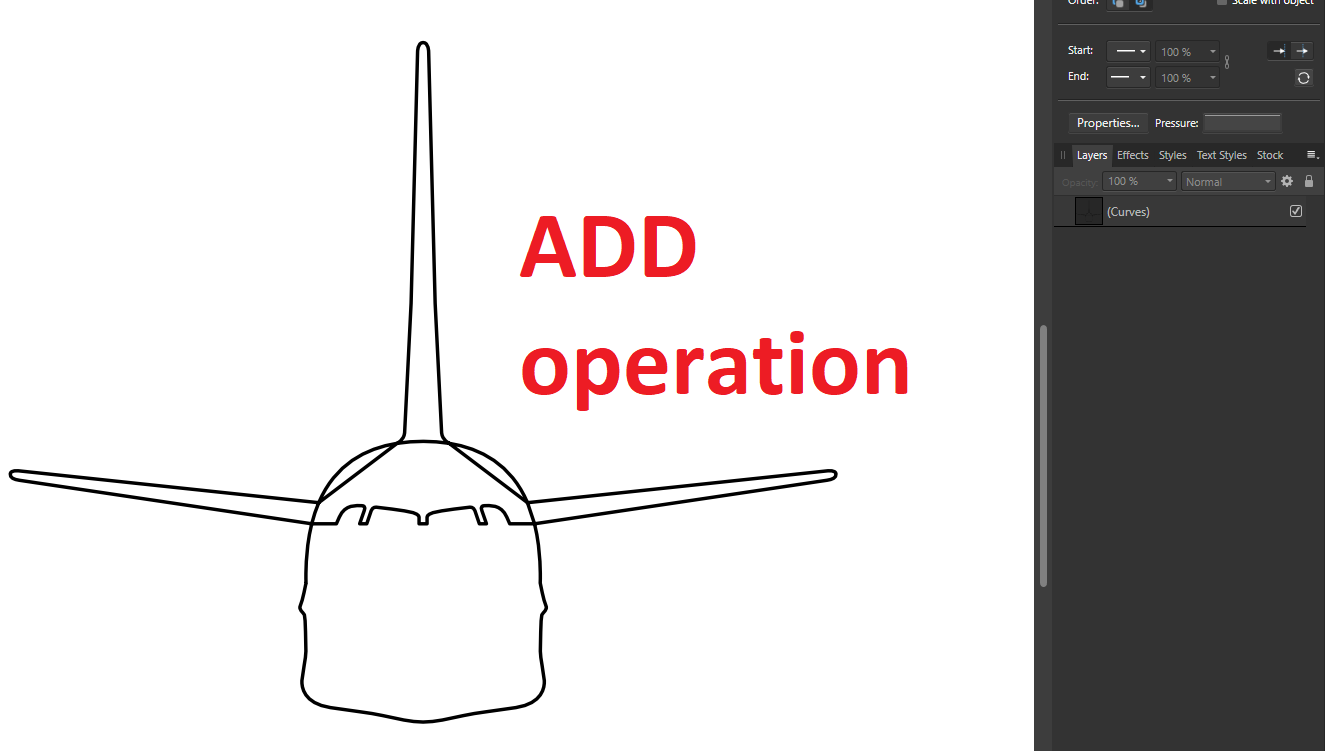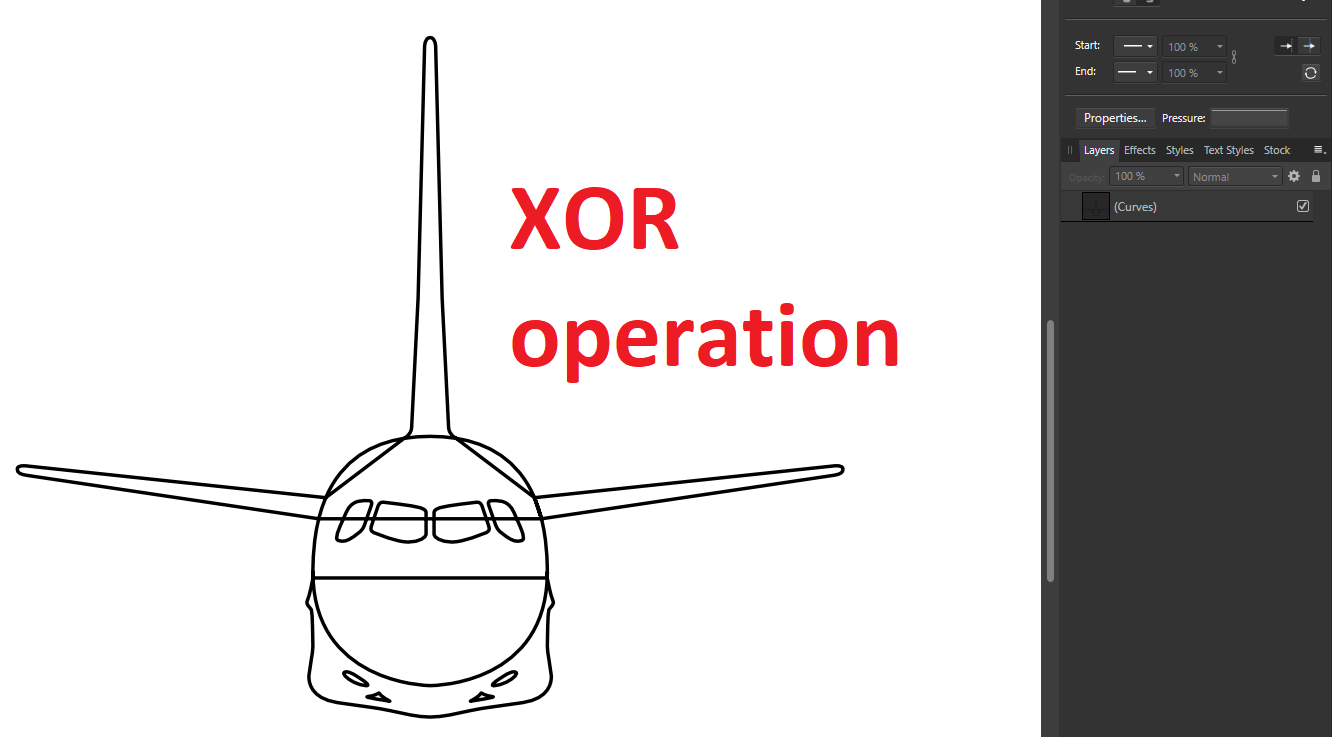Search the Community
Showing results for tags 'curves'.
-
I'm requesting that the histogram is part of the curves adjustment display in the Develop persona, as it is in the Photo persona. I've started shooting film for fun and will "scan" the negatives with my digital camera. I'd like to do the scan in RAW even though I suppose it probably isn't necessary. Negative Lab Pro is apparently the best way to invert the negatives but apparently it only works with Lightroom. The other way, after a white balance, is to invert each colour separately with the curves adjustment and move the limit sliders to match the beginning and end of the histogram for each colour. In order to do this properly, the histogram has to be part of the curves display. I apologize if there is some obvious reason why the Photo persona works this way but Develop doesn't.
-
Info: Camera: Canon EOS R6 OS: Windows 11 PRO CPU: AMD Ryzen 7 7700 VGA: ATI RX 6600XT RAM: 32GB HW acceleration: on (disabling has no effect on the bug) How to get the bug: - develop RAW - adjustment -> Curves - move the bottom left point up The procedure and result can be seen in the attachment. It also shows up in the latest public beta (2.3.1.2217) Maybe related to: CurvesProblem.zip
-
It would be great to have the ability to set the white, grey and black points using the eyedropper tool. Having switched from PS this is a feature that I really miss - especially when working with scanned images to ensure that the white balance is correct and the background is 100% white.
-
- affinity photo
- levels
-
(and 3 more)
Tagged with:
-
I'd like to suggest adding snap option to corner tool so it can perfectly snap as shown at the image attached. Another option I'd like to suggest is after the perfect half round side achieved with corner tool, it can have an option to remove the redundant points. Redundant points are two points that perfectly stack together so when you see it as one point and want to modify it, it turns out as two points (see image attached). I hope it will make sense. Finally, the option or function I really want in Affinity Designer is to copy and paste (duplicate) a section of a curve by selection the nodes (image attached)
- 5 replies
-
- corner tool
- redundant
-
(and 2 more)
Tagged with:
-
I posted the following thread 3 years ago but not a single person until today advised me to post that topic in this thread, claiming that no one from Serif diligently reads this forum such that my post was sure to have been overlooked these 3 years. Seems odd to me, but fine. Here it is: I would advise Serif to just move that thread into this thread. I would prefer that since I don't want to lose all the supportive posts in that thread. For truly, it is more than just me who wants that dropper tool added to Affinity Photo. Thanks.
- 35 replies
-
- photoshop
- white point
-
(and 4 more)
Tagged with:
-
Is there an option to Resample/rebuild curve to reduce number of anchor points in Affinity Designer 2 ?
-
Where is the Set White Point in Affinity Photo (AP)? Please note that I've been using the AP beta and recently I purchased the app via MAS. I am trying to transition from Photoshop but I am faced with a learning curve. In Photoshop, I hit CMD-M to bring up the Curves dialog and then click the rightmost dropper icon ("Sample in image to set white point") and click on the light parts of my image. That adjusts the white balance and the white point beautifully. I use this all the time on the white parts of scanned images to make sure white is 100% white. I want to do the same thing in AP, but no such feature exists in the AP Curves dialog that I can see. And when I type "Set White Point" or even "white point" in the Help menu Search field, nothing relevant appears. How do I accomplish this in AP? Again, I want a drop tool (or similar) that allows me to click on light areas of the image and set those parts to pure white. If there is such a feature in AP, please note that Photoshop allows me to press the Option key after I click the White Point dropper to see areas that are still dark. That is very convenient to allow me to see where else I should click the dropper to make sure all the white areas are pure white, not leaving any light gray patches anywhere. Does AP have this? Thanks.
- 35 replies
-
- Set White Point
- Photoshop
-
(and 2 more)
Tagged with:
-
-
Hi I wish to have snapping option to the midpoint of curves in node tool. Snapping works with a single line segment, but not with poly lines or curves. Snap.m4v Please add a tick box ☑️ in Node Tool for turning node snapping on or off. More convenient than toggling individual snap options one by one.
- 7 replies
-
- affinity designer
- snapping
-
(and 3 more)
Tagged with:
-
Is there ever gonna be a quickshape like feature for Designer2 for iPad and Publisher2 for iPad? Not having a feature like that makes it harder to draw and make nice lines and nice circles. The stabilizer feature still isn't close enough to that. I know that there are features for picking a certain type of curve to use if you're drawing a curve or circle and we can fix each line and circle with dots in each line or circle in Designer. That just takes way more time to get the perfect line or circle by having to switch shapes, curve lines, and or edit the lines/curves. It would save everyone tons of time to just add auto line, curve, or circle maker option without having to change tools constantly. To be able to just draw a circle and hold the stylus down on the screen and make a circle and we can easily edit it after that. Same goes for curves and lines. So we don't have to edit a wonky line, curve, or circle. Which is i.m.o. more work than just editing a nice straight line, curve, or circle. I.m.o., that's why most people use Procreate instead of Affinity just for that reason. Affinity has tons of great features, but it's hard to use them or want to buy the program(s) for them if it means way more work to make nice lines, curves, and circles. Then a person is spending more time trying to get that correct. That's a big reason as to why a lot of people don't do digital art and why tons of people just get Procreate or Infinite Painter (can be used on iPad and Android tablets) just 'cause of the super ease of doing those things. If you guys can, please make a quickshape type version for Designer and Publisher. I have the version 2 lineup of iPad apps and I don't use them just 'cause I spend way too much time fixing the lines, curves, and circles. When I get that done much faster in Procreate. Procreate is lacking in a lot of features that Designer has, but quickshape feature in Procreate makes it worth skipping out on those features. A $70 one time fee for Designer isn't an expensive price. Though I feel like the price would be worth it compared to the $10 fee for Procreate if you guys have your own quickshape feature. Since your programs come with a lot of extra stuff that Procreate doesn't have.
-
Hello everybody, I am really a Rookie... but I hope to find help here... Can somebody help me to create the outer curve shape like in the attachement shown.... I don't know how to do it... 😞 I would appreciate every little help.... Thanks for your support in advance... with kind regards.. AD_Rookie49 Temperature_Level_Design_4.afdesign
-
Feature Request: Ability to distort/skew perspective of curves in Affinity Designer. I drew a rectangle shape, converted it to curves, and duplicated it repeatedly into stripes. I would next like to distort, skew, stretch the perspective. But I don’t see how with the current set of tools. Best I can discern is to grab nodes and randomly pull them where they look close enough. But this is time-intensive and imperfect. I also tried drawing trapezoid shapes, but their controls seem even less precise. I asked in the support board how better to do it, and I was told there is no way (https://forum.affinity.serif.com/index.php?/topic/166065-how-to-distortskew-perspective-of-curves-in-affinity-designer/). Thank you.
- 27 replies
-
- feature request
- skew
-
(and 4 more)
Tagged with:
-
Hi everyone, I have looked in the forum for a trace of this, and couldn't find it in the functionalities in the App, but it is such a sadly missing function of Illustrator that it is, for me, entirely necessary to add it to Affinity Designer to make it THE Adobe killer. Some of you might have used Inkscape in the past, I discovered it very recently, being a mac user (and it is far from user friendly on a Mac...): The Spiro Spline, or automatic smooth curves, swirls and swooshes. For both typography and ornaments, 2 "hot topics" nowadays, this tool is just fantastic. There are 2 elements that are genius about it: - First, it calculates automatically the "smallest curve value" between two points or a specific node, transforming any rough angle into smooth curves to create spirographic-style designs so easily it made my jaw drop when I discovered it (it is a nightmare in Illustrator). - Second, and that's the most powerful, is the ability to edit "live and dynamically" the shape used as the fill of the stroke. Meaning you can easily conver a simple curve into a gorgeous "fat to slim" swirl and create highly editable ornaments on the go, using triangles and other shapes. For those who never heard of it, check those two links, you will just be... wowed. A simple tutorial to show your the "spiro magic" http://verysimpledesigns.com/vectors/inkscape-tutorial-spiro-swirls.html And this one to show you how powerful it is, especially for Typography design: Inkscape + Spiro (sorry it's in Spanish–which I'm not, and it goes fast, but it's quite straightforward). This, combined to the user-friendliness of Affinity Designer, would make me put the premium for it right away. Hope you enjoy it guys! Boris
-
Hi everybody! In Designer v2 I notice a thing that is a little bit disturbing. It didn't happen in v1. If I open a vector graphic in Designer 2 it looks normal first. If I click on an object in this graphic, the path lines become visible (purple outlines). Is there a way to make them invisible? I can't find any working function for it. And it is really disturbing, especially if I'm painting with vector brushes (in that case the path lines are center lines). I already checked the Pixel Preview Mode, but the path lines stay visible. Possibly a bug? I'm on Windows 10.
- 4 replies
-
- designer 2
- curves
-
(and 2 more)
Tagged with:
-
One of the things that really stops my workflow is that I have to go to the toolbar to determine whether or not I want to continue drawing with a curve that I have already created. But every other time I don't want this — and forget to change the mode — I have to undo my tracing work to create a new curve object or hit the divide button if my shapes are closed. This is just tedious. So I would propose that if you have a curve already selected and click on one of the nodes of the end points of the curve, you should automatically resume editing the original curve (meaning, adding the new curve segments to the original curve). If you don't have the other curve selected, Designer should assume that you don't want to continue drawing from another curve. That's how it works in Illustrator and this forgoes that you have to check the toolbar. This also makes it much easier to close curves with another curve or join two curves, because you would simply select both curves and then draw the connecting curve in between the two. No need to go to the Node tool (or hold Ctrl), select the curves and then join them after the fact.
-
How do I do this again? I cannot replicate it. All I can do is CTRL Z & CTRL Y to see that it can be done. AligningToStroke.mp4
- 16 replies
-
- curves
- curves nodes
-
(and 4 more)
Tagged with:
-
Greetings, I have been using Affinity for quite some time now and have never had an issue with this before - it suddenly showed up with the most recent update and persists in all affinity programs - photo, designer and publisher. The issue is that when I export text as curves into PDF, letters like "I" and "l" (L) become thicker than they should be. As far as I know this doesn't mean that it'll be like that when printed, it is simply shown like this in the PDF. Some suggest to disable certain options within their PDF viewers, but this isn't a real solution as certain PDF's are shared among clients and various other people and having to let them know every time "hey, you should disable/enable option X" isn't efficient. The solution to this issue was finally presented in this very old article : https://www.underconsideration.com/speakup/archives/004301.html Adding additional anchor points made everything work and show correctly. I have been using the same method all the time within Affinity software as well and it worked perfectly - since the last patch that is. Now, I always get thick lines no matter how many anchor points I add and now matter what option I enable or disable in my viewer. I have even tried adding a very small rounded stroke around the letter i (I) and L (l) to avoid this idea of it being a simply thin rectangle with only 4 anchor points : But it didn't help. Even worse, the letter was even more thick than before! 😱 Since this issue didn't exist prior to the latest patch and it suddenly appeared, I posted it here on the forum in hopes that someone might know what option perhaps needs to be enabled in the new version, or if it actually truly is a bug. I repeat, this isn't just a PDF viewer issue anymore, adding anchor points is completely ignored during export and the resulted exported PDF even loses all added anchor points, which means the following is happening now : You can open a brand new document in designer Type anything consisting of letters I, for example "I need this to work" Convert the text to curves Add additional anchor points to "I" Export for print PDF with no rasterization of any type. Check up, just in case, convert text to curves Open exported PDF in designer again The letter "I" is not a curve anymore, while everything else is This could potentially cause problems with printers who deliberately ask for text in curves This should mean that there seems to exist a new bug during export to PDF. 😭
-
Umm. Sorry if that title isn't great. I couldn't think of a better way to word it. Anyway the problem is I created a picture (in this case, a teddy bear) out of curves: I'd like to be able to colour in individual sections like this (without rasterising it and using the paint bucket like I did for this example): But the whole thing is sort of a mess of curves, e.g. for that part of the face, it uses all of these: Is there an easy (or hard, as long as it works) way I can get just the perimeter for each enclosed area as its own shape, so I can just set the fill for each area? I can't just rasterise a high res version and fill each area, because I need curves, preferably individual ones for each area, I'm intending to use this for 3D printing (which means I'll probably have to export it as an SVG, but that would just be a bunch of closed curves anyway.... I hope). Thanks in advance for the help!
-
So I was searching around for any and every video on YouTube to give me a better understanding of how to use the pen/node tool. I stumbled across a video on YT: "AFFINITY DESIGNER CURVES FROM SINGLE STROKE. This tutorial helped me solve one issue (finding the easiest way to trace an image with a lot of curvy lines BUT with each curve flowing smoothly together from one to the next). I had created a logo (i can't show the whole logo) but as you can see some of the curves i created originally APPEARED smooth when i zoomed in close but some noticeable errors when i zoomed out/away from it. Once I zoomed out the logo had these subtle curves that made the logo look like it was starting to form corners. As I followed the tutorial, I got to where I was only using the SMART MODE tool, with these options selected: - ALIGN TO NODES OF SELECTED CURVES - SNAP TO GEOMETRY OF SELECTED CURVES - ALIGN HANDLE POSITIONS USING SNAPPING OPTIONS - MOVE BY WHOLE PIXELS - SNAPPING while I was working through, I was going by what I would always hear from the pros and amateurs "move the node handles around until you get as close as you can to the images/shapes. so that's what I did! Still wasn't perfect though. A-HA!!! THERES A PATTERN ("not sure if I'm just late to the party lol") Once you put your first node, you get the CURVE option after putting the second node which is your first line. You then go and make that line fit as perfect to the curve as you can which is the easy part. Then comes the hard part as soon as you add a 3rd node and however many more you want, trying to make that second curve fit PERFECTLY with the first curve usually doesn't match the way you want it to because at the same time you're also trying to make it fit with the 4th node. It then becomes this tug of war between the nodes LOL. node A. node B. = line/curve a-b node B. node C. = line/curve b-c node C. node D. = line/curve c-d node D. node E. = line/curve d-e **USING THE SHIFT KEY EVERYTIME (USUALLY)** **USING THE SHIFT KEY EVERYTIME (USUALLY)** **USING THE SHIFT KEY EVERYTIME (USUALLY)** Once you have the first curve (line/curve a-b) set to your liking , before adjusting the second curve (line/curve b-c) YOU WANT TO SELECT THE NODE (node C.) AND USE THE HANDLES ON IT TO START BUILDING THE END OF THE SECOND CURVE (line/curve b-c)...…..THENNNNNNN...…GO BACK TO THE PREVIOUS NODE (node B.) AND ADJUST THAT ONE TO MAKE THE SECOND CURVE (line/curve b-c) FIT and FLOW SMOOTHLY WITH THE FIRST CURVE (line/curve a-b). so therefore once you move onto the third curve (line/curve c-d) start by adjusting the handles of node D. FIRST then jump back to ex. node A. node B. node C. node D. node E. etc. line/curve a-b, line/curve b-c, line/curve c-d, line/curve d-e after the curve between node A. & node B. has been made (line/curve a-b), jump to node C. and using the handles to adjust the curve (line/curve b-c) to your liking THEN start adjusting the handles on node B. creating line/curve b-c which flows perfectly with the previous curve line/curve a-b AFD - nodes.mp4 HOPEFULLY I HELPED SOMEONE!
-
Hey guys Sorry if this has been asked before I googled it but I found no answers. I want to curve multiple curves as one straight line. I've created lots of shapes like about hundreds of curves in a row and I want to convert them into one straight curve. as you can see in the pic I uploaded I can only move individual shape which is going to be a lot of work to bend them around. Is there a workaround this?
-
Hi, I'm trying to create a singular curve by joining multiple individual curves together using the ADD boolean operation, but it is not working as expected. I have the following design below consisting of multiple curves, and basically I want to join them together so it becomes one single curve: When I used the ADD boolean operation to attempt to join the curves together it came out looking like this: I also tried to use the XOR boolean operation and then use the "Break Curve" and "Join Curve" options respectively to remove the newly intersecting pen curves, but for some reason the areas where the curves should join right after implementing the XOR operation become a jumbled mess (which makes using the Break- and Join Curve actions almost impossible): Hence I'm asking for help with this because I truly don't know how else to achieve this. Not sure if this question has been asked before in the Forum, but any help would be truly appreciated :).
- 31 replies
-
I've been using Affinity designer to make maps for a novel I'm working on. As one would imagine, it is quite time-consuming to draw a properly jagged coastline. What would make easier is if you could draw fractal lines, curves, and shapes like in ProFantasy's app Campaign Cartographer 3. I have attached a mock-up of some examples of what I have in mind for Affinity Designer's equivalent. Firstly, unlike CC3, AD's bézier handles and corner tool would make fractal curves and corners far more versatile. As with the corner tool, fractal lines could be "baked" for more precise node editing. The actual jaggedness of the fractal could be adjusted for softer or harsher coasts depending on the effect one is looking for, and the line could also be smooth but wavy, which would be useful for drawing rivers. I'm sure that there would be many uses for this feature outside of mapmaking, and it would certainly make my job quite a bit easier as CC3's export functionality leaves a great deal to be desired. If fractals were added to Affinity Designer's already astounding features, it would save a huge amount of time when trying to make jagged shapes.
- 10 replies
-
- Fractal
- Affinity Designer
-
(and 8 more)
Tagged with:





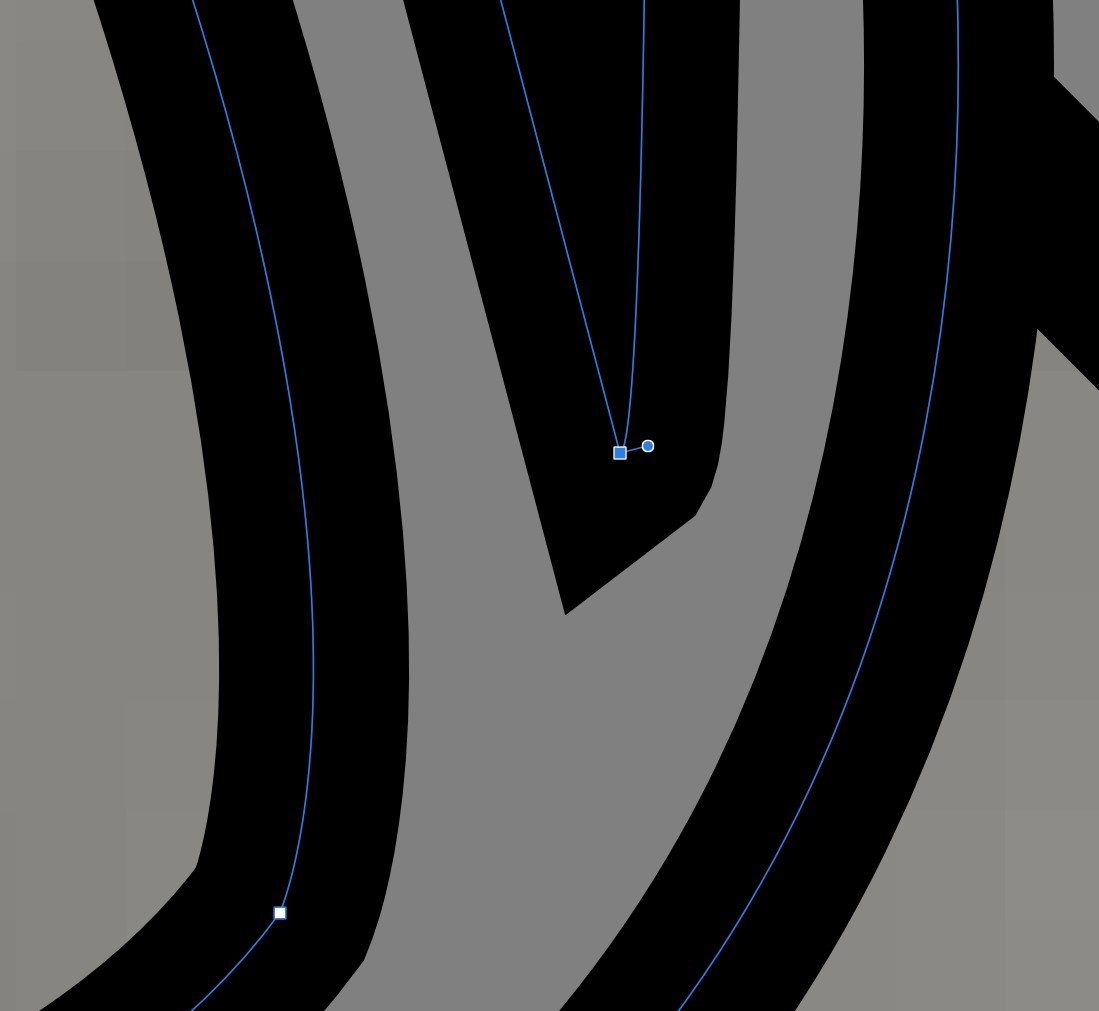



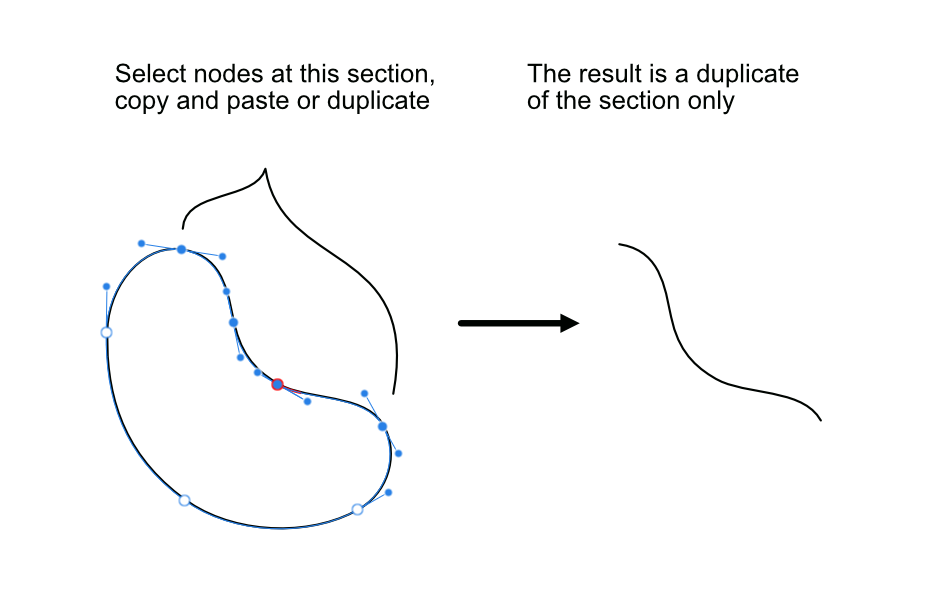


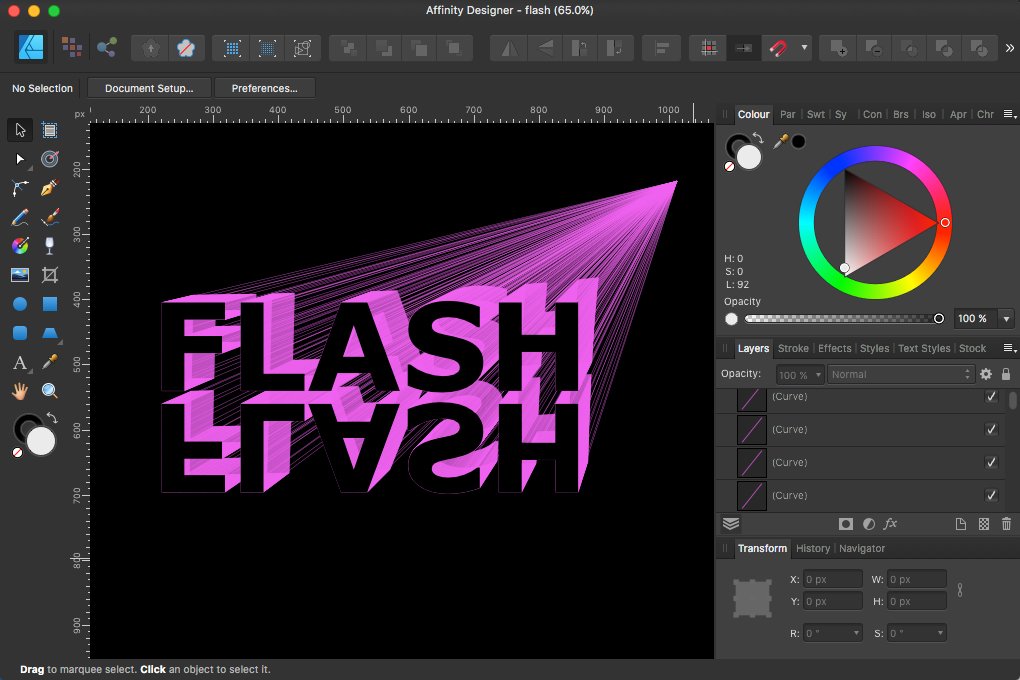




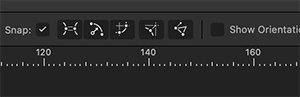

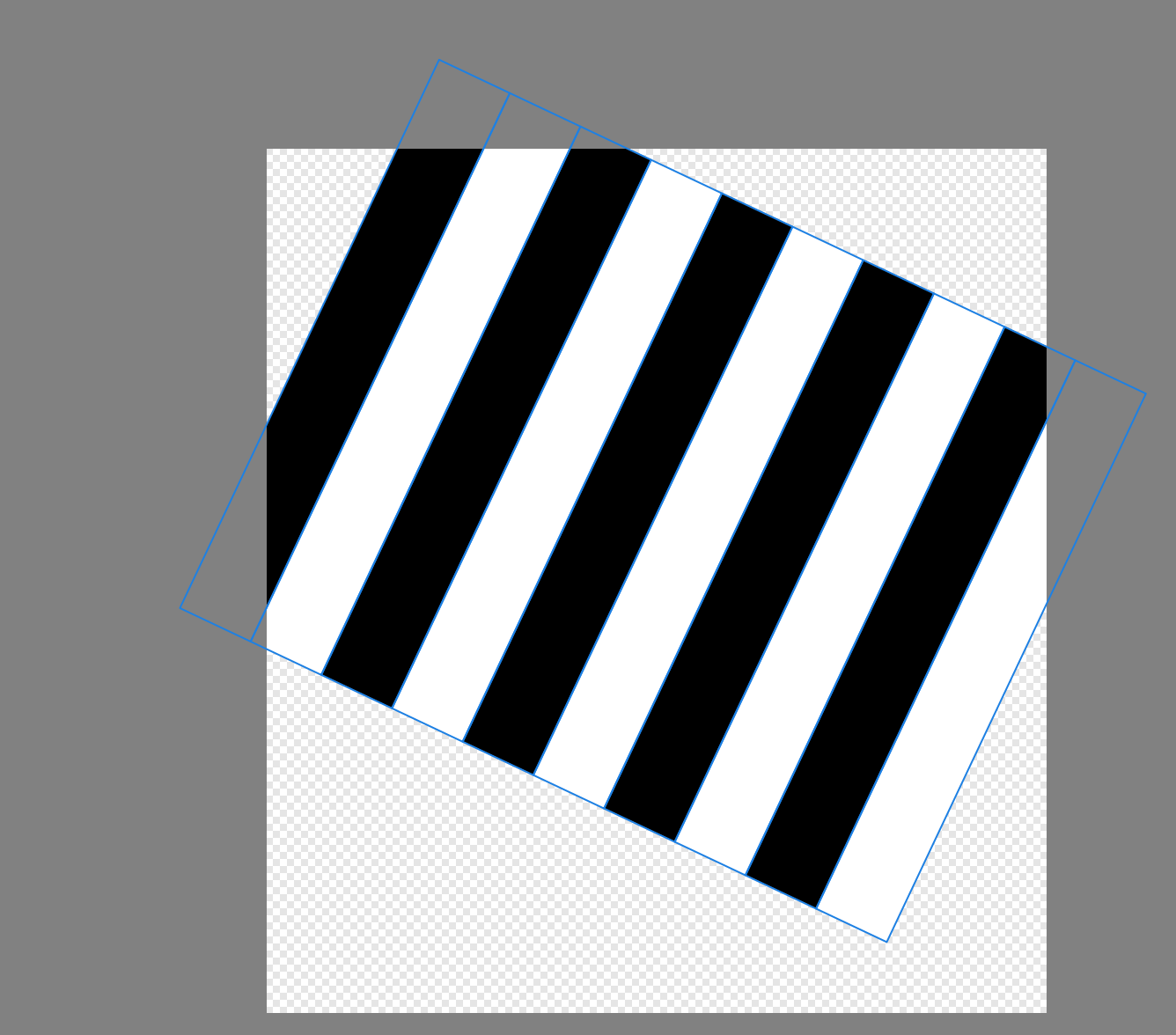
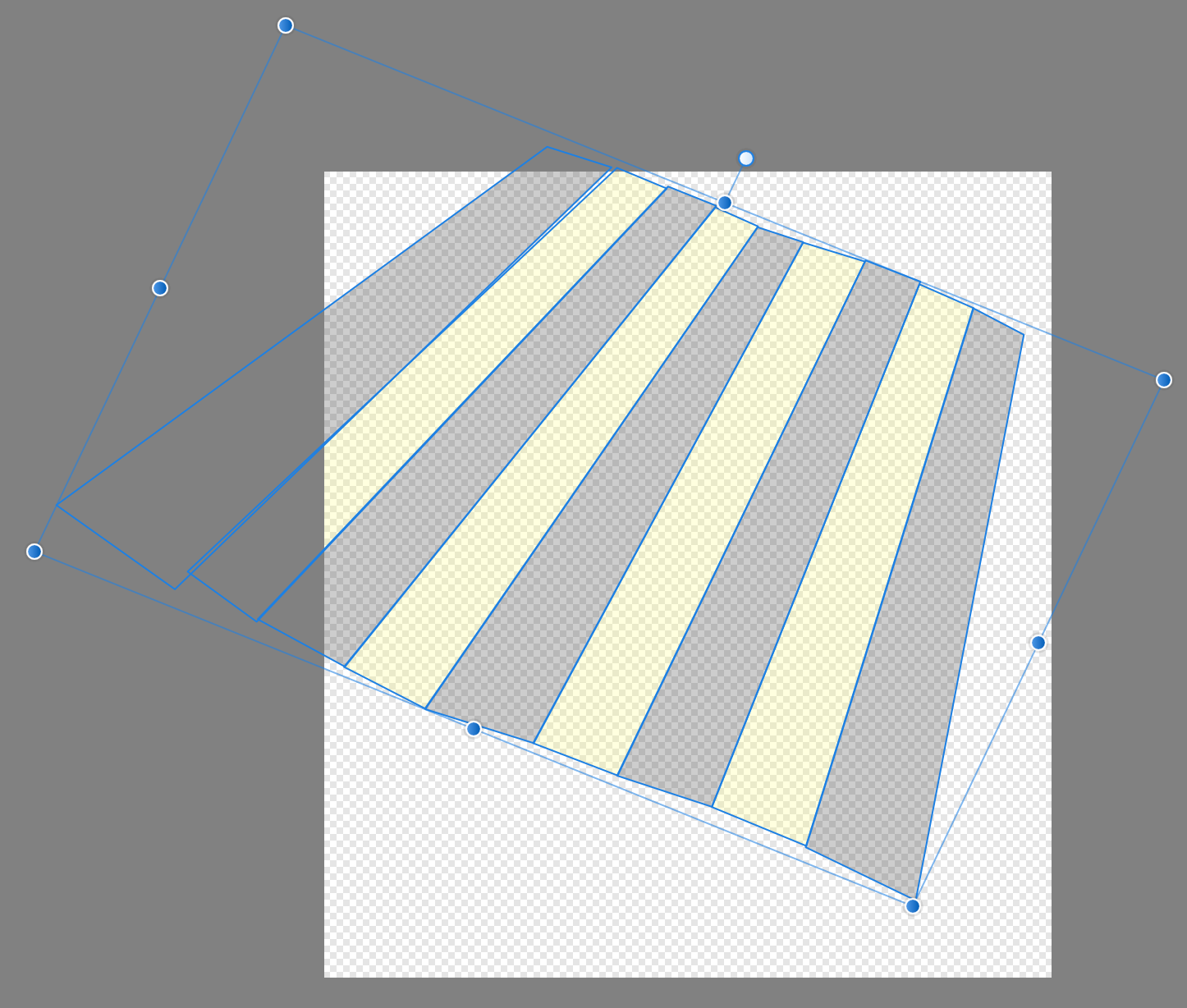



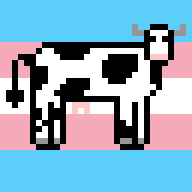

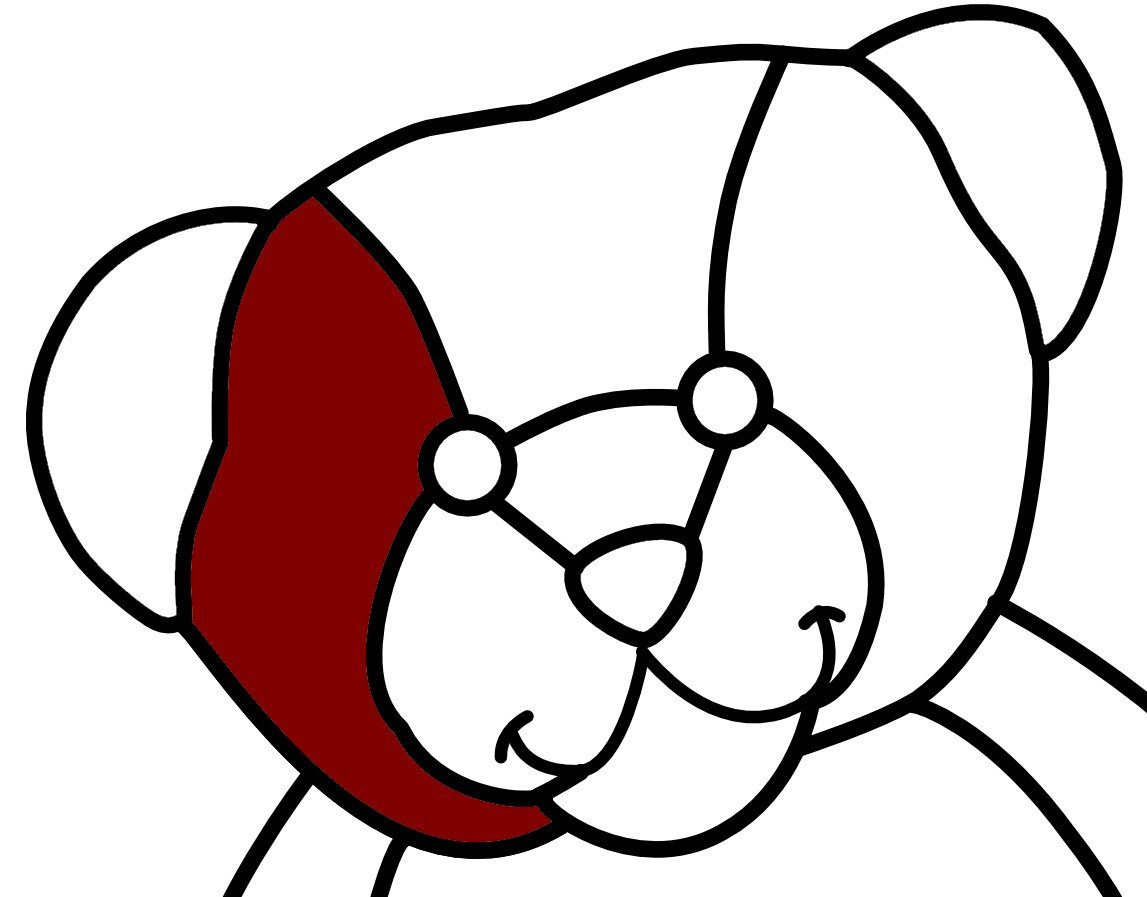


.thumb.jpg.619916e81c68dc9c7d11efa35a114a4b.jpg)