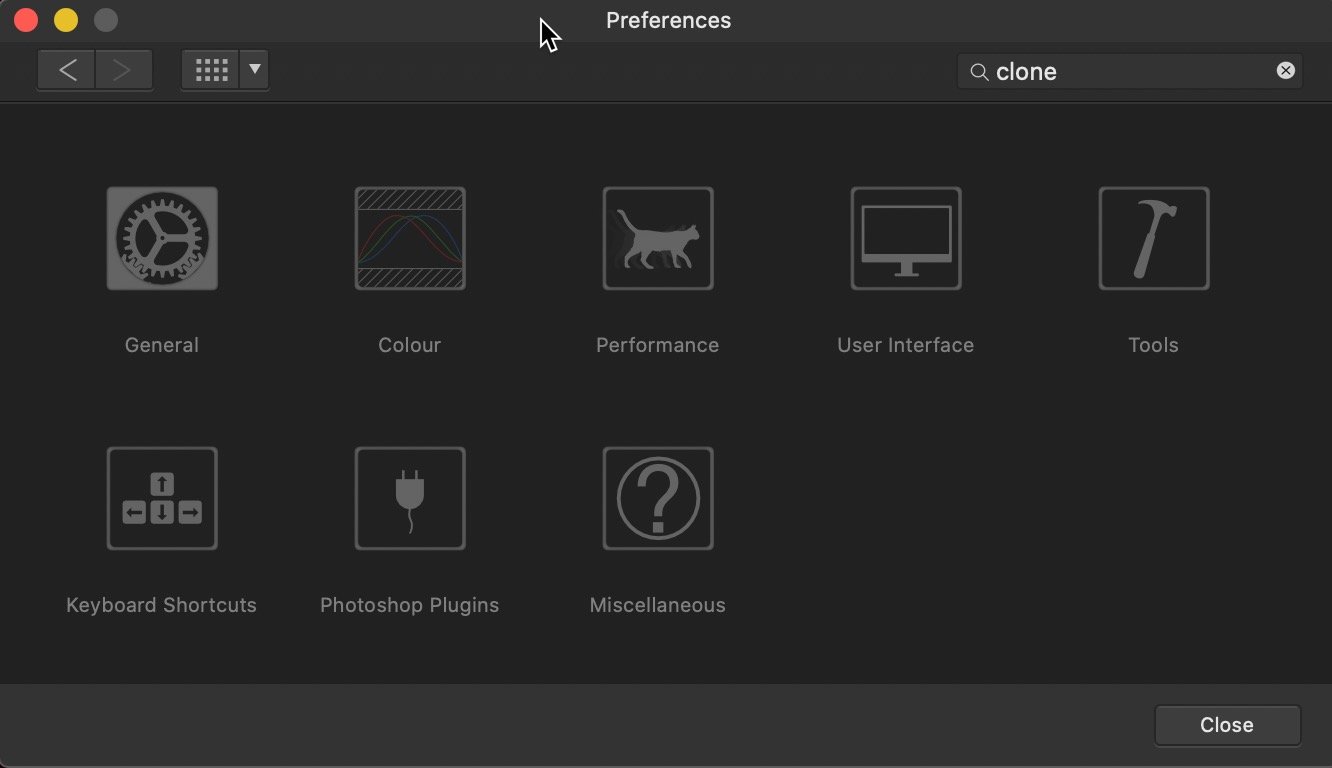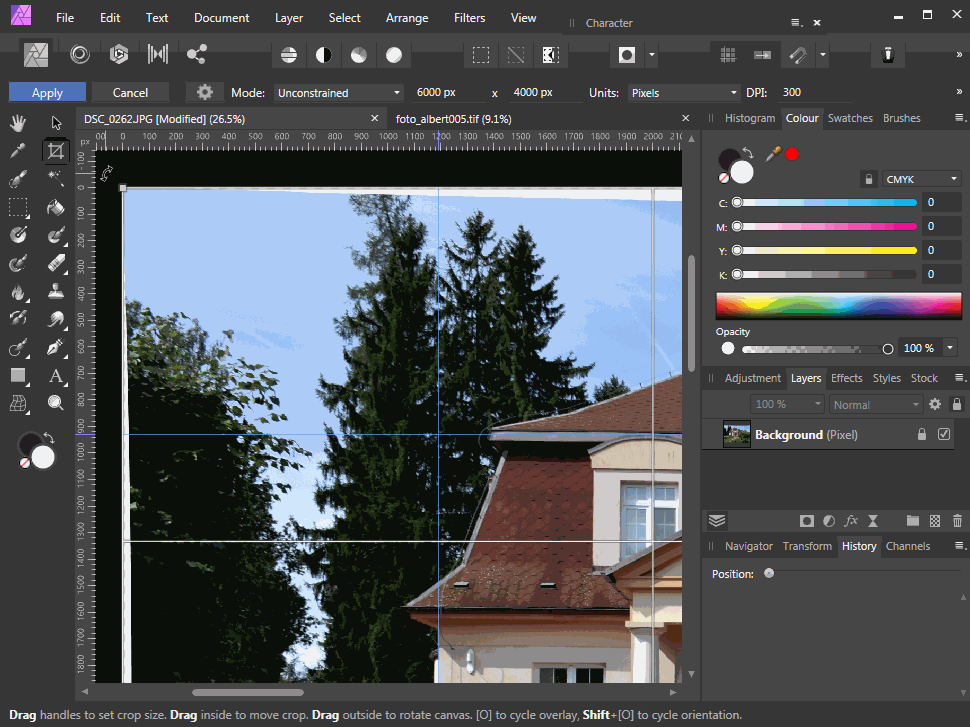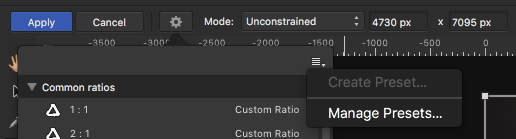Search the Community
Showing results for tags 'crop'.
-
Hi all It is totally embarrassing, but I could not find a function how to reset crop to original image size. Appreciate any help. Please let me demonstrate: Affinity Photo - How to reset crop (question).mov Btw: it is super illogical in Photoshop also, there you must click "Image/Reveal All" - what also can mean "reset all edits I have done so far". Dear UI designers: please think of the users not being part of the development process and for that knowing nothing. Just consider this: even if I use AP since years, I have of course zero knowledge of it in comparison to any person being part of development process. I could e.g. also not find a keyboard shortcut for rotating the clone stamp tool brush, typing clone in the Preferences does not find any entries in Tools nor Keyboard Shortcuts ("stamp" does also show no results) Appreciate any help Have a nice weekend, Roland
- 3 replies
-
- user interface
- crop
-
(and 3 more)
Tagged with:
-
Two features that would be incredibly useful when using the Crop Tool would be: 1: To be able to constrain the crop in the same way as when transforming a shape/rectangle. Using shift to constrain proportions, or cmd to resize from the centre point. It would be really helpful with speeding up the cropping process without having to place guides first. When working on a square canvas, for example, having the ability to constrain the square crop and resize from the centre point would be really useful. 2: Including snapping for the crop tool. Snapping the crop to extremities or elements within the canvas would be really handy, instead of first having to place a guide using the rulers and then snapping the crop to those rulers. If I had an image that was off of the canvas and wanted to crop the canvas to include it, it would be great to snap the crop tool to that image's edges so that I can neatly resize the canvas to include the added element. Two small features that I feel would make a huge difference.
-
I have just realized that I should have an option to choose between several preinstalled presets when cropping ( - https://affinity.serif.com/en-us/tutorials/photo/desktop/video/366751817/ - 42 seconds in). However, on my end, when I select the cog icon after choosing the crop tool, I don't see any preinstalled presets and can only import new ones (*.aftoolpresets files). Would love some help in how I 'd go about enabling the AP crop presets as I haven't been able to locate any existing *.aftoolpres.
-
Hi All, My photography almost entirely consists of landscape astrophotography at a hobbyist level, and like so many others am looking for alternatives to Adobe due to the lack of value from their subscription model for occasion usage scenarios. So far I am loving Affinity Photo and have found it to be one of the few affordable popular Photoshop alternatives to have really great layer and masking functionality which is essential for my genre of photography. The controls here I've found superb and so logically laid out the learning curve has been pretty insignificant. Also, the "add new stack" feature is an absolute life saver for blending dozens of photos as I tend to do. Anyway, to the point. One of the crown jewels of Photoshop for landscape astrophotography is the LRTimelapse plugin. The only capability of LRTimelapse I'd truly love (and have not seen in other software) is to have is the ability to apply an incremental crop to all selected layers. Idea being you set the crop on the top layer and the bottom layer, then LRTimelapse will calculate the incremental crop required on all layers in the selected stack to transition from the first layer to the last. This can be used to produce stunning vortex images that would otherwise require slow zoom motors being hooked up to you zoom lens as you actually take the images. Tutorial of how LRTimelapse does this here; https://youtu.be/_XiIRozt8iU Is there anyway I can do something similar using the layers inside of Affinity Photo?
-
For Instagram posts, and when in portrait orientation, how can I change from a narrower aspect such as 2:3 to a squarer ratio of 8:10 without compromise on the composition? I know this can be done. There is a video or two on YouTube but it wasn't very clearly explained. Can anybody tell me step by step how to get around this issue?
-
Hi There: Just downloaded/installed Affinity 1.8.3. In Photo, if I go to the Crop tool, choose unconstrained and set a custom crop, then go to the Presets Manager, Create Preset is grayed out. Mike.
- 18 replies
-
- create preset
- preset
-
(and 2 more)
Tagged with:
-
Hi folks, I believe this wasn't happenning in previous version so I have to ask - why are guidelines moving when I'm crop-rotating an image? Please, see the attached screencast depicting the issue. Is it a bug or a feature again? In the later case, please explain why and how should I continue working when I need to "lock" the guides to their position. Thanks for your response.
-
I just downloaded Affinity Photo and I absolutely love it. However, there are some major issues that I have (2018 regular iPad): - the app is crashing *constantly*. It always crashes while applying a refined selection to a new layer with mask, and right now, I’m editing a larger document and I can’t even move images around without it crashing. Restarted iPad, didn’t help. I will stop using it for a few hours now. Is this normal? - is there a way to crop (destructively, for performance) images independently from each other? This seems like a super basic function, but I haven’t found a way yet. Can I crop imported stock images? - is there a way to mask a layer without using the „refined brush“ tool? (Edit: this was a very basic question and I since found out how to work with masks) Thanks a lot for your help!
-
Add a toggle button in the top bar for a "Rule of Thirds" overlay.
-
I have a round logo that I want to crop out from a white background (JPG image). The Vector Crop Tool only seems to let me crop in boxes. Surely there is a simple way to select a circular area of an image and crop that out, to save what's inside the circle. Please advise ASAP. Thanks in advance!
-
I have been using this program for about 2 years both professionally and as a hobby. I am fully aware that this has been brought up on the forum before but this needs to be added. When we rotate an image we should be allowed to set it automatically crop the transparent parts of the image. This is a very large annoyance because the first thing most people do is crop. Because isolating your subject is important. I realized this when I used light room briefly and went wow I forgot how nice it was not to have to fiddle with cropping my self. If my phone can do it you guys can do it
-
- imeadately
- problem
-
(and 4 more)
Tagged with:
-
I've just tried the straighten tool for the first time and could not get it to work to save my life. After clicking on "straighten" I would put the "level" on the image, click, and it would change to a crop tool. Finally, after reading about problems others were having with straighten, I tried holding CTRL down instead of clicking straighten, and it works that way. So my problem is solved, this is basically a FYI for the folks at Affinity and for others who might be having a problem with straighten. I'm using Windows 8.1 Pro 64-bit and version 1.7.3 of AP.
-
Please excuse if this feature has been discussed, as search did not reveal topic. May I suggest when you select the Crop tool, and drag the tool to determine desired size, the Histogram updates to reflect the black, shadows and white level. I do realize that you can do level and other adjustments post crop; however, I think this could provide users a 2 for 1 tool.
- 1 reply
-
- histrogram
- levels
-
(and 1 more)
Tagged with:
-
Howdy...still learning the finer details of Affinity Photo...I'm using 1.7.2.471 on Windows...trying to post a panorama on Instagram using the multiple sequential photo technique. Danged if I can figure out the guide system for nicely creating equi-distance widths so I can crop the wide pano down into multiple images. I'm hoping there's a nice way to setup the guides on the pano, then have Affinity Photo crop down the segments into their own individual files. Lots of video tutorials for PS on how to do this, and of course I do my work in Affinity. Image is set to 1350 height (max required by IG before they do their own resizing). Want to set up each width segment to 1080. Could someone share a quick step by step pretty please? I've been through the nicely done tutorials on the web site, this angle isn't covered anywhere. Thank you!
-
Here's a link to a .zip file on Google Drive: https://drive.google.com/file/d/1bOasvxCDbrza4_hNk6XffJb7-RJXqhXd/view?usp=sharing It contains four files named as follows: _DSCnnnn_AFP32.afphoto and _DSCnnn_AFP32_cropped.afphoto, where nnnn = 2082 or 2093. Before cropping _DSCnnnn_AFP32.afphoto, I made a snapshot and saved the file. Then I cropped (fixed ratio 1:1 from upper left corner) and saved it as _DSCnnn_AFP32_cropped.afphoto. When I open the cropped file and immediately restore the snapshot, the image is much, much darker. So I undo the restore and attempt to restore the uncrossed image with Document | Unclip canvas. For nnnn = 2082 this results in the original image displayed with what seems to be a border, 168 px wide. For nnnn = 2093, the border is only 1 px wide. The original image is 5600 px x 3728 px. I have no idea why the two crops unclip canvas so differently. I am using Affinity Photo 1.7.1 on a 2018 MacBook Pro 15" running macOS 10.13.6 with all the latest Apple updates.
- 1 reply
-
- restore snapshot
- snapshot
-
(and 5 more)
Tagged with:
-
I want a feature where you can create your own presets for unconstrained crops. This is currently greyed out in unconstrained cropping mode. This problem has been talked about in this thread, and also this thread as well. I am resizing thousands of photos, and I have to type in the size I want every single time to get a fixed size. The crop sizes are staying the same for every photo I do, but the placement varies from photo to photo, otherwise I would just do a batch job. I'm starting to feel some repetitive stress injury from typing all the numbers. Thanks for your time.
- 2 replies
-
- crop
- unconstrainted
-
(and 2 more)
Tagged with:
-
Hi there. Just upgraded to Affinity Photo 1.7.0.367 and found that the crop tool doesn't work as it did in previous versions. I need to create an "actual size" image of a 600 x 600px section of a larger image at 300dpi. This is to help show online customers who are buying prints of the image the kind of detail and resolution they can expect in the real world. Say the original image is 3000 x 9000px. In v1.7, when I set the Absolute Size to 600 x 600px, I'm just presented with a square crop, the full width of the image. This isn't an absolute size crop of 600 x 600px - it's just a 600:600 ratio. It then crops the section and resizes it to 600 x 600px, regardless of the size of the area selected on the original image. So if I select an area less than 600 x 600px on the original image, it then scales it up and interpolates it. All this means there's no apparent difference between using Absolute Size and using those dimensions as a crop ratio. As a result, I can no longer show the detail or quality of prints with any accuracy at all. Please can we have Absolute Size back? Thanks. Rob
-
Here is what I am used to do in Photoshop: Select crop tool Enter specific size in pixels Drag/resize the frame so I get what I want from the picture Hit enter to crop AND to resize to the exact pixel numbers I chose. When I try to do this in Affinity Photo, the pixel numbers I chose changes when I drag the frame. The reason for choosing and exact number of pixels was to lock that. But it seems like it behaves exactly as the unrestricted crop. Is there a setting I am missing?