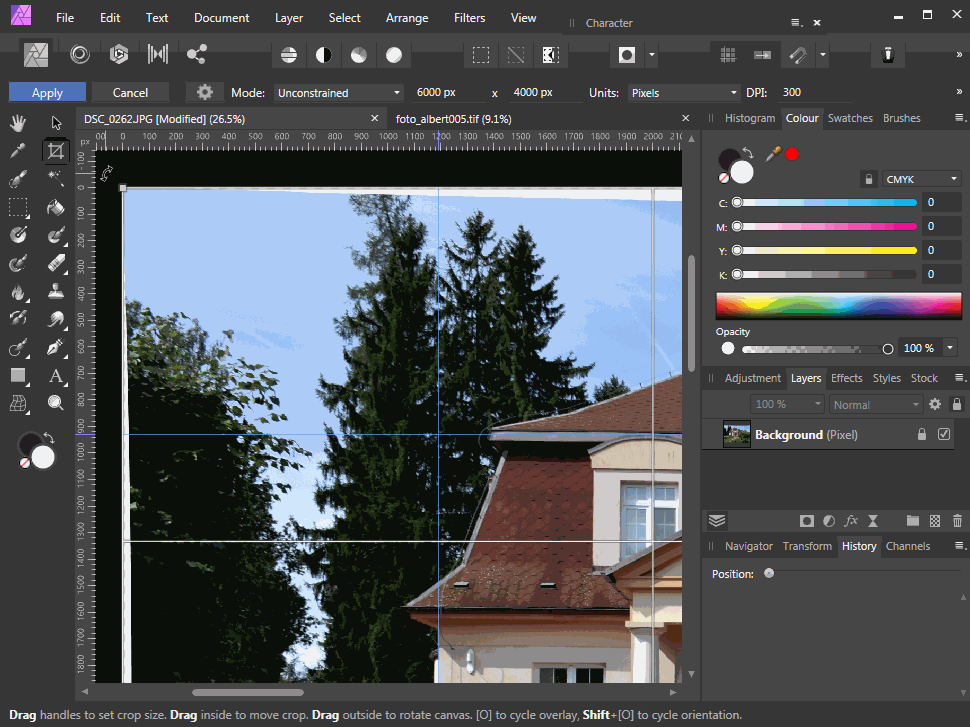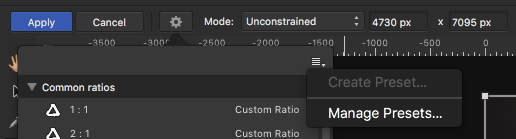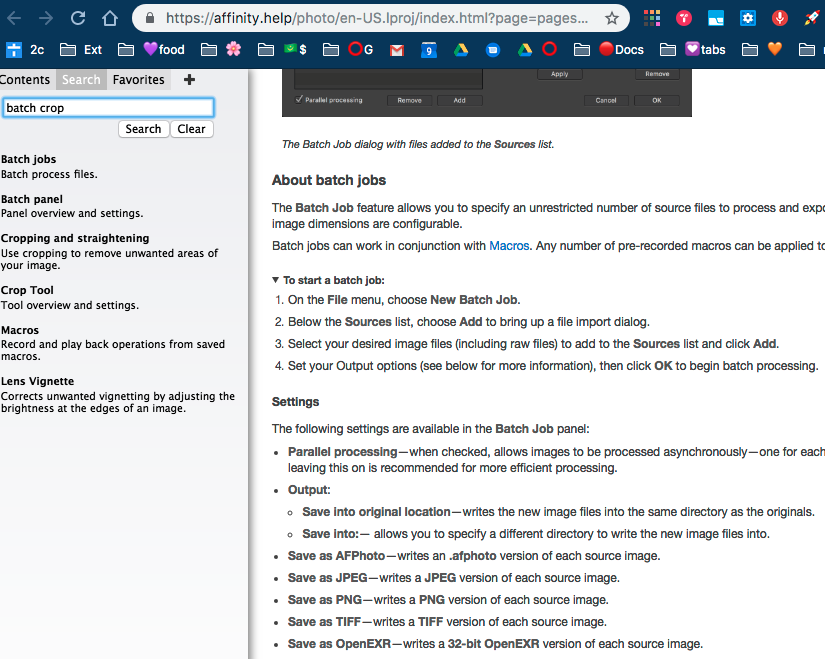Search the Community
Showing results for tags 'crop'.
-
I could really use a destructive crop method that can be triggered by shortcuts for processing large numbers of files. I know that many people would say that having a non-destructive crop is better...just not in all circumstances. Here's the scenario.I am managing a hundreds of photos of students for our school database. The photos are all rapidly taken with lots of extraneous background and very poor centring. They are also just too big in file size and bloat the database if loaded as taken (yes I know, better source photos would be great, taken at a lower resolution...yes we have tried to train the staff) This was possible in photoshop with a selection and a series of shortcuts: Rectangular selection (based on a ratio) Crop (user defined key strokes) Image size (Shift-Command I) Save at a lower resolution (Command S and offered at save time) In photoshop I managed about 200 files in about 25 minutes. This would take hours in Affinity - batch won't work because this would require the same selection to be made each time. What do you think? I know others miss this too... As a second best, the ability to click-drag to expand the crop selection (ie expand from centre not at edge or corner) would be very welcome
-
Howdy...still learning the finer details of Affinity Photo...I'm using 1.7.2.471 on Windows...trying to post a panorama on Instagram using the multiple sequential photo technique. Danged if I can figure out the guide system for nicely creating equi-distance widths so I can crop the wide pano down into multiple images. I'm hoping there's a nice way to setup the guides on the pano, then have Affinity Photo crop down the segments into their own individual files. Lots of video tutorials for PS on how to do this, and of course I do my work in Affinity. Image is set to 1350 height (max required by IG before they do their own resizing). Want to set up each width segment to 1080. Could someone share a quick step by step pretty please? I've been through the nicely done tutorials on the web site, this angle isn't covered anywhere. Thank you!
-
Hi folks, I believe this wasn't happenning in previous version so I have to ask - why are guidelines moving when I'm crop-rotating an image? Please, see the attached screencast depicting the issue. Is it a bug or a feature again? In the later case, please explain why and how should I continue working when I need to "lock" the guides to their position. Thanks for your response.
-
Here's a link to a .zip file on Google Drive: https://drive.google.com/file/d/1bOasvxCDbrza4_hNk6XffJb7-RJXqhXd/view?usp=sharing It contains four files named as follows: _DSCnnnn_AFP32.afphoto and _DSCnnn_AFP32_cropped.afphoto, where nnnn = 2082 or 2093. Before cropping _DSCnnnn_AFP32.afphoto, I made a snapshot and saved the file. Then I cropped (fixed ratio 1:1 from upper left corner) and saved it as _DSCnnn_AFP32_cropped.afphoto. When I open the cropped file and immediately restore the snapshot, the image is much, much darker. So I undo the restore and attempt to restore the uncrossed image with Document | Unclip canvas. For nnnn = 2082 this results in the original image displayed with what seems to be a border, 168 px wide. For nnnn = 2093, the border is only 1 px wide. The original image is 5600 px x 3728 px. I have no idea why the two crops unclip canvas so differently. I am using Affinity Photo 1.7.1 on a 2018 MacBook Pro 15" running macOS 10.13.6 with all the latest Apple updates.
- 1 reply
-
- restore snapshot
- snapshot
-
(and 5 more)
Tagged with:
-
I want a feature where you can create your own presets for unconstrained crops. This is currently greyed out in unconstrained cropping mode. This problem has been talked about in this thread, and also this thread as well. I am resizing thousands of photos, and I have to type in the size I want every single time to get a fixed size. The crop sizes are staying the same for every photo I do, but the placement varies from photo to photo, otherwise I would just do a batch job. I'm starting to feel some repetitive stress injury from typing all the numbers. Thanks for your time.
- 2 replies
-
- crop
- unconstrainted
-
(and 2 more)
Tagged with:
-
Would be nice if AP could straighten distorted object while cropping an image like Photoshop. https://helpx.adobe.com/photoshop/using/crop-straighten-photos.html It's useful for an image of buildings/documents
- 17 replies
-
- straighten
- crop
-
(and 1 more)
Tagged with:
-
I've searched various threads, have googled, gone thorugh various Youtube demos — but can't find a simple set of directions that doesn't require watching a 10 minute video that ends up not covering my topic. I bought this app specifically to batch crop and just seems like there would be a ready-made FAQ but I can't find it if it exists. Can someone please point me to a sure-thing guide that is specific to this use-case: Batch cropping into circle? This attached image is too hard and requires having to learn the whole interface and i don't have time for that. I know this has to be a simple process. I would be most grateful if I could get a list of steps. Thank you.
-
Hi there. Just upgraded to Affinity Photo 1.7.0.367 and found that the crop tool doesn't work as it did in previous versions. I need to create an "actual size" image of a 600 x 600px section of a larger image at 300dpi. This is to help show online customers who are buying prints of the image the kind of detail and resolution they can expect in the real world. Say the original image is 3000 x 9000px. In v1.7, when I set the Absolute Size to 600 x 600px, I'm just presented with a square crop, the full width of the image. This isn't an absolute size crop of 600 x 600px - it's just a 600:600 ratio. It then crops the section and resizes it to 600 x 600px, regardless of the size of the area selected on the original image. So if I select an area less than 600 x 600px on the original image, it then scales it up and interpolates it. All this means there's no apparent difference between using Absolute Size and using those dimensions as a crop ratio. As a result, I can no longer show the detail or quality of prints with any accuracy at all. Please can we have Absolute Size back? Thanks. Rob
-
I've been testing out printing my art prints from Affinity Designer iPad. Sometimes I've exported to my computer then printed, and one time I printed straight from the iPad. I want to print an 8x10 sized print, with some white space around. I have previewed the document with crop marks only, with bleed marks only, and with bleed and crop marks checked. Registration marks has been checked through all scenarios. I can't seem to get the print with the correct crop marks so that when I cut it I still have a margin of white space around the print. Does anyone know how I can fix this? Is there a setting I'm missing?
-
Good morning, It looks to me (maybe I'm wrong) that is not possible to set some default settings to the crop tool. I'd like for example to have it always set on "Original Ratio" and with the "Darken Border" always checked, in order to speed up a basic process like cropping a bunch of catalog photos. I've found this intuitive option in every processing software I've used so far but can't figure it out here. Any ideas? If such a thing doesn't exist for AP it would be awesome to have it ASAP since it'll speed up the workflow, especially when working on several images. Thanks
-
I started using Photo 1.7.0.243 So far my issues / comments are: 1) My Canon 77D is now meant to be included in this release yet RAW photos are not visible as thumbnails when I try to 'open' a folder. Am I missing something? This is the main reason I thought I'd try out the beta version. 2) The hand tool used to increase / decrease the image size when twirling the mouse dial, now it moves the image around. Is this a permanent change? 3) Cropping no longer has presets. Do I need to set these up & if so, how? Basic ones like 2:3 & 1:1 would be useful. I haven't done much yet so might add some more comments later. Thanks Julie.
-
Hi. Affinity photo on MacBook pro. i am a new user trying out affinity photo before moving from LightroomCC so bear with my lack of knowledge. i have opened a raw file, processed, then developed. i am trying to crop before proceeding. The crop tool shows on pic with the move nodes on corners and on lines. when cursor hovers over nodes I get the double arrow indicating I can crop but when I click and drag nothing happens, the cursor just turns into a cross with arrows. it has worked on a previous picture but........ i have switched of Mac and rebooted but no change. help! peter
-
I do repetitive tasks where I have scans that need to be resized and cropped to a specific dimension. In my previous program (you know the one) I would set the px to 500 x 668 in the crop size boxes and so when I cropped it was already the correct size for me. So I guess it was resizing and cropping at the same time. I can't see how to do this on Affinity. I am so used to doing things this way I cannot even work out how to do it a long way round. If I crop first I crop it to the wrong aspect ratio and then when I resize to my specific dimensions I am distorting the image. Help me please! I am very new to this program, I would like to be able to use it but this is my first brick wall that could potentially destroy my resolution to free myself from 20 years of dependence to a company who don't give a flick about me!
-
Feature Request: Crop To Selection
Gackt posted a topic in Feedback for Affinity Photo V1 on Desktop
Hello, There's been a lengthy discussion about it already. But it's perhaps in the wrong channel? I hope it's ok that I brought it over to the Feature Request channel It would be great for productivity to have a crop to selection function. Thank you -
I see new versions are on their way. I am excited, but then I think about the one tool I want and desire and become sad knowing it won't be present.... most likely. Please gods of Affinity.... Give me a DESTRUCTIVE crop (or at the least an option when cropping)! Rasterizing is NOT an option. Sometimes, I just want to get rid of stuff not mask and hide it. So, please please please please please please please please please give us the ability to destructive crop. Thank you.
-
Hey everyone, glad to be part of this community! I just started using affinity photo on my iPad Pro. I simply want to crop an image to a custom size ratio (eg. 1x1) and add a frame to it. Right now I crop the image first and then I change the canvas size and add a new layer to create the canvas but... I am not able to anchor the crop tool to the borders of the image When I crop the image, the uncropped part remains underneath and I cannot create the framing all around it Setting the canvas size is quite a mess I would really appreciate everyone's help :) Nick
-
The escape key doesn't cancel out of the crop function on my 2017 15" TouchBar MBP. It would be great if it did, or if you added a Cancel button on the TouchBar. Thanks for all you do!
-
Hi all. If I convert a file from RAW in Photo then use a plugin filter (NIK, Topaz etc) any crop I have added is lost. Even if I convert then crop in Photo the crop is still reset to the original proportions in the filter. See the screenshots for examples cos it's kinda hard to write about while listening to Pretty Fly (for a white guy) loud! Do others see this?