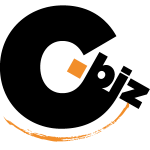Search the Community
Showing results for tags 'crop'.
-
Hello, after converting from Illustrator to Designer, I am taking the next step now: Photoshop >> Photo! I found already most of the feature equivalents, but as I edit a lot of screen shots, I need an easy way to crop images based on a selection. In Adobe Photoshop I would select the part I need to crop with the selection Rectangular Marquee Tool and the I select Image: Crop. Searched the help system, I searched the forum, but did not find anything. And no, the crop tool does not help. Looking forward to getting help.
-
Hello Affinity. In the Panorama Persona we are given two extremely useful tools. Crop to Opaque and Inpaint Missing Areas. Please consider porting these options to all Crop/straighten tools. Thank you for a wonderful program!!! ps, if you visit this thread and agree with me, please give it a +1.
-
I’m making a webtoon on an iPad and put texts on Affinity Photo. However, the length of my Webtoon is very long and I want to be able to cut the photo in to 3 so that it can fit the size requirements for Webtoon. I was doing this in Photoshop using the slice tool, but it would be REALLY cool if Affinity photo can do this as well! I know that it might be a very minor tool for most other users, but it would make Affinity Photo feel even more professional too! Thank for reading
- 1 reply
-
- slice tool
- slice
-
(and 3 more)
Tagged with:
-
Dear team, sorry - I'm never really satisfied with crop tool (some apps worse, some better). 1. would be great if it snaps - I like to crop images from center not to destroy perspective that probably no one cares, sometime me neither, but when i wish center in center i like to do it perceise 2. same hotkey modifier to keep constrains like when you scale any object. Its pain to set it on top menu. 1&2 how to explain - i just see some rectangle (as crop tool) which would be nice to handle like rectangle object - scale from center, not from one side, keep proportion without resetting ratio and size, etc. 3. way to avoid empty canvas when rotated or moved - as an option. Like in apple's photos you can't do photo with empty corner.) 4. sorry for complaining I love this software so much!
-
Question is in topic title. After image straightening there is transparent space near the borders. I tried clip canvas but it doesn't work. Is is possible to automatically trim the transparent pixels after straighten?
- 6 replies
-
- Trim
- Transparent
-
(and 2 more)
Tagged with:
-
Hi, Am new to AP and using the trial. My first stumbling block is cropping. I have pasted in an image to a layer but it has a border I want to remove. How can I do this using the cropping tool on just that layer? When I select the layer and the cropping tool I am seeing a grid but when I apply the crop it crops to the entire document not the layer. Many thanks TT
-
just a little useful request from my side would be for Photo: for the Crop-Tool to add a Mode -> Crop to selection if you have an active selection it would crop the image to the size of it. THX for reading and considering this for future updates!
-
When I scan a series of drawings I like to select and export parts of that drawing into seperate jpg files Is there a fast function in AP to cut and copy a selection into a new file? Now cut copy a selection but then the new file is either to small or large for the selection. Furthermore I cannot crop to selection AP is nog crashing. It is just that AP takes so many handling to perform such an easy job Is there for example an option to create a new file in exact the right amount of pixels. And then paste the copied picture right in the middle of that new file? So that I do not have to move and crop all the time
-
When I scan a series of drawings I like to select and export parts of that drawing into seperate jpg files Is there a fast function in AP to cut and copy a selection into a new file? Now cut copy a selection but then the new file is either to small or large for the selection. Furthermore I cannot crop to selection
-
Missing in Photo: more options for output format in export (important for TIFF - more compatibility with old software) BMP export on/off dither for rasterizing tolerance option for "Selection brush tool" user presets for all filters snapping for "Crop tool" circle overlay in "Crop tool" "Mesh warp tool" for curves (without rasterizing) "Warp text" like in Photoshop "Invert mask" function base RGB adjustment (3 trackbars with range -255 - + 255 (in 8 bit)) adjustment presets in DESIGNER Thanks for considering proposals.
-
When editing an image in Develop Persona the Crop tool does not offer an accept/reject (tick/x) option. How do I 'initiate' the crop while remaining in Develop persona? Solved. After setting up a crop how do I cancel it?
- 3 replies
-
- crop
- affinity photo
-
(and 2 more)
Tagged with:
-
I'm trying to select a new application to migrate from Fireworks which sadly hasn't been updated in years. Affinity Designer looked promising but after using it for a little bit I am absolutely getting frustrated by the number of steps to perform a seemingly simple action. In fireworks, once I have drawn a selection around an object, to destructively crop it required three clicks: Right click the crop area Select "Crop Selected Bitmap" Double click to finalise the crop Simple. I've tried to read a number of guides on cropping in Affinity Designer and the best I could come up with is after drawing a selection around an object in pixel persona mode: Click the refine button from the top bar Wait for the screen to redraw (approx 1 second) Untick matt edges (because it seems to make a horrible mess of the image borders) Click on the output drop down box to display a list of options Select "New Layer" from the list Click apply Find the original image in the Layer list (may involve scrolling) and click it Press the delete key to remove the original Sorry but that is two to three times as many steps as Fireworks and is unnecessarily frustrating. Why does it have to take so many clicks to do this? Why can't you just add an option to the right click menu after you've drawn your selection like most reasonable applications? I haven't even figured out if it's possible to crop the document size to the bounds of the selection yet. Again, an option that could be selected obviously and easily in Fireworks at step 2. I'm just about to give up on Affinity Designer and move on to the next product which might be able to take the place of Fireworks unless I'm missing something here. Also, it's all well and good to say not to use a destructive crop but in some circumstances that's what I want to do. For example, working with an extremely high resolution image (12000+ pixels across) and I want to crop elements from the image into their own movable objects, imagine the file size if every time I had to make a new copy of the image with a mask (100+ copies of a 12000+ pixel image).
-
Hey there, I may seem like a complete newbie when it comes to this, because I am. I'm trying to use the selection brush tool but it doesn't seem to work. With the magnetize button on, It doesn't Snap to the Borders or edges of my work. Please, HELP!
- 6 replies
-
- Snapping
- Selection Brush tool
-
(and 3 more)
Tagged with:
-
It is possible to see how the Histogram for an image works on parts by using the Crop tool with the Histogram open, but the histogram is only updated when the crop is committed, so trial attempts have to be made with the crop tool, and any which don't look good enough have to be reverted with Undo. Would it be possible to make a tool which works this way (doesn't have to be Crop) but which allows trial measurements on selected areas? It is possible to have the Histogram open as well as one of the Scope tools, but would it be possible to have more of the Scope tools open at the same time? Not so good on a laptop, but on a large screen would be little problem. Lastly, re the selective measurement (crop) idea above. Some of the Scope tools don't work so well with a reduced area - unless the Gain is turned up. The max gain seems to be 500% which might not be enough for some small areas. Is there anyway of automating this so as to avoid having to manually turn up the gain in order to see any useful result? Should be possible, surely.
-
Please could you make the cropping tool and 'darken border' sticky, so that they remember selections from one edit to the next. I invariably crop to original ration and darken border. When I have 20 or so photos to crop that is 2 extra selections per photo and cropping ratio is on the left side of the screen and darken border is on the right. A lot of extra work. The export function is brilliant, it remembers the previous selection for the whole of the session, please do the same for cropping. Thanks.
-
By default, Affinity seems to have the Rule of Thirds and the Golden Spiral - is there a way to add or turn on a Phi grid overlay?
- 3 replies
-
- crop
- composition
-
(and 2 more)
Tagged with:
-
Hello, I'm slowly trying to ween myself from Photoshop. It's only a matter of time my copy will not run on my Mac. One feature I often use is the ability to create an image, usually with transparency. I select all the pixels and crop the file from the selection. This gives me a clean file with no extra canvas space. I don't see that ability in Affinity Photo. Possible or should I request that as a feature?
-
When I have a lot of photos to edit, it's great that the export settings are remembered from the previous export. Can you make the cropping tool and 'darken border' selection behave the same way please. It will make my workflow so much easier and quicker. Thanks for a brilliant product.
-
Hi, In Affinity Photo there is no way to crop using a Marquee selection. The only way to crop is by using the Cropping tool. Can we have a similar option that is available in most other photo/image editors where you can "Crop to Selection". Quite often it is quicker just to use a marquee selection that to mess around with the handles of the Crop Tool. Thanks, Jay.
-
Hello, I recently bought Affinity Photo as a cheaper alternative to Photoshop. I am trying to crop and image from a background and use it in Movavi to create a slideshow. I tried exporting as a PNG which causes it to have a white background and as a TIFF which causes it to just become a black box. Could it be that Movavi doesnt accept these types of formats ? If I can get some help or clarification it would be much appreciated. Thanks mouse.tiff
-
Hi there,, I bought an iPad Pro for photo editing while on the road. I take RAW photos, and am very pleased that Affinity Photo can import and develop RAW photos. However, there are quite a few very basic shortcomings that outright annoy me when using Affinity Photo for a longer period of time: I do not quite understand the "persona" concept. I've been using GIMP before, and am used to having access to all commands at any time (when possible). Whenever I need to switch "personas", an annoying overlay pops up the right. Even when I have closed the navigator, history or whatever overlay before, it pops up again and obstructs the view on my picture. Which leads us to: Please save the last tool settings for later use! Whenever I switch to a new tool, I get the default settings - not the ones that I've previously selected! That is very annoying when you have to edit 50 or more photos in a row. Which leads us to: The same goes for photo export: please save the last settings! When I export a RAW picture, I would like a RGB8 PNG with no metadata embedded. This always requires lots of setting changes for each export! Also, please make it much easier to simply save a picture to the camera roll. It is not intuitive to tap "Share", and then abort the export process. Most annoying for my workflow is the crop/rotate tool - apart from the default settings coming up each every time. I can straighten the photo's horizon alright, but the problem is that only a LAYER is rotated, and not the entire photo. This makes for annoying transparent triangles on the sides, which I in turn have to crop manually (all the time having to select "Original aspect ratio" instead of "Unconstrained"). Please make a rotate/straighten option like in instagram, where the picture is automatically cropped after rotate so no transparency remains. Thank you.
-
Hey all, I've been lurking on these forums for a while since I purchased Photo and Designer. I've also been using Serif software since the early 2000's starting with PhotoPlus 6.0 I think. Loving the software and looking forward to all the new stuff in the works. I came across a problem with cropping an image on a single layer. Every time I would crop, it would crop the entire canvas. I played with the software a bit and was able to come up with a quick way to crop an image on a single layer without affecting the others. I don't know if this information exists somewhere else on this forum but I could not find it anywhere. Please see the video below if you're interested: If anyone has any other ideas for tutorials I'm open to suggestions. Thanks, Collin