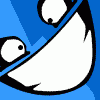Search the Community
Showing results for tags 'copy'.
-
Hi, I'm doing sketches on garments and trying to sort out how to easily select and copy a part of a outline. Let's say I want to copy the neckline shape on the garment in the picture below, to add a top stitch around the neck hole but I don't want to re-draw it, I just want a copy of the neckline shape to make a dashed line to illustrate a stitching. ( I have no problem with dash lines, only copying). In illustrator I could easily select single lines on a object and drag a copy of selected lines, but on Affinity I don't know how to do this and it slows down the work a lot.
-
Greetings, I often copy images from other sources (e. g. screenshots from webbrowsers, selections from other documents) and want to paste them in a new document. When I create a new document I do not know the dimensions of the copied image. It would be nice if Affinity Photo could detect if a copied image exists in memory and fill in its dimensions into the "new document" dialog. I (and hopefully many others) would not need to crop or enlarge the document after copying. Best regards habsi
-
I'm having difficulty copying a selection to a new layer. It's a kind of routine thing for making comps... I'm more used to PS and Affinity may work differently so can someone walk me through this please? Sorry if this is a simple question, but a forum search for "copy selection to new layer" did not offer any results and I couldn't see it under 'Help'.
-
Dear all, Not sure if the function is already available - at least I'm not finding at (but don't let that be a reference :-)). I used to work with Photoshop and what I personally miss the most, is that - when opening a new file - the dimensions of the copied/cutted image isn't auto suggested. When I now use Affinity for designing a website, it's always an added value that I cut/copy an image from an other page and when I click "New", that Affinity is already suggesting the correct/same dimensions as the cute/copied file. Hope the above explanation is a bit clear? Anyone facing this 'issue' and found a solution? Thanks! Niels
- 1 reply
-
- dimensions
- cut
-
(and 2 more)
Tagged with:
-
Hi all, Back in PS land, I use a lot of channel masking when it came to copying and pasting high frequency layers. I've worked out how to do the same in Affinity Photo for the first layer, but when I copy a selected part of the layer and paste it, it copies all the child layers. I've added the screenshot to illustrate this. Is there a way to stop this? It's pretty inefficient having to clear the layers as the number compounds each time I copy and paste. It's one of the few times I've seen the beachball appear while using the program. Thanks in advance!
-
- copy
- frequency separation
-
(and 1 more)
Tagged with:
-
This may seem a stupid question but I am used to the idea of drawing a selection box round part of an image and hitting command-C or command to copy and then command-V to paste a section of the image somewhere else on the same image or on another one - that works in Photoshop. When I try to do this in Affinity Photo (working on a PDF image), after drawing a selection box, both Cut and Copy are greyed out in the Edit menu and using the keyboard shortcuts has no effect. I do this all the time in Photoshop with newspaper cuttings, using copy and paste to fit the page header with the name of the newspaper and publication date, which typically spans four or more columns, above the single column cutting. How can I copy part of an image in Affinity Photo?
-
Wish I could copy and paste nodes, would be a very useful feature to have.
- 2 replies
-
- copy nodes
- nodes
-
(and 1 more)
Tagged with:
-
Hi Can't find out how to copy sample color from canvas wile using brush or Fill tool. In PS it can be done by pressing Alt and copy or with eyedropper tool. p.s. in color pallet is eyedropper icon can't figure out what this for? http://monosnap.com/image/AQwgqrzL65B9iE5CNO9wzMObWTrf6Y ---------------------- Best regards Aleksander Tymchenko
-
In pages there is a shortcut to copy the Font/ Size etc of a section and past it to another one! (Word does this with a sort of "brush" icon, maybe there also is a shortcut) And googleDrive has also implemented this in his online Editor. I just really find this feature incredibly helpful and I´m sure you would think so too! This feature would suite Designer very well but would be also useful in the Photo Application. It would be also absolutely perfect in the coming Publisher Application which I already can't wait to use B) Peace out (y)
-
Noticed a frustrating issue in Designer. Description below; .gif attached. When I duplicate and move an object by option- or command-dragging, and then I undo, I often wind up with a "stack" of erroneous duplicates in the object's original position. This can be hard to notice, and often results in a cluttered layers panel and a heavy document. The issue here is that in other apps, the convention is that option-dragging is a single command, which is entirely cancelled by an undo. But in Designer, an option-drag is actually two commands: there is an implicit copy at first, and then a translation. Undo only reverses the translation, not the copy. It's hard to remember to undo twice when I've only performed one action, and the resulting pileup of artwork is easy to miss. Thanks a ton, Serif—I love Designer, and you guys are just amazing!
-
I work with a couple of Sketch files from before I discovered Affinity Designer, and that I need to maintain. I use Designer to design/manage icons that I use in these Sketch mockups, and until recently I've had zero trouble copying & pasting shapes from Designer to Sketch. Unfortunately, after the Designer 1.2 update, I seem to no longer be able to copy and paste from Designer to Sketch... when I go to paste a shape into Sketch, nothing is pasted. I acknowledge this might be a Sketch issue... but I suspect that maybe something changed in Designer in 1.2 that is giving Sketch trouble when pasting shapes in. My question is: has anyone else had trouble with this? Is this a bug? FWIW, I am still able to copy & paste shapes from Illustrator into Sketch without a problem.
-
Hey folks, I'm seeing some issues with a couple of files I'm working on. I've put together a video showing the issues. http://quick.as/0vaRhrrdm I have found since that copying and pasting in the same document causes the same issue with the transparency going, but alt + drag copy doesn't, and so far this is the only way I can replicate the graphic. Let me know if you need anything else. - Stephen
-
Hi. I have just started using Affinity Designer after being a (non expert) PhotoShop user. After working on an image successfully, I pasted it into Word, but thousands of random characters similar to some e-mail attachments appeared. This happened several times. The only way around it was to paste into PhotoShop, copy it into clipboard again, then paste into Word. That worked first time. I was disappointed, and rather surprised. Is there a way to solve this? Thanks, Sarah (Mac OS X 10.10.12)
-
Love to be able to copy single nodes, line segments, or a selection of nodes – including the exact geometry of any curve handles – and then paste it/them into the front node an open curve. With the option of pasting its mirror version – vertical, horizontal, or both. It is very hard to manually make a curve exactly match another one. Repeatability is crucial for precise work. Snapping control handles (when they arrive) will sure help, but copy/paste of any of a curve's (or shape's) selected bits would be supremo! You can easily copy an entire curve/shape, but not parts of one. You can do the former, delete what you don't need, and then attach the bits you need; but that's a long way round. I apologize if you've heard any or all of this before (and please correct me if any of this is already possible). Oh, and as Sven Kalkschmidt already suggested, the functionality of the following Illustrator plugin looks amazingly useful: https://www.youtube.com/watch?v=wpOaC5XGyZU Thanks for your attention, and keep up the awesome programming, Serif/Affinity!
- 4 replies
-
- repeatability
- repeat
- (and 6 more)
-
Hi there as the title says, it would be great if i could copy paths i draw in Affinity Photo and paste them into a document in Affinity Designer so I can continue working with the paths there and fill them and so on. I love the idea of an alternative to Photoshop/Illustrator and am ready to completely leave them behind as soon as the features i need are all implemented in Affinity Photo and Designer thanks!
-
CorelDraw has this wonderful modify+right click to duplicate with changes. This is the fastest and best way to do this, so far, in any app. However you could outdo this by providing this same feature via the Alt+Drag of a handle of a selected object. So if I make a square, and now want to encase that in a rectangle that's larger but starts with the same upper left origin, I simply [Alt+Drag] the bottom right handle and I've made it once I drop it, and then tap the key combo to send it back one in the hierarchy. Where this is probably most useful is in mirroring objects. Grab the handle opposite your desired reflection point, [Alt+Drag] it over the other side of the reflection point and you've made a mirrored object with the same properties in no time at all. Sound fun? Doable? Not conflict with anything else?
-
Hi there, I am sorry for asking that stupid question - I am feeling very ashamed about this. How do I copy and paste objects like a simple circle between documents? When I press copy (e.g. CMD C) and then CMD V in a new document the circle gets not inserted. I only get a new empty layer called "(Frame Text)" and it's empty blue stroked modify box. Please see picture. What am I missing? Where is my mistake? Please help! Thanks!
-
Hello folks, great thanks for developing such a fantastic app! In my current workflow i create the right half of an object with the pen-tool. Then, i copy/paste it and mirror it immediately. After repositioning it (thanks for the guidelines :lol:) i want to join/combine these two curves. But every curve has it separate start- and endpoint. Combining two closed curves works great with the union function. But if they are not closed .... My question is: How can i combine these curves to one single curve for later use with gradients, etc. Or is my workflow not right? Do i have to do it in a different manner? I want a perfect mirrored technical object, without to draw both sides separately, because i can't achieve this perfectly. Thank you for your replies. CC
-
Hello, It would be great if Affinity would support smart copy/paste and preserve vector capabilities within it's software support family such as Photoshop and Illustrator. We often create a shape in Affinity and copy/paste it in Photoshop makes a bitmap image. Would be great if it would create a Smart Object just as illustrator would. Other than that, great software.
-
An Option-drag of a selected object on Mac mostly causes the selected object to be duplicated after it gets released. I'd appreciate to use this GUI behave in Affinity. On document page view and in Layers panel, too.
- 25 replies
-
I've been bringing text in for mockups from other sources: Word, Email, etc... What would be a huge time saver is the ability to paste just the text without bringing in font size, color, etc. In most applicaitons, this is an edit option called "Paste and Match Style". It brings the text over but retains any current style attributes of the existing text box. SInce there's no way (at the moment) to copy text styles from one object to another, the only thing I can think to do is manually tweak the font size and color each time after I paste. Thanks for what's shaping up to be an amazing application!