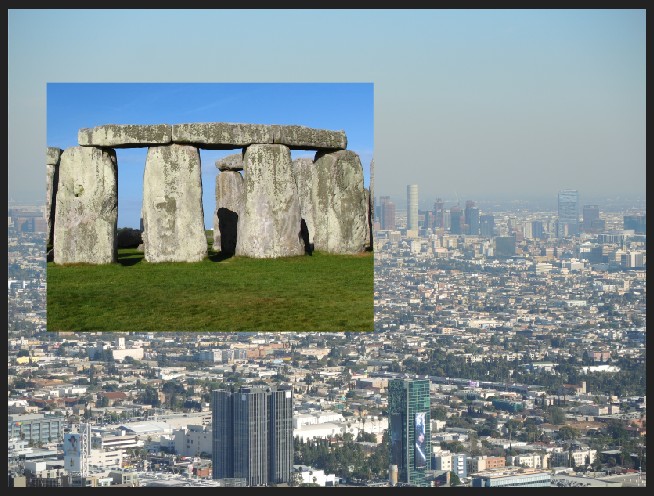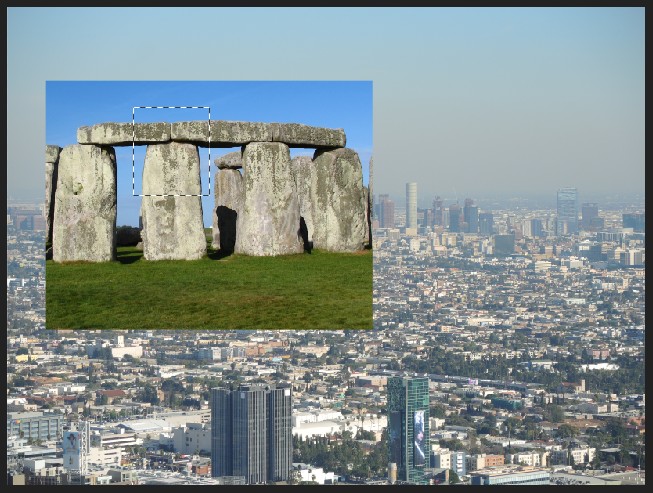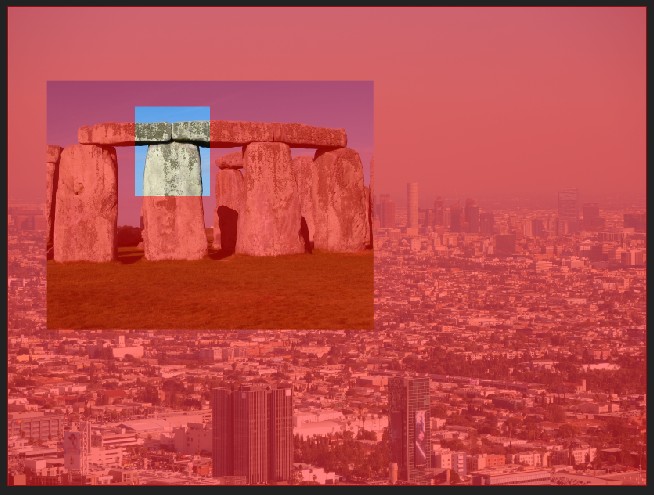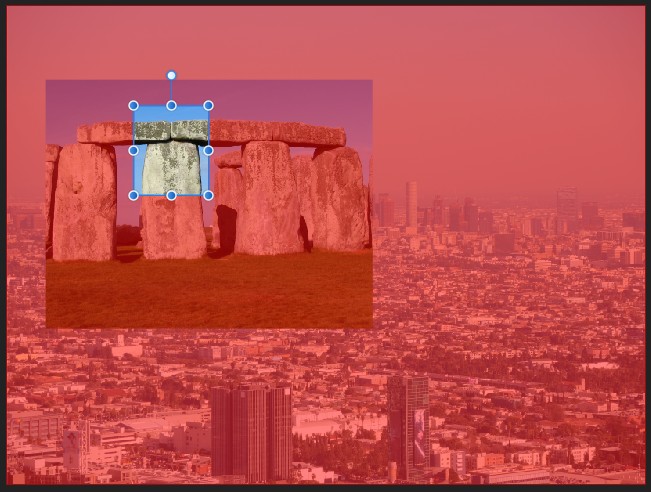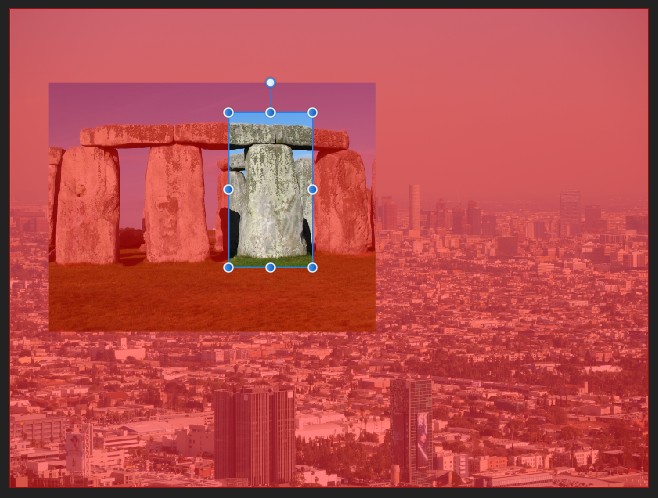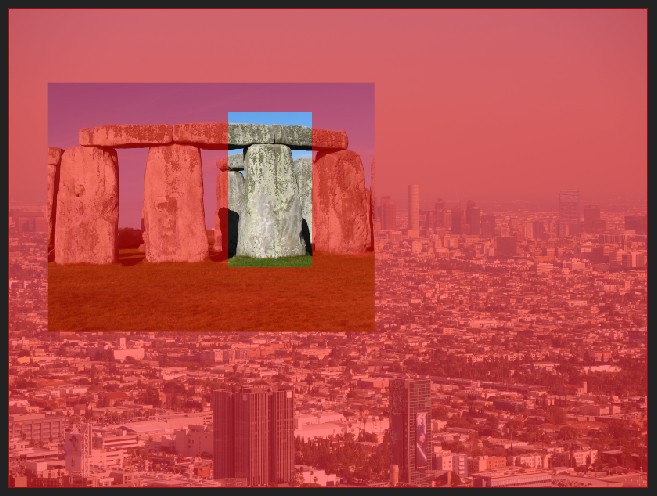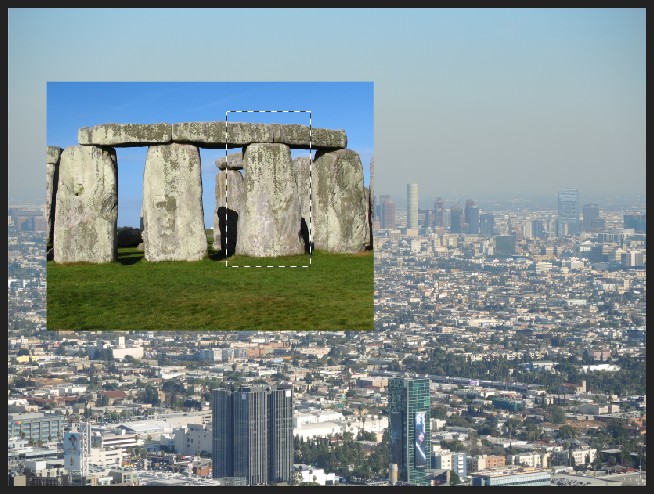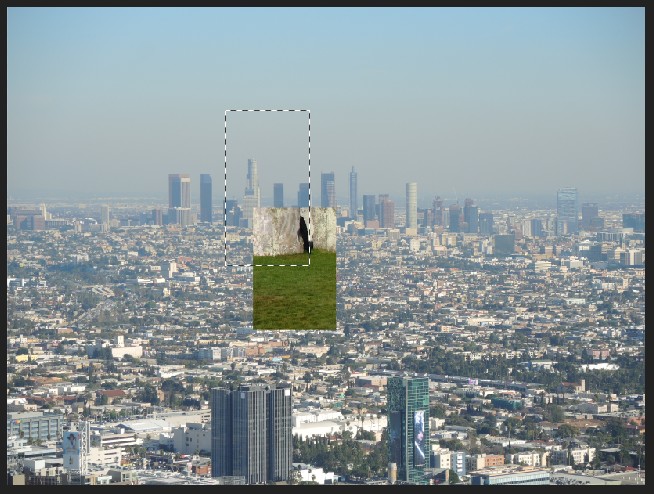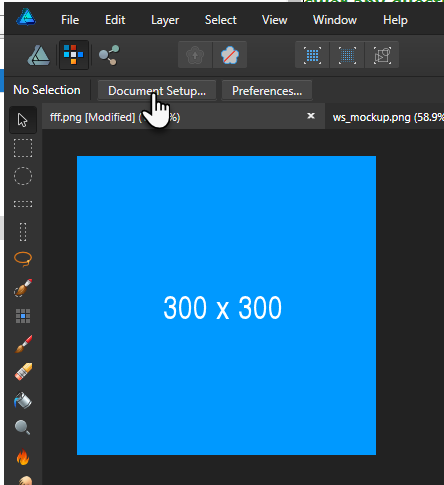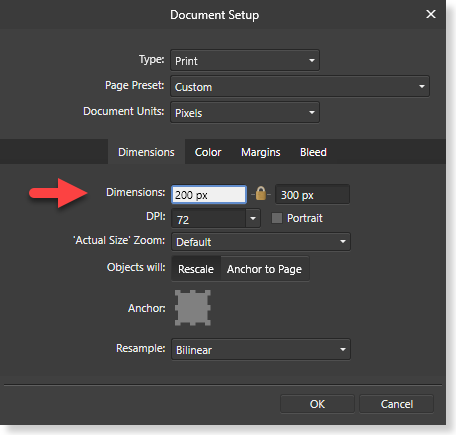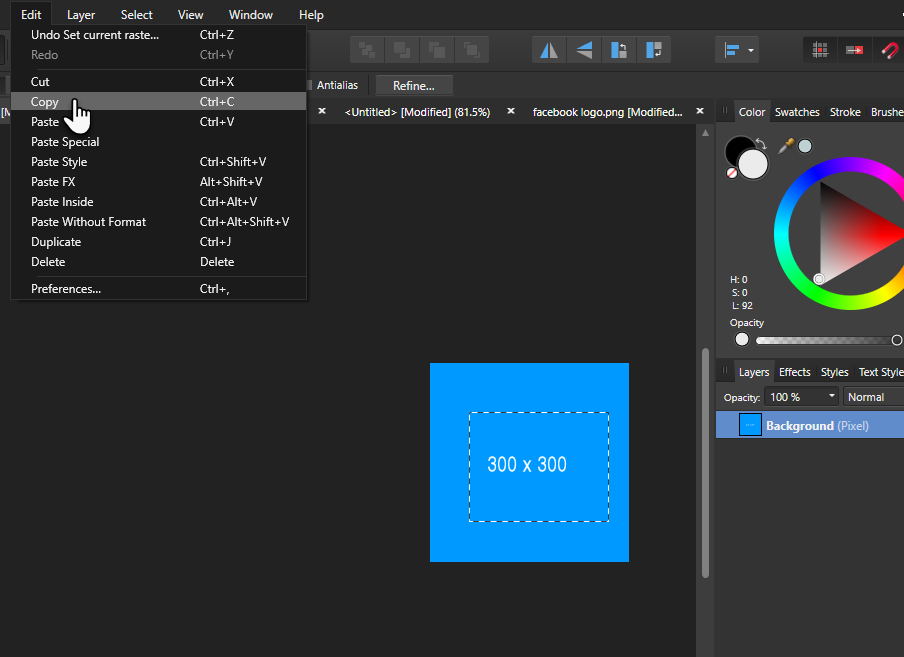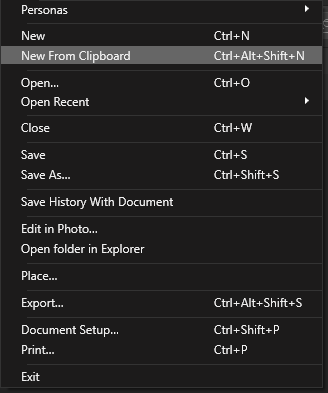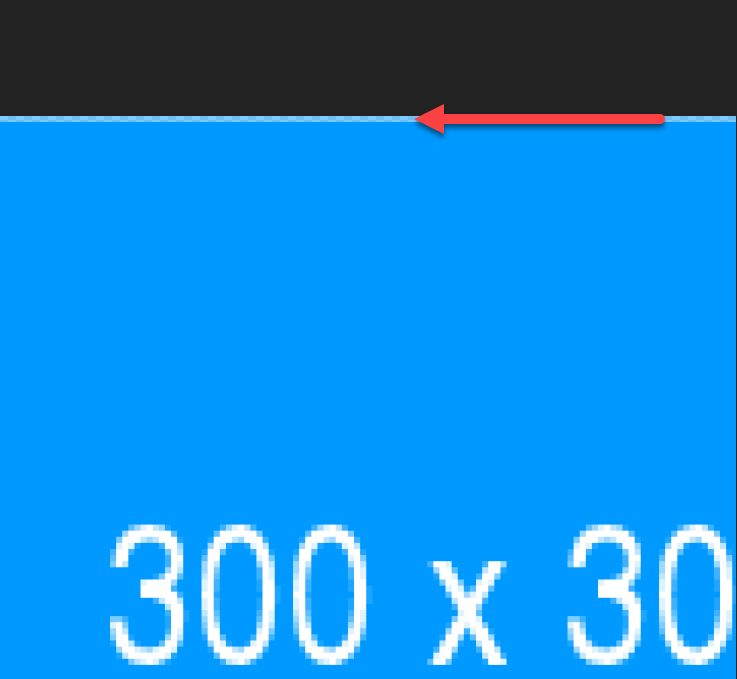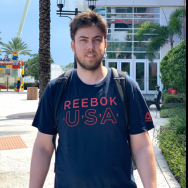Search the Community
Showing results for tags 'copy'.
-
Hi forum, First of all I have to say I'm am very very happy about affinity photo, I love it! What I'd like to see, the possibility to copy / paste onto layer masks (pixel layer masks as well as adjustment/effect layer masks), and to edit the current layer mask with the quickmask function. – For instance, you have applied one of those sharpen-effects to some areas, and then you want to try out a different sharpen-effect, you could simply copy the old effect mask and copy it onto the new one to see the comparison. At the moment, you can make a selection your of the current mask, and then paint within these areas onto the new mask, but this only works with simple masks, and it's more a workaround. And even nicer – as it is possible in PS: to be able to perform pixel adjustments (the basic ones like contrast, brightness – but maybe even effects like gaussian blur) on to layer masks. – Let's say you have a complex pixel or adjustment layer mask with some grey, black and white areas, and then you want to increase the "middletone of the effect" a bit. Then you could simply select that mask and adjust contrast and brightness of the masks. Or the edges of an effect are too sharp, then you could apply the blur effect onto that layer mask to unsharpen them. Cheers Juergen
-
Hi forum, First of all I have to say I'm am very very happy about affinity photo, I love it! What I'd like to see, the possibility to copy / paste onto layer masks (pixel layer masks as well as adjustment/effect layer masks), and to edit the current layer mask with the quickmask function. – For instance, you have applied one of those sharpen-effects to some areas, and then you want to try out a different sharpen-effect, you could simply copy the old effect mask and copy it onto the new one to see the comparison. At the moment, you can make a selection your of the current mask, and then paint within these areas onto the new mask, but this only works with simple masks, and it's more a workaround. And even nicer – as it is possible in PS: to be able to perform pixel adjustments (the basic ones like contrast, brightness – but maybe even effects like gaussian blur) on to layer masks. – Let's say you have a complex pixel or adjustment layer mask with some grey, black and white areas, and then you want to increase the "middletone of the effect" a bit. Then you could simply select that mask and adjust contrast and brightness of the masks. Or the edges of an effect are too sharp, then you could apply the blur effect onto that layer mask to unsharpen them. Cheers Juergen PS: Ahh! I got the wrong forum! Just reposted it in "general photo feature request".
-
In photoshop you can make a new layer via copy. Make selection then hit CMD+J for make a new layer with selected content Is it possible to achieve the same using AD? btw, what do you think about to merge vector and pixel persona in to one? Shading is still more convenient using raster brushes. Thank you.
- 3 replies
-
- affinity designer
- copy
-
(and 2 more)
Tagged with:
-
Well, I need a clou here if I‘m just overlooking something or it is just currently not possible :) I made two different documents in Designer on my iMac: 1) CMYK with the Generic CMYK profile 2) CMYK und the ISO Coated v2 300% (ECI) Now, for example, if I create a red object with 100M 100Y in the Generic document and it looks like it should. If I copy it and paste it into the ISO Coated document it converts the color appropriate to the other profile: for now 2C 95M 83Y 6K and looks surely different. In other programms like Illustrator, ... I have the option to paste with converting into the profile or use the color values – and that is what I am missing. It just converts every time to the profile instead to use the correct values or even giving me the choice. If I place the Generic document (with the place command) into the ISO Coated document and double click the now embedded object, it opens and show me correct the 100M 100Y values inside the ISO Coated document. It correctly converts only if I export it to PDF with the document profile. I can switch the profile in the document prefs and select asign or convert, but all things pasted via the clipboard get always converted. Ist there an option the preserve the values? Thanks for any help in advance. :-)
-
Copy bug using Marquee Tool and Quick Mask Starting with a file consisting of 2 layers (whereby the top layer is of another photo then the bottom layer), I want to select a part of the top layer using the Marquee Tool and paste it to a third layer. To achieve this, I do the following… I activate the Marquee Tool, make a selection and subsequently use the Quick Mask tool and Move Tool to refine the selection. As you can see I moved the selection and changed its size. By activating the Marquee Tool again and deselecting the Quick Mask, I have now my refined selection which I can copy and paste. Doing that results in a totally wrong copied area. In the example I have included, I have the second layer de-activated, so that you can see the selected area (marquee) and the result of copy-paste.
- 1 reply
-
- marquee tool
- quick mask
-
(and 2 more)
Tagged with:
-
In the image attached I would like to delete the two people on the left and then somehow copy the ones on the right and move them into a position slightly left of center. Can anyone advise me 'step by step' of how to go about this please as i'm sure once mastered, I'll be able to use it in other images too
-
Hi everybody. I'm struggeling a bit with the copy (clone) tool. I'm trying to copy parts from a second document into my main document with the clone brush tool. Since the tool only ssems to allow a source in the same document I wonder how to get this done? (PS allows to set the source within a second document). Maybe I haven't sorted out how to do this in AP. Any suggestions or help on this one? thx, Timo
- 17 replies
-
- clone tool
- copy
-
(and 1 more)
Tagged with:
-
Is there any way to copy a portion of and image or a shape and paste and distort via the mesh? Whenever I try to do this by creating a selection with the Smart Selection Brush or the Poly Marquee Tool it will copy the ENTIRE LAYER. How can I avoid copying the entire layer when all I wish to copy is the specific selection?
-
Affinity Designer 1.6.0.86 + Microsoft Office 2016 Word Case 1 Steps to reproduce: create a new Word Document enter some lines of text insert an image select all text and the image copy create a new document in Affinity Designer paste Expected: Text and image(s) are pasted Actual behavior: Only text is pasted Case 2 Steps to reproduce: create a new Word Document insert an image select the image copy create a new document in Affinity Designer paste Expected: The image is pasted ad seen in Word Actual behavior: The image is pasted as flipped vertically Additionally The Image is wrapped inside a Group + Curve + Pixel Layer
-

Copy, Paste & Move Needs Improvement
SweetP posted a topic in Feedback for Affinity Photo V1 on iPad
Affinity photo developers need to seriously make selection and moving objects much easier in iPad! It is such a hassle to select and copy to a new layer (why so many unnecessary steps?) ... and then to use the Move tool is a very aggravating chore which is MUCH MUCH easier in Photoshop! Come on... I'm sure you guys can do better than this considering how efficient and easy it is to do everything else in Affinity Photo. Please refine and simplify the selection, copy/paste and move functions in Affinity Photo for iPad. -
I essentially want to enlarge only one object in a photo. In AP for the Mac I would select the object, copy and paste into a new layer. From there I could fully manipulate that one object (layer). In AP iPad, I had the selected object into its own layer but I don’t know how I did it. But when it was in its own layer I was unable to manipulate it. Please help. Thank you
-
Hi, This might be a dumb question, I normally use photoshop / illustrator on a pretty basic level and am trying out the Affinity software. Anyway, when opening up a PNG/JPG in the Affinity software, resizing it by selecting 'Document setup' and changing the dimensions, and then selecting a part of the image with the Marquee tool, copying and pasting it with 'New from clipboard'. The new image has a transparent border as if I selected it using the feather option. It might be my lack of knowledge but I have no idea why this is happening, or how to disable this select option. When I paste it into Photoshop for example it also has this border, so I guess the error I (or the software) make is during the selecting/copying with the Marquee tool. I have provided some screenshots for clarity, hope someone can shed some light on this.
-
Hello, is it possible in af designer to copy the last object and copy its distance that i moved? like in illustrator, for example, i draw a circle, move to the side and press ctrl+d then the object and the movement is copied thank you
- 4 replies
-
- copy
- illustrator
-
(and 2 more)
Tagged with:
-
I posted on this five days back and, to my surprise, have had no feedback from the folks at Affinity who are usually so wonderfully prompt to respond. In fact the only feedback was another user confirming the same problem. My original post was made concerning the previous beta however it is still unfailingly present in 1.6.5 and gets even more bizarre. If I create a selection with any selection tool and then perform a Copy/Paste (or Cut/paste) the pasted image is severely offset from the original Copy. In the attached images I have shown the original cat in magenta together with the selection. To make the paste clearer I have re-coloured it yellow. Now here's where it gets stranger. As long as the top part of the selection does not intersect the object being selected then the paste occurs correctly but as soon as the top of the selection intersects it offsets. This never occurs in 1.5.2. I still have this loaded and have done direct side by side comparisons. So I then tried copying and pasting between 1.5.2 and 1.6.5. It works fine in both directions. The problem only occurs when 1.6.5 is pasting to itself. This is seriously bizarre and seriously irritating as it affects Affinity Photo's usability to a very severe degree. Any thoughts please from the experts?
-
I am having a totally weird problem. I have never had it happen in 1.5.2 but it happens unfailingly in 1.6.4 (beta 4). If I create a selection with any selection tool on a pixel layer and then perform a Copy/Paste or Cut/Paste a new layer is created containing just the selection as one would expect. However it is NOT pasted in the same place as it came from. On a an A4 300dpi document, for example, the paste is made about 425 pixels 'north' of the origin. I have attached a demo image. I have reduced the opacity on the pasted layer to make the problem easier to see. Now what is puzzling me is that a problem of this magnitude on an operation so frequent and common should have generated a slew of posts here. But searching for them I haven't found any. This implies something particular to me. However all previous generations of Affinity for two years have always worked perfectly on my system. Nothing has changed in the meantime. I still have 1.5.2 installed and in simultaneous tests 1.5.2 works perfectly and 1.6.4 does not! So this begs the question am I doing something silly or missing something? Is there some setting somewhere that could be causing this? I am totally baffled at present. The big problem is that it makes 1.6.4 completely unusable. Any ideas anyone ........ please ....... ?
-
Hi, I have an issue with saving a copy of a file from the iPad version to be edited on the Mac version of Affinity Photo. From the iPad version I use "Save A Copy" and then click save; it does not seem to matter if I select "Save history". I then save it to a location on my iCloud Drive. When I try to open it on my Mac I have the following error message, "Failed to open document, The file includes features from a later versions of Affinity. (See Attachment) Does anyone have any suggestions on what I might try? My iPad is a: iPad Pro 10.5-inch 2017 OS - iOS 11 Running Affinity Photo version 1.6.4 My Mac is a: MacBook Pro Retina, 15-inch, Early 2013 2.4GHz Intel Core i7 w/8GB Ram OS - 10.12.6 Running Affinity Photo version 1.5.2 Thank you!
- 1 reply
-
- ipad
- file format
-
(and 1 more)
Tagged with:
-
How do you copy objects, both text and image, without losing the original size? I tried to copy and paste content into a new document, but for some reason, it shrinks the original size, which will make my completion time longer. I want to simply copy and paste content, and it keep its attributes from size to format ,in-tact, in the new document.
-
When I copy an area using the Marquee Tool and subsequently paste, then the pasted copy lands up in the upper left corner. See attached photo.
-
Hi i was looking for improvements you could make from competition and i saw in Adobe XD that when you copy an element with ALT + Drag you can see the guides of distance from other element and is an entire number the position it takes no decimals. Just a recomendation i hope you consider.
-
Affinity Photo is able to paste images from Procreate, but only until you copy something inside AP. After that, it seems AP takes full control of the clipboard and doesn't allow pasting anything from other apps. The only way around this is to close and restart Affinity Photo. Additionally any image with transparency pasted from Procreate comes into AP in the full size of the original document. Even if it's a small paint blob in the middle of a transparent canvas. A "trim layer" option would be useful to clean up any pasted layers with transparencies.
-
Hey everyone, I'm quite new to Affinity Designer and have come across the following issue: I'm trying to fill different shapes with patterns. Since I haven't been able to find any preset geometric fill patterns that ship with Affinity, nor a pattern fill feature, I've resorted to: 1. Select the shape 2. Activate the Fill Tool 3. Change Fill Type to Bitmap 4. Use an image texture to fill the shape However, when I CTRL + C on one shape and then CTRL + SHIFT + V on another shape in order to copy that fill, with the same orientation and scale, it seems like the bitmap/texture then gets transformed to the orientation/size of the target shape. I attached a screenshot to demonstrate what happens when I copy the fill from the left shape to the right. How can I get the behaviour that I want, i.e. have the fill get transferred from shape A to shape B without changing the orientation/scale/shear of the fill texture? Also, is there a vector pattern fill in Affinity Designer that I may simply have overlooked? Thanks a lot
-
Hi, i don´t know if there is a form but when i copy by pressing ALT and dragging element AD don't show the distance from one element to another, so i must just move it, and the click again and move to see the distance between elements and i think it should be automatic. By the other hand when you use restrictions in a group and you copy and element inside this group and paste it in other place, i think restriction for that element should reset unless you copy and paste all the group. Just a recommendation.
-
- constrainsts
- drag
-
(and 1 more)
Tagged with:
-
I spent a lot of time of time trying to get a selected area of my image out of Affinity Photo. With no luck. It seems "copy" only works within Photo and is not compatible with the iOS pasteboard. So, how do I export only part of my image? Either a selection or a layer? Do I have to delete everything else first? Apparently, this is an ugly hack.
- 3 replies
-
- copy
- pasteboard
-
(and 2 more)
Tagged with: