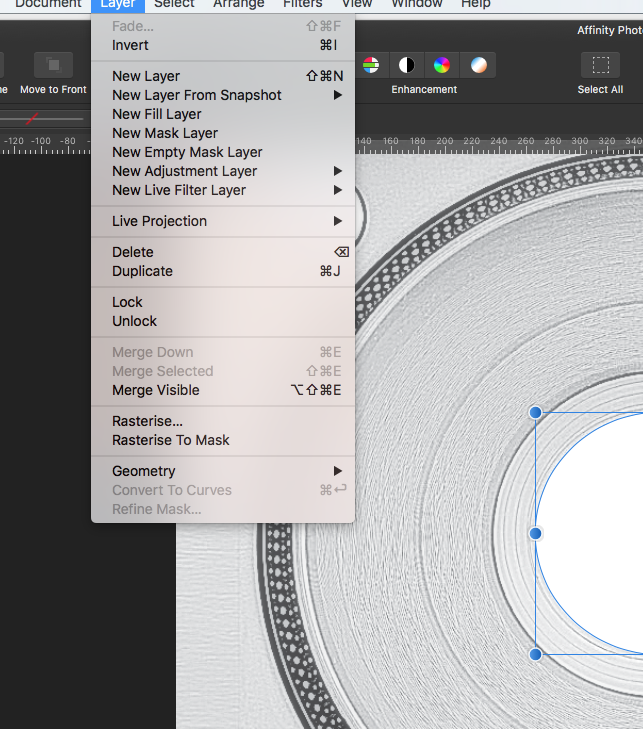Search the Community
Showing results for tags 'convert'.
-
Hi , another question, or suggestion from my students. I was asked, if there´s a way, to easy right click or script for example, to get an option to export a chosen layer or group to get converted to an embedded object. At the moment as far as i know there´s only the possibility to place a document as an embedded file. but it also would be good in some cases to be able to convert an existing layer to an embedded object. thanks again for any answer.. Tom
-
It would be nice if the current grid could be converted to paths. For one thing, any pattern you can make with the grid manager, which is a lot of patterns, can instantly be part of your actual composition. For another, it would make it possible to sort of have multiple grids at once. This would be useful for me: to have both a hexagonal grid and a rectangular grid at the same time.
-
I'd like to see some additional options in the node type selectors. Currently I can: Convert to Sharp Convert to Smooth Convert to Smart However, more often than not I want to add a handle just to one side of the point, effectively joining a curve to a straight segment. The only way to easily do this is to drag on the joining line to add handles to the 'inside' of the nodes at either end, then adjust these nodes after. My suggestion would be 2 more options to the above: Add handle to left Add handle to right I appreciate there might be occasions where those need to be 'Add above' or 'Add below', but this could be calculated, surely?
-
Hello, I'm not an expert at design, but as I've need things I go to youtube or whatever online tutorials I can find. The problem is, with the tutorials, even the most recent ones, they recommend what to do, however, I don't have what is suggested on my menu's anywhere. I am trying to convert my text to a curve, and have gone to layer to find the covert to text path, and it is not there. My menu's do not look the same as what i have seen on many tutorials for other things as well. I have paid the full version, and I have checked for updates aswell. Could anyone perhaps tell me why this would be? I have placed a screen shot of what is in my menu. Thanks.
-
I'm not sure if it has been requested yet but it would be great to be able to convert Artistic text to Frame text because the text content doesn't always stays the same and for example, when you want to change a title to a paragraph at the moment you're force to create a new object (Frame text) and overlay it on the same pre-existing Artistic text. It just takes a lot of time if you need to repeat this action several times. And then again, if you need to change it back you have to start over replacing paragraphs with Artistic text.
-
'morning guys/gals, 2 quick questions please (and thanks): 1) in the image below (thumbnail and file attached) you will see a logo image that was originally on a black rectangular background. I cropped the L and R sides to get rid of portions of the background so as to create an even-ish border. How can I get rid of the still-remaining blue lines outlining the original boundaries of said black rectangle background? ...and, 2) in order to distort/stretch this image (logo portion), don't I simply 'convert to curves' the grouped layers then click/drag whichever node I'd like to 'pull' on? My goal is to be able to manipulate the image by independently move nodes to create perspective changes in some cases, or make the image look curved in other cases (as if on a cylindrical surface such as a telephone pole, etc). Does the image/layers need to first be flattened. Big thanks from a newbie! -Christo CVlogoBlueCropLines.afdesign
-
AD folks, Any way for me to convert an imported .png file created using the Sketch app so that I can manipulate it in Affinity Designer? I created a new document in AD and imported the above mentioned image but cannot figure out how to work off of this image, making minor changes/effects, etc. Thanks in advance. -Christo
-
It would be very useful for the batch function to be able to save as SVG and to be able to select a whole folder as the input rather than individual files
-
Feature currently available in Photoshop & Illustrator. Very Useful when you design something with a bounding/text box and decide later you would prefer using Point text & vice versa.
-
I will use this thread for all of my future feature requests, unless my requests fit in under an already posted thread, in which case I will post/reply to that thread. If you see any requests that have already been posted somewhere or are already being worked on, let me know and I will update this thread! Requests 2016-11-24 (Affinity 1.5.0.36): A fill/flood tool for the vector part of Affinity. Ex: If clicked on an empty canvas it would create a shape of the canvas with no stroke, only a fill with the currently selected color. Seems to be worked on already, according to the roadmap! A multi-select option when editing text An option in the snapping options to affect vertices as well. Ex: When you create a rectangle and then add a node in the middle on one side and slide it, that it could snap to the middle point between those two nodes. Another nice option would be if you could make vertices (and other objects as well), snap to the straight horizontal/vertical and all of the diagonal snaps without being relative to the starting-point. Also a mirror mode would be nice. It would be a mode that lets you affect two sides of an item at the same time. An option to alter the diagonal snapping angels. This option could be visible at all times for easy access or it could be implemented in the appropriate context sensitive menus. One could use presets or input directly with desired value. If dragging an object with nodes/handles, that there would be a node/handle snap option, so that when the nodes of the dragged object come near another object's node(s), that it snaps to it. Ability to mark/manipulate two or more node/vertex handles at the same time and maybe a way to copy a node's parameters and paste them? Option to resize UI elements and the layer thumbnails. Ex: Small, medium and large. The option could reside in the "Customize Toolbar" window. When dragging layers, it would be nice if you could hold a hotkey to have layers not wanting to be group, only arranged. Also, vice versa. When arranging layers, when dragged atop one another, that the layer beneath the "grabbed" layer gets highlighted and if released, grouped. A little more margin would be nice, so that you have more space where it would group it and you would have to go more to the "top" of the layer icon to have the grabbed layer be placed above it. I don't know if it is a bug or anything, but at the moment you can't resize panels vertically, only horizontally. If it's not a bug, I would find it nice to be able to do that, at least on the layers panel. An option to be able to merge vertices when on top of each other, but also expanding this feature to be able to merge vertices; to center, to horizontal/vertical center, to left/right diagonal center, to first/last selected etc. Expanded functionality for the "Arrange" tool so that it would work on vertices. That would make arranging vertices easier. Make so that the rotation center affects the flip horizontal and vertical actions, since right now it only affects rotation origin. When you choose "None" in the color-wheel panel, it would be nice if you could press the "None" button again to get the "deleted" color back. (Right now you can use "Ctrl+Z" to get "around" this, but if you only realize you want that previous color back later, after a lot of actions, then the previously mentioned method would be superb!) Having a "swap" button whenever there is a "fill/stroke" option, in the context sensitive menus so that you don't have to look for the color-wheel. Or have "X" key actually flip the colors, not just flip between what color is selected. Can be done with "Shift+X". This will flip the colors around. Slide vertices along path. Use "ESC" to deselect text bar/editing (Can be done by "Ctrl+D") A hotkey for deleting layers. Ex: Like when a layer is selected, pressing "DEL" would delete it. Perspective scaling and warping. Seems to be worked on already, according to the roadmap! When in any menu with many check-boxes, that you could hold "Ctrl" when clicking a box to uncheck everything but the checkbox you clicked. Could be nice for the layer panel and it's visibility toggles. A "focus" hotkey, maybe on "F". Ex: If something is selected and you press "F", the screen zooms in on it and fits it to the screen's width and height. If nothing selected and the user press's "F", it fits the canvas to the window screen. Can be done, somewhat, by double-clicking on the thumbnails of layers. Although I would still think a button would speed up workflow. A button that says "Assign" and "Cancel" when in the gradient menu, since right now if you go to the gradient menu you have to click/move the "midpoint" slider in order to assign the gradient to the selected object. If you just go to the gradient menu and click outside of menu it doesn't get assigned. Also a value to set the "hardness/softness" of the blend between both colors would be nice. An option/hotkey in the "Eyedropper" to be able to select single color or whole gradient. Automatically deselect the previously selected node in the pressure customization window so that the automatically selected node doesn't fly all over the place when you go in and try to select another node without thinking. More tools to customize pressure. Ex: Ability to enter x and y values for nodes, enabling/disabling node snapping. An option in the settings menu to be able to set whether all of the layers/slices should automatically be added/checked for export or not. This could also be remedied by the "hold a button to deselect all other check-boxes" feature suggested above. Object based gradient (linear). This is a big one, but the premise would be that you could have a linear gradient "follow" the "flow/direction" of an object by manually placing points on the object to assist Affinity in knowing the "flow/direction" that the gradient should go. It would be nice if Affinity could do some own calculations and perhaps automate the procedure, but that is only if it is possible. Some kind of command to open a "transform" box/controls around the currently selected objects/vertices at any time. This way you could manipulate a group of selected vertices in various ways. Convert "Stroke" to object/solid/fill. The program could do a trace around it or something. The use for this is that I sometimes find myself doing a shape with the "Pen Tool" using only stroke to get the shape I want since it is way easier, but then I realize that I have to go to long way around since you can't make your stroke into an object. Apparently, this is already possible by going "Layer>Expand Stroke" in the top menus with the stroke selected. Thanks to member "JotHa" for telling me! The "Outline" effect doesn't currently have an option to choose whether the edges of the outline should be hard/chiseled or rounded. Would be nice with a way to change this. Some controls/attribute windows that are a digits/values could have that if you hover your mouse over the attribute's name, the cursor would turn into two arrows pointing away from each other, and if you then proceed to hold down and drag with your mouse, you could adjust the value by dragging left or right instead of having to have a slider or manually enter different values for testing. Ex: "Dash width=1", if you placed your mouse over "Dash width" and dragged, the mouse cursor would turn into two arrows pointing away from each other and you could adjust the value by dragging left or right. The gradient swatches could be displayed on the swatches page as well as on the gradients page, since having to switch to swatches just to have access to the gradients feels slow. Snap to curve option. A checkbox that enables "Curve to Curve" snapping and then curves closest to each other would snap together. An option to cut with the following way. Select a "Cut Tool" and press node one and node 2. The program will now create a cut between these two nodes. An option would decide if, when the cut is done, if it makes a gap or not between the two now separate pieces. This or a hotkey where you just have to click somewhere on a path and Affinity would cut there. A "Studio" panel where you can save symbols for later use, so you don't have to have an Affinity file where you keep a bunch of symbols. This could be separate "Studio" or be implemented into the already existing "Studio>Symbols" panel. This way you would have icons/symbols that you want to use across multiple projects, close and convenient. It could be as simple as a folder where, when clicking a "Save Selected" button, Affinity would save the selected graphic and just read them from there, showing a small preview of the items in that folder. This would make for "easy" implementation of said function and would yield users easy access and editing of saved icons/symbols. --------------------------------------------------------------------------------------------------------------------------------------------------------------------------------------------------------------------------------------------If you like any of the suggestions made, you can use the poll at the top to vote for the feature that sounds the most interesting/fun/useful! Just click on the numbers that corresponds to the features that you want to vote for!
-
I've been preparing several packaging files for vendors and continually run into a major roadblock when I want to outline live type. In Illustrator you can simply Select All and Outline Text. Done in 2 seconds and the file retains its structure. Is there currently anyway to accomplish this in AD? I'm aware of the (Layer >) Convert to Curves command. The trouble is that this command doesn't seem to penetrate groups. Which forces me to either: 1. Select/search though every group in the Layers panel for any and all text elements and manually convert them, which is both very time-consuming and prone to errors. or 2. Select All, Ungroup (x times) and then convert everything. This technically works, but it then creates an unmanageable file with hundreds of curve layers and also releases all clipping masks. :( Am I missing an awesome command or tool somewhere? Anyone know of an easier way? Thanks! :D
-
The convert to smooth does not produce a smooth curve: As you can see in the screen cap the handles of the node presumably converted to smooth are at an angle, while a smooth node is defined as one where its handles and the node itself all lie on a single straight line.
-
It's been a while since I've seriously used a product like Affinity Designer. The last one was Corel Draw about 20 years ago. One of the things it could do (if I remember correctly) was to convert an image (JPG etc.) to curves. That allowed someone like myself, with negligible artistic ability, to have a sound base from which to start producing a finished item. AD does have the ability to convert to curves but it does not appear to work on images. Is that something that will be added if it isn't already possible to do so? Or if images can be converted to curves already, how is it done?
-
Hi, I'm looking for the Affinity equivalent of DrawPlus' Autotrace function that converts bitmaps into editable vectors. Can't seem to find it. Is it there?
-
Is there a convert path to selection option anywhere? A paths palette would be great.
- 10 replies
-
Hi Folks and a very Merry Xmas to you all, I'm after some help again for a change. I have a project I have been working on and I now need to submit it to a specific website. Here is the issue... The project was created with the original document being set up as A4 size (Not sure why I picked this size but I did), I have now found out that my design needs to be submitted firstly in .jpeg format but also I am restricted to submitted it in the following dimensions... Width - 900px Height - 500px. I have tried simply set up a new project with those dimensions and then just drag my project into it and select my whole design and re-size it using the hold down shift and grab the top corner method but this totally throws my design out. The text won't re-size and some of the brushstrokes are still way to big. Is there are easier way? I am not familiar at all with the export persona but was wondering if there was a way I could use that? Any ideas folks? Mark
-
I have constructed scores of maps with thousands of small ovals to represent site locations. When I brought these into Affinity Designer (AD) they are transformed into curves. When exporting groups of these curves as SVGs the size of SVG doc is quite large compared to exporting an SVG from the same number of ellipses created in AD (a quite small doc). Questions: 1. is there any way in AD to convert these imported curves into ellipses, as AD converts curves to donuts or pies? If not, this would be an extremely handy convert to add to AD in the future. 2. Is there any method to keep the Illustrator dots as ellipses rather than have then converted to curves?