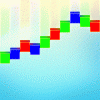Search the Community
Showing results for tags 'context toolbar'.
-
I already have the alignment buttons in the regular toolbar, so duplicating them in the context toolbar makes no sense to me. It's a waste of UI space for those who already have access to these buttons (which I believe are in the toolbar by default). Instead, it would be possible to use the screen real-estate for other UI items.
-
- toolbar
- affinity publisher 2
- (and 4 more)
-
In Affinity Photo on iPad 8th generation I find the extra menu at the bottom very distracting when I don't actually want to use it. Is there any way to hide it? I can hide all the other toolbars, but that box is always visible, and it's driving me nuts. Thank you for helping me out. - Rora
-
The node/move tool usually show a "procedural" shape's generation settings (as well as fill, stroke, etc.) in the context toolbar, but it doesn't when it is a mask. Only "curves" shapes display properly in the context toolbar when used as a mask. In the example: select the node or move tool select Triangle A and look at the context toolbar, then select Triangle B and look at the context toolbar. There is a lot of missing information, for example "Top point" But if you select one of the shape tools, it will show these settings properly. Context Toolbar Shape Bug.afdesign
-
Hey there, the context toolbar of the artistic text function in Affinity Photo is suddenly lacking the stroke options. I can't find an according option in the view / studio settings and there are no hidden elements on right of the context toolbar (no double arrow). Where is it gone and, even more important, how can I get it back? Kind regards
- 4 replies
-
- affinity photo
- context toolbar
-
(and 1 more)
Tagged with:
-
I'm working in AD 1.6. As before, I can chose the option I want in the Swatches pane under Appearance and the change remains. However, when I click "Fill" or "Stroke" in the Context Toolbar, the default is "Color" and there does not appear to be a way to change that. Thus, if I want "Swatches" in the Context Toolbar (in "Fill" or "Stroke"), I must each time go through the same process. It would really be nice to change this default to "Swatches" or some other option and have it remain so when I go there again, and when I bring up the doc again.
-
I'm working in AD 1.6. As before, I can chose the option I want in the Swatches pane under Appearance and the change remains. However, when I click "Fill" or "Stroke" in the Context Toolbar, the default is "Color" and there does not appear to be a way to change that. Thus, if I want "Swatches" in the Context Toolbar (in "Fill" or "Stroke"), I must each time go through the same process. Is there any way to change this default to "Swatches" or some other option?
-
Hi, i would find very useful a "use selected (active) brush as an eraser" quick toggle on the context toolbar in "pixel" personas. This would improve painting or texturing workflows as in some cases i would prefer to erase with same brush tip to maintain initial texture & look. Yes, there are keyboard shortcuts to quick toggle eraser brush but i would still have to reselect the brush i had first, adjust size and settings, also if not careful one can switch between tools by mistake and be forced to ctrl + z after.
-
The value of the stroke width on the context toolbar is not displayed correctly, if two digits or more. affinity-designer-beta 1.5.0.17, in past versions as well
- 11 replies
-
Insert a cog Drag the slider to adjust the number of teeth Use the Scrollwheel on the document to scroll, zoom, or pan Result: The number of teeth change as well as the position or zoom level.
- 5 replies
-
- Cog
- Context Toolbar
-
(and 1 more)
Tagged with:
-
In the past few Beta's I've noticed when you convert an object to curves the Convert to Curves button in the Context Toolbar stays visible. I'm not sure if this was a design decision or not but shouldn't it be removed after an object has been converted to curves? As it is now, pressing it again essentially does nothing, correct?