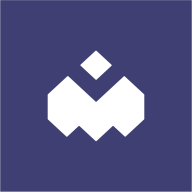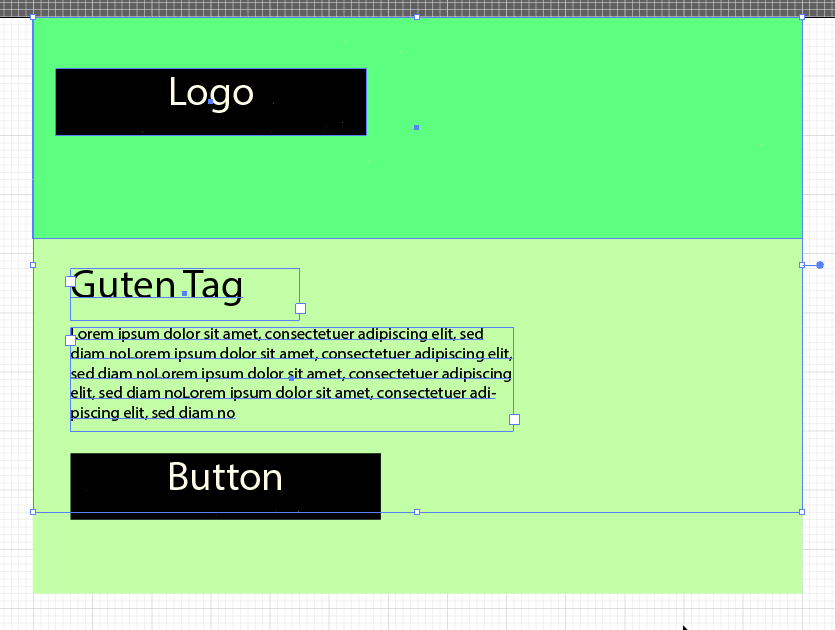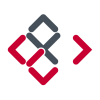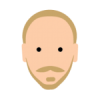Search the Community
Showing results for tags 'constraints'.
-
Windows 10 Home, Publisher 1.9.1.979 (no hardware acceleration). I created a document to try and help another forum member but I have come across a behaviour I wasn’t expecting. Watch how the images move in my video. I’ve attached the file for experimental purposes. Is this supposed to happen? Am I doing something wrong? 2021-03-10_13-34-03.mp4 unexpected-constraints-behaviour.afpub
-
needed to scale an object consistently with the artboard but it just mess up the object Affinity_Designer_2020-12-22_12-57-07.mp4
- 4 replies
-
- constraints
- windows10
-
(and 2 more)
Tagged with:
-
Not sure what to do. I don't want to upload the file for everyone so if a mod could please help I'll upload the corrupted file to the Affinity Support Team over Dropbox. I was trying to move a constraints group outside its group. Immediately it crashed. Upon re-opening, it gave me a recovery file and I was able to open that. I resized the constraints group down again, saved the project so I wouldn't lose any more progress, then dragged the constraints group again outside the group it's in. Immediate crash. Now I'm unable to open the project at all, Affinity Designer immediately crashes when trying to open the file. Is there any way I can recover the file? I had important saved work on there. Edit: I'm using Affinity Designer 1.8.3.641 on a Windows 10 Desktop PC, hope that helps. Edit 2: I'm pretty sure I posted this in the wrong forum, please move this to Affinity Designer Bugs, thank you!
- 4 replies
-
- constraints
- file
-
(and 2 more)
Tagged with:
-
Hey So I’m a relatively new user so can’t claim my memory serves correct, but I’m pretty sure the single finger gesture (no not that one) constrained proportions of a placed image, now it’s not, or never has, and I’m eyeballing it. Any info would be appreciated. Cheers edit... in infinity photo, dragging to place image automatically constrains proportions, the single finger allows free form so I’m assuming it’s the same with designer... this makes me think it’s a bug.
-
How do I stretch the (blue) sections between the objects (noteheads) proportionally, at the same time keeping the the barline+“barline-to-notehead-distance”+note (section coloured with orange) kinda locked together, with nothing changing between/among them? Basically, I want to stretch what is between the left and right guides in a way that all the objects remain unchanged, but only blue sections stretch proportionally. In constraints I turn off objects’ responses to stretching. This is done. But what is the way after?
- 2 replies
-
- constraints
- scaling
-
(and 1 more)
Tagged with:
-
I have this symbol set that shares a few symbol elements. The elements they share get weird scaling issues when they're "bothered" (moved, scaled, any way of interaction with them). I should also mention they specifically have constraints set to not scale with their respective constraint groups (it wouldn't be the expected behaviour either way since that affects scaling that happens after they're disabled, not the scaling that has happened before the fact). Undoing doesn't fix the bug either, requiring a document restart. This makes the issue quite problematic in case you haven't saved in a while (could just force close Affinity to get the autosave but I guess but that's a terrible workaround) Here's a video of the issue and a file. The issue is present in both release and beta. 2019-08-14_23-26-04.mp4 Symbols_bug.afdesign
- 2 replies
-
- symbol
- constraints
-
(and 1 more)
Tagged with:
-
2019-07-24_13-52-52.mp4 As seen in the video, the problem only gets worse with subsequent artboards. I manually grouped the objects so it's clear what i'm doing compared to Ctrl+G. I've also had objects sometimes move when ungrouped if they had constraints, which meant i had to remove the constraints, ungroup, then add them back.
- 1 reply
-
- constraints
- groups
-
(and 1 more)
Tagged with:
-
Had once again a design task (dynamic distribution of rectangles), which I wanted to solve with " constraints" and was actually surprised that the well-known bug was still not fixed?! Actually it's a great function and a good selling point, but it can also make the work of a designer a lot easier. But only under the condition that this function also works 100% and it definitely doesn't work and this already since the introduction of Affinity Designer. But this was one of the few reasons why I said goodbye to Adobe Illustrator AD1.7.1.404_constraints_bug.afdesign
- 1 reply
-
- constraints group
- bug
-
(and 4 more)
Tagged with:
-
Hi guys, I am new here and I am new to work with vector graphics, so please don't blame me for a useless question/request. I worked a lot with 3d cad construction in e.g. SolidWorks and/or Onshape (free online CAD tool). The first thing I really miss a lot in vector design is to define constraints like you do in a CAD sketch. There you usually define constraints like Coincident, Concentric, Parallel, Tangent, Horizontal, Vertical, Perpendicular, Equal, Midpoint, Symmentric and even more between and at lines, circles and pathes. So, my question would be if those things are also possible on vector tools or if there is a plan to implement those.
-
Just thought I'd share this. I frequently have to add dimensions to my design work to communicate to developers the specifics of a layout. Currently, there isn't a feature to create these in AD, so I've cobbled together my own workaround version using constrained objects. The benefit is it's pretty easy to resize the dimension to match the size of the element being measured. The downside, you will still have to enter all the numeric dimension manually. Ugh! I know, but a quick check of the Transform module will tell you what size to enter. One other flaw with this system is it doesn't work so well with very small measurements. Anything below 10px vertical and 30px horizontal will have to be manually adjusted because of limitations to how constraints work. Just resize one to below these thresholds and you'll see what I mean. If you know to avoid this situation, please share. To help with this, I made some smaller measurements to get you started. One other item I added to the file is a dark and light overlay to help make the dimensions easier to read. Use the dark one on dark interfaces and the light on lighter ones. There are a couple examples included that illustrate how to use them. It may seem that the downsides outweigh the benefit, but if you have to have dimensions, then even the seemingly small benefit of easy resizing adds up to hours of time saved on large projects. Hopefully, you find this useful. dimensions_template.afdesign
-
- constraints
- dimensions
-
(and 1 more)
Tagged with:
-
I have been working on an educational poster, on and off over a few months time. Until now, I had kept it at one size (11" x 17"), and have it looking fairly nice in that size: After printing some test copies, it became clear that this was going to be way too small for what we are trying to do. So I tried to scale it up to 20" x 30", and it quickly got ugly fast: It does not matter if I try to scale the whole artboard up or create a new, larger artboard and paste everything into it, I get the same hideous results. I have been messing with this for a week now, trying different things like adding or removing constraints, and it seems like I am only digging myself into a deeper hole. In some cases, when I try to remove constraints, the objects jump clear off the artboard and/or resize themselves to crazy proportions. Every element in this poster is a vector element that I created myself, and there are no imported images. It is apparent that I am doing something wrong, and it probably has something to do with constraints. Can anyone offer suggestions on how I can get myself out of this pickle? I am willing to share the project file if need be.
-
Ver 1.6.0.81 If any object inside a group is set to constrain — the group becomes "Constrained Group". If you move any object inside the Constrained Group(CG) - the bounding box is not updated and all outer effects & objects get clipped by its bounding box. I understand that if you update bounding box of CG while moving ObjectA - the other constrained ObjectB have to stay in place, without receiving "OnConstrainedContainerResize" (or whatever you call it). Simply make logical flag "IsMovingInnerObject" to avoid constraints recalculation while moving inner objects. Now it's impossible to follow Material Design Guidelines because all these elevation levels of panels have to be symbols and all shadows get chopped off by buggy clipping behavior: https://material.io/guidelines/material-design/elevation-shadows.html Also, there is no way to undo it and remove any constraints information even if you set it to default values.
- 3 replies
-
- constraints
- symbols
-
(and 2 more)
Tagged with:
-
Affinity's constraints feature is great, but limited. I just stumbled upon something that would make our lives so much better: http://westonthayer.com/writing/2016/07/27/layout-experiments-in-adobe-illustrator/ It's even open source: https://github.com/WestonThayer/Bloks Please Affinity MAKE IT HAPPEN! EDIT: I just played around a bit and (although working with Illustrator again is a real pain when you are used to Affinity Designer) the principle of "Bloks" is pretty awesome. Unpolished and incomplete but awesome.
-
I love the constraints feature in Affinity. But I see three major issues that make its use a little more difficult than it should be: 1. Constraints panel is too big and takes too much space on the screen. 2. Constraints panel is not related to the transform panel, which is a little odd if you take in consideration that constraints are relevant to object's size and position. 3. The "Min fit" and "Max fit" icons are not clear about what they are supposed to do (even watching the constraints tutorial, I found it very hard to understand how they behave, and what are the practical applications for them) So I've drafted this redesign proposal merging Transform panel with Constraints panel. What do you think? I'd love to see something like this on Designer 1.7 :D
-
- constraints
- transform
-
(and 1 more)
Tagged with:
-
Good morning, afternoon, evening (pick you fav.)! I'm working a —lot— with constraints. It's an incredible time saver. But not always… :( Lets say you've designed a complex element, using a lot of constraints, groups, subgroups, children, etc. All of this is perfectly working with constraints when you resize the element (wider or higher). But now, you need to change it's size for any of the many reasons that could exist. I really mean you have to —scale— up/down everything: texts, shapes, etc. At this moment, you —don't— want any of the constraints to apply. I've not found yet anything that would allow me to do this. Didn't found a shortcut to temporarily deactivate constraints. Didn't found an button to reset/remove —all— constraints of an element and —all— it's children. --> My only workaround (and I hate it), was to duplicate the element, and manually destroy all the work done (delete all groups, children, clips, set everything to one single level), and then apply a default constraint to all. My work is composed of a —huge— amount of elements, and the time lost to do the above is killing me :( Am I missing something? All the best
- 11 replies
-
- constraints
- scale
-
(and 3 more)
Tagged with:
-
Ok, so one of the paramount useful features of Sketch is layout grids. Being able to define a layout grid with columns and gutters without resorting to a mess with guides is great. I believe the Affinity could improve greatly on the Sketch grid, so here is my proposition for the improved layout grid and thoughts on how it could interact with the constraints feature that really needs to be fleshed out as well. First of all Affinity Layout Grid Create Movable grids with columns and gutters Grids should be resizable but should keep their ratios Support for breakpoints in grid definition, eg. the same grid should switch to mobile view if resized smaller. Padding around the grid should be separated from gutter values. Support snapping Support nameable size ranges (breakpoints) (eg. define XL as a range, L as a range etc.) Affinity Improved Constraints Support fixed distance padding eg. 20px manually entered Constrain to columns from the layout grid Support and remember breakpoints when constraining to layout grid Toggle visibility based on layout grid range Reflow text options Support minimum flex, (eg. resize with this untill this unit is 100px wide) support Div flowing, when resized smaller than minimum flex, reflow other objects as divs would. Support different symbols based on layout grid range, toggle to replace an area with another symbol when going down to small views I'd love to see any number of these features implemented, with things like this we could actually create responsive flexible layouts that would be able to be resized instead of creating multiple views for each page.
- 7 replies
-
- layout grid
- ui
-
(and 4 more)
Tagged with:
-
1. Create object 2. Align commands should work 3. Enable any Anchor lines in constraint panels for object http://prntscr.com/d5zheh 4. Align doesn't work anymore.
- 4 replies
-
- align
- constraints
-
(and 1 more)
Tagged with:
-
A mixed question and suggestion. For UI work, since we have 1x, 2x, 3x asset export (but no .5x export), why are UI presets, such as the iPhone 6 for example, offered by default set up at retina resolution? This switches from 72 ppi to 144ppi, meaning all assets are exported at @2x by default, correct? It seems the suggested workflow from the Export Persona (which is my standard workflow) is always to work at 1x and export up from there. So I typically switch to 72 dpi from one of these templates. However, the bundled UI assets are all set up @2x to fit the retina-sized presets. It takes quite a bit of grouping and fiddling to proportionally size down these constraint-setup UI elements to work at 1x. I would suggest having all vector UI assets set up at 1x by default based on the Export Persona, but for sake of resizing, I put together a quick video for how I set up an iOS status bar so that it's both using constraints and is resizable with a couple of clicks. https://www.dropbox.com/s/d0ua2oyt5t19c59/affinity-asset-constraints-suggestion.mp4?dl=0
- 2 replies
-
- UI design
- affinity designer
-
(and 3 more)
Tagged with:
-
The constraints panel could use some tooltips on horizontal and vertical dimensions, all 4 attachment points, and especially min-fit and max-fit. Those icons are so small it's hard to make out what they are and remember which is which. Tooltips would be super helpful. Thanks!!