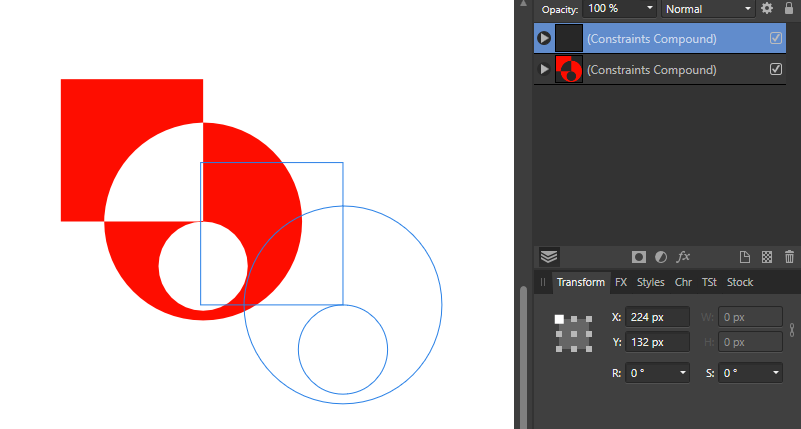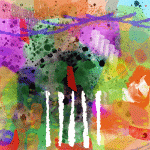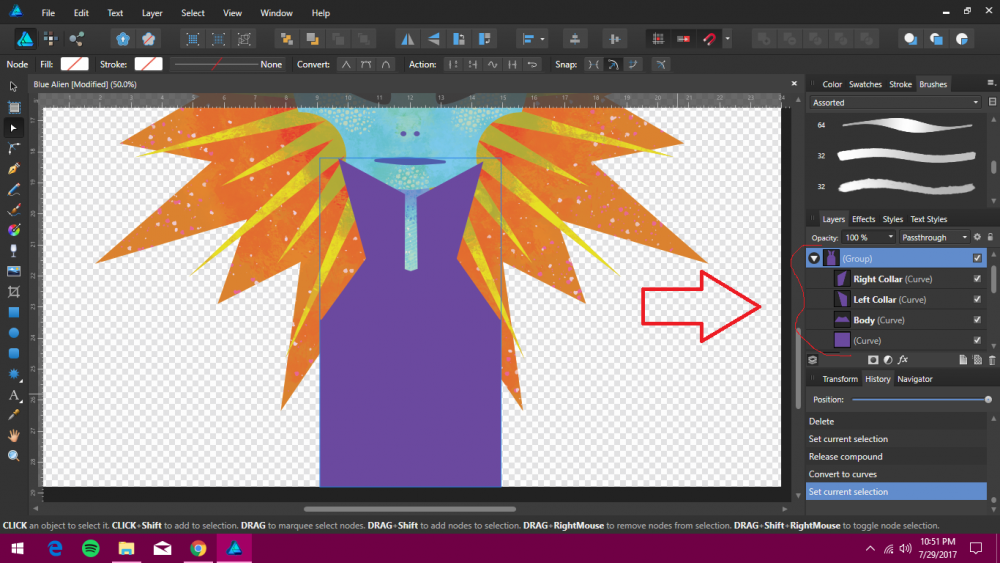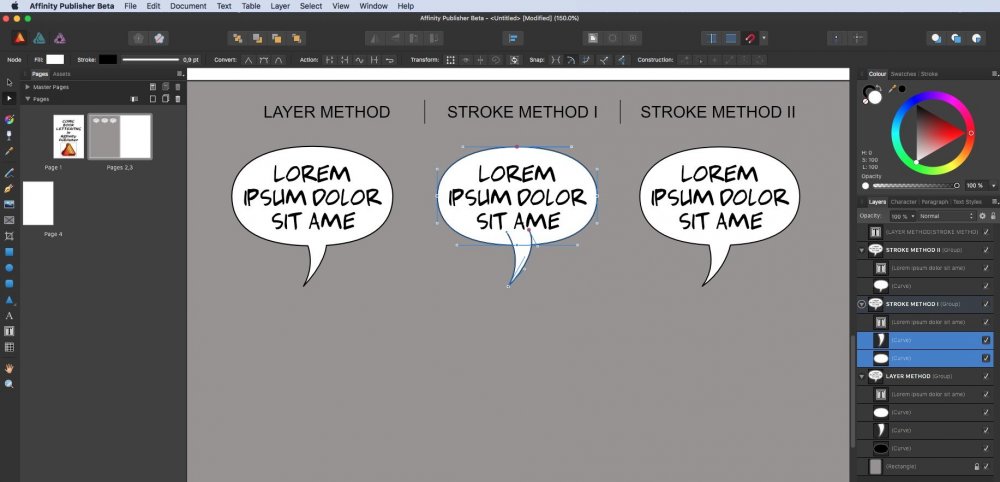Search the Community
Showing results for tags 'compound'.
-
Hey everyone, I've run into an issue in Affinity Designer when using the Contour Tool with compound objects. What I would expect: When I select individual elements within a compound object, the bounding boxes fit snugly around each element – just as they do with shapes that aren't using the Contour Tool. What actually happens: All good when selecting elements one by one. But when I select the whole compound object, the bounding box is unexpectedly large, even though I reduced the shapes size inside with the Contour Tool. It doesn’t match the actual size of the object, making it really tough to position things accurately. I attached a sample file. I know I could »bake the appearance« to fix it, which makes the size permanent, but I want to keep the design flexible (need to create a graphic with different sized window frames). So, that’s not the solution for me. Has anyone else dealt with this? Greetings Dennis Contour_Tool_Compound_Object_Bounding_Box.afdesign
- 1 reply
-
- affinity designer
- compound
-
(and 3 more)
Tagged with:
-
Bad display of Compound objects Hi! I have a problem with refreshing the display of Compound text objects in version 2. In the previous Affinity there was no problem with this - as you can see in the video. In the current version, the image is not refreshed on the fly. I have to move the text object for it to be displayed correctly. I also checked on the betas - same problem.... always with text there is a problem - no problem with figures (star, torus, donut...). 2024-02-01_20-14-18.mkv
-
- 4 replies
-
- constrains
- compound
-
(and 3 more)
Tagged with:
-
Hi, One of my favorite features in AD for Mac/Windows is compound shapes, with the possibility to apply boolean operations without loosing the geometry of the original shapes. I have not been able to do the same on iPad. However, if I modify on the iPad a drawing created on the Mac, I see that compound shapes are correctly handled on the iPad, (I can move the individual shapes and I can even move existing shapes into the compound by dragging the corresponding layer into the compound "group"), but I do no see, for example, where I could change the associated boolean operation (e.g. from Add to Intersect). Am I missing something? Thank you for your help. Dahu
-
Spotted a bug with compounds with Pub Beta 1.9.1.952 - you can create compounds as normal but if you click on the compound icon to edit the compound type it instantly bombs pub every time - also tried in Designer with the same result Screen_Grab_2021-02-15_at_16_53_46.mov
-
I need to do this so I can make a pixel layer to add some texture without the various shapes showing lines/edges. I';ve succewssfully done this with the rest of the image as you can see in the attached photo. But those were all single shapes. I made this alien's body in 4 different shapes but I want them completely merged. I thought I could group them and add new pixel layer... but no matter where I place the pixel layer... it's just not right. How do I merge these 4 shapes into 1 shape? Not just group them. I feel like it's an obvious answer....
- 10 replies
-
- pixel layer
- group
-
(and 2 more)
Tagged with:
-
Hi, Sometimes, using compound with substractive mode, segment doesn't disappear. But adding/duplicating a substractive rectangle at the top left corner will do the trick, and the result will be correct. error.afdesign
-
So I'm overall loving the way Affinity handles masking but one thing slightly puzzles me. We can make a compound path but when we use that as a Layer mask you can no longer edit the nodes. Am I doing something wrong here or is this currently a limitation? Ideally I'd prefer not to combine my shapes for ultimate control but it seems it might be necessary. p.s. to the Devs, Designer is a beautiful piece of software and is a joy to use, even with these kind of limitations. Looking forward to 1.7
-
Windows 10, Designer 1.6.5.123 (also happens with the 1.7.0.178 Beta but that's by-the-by). I was experimenting with shapes and noticed something strange, see attached image. The image shows three different ways of doing the same thing (I've also attached the afdesign file). On the left I have: * a black rounded rectangle with a white triangle inside it at the bottom-right; * the same as above but rotated and made smaller. In the middle I have: * a black rounded rectangle, a copy of the same rectangle as a mask for a white triangle at the bottom-right; * the same as above but rotated and made smaller. On the right I have tried to use compound layers but got the same result. I can't seem to get rid of the very thin black line around the shapes. Is this a bug, or am I doing something wrong, or is this just expected because of how vectors work? Is there a way I can stop this from happening without 'cutting' the shapes up (or making the black rectangles ever-so-slightly smaller)? lines around shapes.afdesign
-
I am testing the possibility to do comic book lettering in Publisher Beta. There is couple of methods how to create balloons and one of them is to combine 2 shapes (ellipse and tail) into 1 shape or rather create the non-destructive compound shape for future modifications. It works perfectly in Designer but I cannot find how to combine shapes (destructively or non-destructively) in Publisher. Are those functionalities dedicated to Designer only? I assume when the commercial version of Publisher is out and all three apps in suite are communicating it won't be a problem.
-
Hello guys, I was wondering if it is possible to do non desctructive boolean operation and yes it is possible. My only regret is that is very hidden. Wouldn't it be possible to create a "compound" group directly in the "Layers"? Say you select several shapes and you have the option to create compound group with a default boolean operation which you can change for every object afterwards? Other thing, it is really hidden that you have to alt-click a boolean operation to make it non desctructive. Would it be possible at least to add something in the tooltip and even better indicate on the boolean operation there is more that one op? You could fore example popup a menu if you click and hold on the boolean operation. Cheers, DrM0lek
-
Hello! I'm new around these parts (first post) so I apologize if this question has already been asked and answered. I did some searching, but I couldn't find anything regarding this. My question is: How does one merge or combine a self intersecting path/curve (to make a compound path) in Affinity Designer? I design type and it's desirable—crucial really—to overlap a shape/path within itself for maximum flexibility and ease of manipulation while working. Unfortunately, when it comes time to combine the final artwork I'm left with compound holes where the paths intersect themselves. :( I've attached an example of what I'm referring to. I've tried all of the options that can think of (Geometry, Create Compound, etc.), but none seem to work. I'm assuming that this is just the way paths combine in AD, but I'm desperately hoping that there's another technique that I'm missing. Also, I love AD thus far. Great work! Thanks for your help! :D
-
I have a simple shape (collection of lines drawn with the smart pen tool) and a line drawn vertically down this shape. I simply want to just trim off the surplus part of the shape. When I select both the shape (curves) and the line (again, all drawn using the pen tool), press ALT, and then select 'Add' on the geometry option something strange happens. The long way around this is to simply draw the end segment I want, but I want the shape to be nice and clean without worrying about snapping to all the anchor points around it. What's the simple way of trimming off surplus curves to a shape?
-
I have created a number of lines using the pen tool in line mode and wish to group them together using the compound option (holding down Alt and pressing on Add from the toolbar). When I do so, the lines completely disappear. This does not happen when I try to group shapes together, in this case it works fine. What am I doing wrong?
-
Am I able to change how "Compound" adopts the properties of the lowest object when the Compound is created? The problem I am having is with my logo that I want to export as a .svg file so that I can print and cut on my Silhouette Cameo (SIL). However, when I export the logo file and then open the file in SIL the center butterfly is missing? When I try combining all layers it is of course by default adopting the lowest object which is a black circle, therefore, it is hiding everything this else. See attach. KAMM_ButterflyLogoBLACK.afdesign KAMM_ButterflyLogo.afdesign
- 2 replies
-
- compound
- lowest object
-
(and 1 more)
Tagged with:
-
I'm not sure if it is a bug, intentional or a missing feature, but it isn't possible to expand a compound shape in the layers panel while it is used as a mask for another layer, as there is no drop-down button to do so. So, to edit said compound shape, I have to release it as a mask first. But this way, of course, I don't see the result while editing it. I'm using 1.5.0.9. Thanks. untitled8.afdesign
-
Found a minor issue with a compound shape that is composed of an ellipse and a rectangle, whose left two nodes were 'swapped'. I get the following result: but expected: If I drag the left top or right bottom node, the problem persists, but not if I drag the left bottom or top right one. I know that there are many other ways to get the desired result. Just letting you know about the issue. I'm using 1.5.0.5. untitled6.afdesign
-
Something is bothering me a lot about stroke widths. If you have to shapes with stroke width of 3 for example and create a compound object either with or without holding ALT to keep it live, the compound object will have what appears to be a random stroke width. This number is different in Designer and Photo, In the attached video you can see the issue. As an aside its also really annoying that you cannot change the width on multiple selections - really annoying. The only way I have found is to group them first. I would expect in the case of multiple objects having the same width, the compound object would inherit exactly the same stroke width. In the case of the multiple objects having different widths, I would accept the compound object inhering the largest of the widths. I just don't understand it changing to what appears to be a random number. StrokeWeightChange.mov
-
I have several object that I have tried to release the compound paths. In this case I want the inner hole release from the ouster path. However the command to do so is always greyed out. And the create compounds does nothing, but hide the inner object. Release-compound-path.afdesign
-
Merry Christmas :) I have a question if there would be possibility to add all 4 options to "Create compound" command and/or have an option to change default "Add" choice? I mostly use this feature to subtract one shape from the other so I always need to change it from "Add" to "Subtract" in Layers. It could be also great to have these options available in Preferences to be able create the custom shortcut(s). I mean: Create compound ➤ Add Create compound ➤ Intersect Create compound ➤ Subtract Create compound ➤ Xor
-
Hello guys. I would like to ask few questions regarding PSD import / export from Photoshop to Affinity and back. I use Photoshop CS6 in my PC and I have a plan to use Affinity Designer (or Photo later) to do comic book lettering. I use just few tools in PS like Shapes, Paths and Text layers, with some of blending options like Stroke, Drop shadow, Colour and gradient fill. I created one PSD file in PS containing layers with ballons and text for testing how it will be opened in Affinity Designer - option: Favour editable text over fidelity. Well, it looks quite good, but there are still some small issues. I create ballons as elipse (Shape tool) with the tail (Path) as non-destructive combination. AD export this combination as dectructed shape with no possibility to edit ellipse and tail indepently. Yes, still editable as curves but non destructive combinations from PS are gone. Is there something I can do in PS and/or AD to be able import connected shapes correctly? When I create ballon in AD as non desctuctive compound of Ellipse and curve, export it as PSD, then it is opened in PS as 3 layers (with clipping mask?) but the curve is not combined with the ellipsis as in AD. They look like separated shapes. Text layers are imported to AD as editable text, but some of settings are not the same e.g. I am missing “optical” kerning. Would it be possible to get this option in the future? When I export PSD from AD and open it in PS the text layers are rasterised and they are not editable anymore. Would it be possible to get this option in the future? Gradient fill of the Shape is imported/exported correctly but gradient fill as "blending option" of the layer tis imported to AD correctly but in export from AD to PS it is changed to simple colour. Some of my clients are quite OK to get flat 1 layer TIFF or high quality JPG, so there will be no issue. But some of them reqest to have editable PSD to be able do some minor changes by themslef (ususally text correction) if needed. They works with Adobe stuff on PCs so obviously I cannot push them to switch to Affinity’s products and Apple hardware. There are screenshots of my lettering test in Affinity Designer and Photoshop. Original file created in Photoshop: PSD opened in Affinity Designer: and PSD exported from AD and opened back in Photoshop:
-
Hey guys - I'm new to affinity & vector objects. I'm compound two shapes and I'm running into a problem. My outline shape has a miter join and the shape I'm joining has a round join. But once I do the compound, the new shape has a bevel or miter join where I want a round join .. but I can't change just this these corners .. (I assume because its now a compound) .. Any ideas on how I can get these two points rounded?