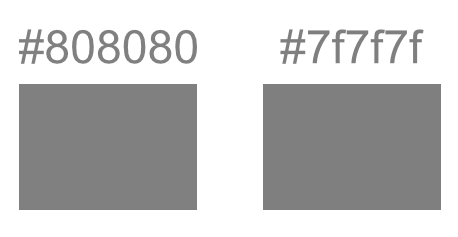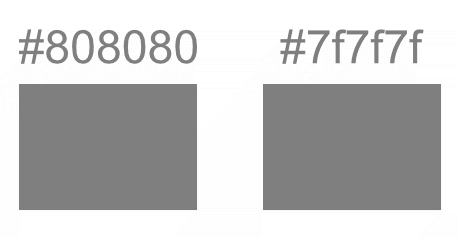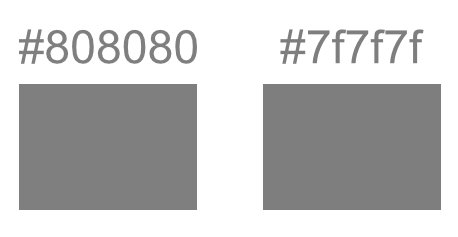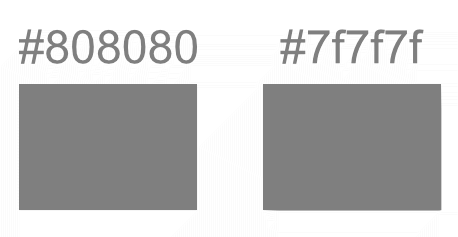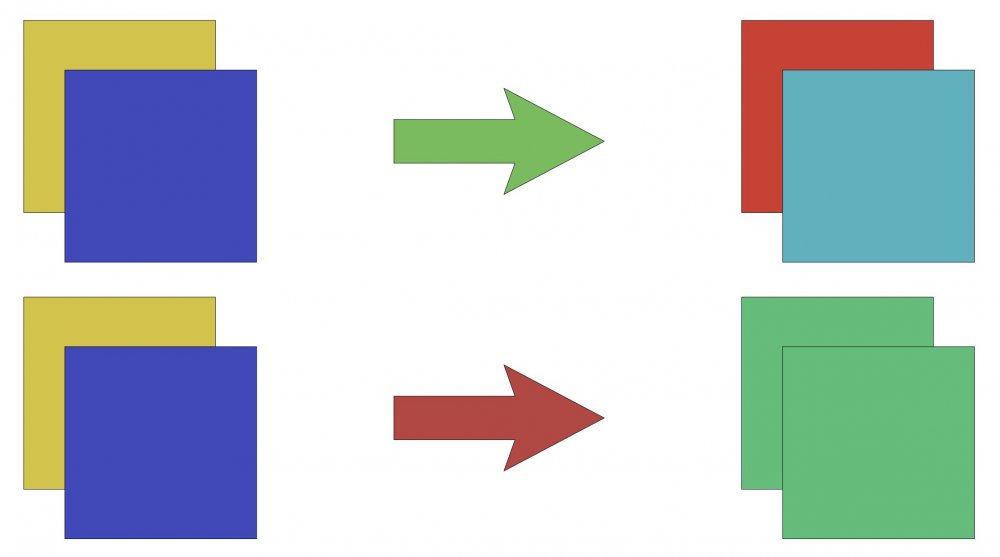Search the Community
Showing results for tags 'colour'.
-
I have been working on a print doc and using the same few colours. Is there any way to save a custom palette or list of the colours I use over and over again (apart from saving to the swatch dialogue)? And to give them custom names so I can reuse them, export them and import them? Tks.
- 8 replies
-
- colour
- custom palettes
-
(and 1 more)
Tagged with:
-
I cant apply to a path any stroke width, nor change brush shape nor change stroke colour. I can only apply fill colour. Similar situation is when I try to change stoke width and colour to the artistic text or defined shapes like rectangles or ellipses. I found that this problem disappears when I apply no colour to a stroke, and then I can apply any stroke width, brush and colour.
-
Hi all, Probably a really obvious error on my part but the colours shown in Designer are not coming out the same when exported to PDF. I realise my system is not calibrated but I can't understand why there is a difference when viewing the working document and the exported document on the same screen? See attached which is a screen grab of the open PDF sitting in front of Designer's workspace. Any help appreciated.
-
The colour studio is fantastic. Just two things... Inputting colour values Because sampling colours for inspiration and/or use is a daily occurrence in iOS, I have fantastic colour pickers on iOS. If you can enable Affinity Photo/Designer to receive colour values manually, such as Hex and RGB values, life would be infinitely easier. This means would avoid... Working on an approximate colour in the colour wheel and sliders or... Importing an image of the colour source onto the canvas, and using the colour picker on the imported image (which often happens). Manual input of colour values will not only be easier and faster to work with daily, I will have the precise colour I am after. Exporting colour palettes If you can allow Exporting of colour palettes for future reference, would be fantastic rather than the only option to save them in the document. Remembering which document a colour palette is in can be tough, especially if the palette was created months ago. Having palettes at the application level is fantastic, so thanks for that. I usually have palettes at the document level as its the only way I know the palettes are backed up somewhere. Hope I’ve made sense and is something that can be put into both Affinity Photo and Designer on iOS.
-
I'm a bit confused with the behaviour of the "none" colour while brush painting in pixel persona. I can set the colour of foreground and background to "none", what is also indicated by the red diagonal line. This is fine until I choose the Paint Brush Tool and start to paint something. The colour of the foreground changes automatically to white indicated by the white circle, but the brush is painting nothing. Because before the sellection of it the colour was set to "none". But why is than the circle indicating white colour? Either it should stay indicating "none" (red diagonal) or it should paint with white colour. This would by logical, am I right?
- 3 replies
-
- none
- paint brush tool
-
(and 2 more)
Tagged with:
-
Hey! I'm having problem with Hexa colour, when exporting it ! So when I try to export something with the #808080, it usually becomes #7f7f7f. On my test, the #7f7f7f can become something else To check, I'm using the colour picker inside Firefox. I tried with Gimp too, same crazy result ! The goal was to use it as an alpha channel... in Gimp, because it can export it to a game texture .dds DXT5. The only format that can be ok to export the #808080 was on my case .gif Gray. You will be able to find all my files in the .zip file attached, to check the colour exported, and the .afphoto to be sure ! If gray file, I can't make #808080, or a pure 50% black............. Do I need to understand something I don't know ? Thx for your help ! 808080.7z Here are different export from the same file, you can use the browser colour picker if you want
-
I’m struggling with pixel persona in Designer on iPad as I keep triggering a gesture shortcut that brings up the colour picker loop when using the brush tool. This means I regularly sample new colours by accident and then have to manually revert to the colour I was using before. I can’t quite work out what combination or sequence of gestures I am performing!! It seems to involve brief taps with 2 fingers, usually when I’m trying to rotate the canvas, but I can’t work out a consistent combo. help please!!
-
I solved the problem below. For some reason, changing CMYK 0,0,0,100 to 0,0,0,50 changed opacity in HSL to 50%. Once I put it back to 100% it works OK. I think it may be a bug as it does with every newly created document on iPad, but works OK on desktop. — original question: Hi, I've got a document made in Affinity Designer on iPad Pro 2018. The document is in CMYK. I started to create shapes on different layers using black, and when I make grey fill CMYK 0,0,0,50 it seems to be transparent 50%. When I use exactly same colour from the same palette in the same document on PC, then it's opaque. How can I knock-out colours on iPad so they behave as they do on PC? I must have some settings wrong on iPad, but can't find what. I attach: 1. screenshot of how right arm cover is semi-transparent on iPad and left is opaque 2. screenshot of my colour settings on iPad Your help will be much appreciated! mr_1.afdesign
- 1 reply
-
- colour knockout
- settings
-
(and 1 more)
Tagged with:
-
Hello my Friends, I hope that HKS will be included in future in Affinity software alongside Pantone. For time being, I've prepared CMYK versions of HKS colour systems for coated (K) and uncoated (N) papers (download attached *.afpalette files). HKS 98 & HKS 99 are gold and silver (same in both). Why? Lots of printers in Europe are using HKS, i.e. Saxoprint and others. :*) HKS N.afpalette HKS K.afpalette Post Scriptum Official Website: https://www.hks-farben.de On Wikipedia: https://en.wikipedia.org/wiki/HKS_(colour_system)
- 4 replies
-
- colour system
- hks
-
(and 1 more)
Tagged with:
-
Hi, I’ve noticed that in Photo there’s Euroscale Coated v2, but there’s no Uncoated version of the colour profile. Designer doesn’t have any of them.
-
Hi, I’ve noticed that in Photo there’s Euroscale Coated v2, but there’s no Uncoated version of the colour profile. Designer doesn’t have any of them.
-
Hi, I have two HKS (K & N) colour systems as application palettes in A Photo on iPad. I can’ find the option to export them. If it’s not possible, what would be the easiest way to get them to desktop version? Can I transfer swatches from application palette to document palette in some easy way? I would open document on PC and then get the palletes. I hope, I don’t have to type in almost 170 colour values again. Thx.
-
The current colors are really ugly, and intrusive. The Bright colors are distracting from the main artwork... I recommend soft pastels instead of the current options (something that doesn't contrast too heavily from the UI interface too)
-
Hello, How do you print a spread directly from Publisher? Can someone give me a good reference to printing, one that covers printing spread, doing imposition, how selecting specific attributes (like bleed or no bleed, trim marks etc.) affects the (seemingly) endless options on the Export to PDF drop down etc. I am having a very hard time printing my work. I did manage to print pages successfully but just can't manage to get good spreads when I have to go through creating a pdf first. (I do make use of soft-proofing, use an NEC PA271Q monitor (that I keep well-calibrated) a Canon PRO-100 printer, Red River Ultra Pro Satin 4.0 with the appropriate ICC profile.) The printing I need right now is for an Exhibition taking place in Scotland in April, so this is (for me) a very serious problem. Any help will be greatly appreciated. Sincerely, Robin
-
So, since the first beta came out I keep testing and hoping that the colour palettes finally work "right". Now with release .238 (mac) this bug is still not fixed. Obviously whats happening is, Designer scans all the colours using "RGB-view" and includes shadow effects and placed images, which produces: A) way too many color swatches (if you have an image placed or a text with simple shadow effect) B) the wrong colour values if (it should be clear, we are talking about a dtp-app) the colours are mostly CMYK. C) the colours are not global AND are not used by (or applied to) the objects (in which the function found it to begin with) Especially in desktop publishing, you have to have a clean view over used assets, links, colour-swatches, fonts used in the document. Unlike in a photograph, you cannot use a "slightly brighter" red or a "subtle darker" grey in different places of your pages, just so that the overall "feeling" is the same. These must be, by default, "global colours" and you have to rely on the accuracy! I understand there is "some" complexity as all three apps re-use the same engine. Most users probably don't need this behaviour in Photo and some more need it in Designer, but in Publisher it is essential to have consistent values across multiple related documents.
-
Affinity photo is great. But something I really miss when editing raw files is the possibility to adjust tone, saturation and luminance of the picture by colors. This is something that you can easily do on Lightroom and that I´d really like to find here in order to process my raw files completely with Affinity photo. I attach a picture of this feature in Lightroom for ipad. Thanks!
-
I've created several colour palettes for printing with CMYK values. I use them in my work. So far, most of colours reproduce quite well in CMYK printing. I haven't tested all of them, so there may be some dull outcomes. They may also look different when reproduced on other printers. My palettes are sorted in few groups: blacks, blues, greens, reds, violets and purples, yellows and oranges. Each colour is individually named with CMYK values. I have used colour cördinates provided on Wikipedia (i.e. Shades of green) and few other sources. To import palettes, go to: Swatches tab (or activate it in View -> Studio -> Swatches) -> click a little menu icon top right of the window -> Import Palette I hope you will find them useful. Enjoy! PilcrowPalettes.zip
-
Hi all This has been the week of figuring out how to get my colours sorted in Affinity Photo. There is no direct support for the ColorChecker Passport from X-Rite in Affinity Photo unfortunately but I did figure out how to do it with some help. If you use X-Right ColorChecker Passport these are the steps on how to do it. This might be painfully obvious to some people but for me it was all entirely new and took a while to get my head around so I hope that this is some use to people. 1. When you are shooting your photos in a location take a photo of the ColorChecker Passports colour cards and the white card. Make sure they are in the same place as your subject matter and are properly exposed. 2. Import all the photos from your session along with your pictures of the ColorChecker. 3. Open your photos of the ColorChecker in Affinity Photo crop them down if you like and export them as 16 bit Tiff files. 8 bit might work but I have been going with 16 4. Open ColorChecker Tiff photos with the new beta version of ColorChecker Passport Camera Calibration software in the ICC tab. 5. Export your ICC profiles naming them something so you know what photo shoot they go along with. 6. Close down Affinity Photo and then re-open it to refresh the ICC database 7. Open your photos from the associated photo shoot and go to the Document tab and select Assign ICC Profile and select the ICC file you just created. And if all goes well your colour is mostly corrected. 8. Now to set the white balances correctly. Go to White Balance in the Adjustment section. Click the Picker button and then click on the photo that you took during the photo shoot of your white card. This will then automatically make the adjustment. I hope that helps some folks. I did not understand any of this stuff three days ago and it was no fun trying to get my head around it for the first time. If anyone has tips on how to improve upon this workflow please share. I am by no means an expert on this subject. All the best!
- 11 replies
-
- icc
- colorchecker passport
-
(and 5 more)
Tagged with:
-
It took a while to make Tabs work in Affinity Designer. Perhaps it's a better way of doing it, but it's so different to what I am used to. It would be nice to have the option of setting all distances from the left-edge as well as what is the default of setting the distance of the current tab from the previous tab. I am mocking up an existing client's form so I can edit it as required for documentation purposes. The text needs to be black and the leader needs to be grey. The leader needs to be thinner than Affinity's default tab leader. How can I modify the line weight and colour of the Tab Stop Leaders?
- 2 replies
-
- paragraph tabs
- tab leader
-
(and 2 more)
Tagged with:
-
Doesn't seem to be possible - or am I just being stupid …? Also could there be a way - if there isn't already to layer shapes on top of a photo…? I'm redecorating my bedroom at the moment and I've laboriously converted all the colours I'm considering into RGB and Hex values, I just need a way of playing around with them. I don't see any way of adding additional swatches to a palette (it is almost 03:30 though, but I do better at night). Yes, I know that screen colours are not going to be the same as the actual paint (wouldn't it be wonderful if there was a way of reconciling them somehow, some kind of intermediary colour space).I've already found that one green I was considering was far bluer 'in the flesh' than it was on Dulux's website.
-
Every time I try to change and replace the text's colour it crashes. I've converted it to curves but then I don't know where to change and replace the colour unless I select element by element manually or on the layer panel. Any tips until this bug is sorted? Thanks, IR
-
Don't know, if it really is a bug or not. Not sure, because I first thought it has sth to do with monitor profiles. It only occurs with the attached external monitor. With notebook screen only everything okay. I noticed it when I placed a logo-eps of a customer. I wouldn't have listed it here if it hadn't been okay in Indesign!! I create an eps in Affinity Designer. Blank Background (white), black empty rectangle, into this rectangle I place a rectangle, filled with white. Store it as test01.eps. I started wondering, when in Affinity Designer, the workspace background was yellowish and the white rectangle the same. (That's not nice, but consistent, because both yellowish.) When I open it in Adobe Illustrator, everything okay (white background, white rectangle) Then I open Affinity Publisher, place the test01.eps. The workspace is okay, white. The inner (should be white) rectangle is shown yellowish. No matter, if it is linked or embedded, no matter if it's preview mode or not. Placing the same test01.eps in Adobe InDesign, everything is okay and white. Exported pdf out of Affinity Publisher, everything is okay and white. In Affinity Publisher, the workspace background is white, but the colour swatch is ..... yellowish!!!!!! Showing CMYK 0/0/0/0 See attached screenvideo and example files. ?????????????????????????????????????????? additional hint: If I open the file, before attaching the 2nd monitor, everything is working fine and white as it should be. white_is_yellow.mp4 test.pdf test01.afdesign test01.afpub test01.eps