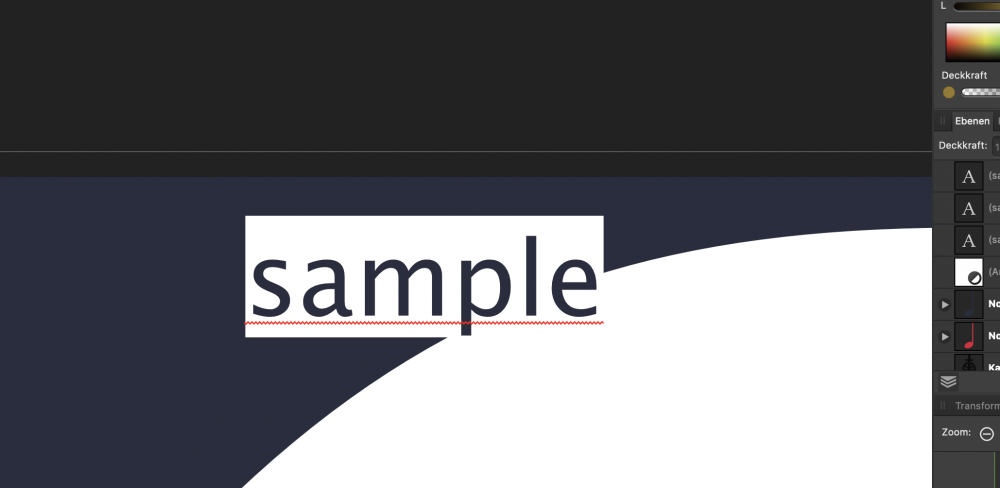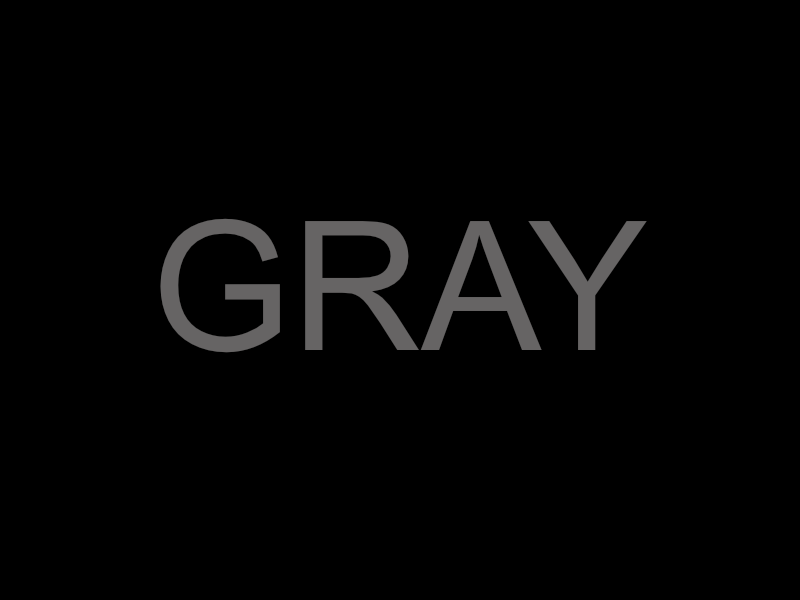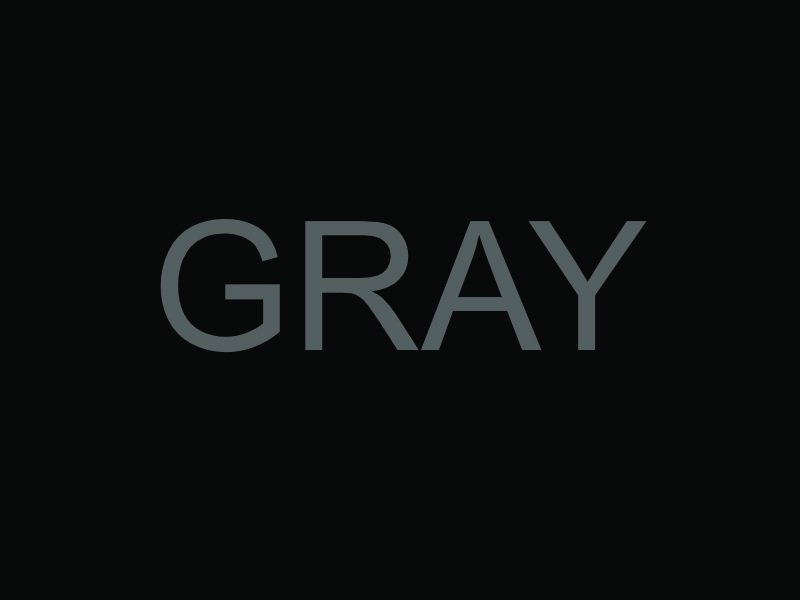Search the Community
Showing results for tags 'color'.
-
Hello! I have a very urgent request and hope somebody can help me I used Affinity Publisher to create an invitation that is going to be printed. The problem is - when I convert in into PDF the color of the image turns out different than the color of a vector that I placed in the same color and a rectangle I also placed in the same color (pipette). I later tried it with the print shop's used ICC profile, but it's nothing better. While the image is the same color as the original (background is greyish blue), the rectangle and the vector are very brown. I have no idea what might be the problem...
-
When specifying a color using the color tool (using latest Affinity Designer 1.7.3 ), how can I specify (or obtain) an actual value for the opacity? There is a slider which works fine, however there isn't any numeric value associated with the slider that indicates what percentage of the alpha value you're currently using. Also, the recent colors list doesn't appear to retain the opacity either. How can I input a specific value for the alpha? Getting the RGBA value would be fine, too. So, I just noticed that this behavior with the opacity not showing a percentage value only appears when using the "FILL" or "STROKE" options in the "Curves" toolbar. The dockable tool window with "Color, Swatches, Stroke, and Brushes" tabs shows the opacity percentage, but no hex value. Thanks!
- 1 reply
-
- alpha
- alpha channel
-
(and 1 more)
Tagged with:
-
Hey! So for some reason both my Designer and Photo show whites as yellows. I cannot fix this and I definitely know it isn't a problem with my monitor since I can clearly see the photos I edit as normal before importing them into Photo. Also, in Designer, the empty background is white, but the white brush is not. Please help. Thanks! Examples:
- 6 replies
-
- help
- affinity photo
-
(and 2 more)
Tagged with:
-
This is a bug report for scanning color documents into Affinity Photo on Mac. Moderator: I was registered on the legacy Serif forums, which did not automatically transfer to Affinity forums. I can reproduce when attempting color scans. (Note: Black & White, aka, gray-scale scans, however, import correctly.) Yes, this happens with a new document. Environment... OS & Version: Mac OS X Catalina (10.15.2) Expectation: Color scan will import / acquire from flatbed scanner correctly in Affinity Photo (attached: see color preview in 'Acquire Image' dialog) Actual Problem: Color scan is rendered in 'color bars' [sic] (attached: notice that the acquired Affinity Photo document renders in color bars) To Reproduce: Launch Affinity Photo on Mac, and access "Acquire Image..." from the "File" menu with a color sample loaded into the flatbed scanner; click the 'Scan' button (attached: screen capture with "Acquire Image" dialog showing the sample Screenshot attached. The scanner is Xerox WorkCentre 6515 with Mac OS drivers installed. Thank you, Ross B. --- Serif user since PagePlus X4 (in 2009), Ten Year Serif Anniversary Desktop Publisher since Mac OS 7.5.1 (1995)
-
Is there a way I can do this globally? I decided that adding a colored background to my 20 artboards would make it easier to see. I just did a bunch of logo mock-ups and wanted to see if there was a faster way to handle this. I didn't really notice any way to easily change the BG on all the boards so I created a symbol and slowly duplicated and dragged it from board to board and had to redo all my layers to make sure it actually was at the bottom of the board on the correct board but if there is a faster way to handle this I'd be happy to hear it for the future.
- 1 reply
-
- artboard
- background
-
(and 2 more)
Tagged with:
-
Dear everyone I recently started using Affinity products and I'm having troubles figuring out why I have incompatible color palettes in Publisher and Designer. Maybe I've messed up some settings or something, but when I copy color number from Publisher and paste it in Designer I get a different color. It looks like the same color is brighter in Designer than in Publisher. You can see it on screenshots attached. This is very annoying and I don't know how to get rid of this problem. I would appreciate your help. Thank you very much!
- 2 replies
-
- color
- affinity publisher
-
(and 2 more)
Tagged with:
-
Hi, this is an old problem still present : - image developed in Affinity Photo beta 243 and passed to Persona Photo, - Color Efex call by the filter menu, - the image appears desaturated in the Color Efex window without filter actived.
- 98 replies
-
- color
- nik collection
-
(and 3 more)
Tagged with:
-
I am doing the graphic design of a game using SVG files I was using Adobe Illustrator CC, but exporting SVG files in AI ruins the gradient, shapes, so I switched to affinity designer The problem is that when I open any SVG file, the color of the vectors looks wrong, pale, without saturation I think it could be because the color settings, and display settings When I export the file as SVG, the colors display correctly in other software, such as inkscape/illustrator (as should be) but not in affinity designer, so yeah, the problem is about displaying the colors in the software correctly _______ These are two examples of the same file open in different softwares - (Affinity open the Affinity file.PNG - SVG screenshot) __ - (Adobe Illustrator or Inkscape or other software or browser open the SVG file.PNG - SVG screenshot)
-
I want to edit the color of multiple objects at the same time, independently of their color, Gradients, stroke, transparency, etc Something like this: In illustrator there was two diferent ways to accomplish that, including other modifications available (As saturation and brightness for example), with its own settings panel Do Affinity Designer have a tool/feature that allow to modify the color of one or many objects to other colors?
-
Is there a way to click on an object within your artwork and have the swatches palette show you which color is actively selected? I want to build out a colors list and then know which color I’m working with when I select an object I’ve added to my artwork. I use a collection of Montana spray paints and need to know which colors to buy after I’ve designed the artwork.
-
I am doing the graphic design of a game using SVG filesI was using Adobe Illustrator CC, but exporting SVG files in AI ruins the gradient, shapes, so I switched to affinity designerThe problem is that when I open any SVG file, the color of the vectors looks wrong, pale, without saturationI think it could be because the color settings, and display settingsWhen I export the file as SVG, the colors display correctly in other software, such as inkscape/illustrator (as should be) but not in affinity designer, so yeah, the problem is about displaying the colors in the software correctly. _______ These are two examples of the same file open in different softwares - (Affinity open the Affinity file.PNG - SVG screenshot) __ - (Adobe Illustrator or Inkscape or other software or browser open the SVG file.PNG - SVG screenshot)
-
Hi folks, I'm trying to create CMYK colors with correct colors number (0% to 100%). Unfortunately the color picker give me only RGB values (0 to 255) on CMYK tab. Could I can fix this problem? Because its very difficult create color documents unknowing the color results. Its happen with any document that I create with CMYK color space, using the old ICC for Fogra 39 (coated paper). My Affinity Designer is 1.7.3.481. Affinity_Designer_2019-10-25_10-22-44.mp4
-
Hello everyone! Right now I can't figure out how to change the background color of the Text tool in Affinity Designer. The default one seems to be white but I would want to change it. Thanks for your answer in advance!
- 1 reply
-
- text
- background
-
(and 3 more)
Tagged with:
-
Images appear darker and with higher contrast in affinity compared to other applications (see uploaded image). The problem occurs with different file format (jpg, tiff, raw). When the file is exported with affinity and reopened in an other application the appearance is normal. Which means the high contrast and darkness is not saved in the image. The problem started with the upgrade to version 1.7.3. What I've tried so far: - Change color profile (Appearance changes but the high contrast and darkness remains) - Downgrade to 1.7.1 (-) - Reset settings (-) - Delete affinity files in appData folder (-) - Uninstall programs I've updated at the same time as affinity (Nikon NX...) (-) How can I fix this issue? I would appreciate any help. Thank you.
-
Hi, see attached the color difference of the file in the program and exported as jpg with JPEG high quality settings. Also see the second attachement for my colors settings, they are in german but I think you find the values. Thanks for any help in advance!
-
In Affinity starting with an RGB value of (100,100,100) translates to a CMYK value of (60,52,52,21). -> Why so much cyan ? -> Why is it different than this ? (here or here) -> If I plug the CMYK (60,52,52,21) in reverse here I get rgb(80,95,95) with a cyan tint, but affinity says rgb (102,100,100). Why ? In the attached file the color format is set to CMYK with profile (US Web coated SWOP v2). -> Exporting the file to PNG gives me correct result (exactly as shown on screen) -> Exporting to JPEG with color profile included gives me a cyan tint. Why ? (it doesn't include the profile after all ?) ColorTest.afdesign
-
Hello, I noticed that after installing the newest version of Affinity Photo the white balance in in the whole program was of by a significant bit. It's not my Monitor because it only happens in Affinity Photo. Its not only the picture view but also the color picker and other color related tools. When rendering it uses the correct colors so it needs to be a Preview or UI problem. Does anyone had the same problem and knows how to fix it? Thanks in Advance
-
Hello, I've been using Affinity Photo for about 2-3 weeks now to work on a local client's comic book and I am extremely impressed with the efficiency with the program thus far! However I ran into a problem when attempting to remove the blue guide lines (margins used in comic book coloring). These lines are traditionally color coded blue, so that they're "easier" to erase while in a photo editing software and with Photoshop I had no problems erasing them. However I have tried multiple selection options with Affinity but all the magic wand does is either select everything else including the black or selects individual blue pixels and not the blue lines entirely. The blue itself is slightly transparent so that might be an issue? Here is what I did to get to this stage if it helps: Filters > Color > Erase white paper CTRL + J > CTRL+ E (to make the marker lines darker and then I just merged them together) Magic Wand tolerance set at 0%. - I mean I could always erase with a layer mask, but I would prefer a cleaner way to select and erase the blue in one go. Any thoughts?