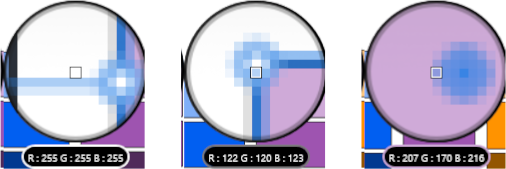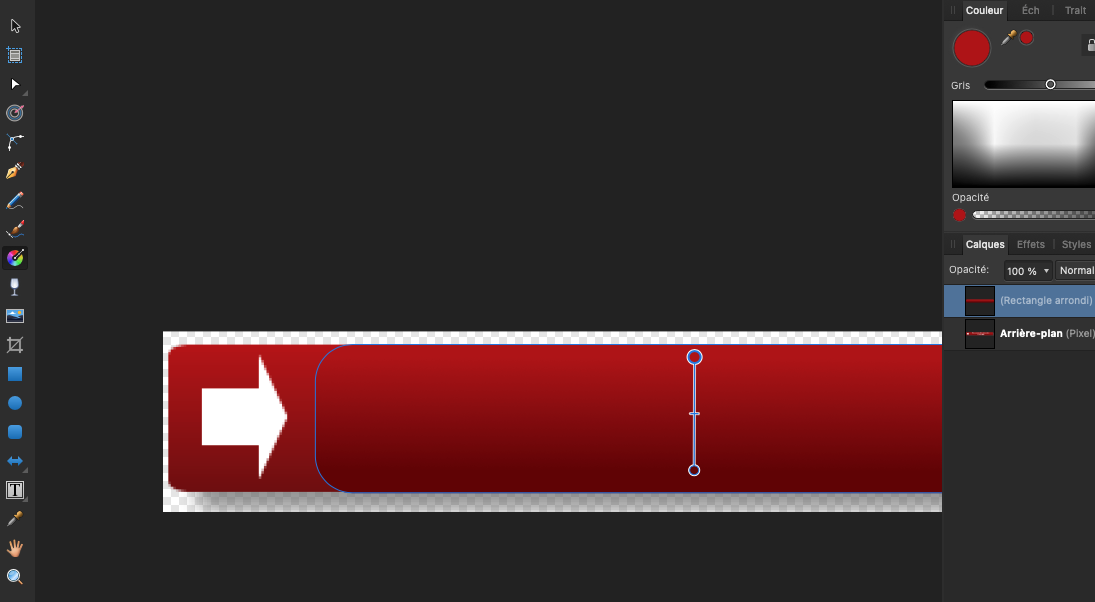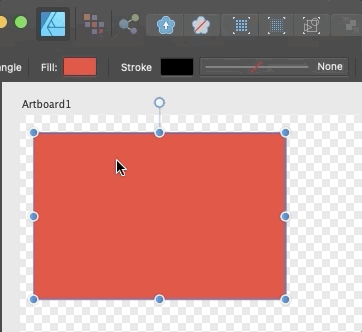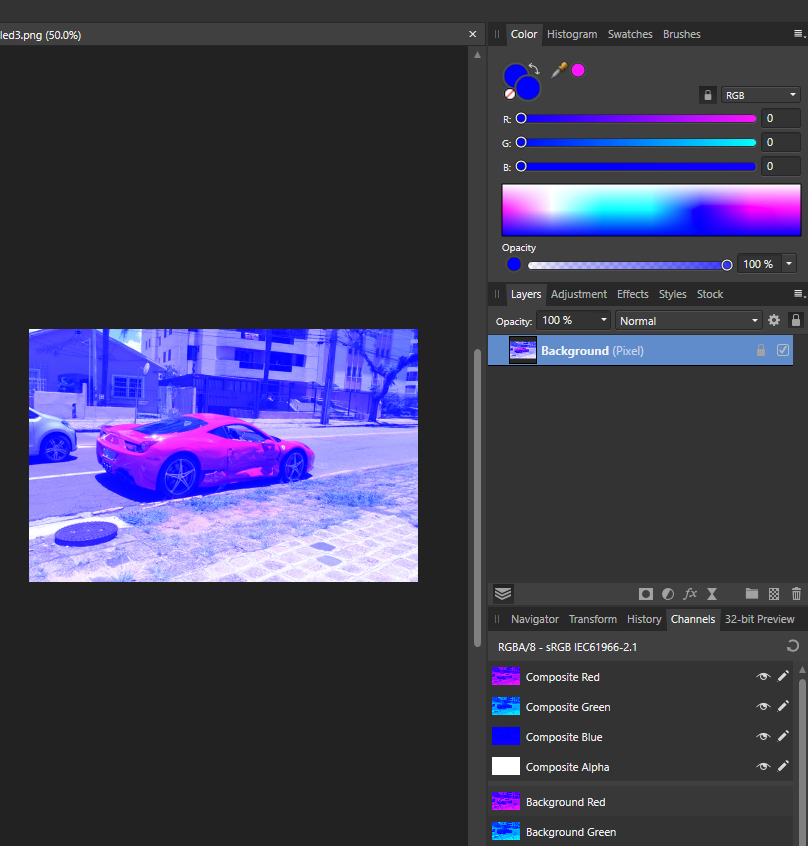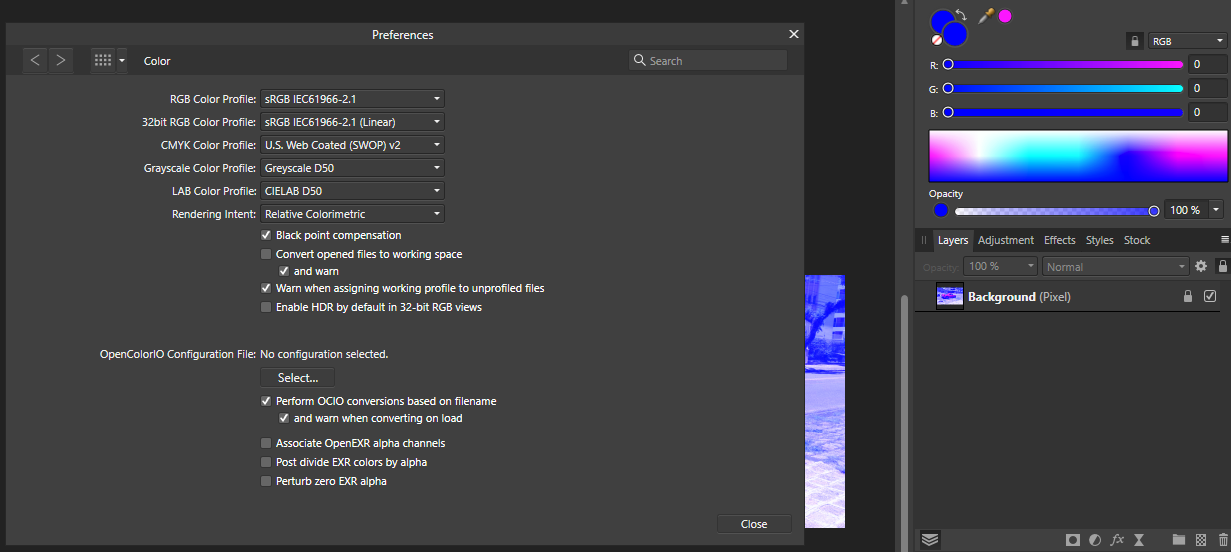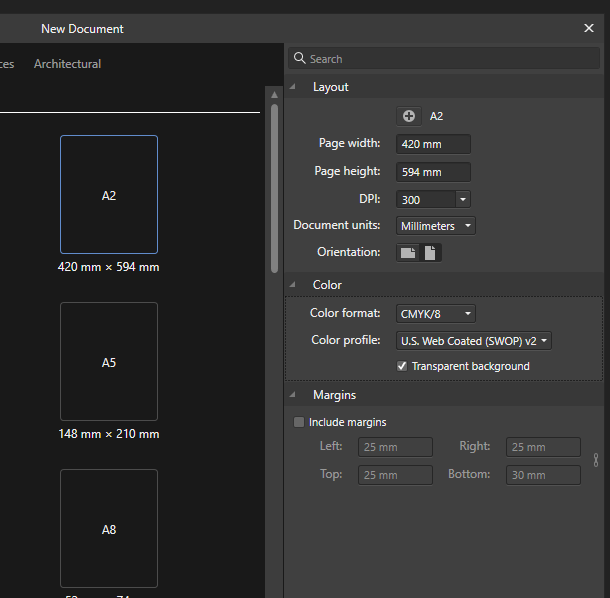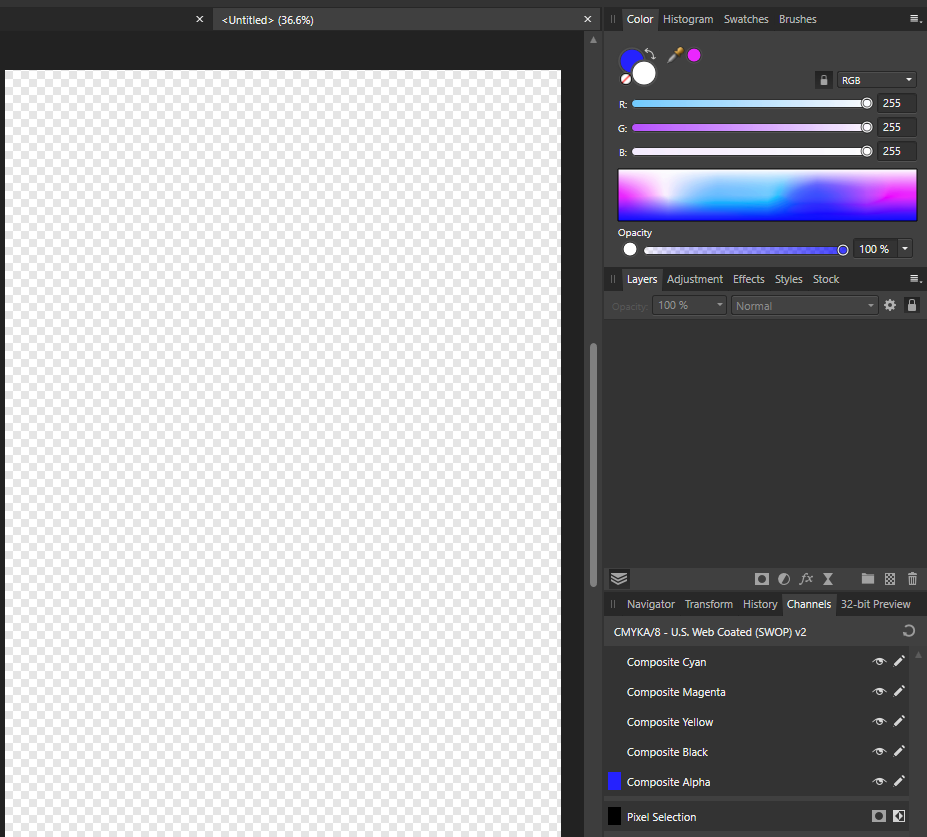Search the Community
Showing results for tags 'color picker'.
-
I want the Space Bar to invoke the Move Tool and to never invoke the Colour Picker, how to I disable the Colour Picker from appearing when I am using Space Bar to move? I have tried to search the settings and keybinds but Colour Picker is set to the key "i" for India and I am unable to find other setting related to this. Problem: I am experiencing an annoying bug or feature (I am not sure which) where when I use the Space Bar to use the Move Tool it sometimes brings up the Colour Picker instead. This is unpredictable, seemingly random, and totally disrupts my workflow, sometimes inadvertently causing me to change colours. As you might imagine, this can cause major problems on a complex design if the mistake is not caught. EDIT - FIXED: Error was caused by Alt key mousedrag, which is an alternate Colour Picker shortcut that I was accidentally catching on this particular keyboard.
- 4 replies
-
- affinity designer
- colour picker
-
(and 3 more)
Tagged with:
-
So, I've noticed in Affinity Photo 2 that when the color picker selects a color it will select a different hue, resulting in inconsistent coloring. I've got a video below, but basically, by sampling one color then sampling the sampled color I can get a rainbow. The project file is included if you want to check it out. Thanks! ColorPickerMalfunction.mp4 ColorPickerMalfunction.afphoto
- 1 reply
-
- affinity photo
- affinity photo 2
-
(and 2 more)
Tagged with:
-
seq - create an object and select it (it reveals its handles) - select color picker from a toolbar or a shortcut (not from the color tab) - after a second the object handles disapear but the bounding box is still visible this is technically not a bug per se but it's not aligned with other features as same as with the color picker from the color tab
-
here is how it looks seq for color picker from color tab (not really discovered but you can try this) - create an object with some color - deselect it and select again - use color picker from color tab - try to pick the colore few times and select/deselect and pick again seq for color picker from shortcut (i) (not really discovered but you can try this) this method is more eager to see selection boundingbox (but never the handles) - try similar seq from above
-
Hi, I've had to uninstall and reinstall Affinity Publisher, Designer and Photo a few times now. Earlier this year, to change operating systems from WIN to MAC. (I saw temp files that said Affinity "mount" <--------- is that a thing??? Recently, due to ongoing intermittent User Interface Issues, like User Preferences changing, Tools not working consistently. I looked around Finder Dirs and saw a "Sparkle.org" file within the contents of Affinity's folders and deleted. But still having issues. Was working fine until I accessed the Internet this evening, then my Publisher document / template started "running Amok". I had to meet with my partner to discuss future business and unfortunately, my presentation was no where near where it could have been if the program would function properly. Quite honestly, it was embarrassing. I had to work hours to finish one page of the document on Friday and snailed through a meager 5 or so that still aren't up to par or showcase my abilities due to the tug of war I am having with the programs. I have used Photoshop CS for many years, so am familiar with that interface which is similar, albeit different than Affinity. The main problem is the User Interface preferences changing. Color Picker can be tricky to pick up on, but I am telling you that I could open one document and have ongooooooiiiiiiiiinnnnnnnng drama with it, then open a new document and it would work perfectly. I knew I had done it the same way! There is an Apple Colour Picker in the system and I have noticed it on the User Interface panel for Affinity too. Why use theirs? I have validated my installations, etc. Uninstalled and reinstalled directly through your website; Not Apple Store. That should be ok since Affinity is a verified developer anyway. Mac Monterrey 12.6.2; Google Chrome. If someone at Affinity needs to contact me by phone, please let me know and I will provide further information. As it is right now, I cannot resize a layer that I actually did resize earlier. Working from an INDD template. I believe there was a layers option to unattach in edit mode that seems to work, as the layers in that template are "connected". I don't know what the digital designer did when creating it but very specific areas for text, images, image placements etc. So the template is not a simple .PSD doc with groups that I am used to. Like I said, OFF THE INTERNET, it was FUNCTIONING. ON THE INTERNET, it started MISBEHAVING! ??????????????!!!!!!!!!! :) For me, the eye dropper tool, colour picker are not consistent - I literally began looking for a script in Apple Finder!!!! Ha! Then, writing down exactly my steps for changing a simple .PNG logo from black to white which took an HOUR! This is leading me to think that the Affinity programs are "locked" (or hacked). I have been a member of Affinity for a while now. If you all need to "vet my account" please give me a call .
-
Just discovered this little issue with Color Picker UI being showed with approx. 1s delay after click. Be it called from Context Toolbar or Character Panel or somewhere in Layer Effects – Color Picker always shows up with that delay now. Seems to be introduced in 1.10.4 (Designer, Photo and Publisher are affected) as I never noticed this before. It was always just as instant as any other UI controls. The only barely noticeable and subtle delay that I ever experienced, was switching between Personas in Affinity Publisher. But I can completely understand this as the whole UI needs to be rearranged. But Color Picker alone...
- 7 replies
-
- affinity designer
- affinity publisher
- (and 6 more)
-
Hi all, Often I have to get the hex code from sampled color, for this we can use the Color Picker or by double clicking on the Color Chooser, the problem with any of this methods is that to show the hex info the color is applied to the layer and I just want to get the hex code without being applied the color to the layer/image. Is there a way to do it? Cheers, Juan
-
Hi everyone, I've been experiencing a weird behavior on the color picker of affinity designer's pixel persona, every time I use it the result color sampled is a slightly different hue and lightness value, this doesn't allow me to paint effectively. Please look at the video to see exactly what is happening. Affinity Designer 2021-10-21 11-14-47.mp4
- 2 replies
-
- bug
- color picker
-
(and 3 more)
Tagged with:
-
3 questions: 1) AP - When I open a Raw, in Develop Persona, I can set a "preset" singularly for Basic, Lns, Tns...this is good but is it possible set one "preset" that automatically includes all three these values? It’s really uncomfortable having to save and select 3 separate presets each time. 2) AP - Color Picker Tool: is it possible to see the picker radius on the cursor, like a brush? 3) AD - Is it possibile to hide the outline selection of the selected objects? I ask this because I need the color changes of the stroke when I pick some color. The Outline Selection hides the object stroke, so I can't see the changes. Thanks
- 3 replies
-
- affinity photo
- affinity designer
- (and 5 more)
-
I am trying to use the color picker when I use the gradient tool. It deos not work. 1) I click on the gradient and I select my first color 2) When I click on the color picker on the top right (nothing happen :-( ) > I should be able to pick a color on my design where I want. It should be the main idea of color picker no? 3) So I decide to open the color selector : again the color picker does not work. Nothing happens Its soooooo frustated Did I do something wrong ?
-
I'd love to be able to set my color picker to something other than Point (1x1) and have it stay there without my having to set it again to Average (3x3), which is what I prefer to use, EVERY TIME I start the program.
- 2 replies
-
- photo
- color picker
-
(and 1 more)
Tagged with:
-
I’m having trouble with the color picker’s ability to keep the same color value of the previously selected pixel. It seems to switch the color to a darker value with each pick. I’m working on Affinity Designer on an iPad Pro and I know the retinas aren’t malfunctioning. Is anyone else having this issue? In the photo below you’ll notice that there are more than 3 gray values even though I was only trying to work with 3. Thank you for your help, SlaveMaster9000
- 1 reply
-
- color picker
- color
-
(and 3 more)
Tagged with:
-
Hello! So in affinity publisher, I have a photo of an illustration with a solid color background and I wanted the background to fill a larger space while keeping the illustration the same size. So I used the shape tool (behind the photo layer) around the photo, and used the color picker tool to make the shape the same color. the issue I’m having is once I try to export the page, the color of the shape changes slightly while the color of the photo stays the same. does anyone know what might be happening? thank you so much in advanced!
- 15 replies
-
The bottom ~third of the Fill and Stroke color-picking buttons is a dead-zone. In order to open the color-picker for Fill (e.g.), you must click in the top two-thirds of the colored region. Sometimes it seems like less. The entire colored button should be clickable. This happens in new documents and old ones, 100% of the time. It used to work correctly until recently, maybe Fall 2020 is when it started misbehaving. I'm using the latest version (just updated before submitting this, in case it had been fixed). Running MacOS BigSur v11.2.3
-
Hi, How can I apply Colors on a Gradient Map with the Color picker and preset Color fields? Every time time I drag the Color picker onto my preset Color fields, I only get the background Color of my work space (dark grey) 🤔 I am thankful for any hint. Thanks in advance Patric
-
Far too often am I trying to draw on a pixel layer with my hand resting on the screen does the color picker pop up and select my background color. Therefore most of the time I have to hover my hand above the screen which reduces drawing control and is quite uncomfortable. If there was an option to disable the color picker (or any other individual gesture control) it would be a huge improvement to the overall drawing experience.
-
Hey everyone, I am creating some stylised pixel art based on some photos I have taken. My current process is I create a grid of squares (each an individual shape) and then overlap my photo. I then select each square from the layers tab and use the colour picker to select from the underlying image. This is very time consuming as you can imagine! I'm wondering if there is a faster/smarter way to do this? I'm currently doing 25 x 25 square images, but want to go bigger. However, bigger means much more time and probably a repetitive strain injury, so looking for alternative solutions. Thanks
-
I just have two questions (and probably more later) 1. how do you temporarily hide selections? in Photoshop, you can do this by pressing Ctrl+H. I often use this feature when i'm painting and prefer not to constantly ticking boxes or selecting something. its much faster if I can just assign a key to it so I can use it on my drawing tablet's express key. 2. when using the color picker, a big sphere/circle will appear in order for me to get a good view of what the color i'm selecting. is there a way to disable this sphere/circle? or atleast maybe reduce it size? cause unfortunately its too distracting as it blocks a large portion of whatever drawing/image is behind it.
- 5 replies
-
- questions
- selection box
- (and 5 more)
-
I have a PNG file that is a monochrome skyline silhouette (see attached). I want to fill the grey buildings with another color. How do I do this? I have watched the tutorials but the Color Picker and Fill tools don't seem to do the job. I can do this easily in Irfanview, surely we should be able to do it in Designer. What am I missing?
-
Hello, This suggestion is related to this one but also kinda different. I noticed the color picker tool, when configured as "Average (*x*)", will only return the average color when the cursor is inside the document/canvas. When outside, it will return the color of the pixel the mouse pointer is above, and not the actual average color of the zone. It would be nice if the tool could return the average color of the zone, no matter its location (inside/outside the document/canvas, inside/outside the program, whatever the monitor # the cursor is in, etc.). For example, when selecting the color picker tool in average mode and pointing to a 2nd monitor / another window / outside Affinity Designer/Photo, it should return the actual color average.
-
- color picker
- average
-
(and 3 more)
Tagged with:
-
I’m using the Pencil tool in Vector persona, and trying to specify a Fill color with noise, I noticed there is no Noise slider. That’s only available in the color picker on the right side of the screen with the other studio panels. Also, why use up UI space to add a lesser functioning color picker? Might as well get rid of the color picker options for the tool and use the main color picker with access to Quick Colors, Swatches etc. This might help with getting more options on the tool’s pop up menu along the bottom and having less scrolling thru all the tool options... Thanks for all you do!
-
I want to paint the lighting fixture shown in the attached Affinity Photo file. I want to use the color shown in the "Color Picker Color.png" file. I followed a tutorial on the webs to learn how to select the brushed nickel frame of the light fixture (and saw the marching ants). To get the color I want into Affinity Photo I pasted the square into the picture (it is very small in the picture) am moved it up to the corner then clicked the color picker (eyedropper) icon and clicked on the square of color. The color does appear in the upper right at the top of the "Color" tab but I can't get that color to color in the selection. I CAN get all sorts of strange colors in the selection if I choose Hue or Recolor or HSL but I cannot seem to get the color of my sample to color in the selection. Please help, Don Change_color_of_lighting_fixture.afphoto
-
I'm new to Affinity Photo|Designer and also new into the community, so Hiiii everyone! nice to meet you all! ahahahah My little problem is this: my color picker (in both designer and photo) only give-me Blue-ish colors to pick, the images attached shows how it look like. What I did so far: around 2 hours of google search, changed options, uninstalled both Designer and Photo and reinstalled them. Any photo I open stay in this blueish, my color palette only show tons of blue/pick. Guys, please help, I dunno what more I can do to fix this...
- 12 replies
-
- color
- color picker
-
(and 2 more)
Tagged with:
-
Hello, when trying to select a color with the color picker from the color palette it shows and gives me the wrong color. To reproduce just create an image. Fill it with 127 grey and save it. Open it with any program other than AP and try to pick the greyscale value from there. This gives me a value of 135. Opening the image and picking the color inside AP gives me the correct color. This bug prevents me from picking any color from outside AP since every color gets shifted in a for me random direction. This happens with all colors, not only greyscale. Other color values get picked as follows (255, 0, 0) gets picked as (247, 0, 0) (0, 255, 0) gets picked as (50, 255, 0) (0, 0, 255) gets picked as (38, 0, 255) Resetting the settings didn't change anything on my side. If this is my fault, please educate me on what I'm missing or doing wrong. Thank you! AP Version is 1.8.3.641
-
Digital Drawing in Affinity Photo
petr0m posted a topic in Feedback for Affinity Photo V1 on Desktop
First off I mostly enjoy drawing in affinity photo. I would want to supply a small list of features which is holding my work speed back tremendously and which I find would be great additions to the affinity apps: Hover Option for the eye dropper color pick: It would be great to have an option to enable a hover color pick without clicking on the canvas after pressing alt for picking up a color. It just needs to much timing and coordinating when painting fast to press alt (assigned to stylus keys) and then click the canvas. Sometime the canvas is hit first ending up to redo one step to try to choose the color again. I would want an option to always pick up a color as soon as alt is pressed and that click and dragging then opens up the more precise view for picking colors. Color wheel of the box version: It would be great to have an additional rectangular color wheel option. Quick solution to rotate workspace: button and drag to show a compass/indicator and rotate the workspace Straight lines for brush tool by dragging a line preview: option to draw straight lines with the brush tool at the actual recorded pressure level. The line should be previewed so that the drawing angle can be adjusted until the additional button for drawing these straight lines is released, would be immensly helpful for fine lineart, as the resulting line can be previewed and adjusted. Would be a great addition to the current draw from dab to dab. Direct slider option for width, opacity, flow and hardness in the brush toolbar: Option display the sliders without the need of clicking the drop down option to display the sliders Scale slider for the UI: Something I have noticed on the work with high dpi-monitors, is that the UI is appearing pretty small. That would be very helpful also if these apps are used on high dpi smaller monitors like a surface pro. Re-sizeable dockers: More flexibility to set up your workspace Brush performance improvements Photoshop Plugin Compatibility for photoshop panels- 7 replies
-
- ui
- color picker
-
(and 1 more)
Tagged with:


.thumb.png.5409e17352d7d46e3bbfde87f439ca16.png)