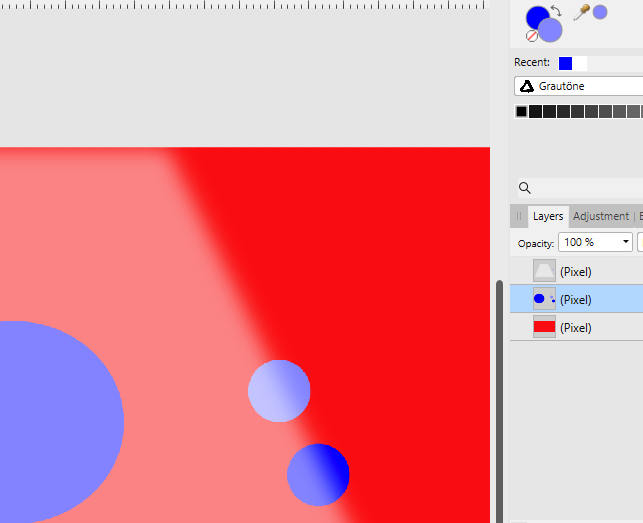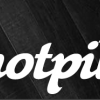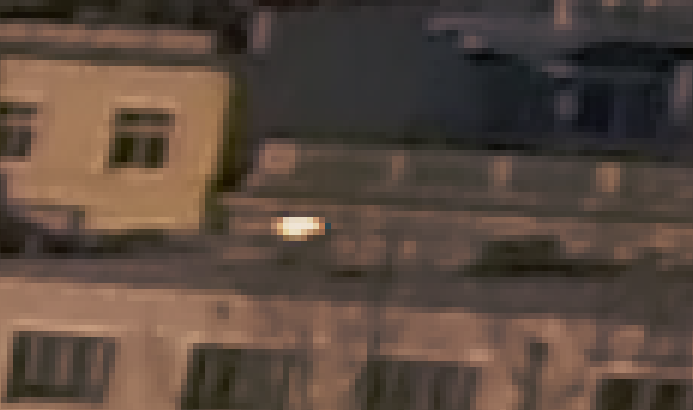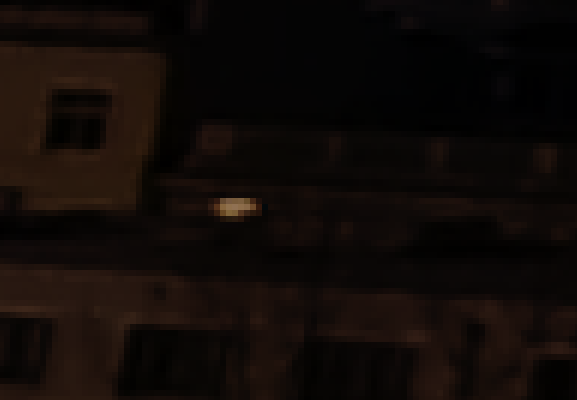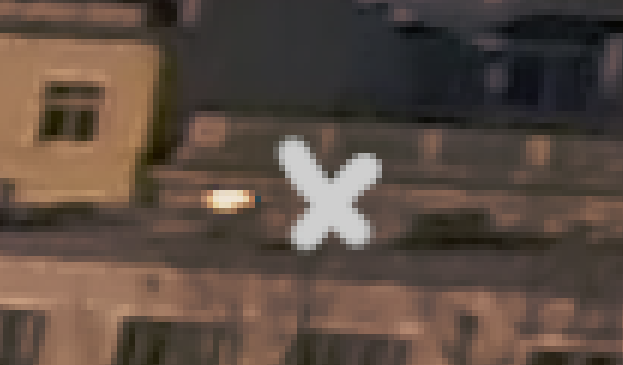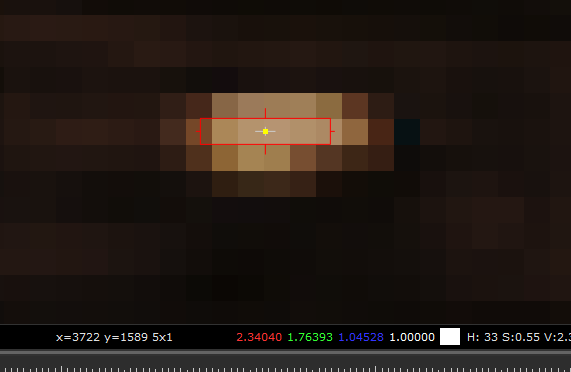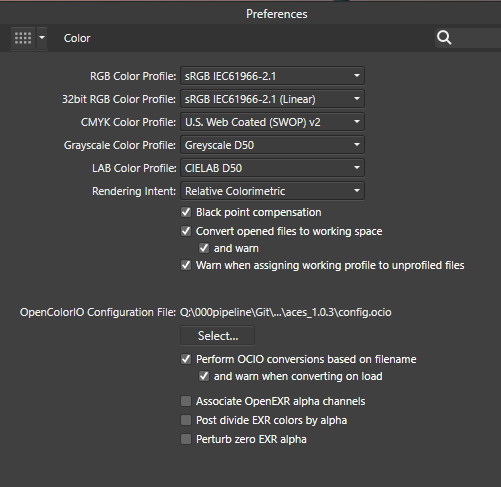Search the Community
Showing results for tags 'color picker'.
-
In Affinity Photo you can use the alt key with the brush tool to temporarily bring up the color picker. There needs to be a similar hotkey that can bring up the color picker while using the flood fill tool. I’m a professional cartoonists, and laying flat colors underneath a layer of black line art is a crucial part of my job. The way that the Flood Fill tool and the Freehand selection tool preform will have a direct impact on weather comic artists buy your program or not. Please consider sitting down with some comic artists and hearing their needs. We want to buy this program.
-
- flood fill
- color picker
-
(and 4 more)
Tagged with:
-
When I used the color picker today I go a popup asking for permission to record my screen. I refused the permission since I didn't understand what it was for. But no I understand that it was needed to be able to pick colors outside the app and I wish to change the permission and I can't find how to do it. It's for Affinity Designer on mac.
-
This actually applies to all three programs in the Suite. The color picker in CMYK when used in click-and-drag mode, runs into a problem with its local readout when the first two elements (C,M,) are both 100. When that happens, the field length for the readout does not expand far enough, and the K value is truncated at one or two digits, depending on the number of digits in the Y value. When that happens, the only way to get the accurate K reading is to let go of the mouse, so the full set of readings appears in the palette on the side. But this is quite a nuisance when it happens. I've made the attached screen capture video to demonstrate. This is in Windows 8.1, using a 1920 x 1200 monitor. The video is in .MOV format. If it doesn't run properly, I'll upload another one in a different format. Let me know if it's necessary. AFPhoto.mov
- 3 replies
-
- color picker
- cmyk
-
(and 1 more)
Tagged with:
-
I need to create similar objects with same color/attributes/styles, but different shape The current only way is inefficient (Create a style) Eyedropper tool would facilitate this task Color picker could be upgraded (Would need to rename the tool), adding options (with check boxes) for Copy effects - Copy color (Also gradient attributes) - Copy Stroke style - Etc. Like this: ro That or add a brand new eyedropper tool for the software _____________________________________________________________________________________________________________ In addition, I suggest a miscellaneous shortcut for "Add Style from Selection"
-
Solved. See Walts reply and my reply to his for even more. Pulling this out of the slow death in the archives - into the light. I am madly missing a colour picker functionality like described by @chris.bannudirectly from the gradient editor. It is essential when you draw (recreate the image with vectors) on top of photos and need to add gradient points with exact colours from the image just below. Why is it not possible? All workarounds slows the work flow down to a crawl.
-
I am having trouble with the color that I have picked with the color picker remaining the picked color when I switch to the brush tool. No matter what I do the color of the brush tool always switches to the previously used color.
-
When sampling a color with the paint brush tool by pressing the ALT key, always the global color as it can be seen on the screen is sampled. If there are brightening or darkening layers above the current layer, the sampled color is brightened or darkened once more, which ends up in a completely wrong color. The actual color picker tool has a source setting "Current layer" which samples the correct color. So either the paint brush tool should consider the color picker tool's source setting when sampling a color or it needs an own setting for sampling colors. There is a dark blue circle on the middle layer used as sampling source. The top layer has a brightening effect. The color for the lower dot on the right was sampled with the actual color picker tool with source set to "Current layer", the color is correct. The color for the upper dot was sampled with the paint brush tool's inbuilt color picker by pressing ALT: the color chosen is already brighter than it actually is and is then brightened once more.
- 8 replies
-
- color picker
- paint brush
-
(and 1 more)
Tagged with:
-
In Affinity Photo, Color Picker is extremely slow. It's terrible. When you use Brush tool and press alt/option to pick color, Color picker work so slow that it causes a lot of anger. please make your Color picker tool quick. Better fast and uptime than beauty.
- 4 replies
-
- affinity photo
- color picker
-
(and 2 more)
Tagged with:
-
When you use the brush tool and press the alt/option to switch to the Color Picker, it slows down very much. Pls fix it. It is very critical for work speed
-
It would be great to add this to current functionality: Drag color swatch horizontally decreases saturation all the way to 0% back to original value (with a snap along the way) with the option to increase sat to 100% all the way back at color swatch in UI. Thanks for your consideration and all you do!
-
I used the color picker to sample a small patch (17 x 17) of grass, then did a Select Sampled Color..., then clicked Cancel. Here are the crash reports. Affinity Photo_2019-08-08-125016_RRL-MacBookPro15.crash Affinity Photo_2019-08-08-125120_RRL-MacBookPro15.crash Affinity Photo_2019-08-08-125933_RRL-MacBookPro15.crash I canceled because the selected stuff was not the color I had sampled.
-
Hello Affinity Photo development team, I'm a newbie to your program, but have worked as a digital illustrator for several years. Affinity Photo is a really nice program - a nice alternative to Photoshop. It could be a great program for digital illustrators and painters... But it is missing a critical option for higher speed efficiency: a fast color picker option by pressing "Ctrl" or "Alt" This is present in Photoshop, Corel Painter, Krita, OpenCanvas, PaintStorm Studio, etc. It is very important to painters to be able to access the color picker quickly. When you hold down "Ctrl" or "Alt" and click on the color - it color picks it. Then when you let go of the "Ctrl" or "Alt" key, it goes back to the tool you were using before. When you have to switch between brush and color picker, this wastes twice the amount of time. An extra second or fraction of a second may not seem like a lot - but it adds up. A painting that would take 2 hours, takes 4 hours. A piece that would take 1 day, takes 2 days. 1 week turns into 2 weeks, etc. This would be a great addition to Affinity Photo - for all artists. One last idea... Is allowing the user to "fix" the color wheel triangle in a fixed position - instead of having it rotate all around pointing at the chosen color. Why? Because having lightness point up, darkness point down, and saturation point right - is far easier for the brain to process than having the triangle flip all around the wheel... it makes picking specific shades across different colors inconsistent.. harder to match the same saturation position on different colors... because it has changed position. It's easier for the brain to map out the color triangle when it's fixed in one position. White up - black down - and saturation to the right.. Would be far easier to remember for artists - who need consistency, and speed in color picking. Thank you immensely for viewing and considering these ideas!!
- 48 replies
-
- color picker
- color wheel
-
(and 8 more)
Tagged with:
-
The color picker found in the Add Global Color dialog dialog only picks colours in RGB, independently of the document color space. Steps to reproduce: Create a new CMYK document Create a new object on the page, for example a rectangle with C:0 M:0 Y:0 K:20 Open the Swatches panel From the Swatches panel flyout menu, chose Add Global Color Use the color picker found next to the drop down menu to pick the color from the rectangle Notice the color value is expressed in RGB rather than CMYK Thanks!
- 3 replies
-
- add global color
- color picker
-
(and 3 more)
Tagged with:
-
Hi all, I noticed that in the Color Tab there is no 32-bit option, is this intended or just a missing feature?. Furthermore, the picker does not pick the Intensity set in the brush. Cheers, Juan
-
It would be great to add a minimized version of the Color Chooser's stroke, fill and none icon to the one column Tool Palette layout, as is available in the 2 column layout, which is not as space efficient on small screens as the 1 column layout. Additionally, after double clicking on the color chooser, it would be great to have Swatches as an option in the color mode / source pop-up menu... Attached are screengrabs to better illustrate. Thanks for all you do!
-
Masks are a huge part of my image editing workflows. One of the only things still keeping me partially tethered to Photoshop is how that program manages masks with other tools --- particularly its brush blending modes, color picker, and history brush. Brush Blending modes and Masks -- Blending modes like Lighten and Darken are invaluable when doing meticulous mask editing, or when painting with a mask. Lighten would allow you to paint in slightly less opaque portions of the mask without altering already existing opaque portions, while the Darken blending mode would provide the opposite functionality. The Color Picker and Masks -- When you have a mask selected, the color picker could choose a gray/black/white directly from the mask for you to paint/fill/etc with, which makes intuitive sense and is extremely useful for being precise with edits, even with a gradient of grays in the mask. The Undo Brush and Masks -- Another great way to increase the options for editing Masks would be to allow the Undo Brush to work with them. Currently (as of Beta 1.7) nothing happens when you attempt to use the Undo brush on a mask.
- 6 replies
-
- masks
- undo brush
-
(and 1 more)
Tagged with:
-
I apologize if this is something already brought up or if I'm not following something properly but I'm a new user to this program and the first thing I've noticed is an issue with calibration with the color picker tool which is odd seeing how the brush tool and eraser seem to be working normally. I've had an issue similar before with Clip Paint not being calibrated right but that was in every aspect not just a certain tool. I'm using a Wacom Cintiq 13HD Touch (touch is off), I'm running Windows 8.1 and Wacom driver are up to date so not sure how to fix this problem. Any suggestions advice would be helpful. If you need further information just ask and I'll see what I can provide. Kinda at a loss here.
- 9 replies
-
- calibration
- color picker
-
(and 1 more)
Tagged with:
-
I've just started using Affinity for ipad and am impressed!!! One of my uses is to take my ipad out to various residential properties to create fire fighting pre-plans by sketching on top of property images captured by Google Earth. I use a small selection of colors to indicate the degree of danger- red for hydro lines, gas, propane tanks- yellow for less dangerous obstacles like fences and heavy bush etc... The paint tool way too often decides to switch to the color picker mode right when I'm carefully starting to place my colored line. Please is there a way to shut the auto picker off? Thanks
-
I know, it's already discussed and improved someway but it's crucial to solve the issues of this tool for the digital paint scenario. Actually every solution to pick a color on iPad is slow, strange, unprecise and not good at all. To be clear, quickly color picking during a painting session it's absolutely the most frequent thing we do. I mean, thousand and thousand of times! Load a random digital painting video on youtube and you can count how many times you see that gray circle: that's color picking. Actual situation: - the current version (with long press with pen) it's the most useful one right now but need to be more responsive. It's a hit and miss most of the time. - in the closed beta (1.6.9.79) you removed the long-press with pencil and added long press with finger and it's a mess Picking with finger it's almost impossible because you need to 'aim' a little spot, without viewing (because the finger itself) and then dragging over searching for that little spot... - The only way to use the color picker in a proper way is via the on-screen button in the bottom bar ...but it's nested at the third level and you cannot go back and forth between brush settings and picker. We need a quick on-screen shortcut to activate the color picker AND picking with the pencil, please. Maybe the fastest solution is to move the on-screen button somewhere in the first level of the bottom bar or something 418DCC48-B0D5-428E-8E24-4C031ED425D4.MP4
-
Hello! I am just curious if there is a way to select a specific colour with the colour picker when editing a photo and change just that specific colour.. I've seen it done in videos of Photoshop, but I haven't figured out how to do it in Affinity yet! Thank you!
- 4 replies
-
- selective color
- photo editing
-
(and 3 more)
Tagged with:
-
Dear Serif Team and Affinity Photo users, I'm a VFX Compositor & Matte Painter and I'd like to move from PS to AP. I hope you can help me with some questions regarding the Implementation and proper use of ACES and 32-bit. My background plate is exported from Nuke as an ACES - ACES2065-1 16-bit EXR file. The import into AP (1.6.4.104) works fine - the file get's recognized as an ACES file and I get the same result using OCIO. But there are a few things I can't get my head around yet: How do I pick and paint high color values? Using the exposure slider in the 32-bit Preview I see that there are high values. If I pick and paint them back in, the result is way darker. (Changing the exposure doesn't effect the false picked color) picked in Nuke for comparison I moved from PS because there is a 16Bit limitation and I had to work with ACEScc files (log encoded) and use an ICC profile to check my work. I hoped to get around this using AP. Those threads are dealing with the same issue but the information is contradictory and I can't reproduce the method quoted first. https://forum.affinity.serif.com/index.php?/topic/49815-hdr-raw-pixel-values/ https://forum.affinity.serif.com/index.php?/topic/19787--/ What is the proper workflow of importing and edit JPGs in an ACES setup in AP? Unfortunately there's no way of assigning an IDT during import (as in Nuke) but I can reproduce Nukes behavior with OCIO Adjustment Layers, which seams pretty inconvenient. (Windows Photo Viewer as comparison) Bottom left: Two OCIO nodes in sequence [ACES2056-1 to Utility - Curve - sRGB] followed by [Output - sRGB to ACEScg]. Bottom right: Two OCIO nodes in sequence [ACES2056-1 to Utility - Curve - sRGB] followed by [Utility - sRGB - Texture to ACEScg]. This post deals with the question of the right IDT for JPGs in general. I guess going the Utility - sRGB - Texture way is better, isn't it? My color settings: If you need further information or I haven't made my questions clear enough please don't hesitate to ask. I'm glad about any help or further learning resources! Thanks a lot
- 8 replies
-
- exr
- color picker
-
(and 8 more)
Tagged with:
-
Using Photo trial 1.6.4.104 . Edit : In Windows 7, Wacom Intuos Pro 4 XL. The problem : The current interactive color picker tool, that is, switching to pick color with alt key, or my case, side pen button configured as alt key, while you are with the brush tool, to very quick pick a color between 2 big chunks of painted color, so to paint with an intermediate color. This is very very fast and common technique for color blending while painting. There are many other painting, illustration or texture making techniques that also need fast color picking. To all of those, this problem applies. The problem resides in several issues that I believe get solved with an easy solution. The magnifier lens that show up once you click on a canvas point (I am clicking, not dragging) to let you better pick the pixel you want is very good for photography but not important for painting. And I believe it is causing to lag the action, has a sort of small time there very noticeable when using very often, very fast (a need for painting-blending, also called glazing technique). Sometimes, if fast enough wont pick the color, at times. It's a bit hard to work so when painting (loosing focus, slowing down, etc). This all by setting the alt key in a wacom pen side button. One very big problem is that very often, a fast click wont pick the color. Probably because it is expecting a drag, not a click like in other software apps. A suggested possible solution : Could it be possible / easy (I have no idea) to add a "not to be default" option so that users can disable the magnifier / dragging ? The eyedropper tool works a bit more like this, although if dragging or keeping it pressed, the magnifier ends up showing up, but you need to drag more/less dry click for it to happen. Well, in any case, not to replicate with the interactive picker the blue marquee around the object that the eyedropper tool forces, that would be bad while painting. Having an "alt + pen click" (no drag, no magnifier) color selection on canvas like in any other 2D application. With not even the magnifier on it. As I believe the estimation/input about if is there dragging or not, or actually displaying the lens, is adding some delay there, and causing some times not to even pick the color. Or never pick it, if fast enough. There even might be photographers wishing to have at least the option to deactivate the lens, so to have a blazing fast color picker, so, I guess is a good thing to add for any group of people, always as an option that does not need to be default after install. This would be huge for me (and I suppose, for any other person painting, making comics, illustration, texturing, etc, etc) , for my workflow. (a reason to purchase, indeed) Too lengthy version here, but I realized I hadn't done a formal feature request, and I was talking about two requests in same post (about digital painting requests in general), mixed with another matters, and it was too long, in any case.
- 2 replies
-
- illustration
- comic
- (and 6 more)
-
Hey guys, Right now, if I select a word inside a text field and I wanna use the color picker to color only that specific word, it's not possible, as the whole text field changes the color I choose with the picker. It would be great to have the possibility of changing the color of only a portion of text with the color picker. Thanks