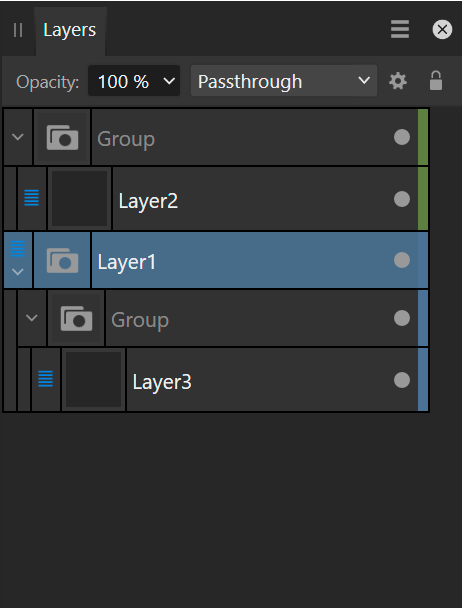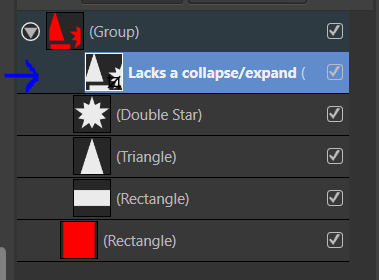Search the Community
Showing results for tags 'collapse'.
-
Can we get the option to select objects on the same layer? This is helpful to organise elements by appearance. Since it is currently impossible to apply appearances to layers, the next best thing would be to select all objects that belong to the same layer and then copy paste the required appearance. The feature could also mitigate a lot of collapsing and expanding of the layers panel. Ideally, there would also be a select by layer command, which pops-up a dialogue which shows the layers panel (incl. all organisation with colour labels) but then without listing the individual objects in layers or groups so it is more compact. This can be useful to make changes on the fly without having to move away from the canvas. It has the same benefits of Select Same Layer and could even be combined: without a selection, the select layer dialogue pops-up and with a selection, it would invoke the Select Same operation.
- 1 reply
-
- select
- select same
-
(and 5 more)
Tagged with:
-
I would advocate that if you collapse a layer, you do not want to lock the object you have just created. Instead, I often collapse the layer, because I am done working on it and want to lock it to prevent any further changes. But when a layer is collapsed, the last created object remains selected (which is what I expect), however, I think that collapsing should indicate to the lock button that you want it to affect the layer (also because you can no longer see which object you lock). Collapse, select the layer and lock now requires 3 actions, whereas it could take just two (get rid of selecting the layer). If you wanted to lock the object instead, you should lock the object and then collapse the layer. 2022-11-23 08-32-13.mp4
-
It would be helpful to link layer states (expanded/ collapsed) across layers. Sometimes you need to edit multiple layers and collapse/ expand several nested layers to make edits in two nested layers. In such instances, being able to have both of them expand and collapse synchronously, would ease navigating complex files.
-
- linked layers
- linked
-
(and 3 more)
Tagged with:
-
I'm trying to expand or collapse a set of selected layers/groups from the Layers Studio, but Affinity apps don't allow me to do this en masse. My file has over 700 layers/groups and this is VERY tedious. Could you please add this functionality, in the same way changing visibility or locking layers en masse currently functions? Simply put, if I have a bunch of layers selected and I click the triangle to expand or collapse, apply that toggle to ALL selected layers, just like Visibility and Lock icons do. Another level of functionality for power users would include expanding or collapsing ALL layers/groups (even those nested within currently selected layers/groups) while holding down the Option or Control keys on the keyboard. These small things really make a huge difference in speed of workflow and productivity. Thanks for your consideration and all you do!
-
Is there a quick shortcut key/combination I can push to expand/collapse all layers?
- 10 replies
-
- affinity designer
- expand
- (and 5 more)
-
Just started using Affinity Designer. One thing that I have an issue with, at least for my workflow, is when I have many many layers in an artboard / group, the only way to collapse it all is to scroll to the top where the parent layer is and right click and select "collapse layers". In Sketch, I was able to set up a key command to quickly collapse all layers. Is there a way to do this in Affinity Designer? I tried looking in the key command section of preferences and was unable to find a place to add one. Thanks!
-
I'm unable to flatten the document with "merge selected" (Ctrl+Shift+E) if there's no pixel layer at the bottom of the layers list. Why do I need to have a pixel layer there for this to work? I don't get it. :mellow: In Photoshop I can flatten the whole document no matter what kind of layers are there and their order. Please see the screenshot below.
-
Hi, if the option "show selection in layers panel" is set (to see your current selection automatically in the layers panel) it also means: click on a layer / click on a group / reorder a layer / reorder a group will lead to expand the group/layer. That is not helpful at all and hopefully a bug only. :) Cheers, Stefan.