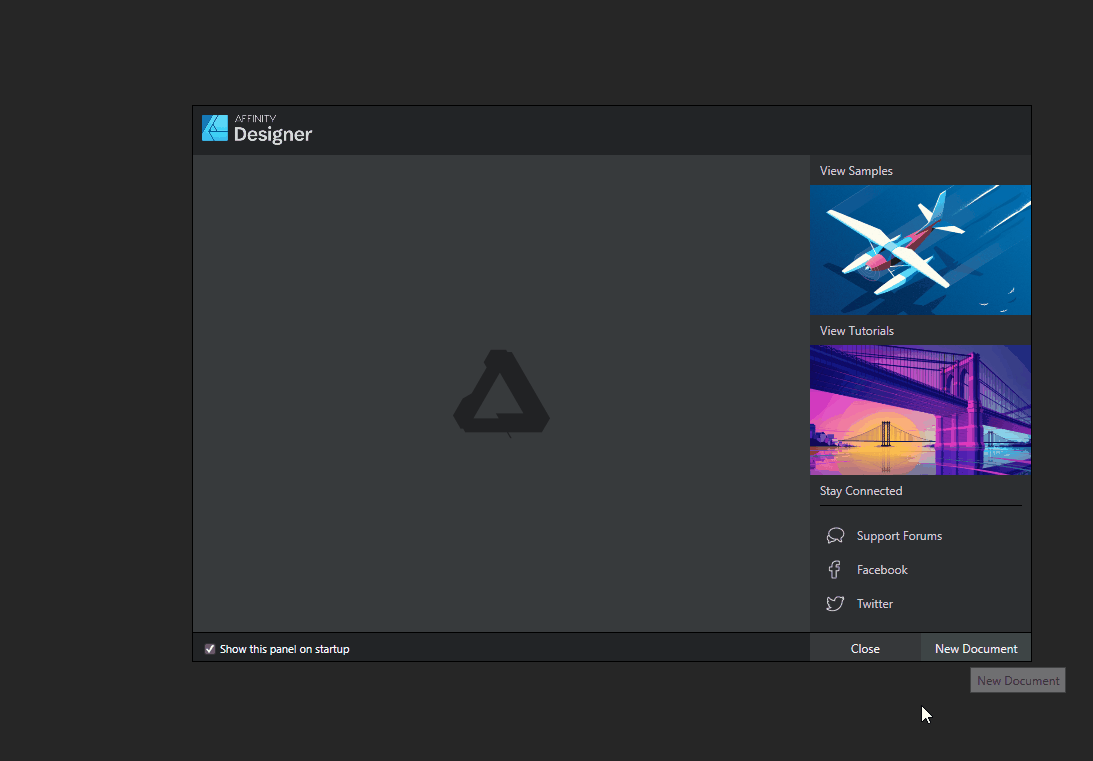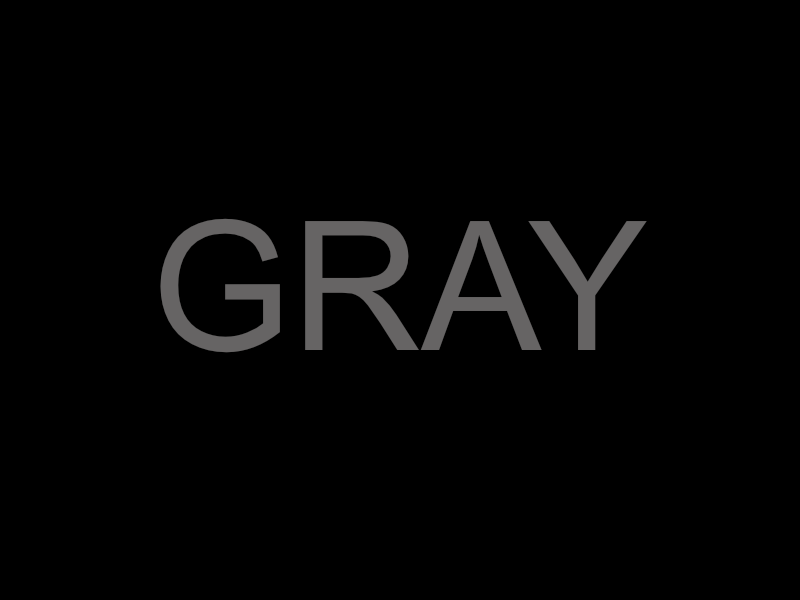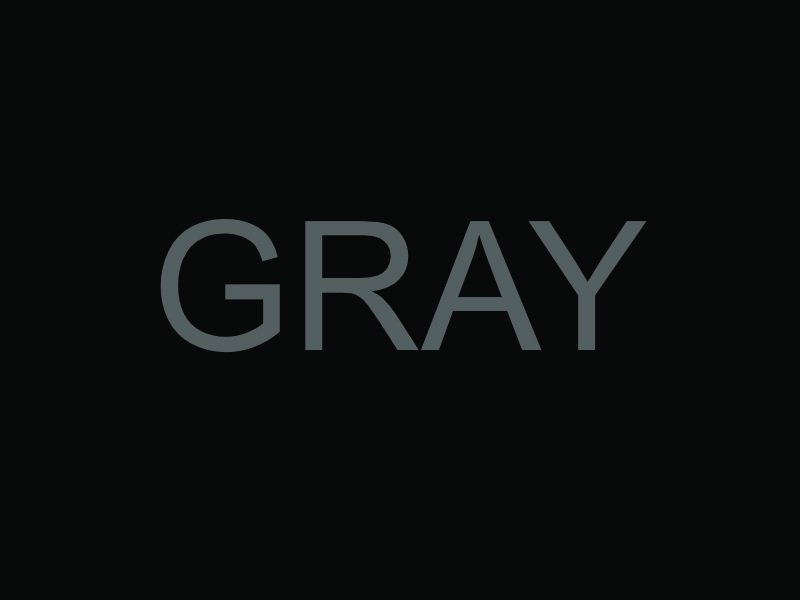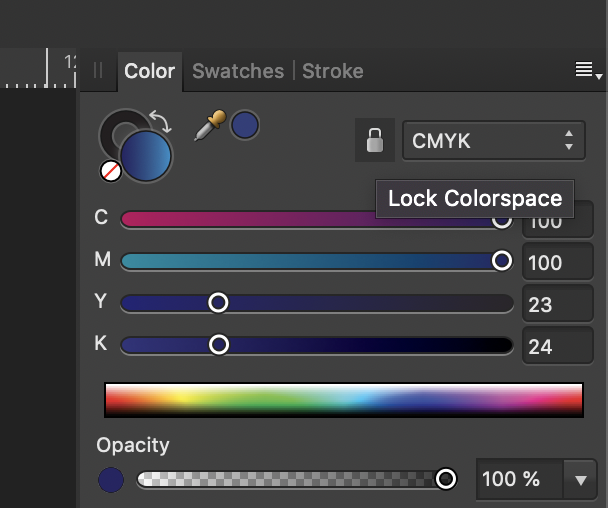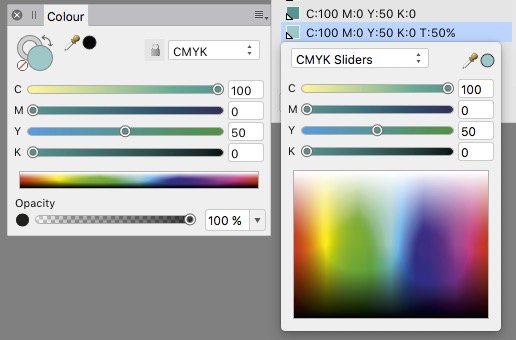Search the Community
Showing results for tags 'cmyk'.
-
Hey! I am really happy with the new 1.8 versions! Thank you so much, guys! Till now I have only found this odd thing (in all three apps the same). I guess the color format should update accordingly to the preset (print with CMYK and the rest with RGB) - at least at the start up until I change it manually: Just wanted to tell you - nothing bad I think. All the best Chris
- 1 reply
-
- new document
- colour format
-
(and 2 more)
Tagged with:
-
Hi, i make some gradients in cmyk, but, when i export to pdf to print, some copys of the same image are converted in grayscale, before: https://www.dropbox.com/s/1wh3wkikko2xw3u/before.png after: https://www.dropbox.com/s/o6gwcvg5u859hep/after.png ¿Some idea to fixed this? (i use affinity designer 1.8 in mac) The leafs, all are copies from the same element. https://www.dropbox.com/s/zv595zrs9x54f1l/see.png 😰
-
This actually applies to all three programs in the Suite. The color picker in CMYK when used in click-and-drag mode, runs into a problem with its local readout when the first two elements (C,M,) are both 100. When that happens, the field length for the readout does not expand far enough, and the K value is truncated at one or two digits, depending on the number of digits in the Y value. When that happens, the only way to get the accurate K reading is to let go of the mouse, so the full set of readings appears in the palette on the side. But this is quite a nuisance when it happens. I've made the attached screen capture video to demonstrate. This is in Windows 8.1, using a 1920 x 1200 monitor. The video is in .MOV format. If it doesn't run properly, I'll upload another one in a different format. Let me know if it's necessary. AFPhoto.mov
- 3 replies
-
- color picker
- cmyk
-
(and 1 more)
Tagged with:
-
Hello forum, I hope, someone can help me out with setting up a Publisher document: The colours used are black (from cmyk) and one spot colour. By writing the PDF for printing, all texts (set to 100% black in Publisher) are being transformed to "rich black" containing cmyk colours. (Nooooo!) How can I prevent 100%-black-elements from being converted to some cmyk colour? I've found a suggestion to create a solid colour for 100% black. That solution is not working for me: I am using greyscale photos as well. So now the created PDF contains three colours. The first spot colour, the black from the greyscale photos and the spot colour I created to prevent texts converting to cmyk. That is very annoying, I need the PDF to be used only the black from cmyk and the one solid colour. Is there a soloution for this? Thank you guys for suggestions / help. Cheers
-
Hi folks, I'm trying to create CMYK colors with correct colors number (0% to 100%). Unfortunately the color picker give me only RGB values (0 to 255) on CMYK tab. Could I can fix this problem? Because its very difficult create color documents unknowing the color results. Its happen with any document that I create with CMYK color space, using the old ICC for Fogra 39 (coated paper). My Affinity Designer is 1.7.3.481. Affinity_Designer_2019-10-25_10-22-44.mp4
-
In Affinity starting with an RGB value of (100,100,100) translates to a CMYK value of (60,52,52,21). -> Why so much cyan ? -> Why is it different than this ? (here or here) -> If I plug the CMYK (60,52,52,21) in reverse here I get rgb(80,95,95) with a cyan tint, but affinity says rgb (102,100,100). Why ? In the attached file the color format is set to CMYK with profile (US Web coated SWOP v2). -> Exporting the file to PNG gives me correct result (exactly as shown on screen) -> Exporting to JPEG with color profile included gives me a cyan tint. Why ? (it doesn't include the profile after all ?) ColorTest.afdesign
-
I am preparing a print book with color images for IngramSpark using Affinity Publisher. I must be absolutely certain that images in the PDF I submit to IngramSpark are CMYK. How can I confirm this for sure? If I open the PDF in AP using "DPI: Estimate" and "Color space: Estimate" and then check image properties with the Resource Manager, does this show the color space of the image in the PDF correctly? My concern is that opening the PDF in AP may change the image color space to a default preference.
-
I am working changing the Sofware from the A.Designer to A.Photo, but when I do this the color in Affinity Designer are different of what it must, I attach a Video where I show this issue, and I put it here becuase sometimes when I export an image from A.Designer, it change the color and I already check all the options to corroborate that all are the same whit Affinity Photo and they are. RJpEnoA5N0.mp4
-
It would seem that a RGB value of (0,0,0) does not result as a CMYK value of (0,0,0,100) as it should, but as a (72,68,67,88) CMYK value. A (0, 0, 0, 100) CMYK value is converted to a (35, 31, 32) RGB value instead of (0, 0, 0) To test this, you can simply switch from RGB to CMYK color mode in the color panel on a black colored shape Is that really a bug in the conversion formula, or am I missing something ?
-
Hi there.. I'm super new to designing and started using A.Publisher a few weeks ago. I've been designing a logo in RGB in Inkscape & using APUB to do all my file conversions especially for stuff I need in CMYK. I'm aware that CMYK colors will usually come out differently from RGB when it's sent to printers. Anway, I decided to just do a quick check on my colors and noticed that the CMYK values that's been generated by APUB don't match the RGB color's supposed CMYK color.. example. I have a color #134A84 which https://www.htmlcsscolor.com/hex/134A84 tells me should give me a CMYK value of 86/44/0/48 but in APUB, the CMYK value showing is 98/79/22/7 instead. When I plugged in the value of 86/44/0/48, I obviously got a different color and the RGB hex became #004B79. So I guess my question is, does APUB convert our RGB colors into CMYK to match what I actually see in RGB or is this a bug? This is a concern for me because I'm working on this for a client and want to make sure I deliver the right stuff. Thanks in advance!
-
CMYK colors appear dark & dull upon PDF export from Publisher (see Color-differences attached) I set up my document to be convert to CMYK US Web Coated Swap V2. In the color panel I locked colorspace to CMYK. I've tried virtually every combination of PDF export settings, including convert color profile unchecked and then checked. Why is there this discrepancy in colors? Product Excellence Flyer 2.afpub
- 1 reply
-
- pdf export
- publisher
-
(and 3 more)
Tagged with:
-
Hello guys, I'm on the latest 1.7 version in Affinity Designer. I noticed that when i select a color by dragging inside the color picker box i end up getting 3 different CMYK values as shown in the screenshot below. I think this is a bug, unless i'm missing something. Can someone explain what's happening? Thank you. Edit: When i minimize the Program window and then maximize it, it shows the correct color in the large picker box, but it doesn't refresh in the color tab on the right until i select another object.
-
I noticed something quite unpleasant in all 3 apps checking out the final Publisher … Color management does not seem to work properly: While all Adobe apps display 100% cyan correctly on my hardware calibrated monitor (EIZO CG 277), this is clearly not the case with Affinity apps. Since we already have to pay attention to correct coloring in the layout phase, this would almost be a knock-out criterion for us if color (especially in the pre-press area of important boundary areas) could not be displayed correctly in the Affinity apps. I have of course checked the color settings in the Affinity Apps - everything quite the same like the Adobe Apps with cmyk ISOcoated v2 ... Please find attached a ZIP with a screenshot - InDesign and Publisher side by side (PNG incl. Monitor color profile - if the PNG is opened on a properly calibrated monitor, for example in Photoshop, the difference is clearly visible). Hopefully, I overlooked something ... AffinityColorNotCorrect.zip
-
Hello, when I place a rgb-photo into a cmyk-document, is it correkt, that Affinity Photo converts automaticly the photo into the cmyk-modus? Greetings Frank
- 2 replies
-
- color management
- rgb
-
(and 1 more)
Tagged with:
-
Sometimes I help companies with print ads. Today I received an ad and it had colour format CMYK/8, but when I exported it to PDF and send it to the newspaper I got the following error message: "RGB color is used for transparency group". The newspaper does not allow RGB at all, only CMYK, in ads. I found the "problem", a transparent rectangle that I attach to this thread. I can not find how to change the transparency from RGB to CMYK for this vector i Affinity Designer. How do I change the transparency from RGB to CMYK? test.afdesign
- 12 replies
-
Hey guys, yes i know something similar has been asked before but all the other posts I have seen didn't answer my question. I understand that converting RGB to CMYK withhout color differences won't always be possible since the color garmut of RGB is a lot bigger than the one for CMYK. What I don't understand is: If i try to do it the other way (CMYK to RGB) shouldn't it be possible to get the same color in RGB as I have in CMYK? Maybe you can also tell me how you handle it if your client needs a logo in RGB and in CMYK colors and wants them to be similar. Thanks a lot in advance can't wait to hear your replies. Greetings, Julian Icon_Farbe.pdf Icon_Farbe.pdf
-
So, since the first beta came out I keep testing and hoping that the colour palettes finally work "right". Now with release .238 (mac) this bug is still not fixed. Obviously whats happening is, Designer scans all the colours using "RGB-view" and includes shadow effects and placed images, which produces: A) way too many color swatches (if you have an image placed or a text with simple shadow effect) B) the wrong colour values if (it should be clear, we are talking about a dtp-app) the colours are mostly CMYK. C) the colours are not global AND are not used by (or applied to) the objects (in which the function found it to begin with) Especially in desktop publishing, you have to have a clean view over used assets, links, colour-swatches, fonts used in the document. Unlike in a photograph, you cannot use a "slightly brighter" red or a "subtle darker" grey in different places of your pages, just so that the overall "feeling" is the same. These must be, by default, "global colours" and you have to rely on the accuracy! I understand there is "some" complexity as all three apps re-use the same engine. Most users probably don't need this behaviour in Photo and some more need it in Designer, but in Publisher it is essential to have consistent values across multiple related documents.
-
Why does the Command "create document palette from document" recreate a new palette over and over again? Instead of updating the existing one? Also these colours should be GLOBAL colours by default - at least please give us a preference for this or an option.
- 4 replies
-
- colour palette
- cmyk
-
(and 1 more)
Tagged with:
-
I've created several colour palettes for printing with CMYK values. I use them in my work. So far, most of colours reproduce quite well in CMYK printing. I haven't tested all of them, so there may be some dull outcomes. They may also look different when reproduced on other printers. My palettes are sorted in few groups: blacks, blues, greens, reds, violets and purples, yellows and oranges. Each colour is individually named with CMYK values. I have used colour cördinates provided on Wikipedia (i.e. Shades of green) and few other sources. To import palettes, go to: Swatches tab (or activate it in View -> Studio -> Swatches) -> click a little menu icon top right of the window -> Import Palette I hope you will find them useful. Enjoy! PilcrowPalettes.zip
-
hello: is possible Display the color space in the top of the document in both programs (like photoshop)?
- 3 replies
-
- color space
- rgb
-
(and 3 more)
Tagged with:
-
I have some stock AI files that I purchased from a stock library and when I open them in Affinity Designer, all the colour shift from what I'm wanting them to be. I can't figure out how to shift them back! When the files are opened, I get a message popping up saying a profile has been applied to the unprofiled document. It applies US Web Coated SWOP v2. Is there a way to change what profile is applied by default? What am I supposed to be doing? I have been to the document setup panel and tried both assigning a profile, and also converting to a profile, but the colours always remain the same and don't match the colours of the same file when opened in any other applications. Here is the same file opened in Designer and Photoshop. This is a drastic colour shift that I can't understand.
-
Hello, I'm interested in Affinity Photo on the desktop to supplement my workflow (I do not have or use Adobe software and will not be renting any). I work mostly in the RGB color space and occasionally need to send files for printing offset in CMYK. Can Photo convert an image (TIFF) to CMYK? Thanks!
-
When export a file in 100% black, I should have a CMYK 0/0/0/100 in PDF. In the moment I only have 63/68/60/79 for a black wich is defined with 100% in Publisher. I think its a bug.
-
If in the color pane in tint slider view a tint color becomes added as swatch – than the sliders & values of that swatch don't show its real value but the value of the former 100% tint. Or shorter: sliders ignore tints, the tint slider excepted. In any slider type / color system. For instance: 50% tint of 100 C + 50 Y shows in the sliders 100 C + 50 Y, whereas its real values are 50 C + 25 Y. That means you can't know for shure the values of a swatch which got created as tint. Neither its name nor its slider values appear as realiable. Related issues: • if you hit the swatch name and, in the pop-up window, hit the pipette symbol or the tiny color circle besides the sliders pulldown menu – than the color changes to the sliders values and the created tint is lost and overwritten by the 100% of the former color. • if you define the origin color as global color the dependency gets lost as soon you create a tint: Changing the origin color does not affect its child, the tint. A tint of a color, even of a global, appears not to be related to its mother.