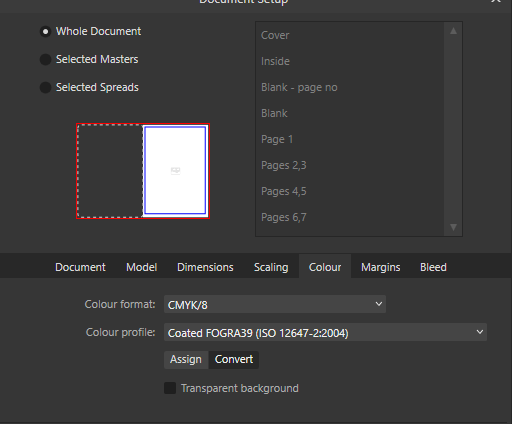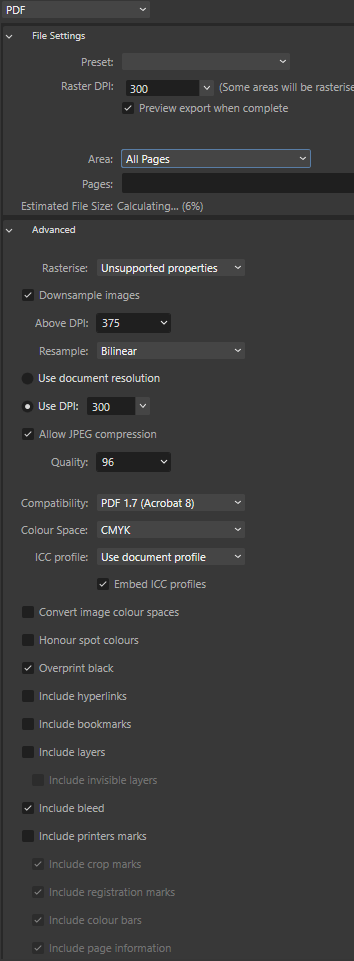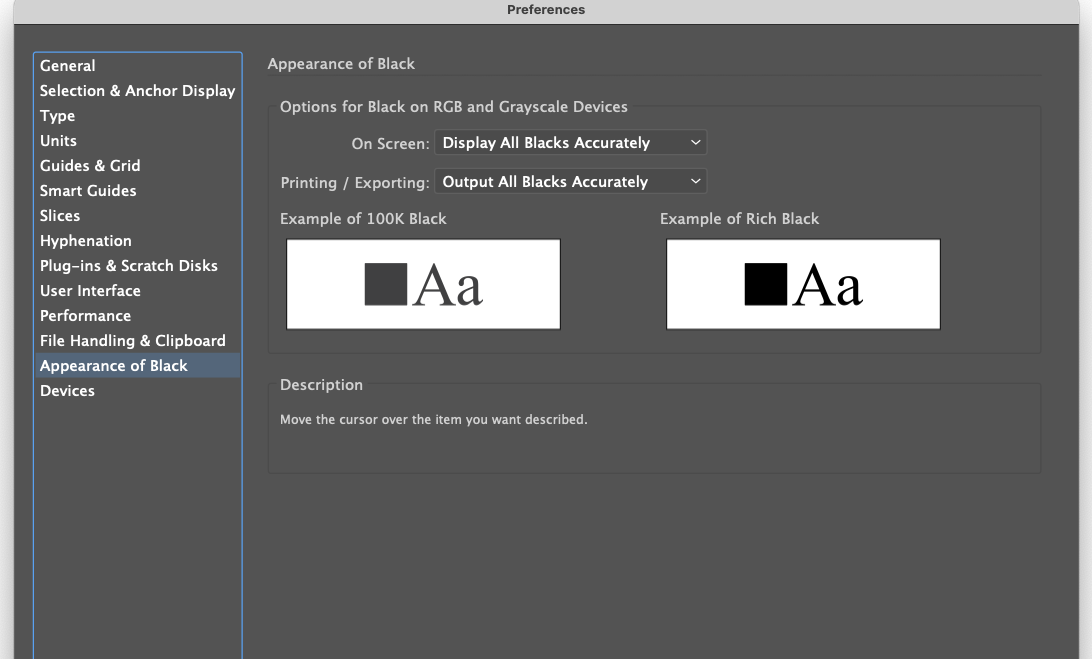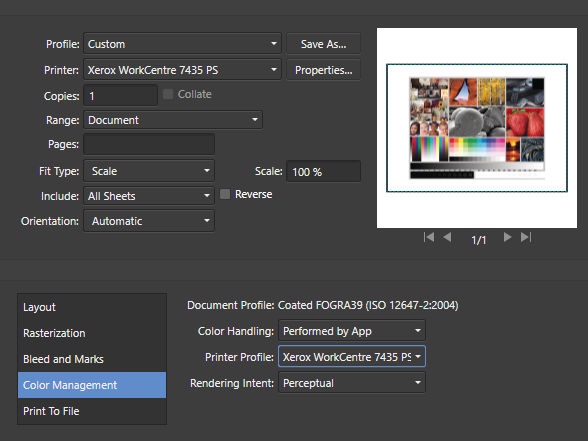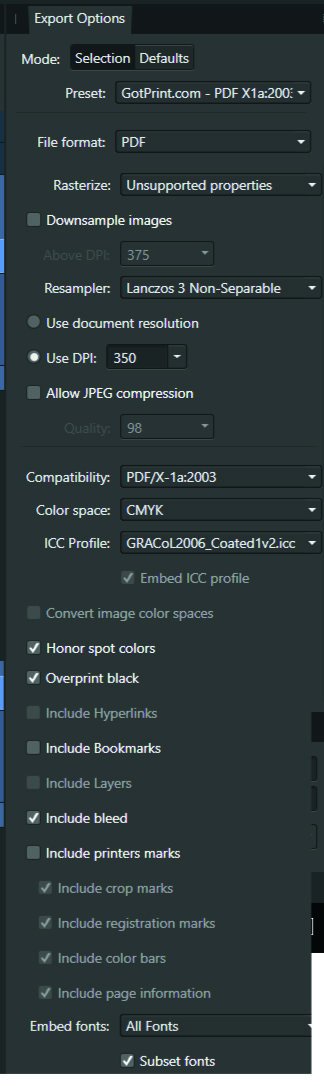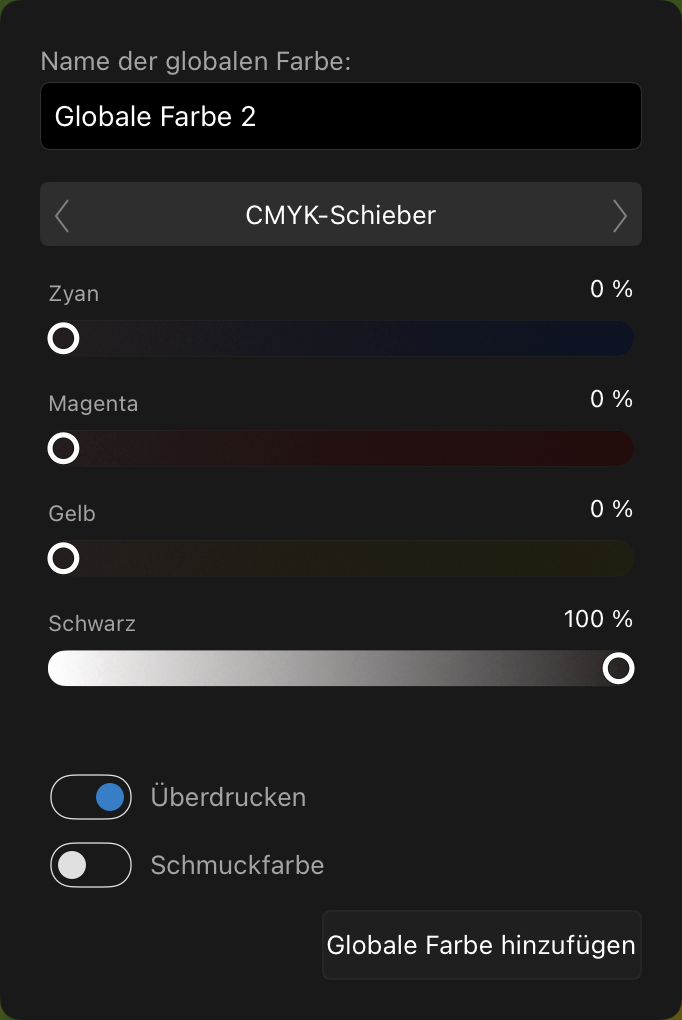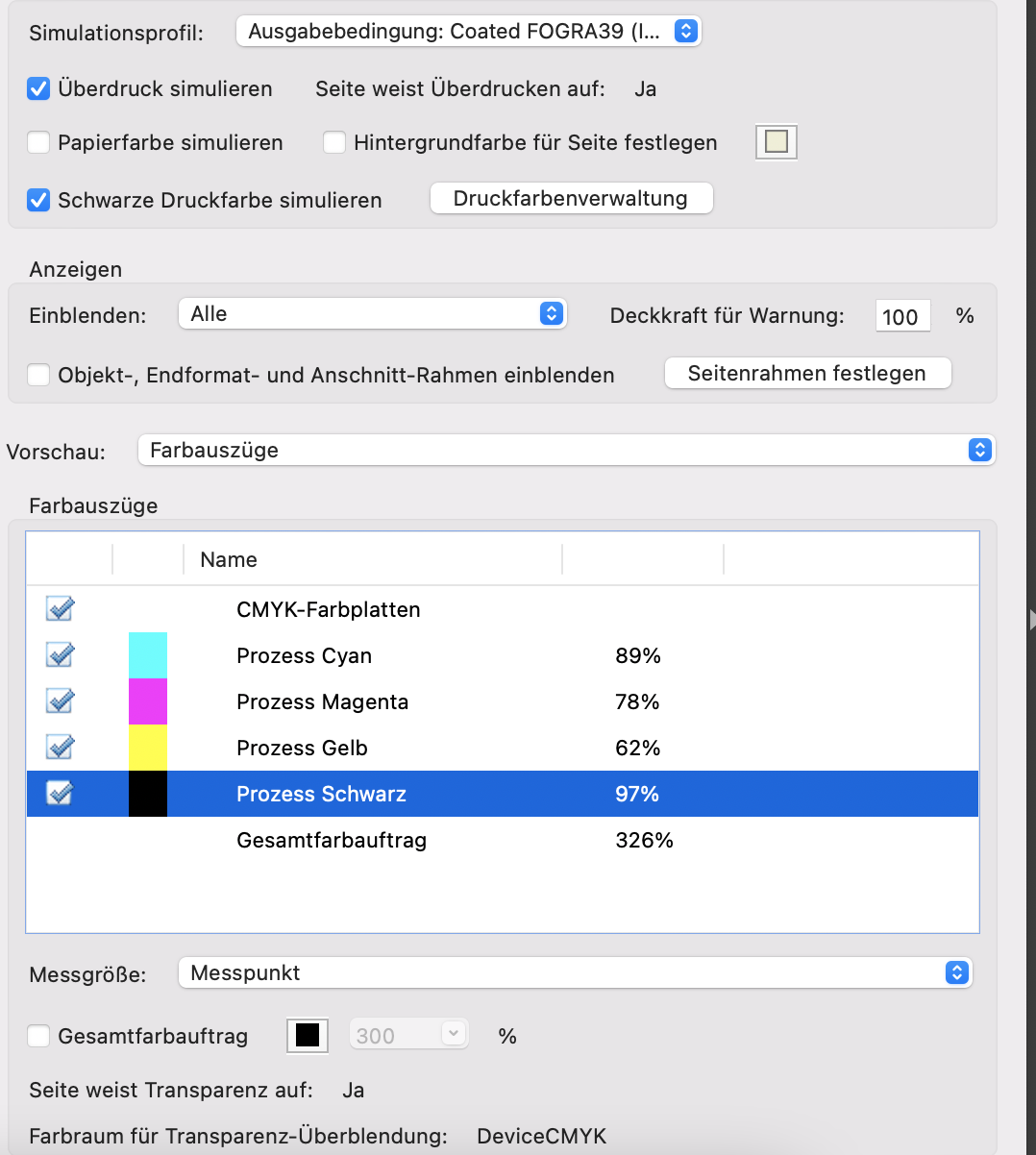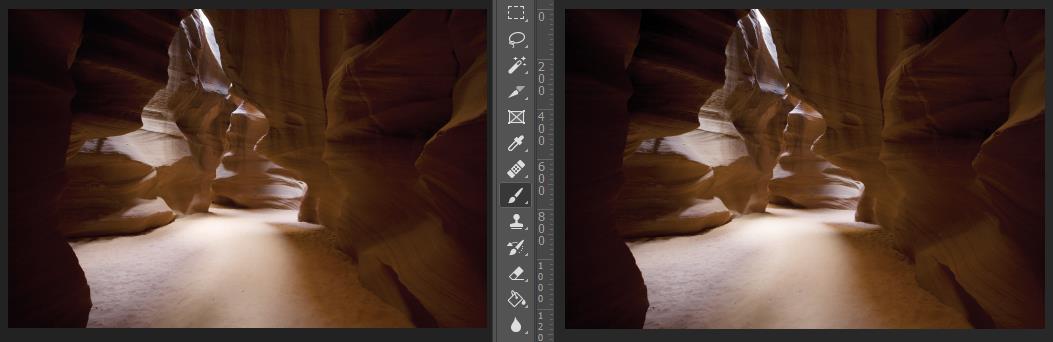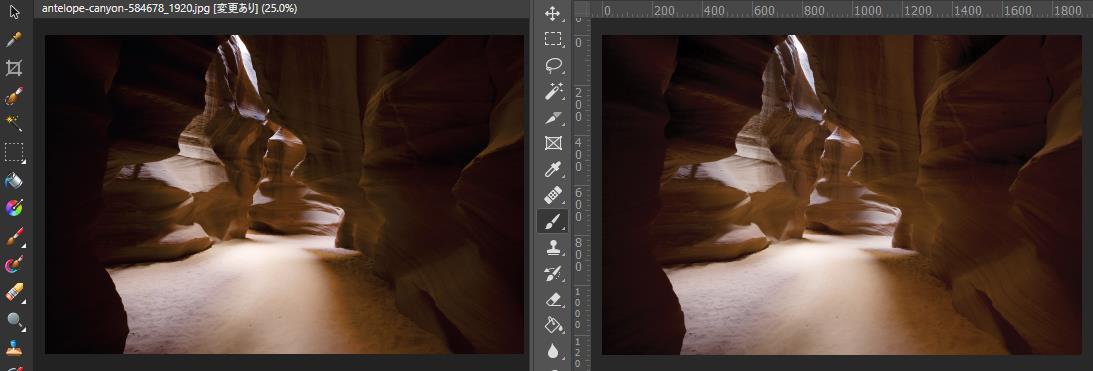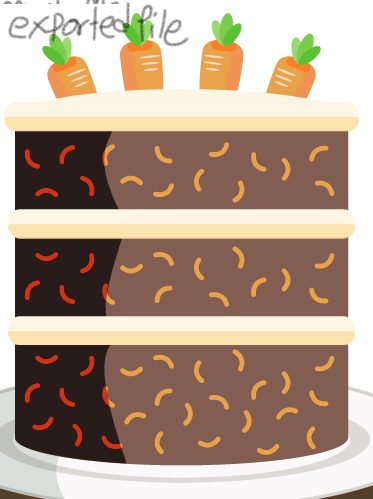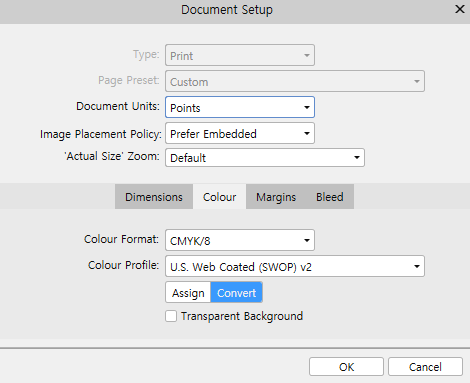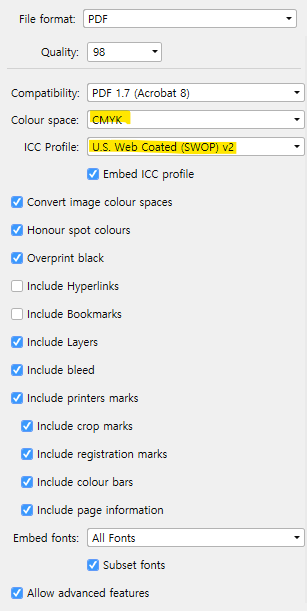Search the Community
Showing results for tags 'cmyk'.
-
Hello, forgive me if I'm raising this subject in the wrong forum, but I found it challenging to find the correct one. This issue has bothered me for a while. If I'm creating a document specifically for publication in print form and it's in colour, I absolutely understand that it must be set up in CMYK, and exported to PDF also in CMYK. But what is the absolute correct setting when exporting a document intended for print that is in black & white. I have one printing company that I use that says it too should be exported in CMYK, and another that says it should be exported in greyscale. Admittedly, when I've chosen the advice of the former, the finished result (physical copy) is that there is not a rich black appearance; rather it comes out more on the 'brown' side. And exporting in greyscale has produced a better result. But now I'm confused, because in Affinity 2, when I hgo to set up a new document in greyscale and try to export it, I'm getting the pre-flight warning of 'Document colour profile not suitable for PDF/X'. This is suggesting to me that it's not correct to have even set up the document in greyscale. I'm really hoping to resolve this issue that seems to be so divided. For Black & White publications what is the best setting recommended in colour profile for both: 1. Document set up 2. Exporting to PDF Thank you in advance, Peter
-
I will rant for a minute. I have yet since purchasing Affinity 1 1/2 yrs ago been able to complete a project without running into continuous problems and having to spend too much emailing Affinity about them. I should be getting a paycheck for all the technical troubleshooting reporting I have done. I experience a new problem each week that I use the software. I already reported 2 this week and today is the 3rd and it's only Tuesday. Has anyone noticed that the software is not saving the conversion to CMYK? I created 108 images. I chose the artboard to be CMYK. However, when I exported them and opened them back up to increase the DPI they were all RGB. Okay. So maybe I did something wrong I thought. So, I go to the document properties menu and choose color profile as CMYK => save then Export. Every last one showed in the History of the document that document properties were applied. Yet when I opened each up they all showed RGB. I did all 108 images again. The same thing above no conversion. They all opened as RGB and the software didn't ask if I wanted them converted to RGB. I just opened 4 images I had already saved on my system. I opened them they were RGB. I went to the Document properties => changed to CMYK => saved => Export. The history menu showed document properties applied. Yet when I opened them up they all showed RGB. I thought maybe when I close them out and it asks me to save, I need to select yes. I did. Guess what? No change. I am so sick of Affinity. If I could get a refund I would. I wanted a program I didn't have to pay a monthly subscription for but I am doing too much free labor using this software. I am selling products online that will be printed so the image must be in CMYK so that what customers see is what they get. However, thanks to Affinity. I will have to redo for about the 4th time over 120 images. I am p*ssed! This is not the first time I have had problems with the software. It doesn't even handle EPS and PDF properly. I'm just ranting because my expectation for this software is extremely low. Almost 2 years and not being able to do simple stuff is ridiculous. If anyone knows another app like Adobe that's not a monthly subscription please let me know.
-
I want to check that the black text in my press-ready PDF is actually black. The document profile is set as CMYK Text colour is showing in the document as CMYK 0-0-0-100 I'm using the following export profile: Text colour in the PDF produced shows RGB 20-29-27 CMYK 69-66-67-77 A previous profile showed RGB 30-27-27 which my commercial printer flagged as an issue and I want to find out which setting I set actually corrected the issue. I've read the following threads but I am none the wiser:
- 9 replies
-
- publisher v2.2
- black
-
(and 1 more)
Tagged with:
-
Hi all, I'm new to the Affinity Suite and am a bit confused about color management (and noticable difference in color rendering compared to Adobe)... Maybe someone can help me out here? I'll attach the relevant data if someone wants to try out him/herself. Also, I'll use Publisher below, but i also checked with Affinity Photo - same story. I have also already printed the shot attached, so i know how it finally did print and the Adobe softproof is nailing it while the Affinity softproof is quite off. Start with opening the template*.idml attached. It's a print template to be used by the print store... First confusing thing here: They mention to do the full workflow in sRGB, but the document itself opens with CMYK in Publisher. Import the jpg attached (the jpg is sRGB). You'll immediately notice the color gamut problem when importing in this CMYK document. Save the file as "CMYK.afpup". Now in document settings, change the color space in this publisher document to sRGB. Save the publisher file under a new name e.g. "sRGB.afpub". Open both publisher documents side by side Now add a soft proof adjustment layer to both files, i have attached the relevant *.icc file, too. Use "Relative colormetric" as intend and "black point compensation". My findings are: When working with the document in CMYK, the color rendering is way off (the pinks are way too blown out. There is significantly more detail and texture in the final print). When adding the softproof layer it corrects the orange/reddish inner part of the blossoms correctly, but the pinks are still wrong. When working with the document in sRGB, the color rendering is at least ok (well it's sRGB, so yes nothing changes). However when i apply the soft proof layer to this file, then the contrast of the full soft proof picture decreases rather significantly (mostly visible around the butterfly). Also something that I don't see in the final print. So either way, things are off. Am i doing something wrong? If i export from either of both files (of course with the softproof layer disabled) to a PDF in print quality, sRGB and import this PDF into Photoshop and use the Soft Proof Function there, it works just perfectly fine (and is extremely close to the final print). Disclaimers: I have of course checked to have the soft proof options aligned. With that, I'm a bit lost how to adapt my workflow... it seems maybe it's best to just use sRGB for the document and don't do any softproofing in Publisher itself but export to PDF and do it in Photoshop then? Rather tedious... Thanks a lot for any help... Best regards! Christian template_42x28.idml SaalDigital_Fotobuch_matt_10-15.icc
- 5 replies
-
- soft proof
- colors
-
(and 2 more)
Tagged with:
-
Hi I am trying to export a 24pp brochure to PDF with bleed area and cut lines in CMYK. But every time it comes up with a pop up saying an error occurred unable to export. I have also tried exporting locally, same problem, or the program crashes. I really need your help the document needs to be submitted tomorrow. many thanks
-
I am dabbling in Affinity Publisher for the first time, having decided to create a zine using Publisher and possibly getting Mixam to print. Mixam require PDFs to use the CMYK colour space. (Please pardon my terminology if wrong) The zine will contain many photos and some text. All the photos are currently sRGB. Am I right in thinking that when sRGB images are imported into a PDF that is set up with CMYK colour space / mode, the images will be automatically converted to CMYK? I understand that the conversion will impact the colour rendition to some extent. I also understand that it is sensible to commission a proof from the printer to check on color rendition. I presume that there is some image editing capability within Publisher - in the Photo Persona?
- 4 replies
-
- affinity publisher
- srgb
-
(and 1 more)
Tagged with:
-
Would be nice if you could add an option to treat embedded passthrough grayscale PDF as K100. I guess K Only or profile conversion option would be practical.
-
- passthrough
-
(and 4 more)
Tagged with:
-
Hello - I have a basic question: In the past, when I was still working with Photoshop, I always had to convert RGB images used in a file for printing to CMYK in Photoshop beforehand. If I didn't do that, I always got a call from prepress that RGB images were in PDF X3, and that it wouldn't work that way. But I have also had the experience that this did not cause any problems. (I can also open the Affinity Designer file in Affinity Photo. But there I can't find a way to convert a single image to CMYK). Can you guys give me an answer on this? Thanks a lot - Marc
-
I have calibrated monitor and printers; I use i1Studio from xRite for both. I setup a document like this, 1 page: I insert a reference photo, this one: Now I print: I disable color management in the printer's driver and enable it in AP The "Xerox workcentre..." printer profile was created by me with i1Studio, it works great in any other app I have As a second check I export the document in PDF and print it with Acrobat, same profile (and the print is ok). So I'm asking: does AP honor the printer profile for a CMYK Postscript printer as old as a Xerox 7435? Infact it doesn't seem to, and ANY profile I use in the print dialog gives the same output. In general I'm very happy with AP it's just so annoyng to have this extra step when it comes to printing. Thank you very much.
-
Hi, The title is my problem. Here's how it's working. Example I make a CMYK document, and set the color of a black box to 30, 30, 30, 100. The color picker detects that exact color. I'll export the above into a PDF as PDF/X-1a:2003 or X4, and the included export setting image. Then when I import that PDF into Affinity Designer, the color picker detects different values... The box is now 79, 76, 70, 95. This same thing happens with every color. A 100, 0, 0, 0 cyan will be 72, 12, 0, 0, and so on. When exporting the same elements into a jpg, this problem doesn't happen. See for yourself in the afdesign file here. Question What can I do to get the exact values I set when printing via PDF, so I can still allow non rasterized elements to scale without losing quality?? I read around, and even InDesign seems to have this same problem... Maybe Affinity Designer is ignoring the embedded ICC profile of the imported image??... I just don't want $1,000 worth of prints to turn out bad over something so small. Thanks! problems with color values.afdesign
-
Hello everybody! This is the first time I participate in the forum, so forgive me if I make any mistake with the rules, please. I am not english native so my explanation or understanding of technical terms might be short or difficult. Recently I´ve had issues in two situations which involve exporting to PDF using CMYK to send to a printing house. I use Mac Os X Catalina and last version of Designer (1.10.4). Firs case, I tried to export a file that have been created in RGB to PDF and CMYK. The file doesn´t keep the shadows nor the brushes applied as an effect to a vector element. Behind the elements there were blank spaces that appeared in many areas of the canvas. This doesn´t happen when exporting to JPG in CMYK. I don´t know if the problem can happen because the combination of vector and pixels layers in the same file. (Please see file attached: Cover_FueElectrico.pdf). In addition, with a larger file (280 mb), the computer is not able to export a PDF, also in CMYK. The computer doesn´t crash and in the process start to fill up the storage capacity when there was more than 100 gb of free space (the computer advised me to delete files, and the storage descended to 3 gb aproximately). So it was imposible to export the file, and had to copy paste the elements to Adobe Illustrator and export with no problems, only the extra task of redimensionate the elements and some fail conversions with text elements. I wonder if there is a problem with the last update of the program: in May I worked with similar file from which I have reused all the elements to the new I´ve been working during last days. In May I could export under the same conditions with no problems at all. I am not sure if this is the place to comment this. And don´t know if is an issue caused by me because of my work process or some bug with the last program update. I would like to solve these issues as I am really happy using Affinity and want to continue using it. Hope anybody could give me some recomendations to find a solution. Thanks in advance. Cover_FueElectrico.pdf
- 26 replies
-
- cmyk
- pdf conversion
-
(and 4 more)
Tagged with:
-
Win 7 Publisher V. 1.10.0.1127 Why does the colour chooser give me TWO sets of values for one CMYK colour? (BTW, colour is spelled with a "u" in my version of the program). And, there is no "Help" entry no matter which way I spell colour. The red circled values are the ones recorded with the swatch panel.
-
First of all: English is not my main language, sorry for mistakes. I am an absolute beginner in this whole topic, so unfortunately im having some problems with exporting a PDF document for printing. My project is a label for a bottle, I created my own design in affinity designer for iPad. The main font with the Name of the product has to be 100% black and set for "overprint". I followed all the steps that I could find online, I tried everything I could, but when I view the exported PDF in Acrobat Reader it tells me that the CMYK on the main Font is "C= 89%, M= 78%, Y= 62% and K= 97%". It should be 0/0/0/100%. Yes, I set a global color, set it to "Oveprinting" and turnt K to 100%, the rest to 0%. The Export format is PDF/X4. No matter what I do while exporting (embed profile yes/no, Font to curves, embed fonts etc., nothing changes). Can anybody help me with this issue? I'm at the end of my knowledge and just can't get this done. Pls help.
-
I don't know if it's a question or feedback. For the past 5+ hours I've been trying to make sense of how to check how my work will look like when printed, and here's what I found. What I need I need a quick way to check whether my colors are within the printable gamut range and also to see the out-of-gamut colors. They keyword here is quick. What I get The Soft Proof layer works not like that. Suppose I am in the sRGB color space. It seems like it takes the RGB coordinates of current image of the sRGB space and simply applies them to the Proof Profile that I select (without conversion). But that's not what I want, this naturally gives the wrong results. What happens is that once I apply soft proof with the "U.S. Web Coated (SWOP) v2" profile I suddenly get a brighter image, as if it tells me that this is how it will be printed. And if I click the "Gamut Check" button most of image becomes grey. But it's not the case, it's not how it will be printed. In fact, all the original colors will be printed (in my particular case). The step that this Soft Proof feature misses is the conversion of Color Spaces for this "check". If instead of applying the Soft Proof layer I convert the color space (Document > Convert ICC Profile...) and select CMYK/8 + "U.S. Web Coated (SWOP) v2" then the image will remain exactly as is, it will not become brighter. Furthermore, if I now apply the Soft Proof layer and select "U.S. Web Coated (SWOP) v2" then the image will stay exactly the same, and if I click "Check Gamut" then no area will be grey. Because all colors are within the color space range. Bottom line It's very misleading what the Soft Proof shows if you don't convert your profile first. But if you have to convert your image profile to check the gamut then it makes the "Soft Proof" feature not helpful. I am attaching an image, just for reference, which I used to play around with this. Can you please help sort this out, why does it work like that and has that been done intentionally.
- 18 replies
-
- affinity photo
- soft proof
-
(and 4 more)
Tagged with:
-
I have a strange problem I hope someone can help me with. I make a new document in CMYK Iso Coated v2 300% (ECI). I add a text box enter a word and make the fill of the text a CMYK define global color. I export the document with to PDF (Press ready) default settings and a prefligt check results in a CMYK document. I now add the Inner Shadow effects on the text (I change the shadow color to a predefined global color CMYK 100% black). I export the document with the same PDF settings, and preflight says the document contains RGB art work? What happens? Is FX in AFfinity rendered in RGB and not CMYK? Is there something I am doing wrong? Attached is the document. First page is with Inner Shadow FX and second pages is clean text. Color space changes using FX.afpub
- 8 replies
-
- affinity publisher
- cmyk
-
(and 2 more)
Tagged with:
-
Sorry for appearing to ask a question that's been asked before. This is the first time I've been in this position and I'm not sure what the correct workflow would be. Previous answers on the forums don't appear to help in my specific case. I've created a print project which was initially specified to be delivered in RGB as it was mainly scanned watercolour art (with vector and text overlays). Now the job has been moved to a new printer and now I need to provide it in CMYK. I'm being asked to use the FOGRA 39 profile. I've already had signoff from the client on the RGB artwork so I'm hoping I can minimise any pain in going back around that loop again. Here are the main things I've discovered: Setting the profile in the PDF export creates a substantial colour change. Changing the document colour profile to FOGRA39 creates a substantial colour change. I'm using AD because of the vector work, I notice that in AP there is a document conversion menu option, trying it out caused the same colour shift. First, are my concerns about the colour shift valid? Second, what is the correct way to convert the profile and at the same time minimise any colour change? Here's a small sample where the red component changes noticeably (top CMYK, bottom RGB): I should probably add that adding the Soft Proof at the top of the layer stack in the RGB document doesn't show a colour change like you see with the profile change. Also, I fully understand the difference between additive and subtractive colour systems, out of gamut colours and calibrated and wide gamut displays - all of which play a role in how I'm perceiving this shift in colours. My concern is that I thought (maybe through ignorance) that the colours being used wouldn't be out of gamut as they aren't near the extremes of RGB.
- 3 replies
-
- affinity designer
- cmyk
-
(and 1 more)
Tagged with:
-
The result of color conversion from RGB to CMYK with perceptual intent(second picture) doesn't look good. Compared to Photoshop, too much shadow part that lost detail. Conversion with relative intent(first picture) is good enough though...
- 2 replies
-
- icc profile
- convert
-
(and 1 more)
Tagged with:
-
is this planned? This is absolutely crucial part of printed work. REALLY needed ASAP.
-
I make artworks in cmyk color setting and exported to PDF, The colors become Too bright. I don't know why this happens. Can anyone help me?
- 1 reply
-
- affinity designer
- export
-
(and 2 more)
Tagged with:
-
Publisher question. Hello, I've made CMYK swatches of my client's pallet. Then I made various standard tints and also added those to the swatches. I wanted to see the percentage breakdown of each process colour. So, how much C and M is actually in that 15% tint of the full strength version for example. Am I missing something? The only way I could show the actual values of the tinted version of the colour was to use the Colour Picker pipette and select an area where the tint is used. All other options of showing sliders in various places only showed the full strength original, which is incorrect.