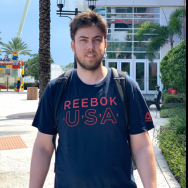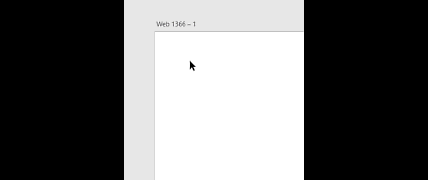Search the Community
Showing results for tags 'canvas'.
-
I am used to take daily pictures of the Sun, which appear as a filled circle on a black background. Such pictures have to be derotated by a certain angle to get the solar North exactly upwards and the South downwards in the x and y reference system of the image. Anyway, being an AP-iPad newbie, I have been not very successful with the relevant workflows I have tried. In fact, I have used the canvas rotation feature, which worked fine, but this resulted in an image which was obviously not squared in x and y. Hence, I have been unable to fill the missing parts to get a squared image that can be saved. Then, I have tried to work with a selection containing only the solar disk, but I got lost when trying to save a final image. Therefore, I would be grateful to get some hints about the most effective way to apply the rotation and to save the result. Thank you in advance!
-
Hi Together, maybe I havent used the correct search terms, but I could not find anything in regard to my problem. In AD I see my canvas, but the space around it is always black. So I lose elements that I drag out of my canvas. I am used to place all my layout elements around the canvas and even explore design outside my canvas. Is there a way to change that view so that I can see everything that is placed around the canvas as well? I hope my question is clear (not english native speaker). Feel free to ask if anything is unclear.
- 1 reply
-
- affinity designer
- canvas
-
(and 1 more)
Tagged with:
-
I think its been motioned before but please add in the ability to use the rotate command in the cintqe touch Wacom to allow for canvas rotation and zoom!!!! Also the ability to map canvas rotate to the touch ring on a standard Wacom!!!
-
Hi, I am new to affinity photo and just switched over from photoshop. I open an image in affinity photo, then I create new document of size I want to work with like I used to do in photoshop. I want to move the image into the new document and be able to move the image around without moving the canvas. the image is bigger than the canvas and I want to transform image to make it smaller but not exact size of canvas because I was to crop some of it off but be able to move image around to get it in right spot. It's hard to explain, but I want to move the image layer separate from actual canvas/document size like I do in photoshop, but it won't let me. does anyone know what I mean? Thank you
- 1 reply
-
- affinity photo
- transform
-
(and 2 more)
Tagged with:
-
When enlarging the canvas it would be nice to be able to specify the colour fill for area that appears around the image. One reason is that I use this to add colour borders to images and it would be handy if I could say 'make the border white' or grey, or black, etc. Thanks!
-
In any given programs there is the ability to crop the canvas, however in Affinity Designer you have to go all the way to the Document Setup and do the guess work if you're cropping at a specific size. Is there any possible ways to crop the canvas on the canvas itself, like in Photoshop or Illustrator you can just resize the canvas with the artboard tool, however that doesn't seems to be the case in Affinity Designer, unless I am missing something here. Thanks!
-
Hi its my first post on this subject Features Request, You can check my other post on share on Affinity strength on industry world, fight back to back with Illustrator page. Anyway I am a heavy Adobe Photoshop and Adobe Illy user and most of my workflow are ended with this two prominent apps. And I want to let loose and be freed with this monopolising the design industries. Affinity was an escape and really excited on my first use and did my current project for some restaurant and corporate companies and they where satisfied and the project are ready for printings and distribution. Anyway one of the first thing most transferee designer such as I, will quickly notice the beauty and strength of this beautiful Affinity Desinger/Photo application. But quickly be setbacks by the first run. First of all, as a designer aside from checking the proper Colour Mode or Profile on documents or artboard, and also for DPI or pixel and resolution configuration, we are or I am always on first run checking the Canvas size or Artboard size. In affinity Design the Artboard is awesome and Adobe Illy this artboard configuration of AD this thing is what you should have for so long when you created Illy. I think most of my fellow designer will agree on it or maybe not. Some are purely personal preference anyway, but for me I really like it the logic behind with it. creating artboard sizes is almost on the fly and really really a breeze. But here comes the hard part and pain and diffuculty for the side of Affinity Designer/Photo, is the Canvas. i was hoping that there will be an option almost the same when you created an artboard. it seems artboard and canvas configuration are totally different processes here. The sizing is awesome and you can change it anytime with those bleeding and margin but duplicating it to have more canvas is no where to find. In illy all you have to do is click or go to document setup then from there you can edit the canvas which is basically the artboard of the illy, and creating additional canvas/artboard is totally easy, it is the same logic process as duplicating exact element or image on the fly with combination of ALT+move mouse in any position while holding the left click. you can create or duplicate as many as you want as long it will fit on the total area capacity of illy. But on AD, it is totally nothing. But in AD is not possible (I dont want to be some sort of comparing illy or favoring the Illy Just trying to remove to my system, my mind and my computer the illy dependeny) Most of designer specially when creating multiple pages like company profiles, menus, flyers and such are dependent on this features. If there is a way or if there is a configuration that this same logic processes of creating artboard will be also incorporated on canvas that you can create multiple pages or you can select multiple canvas size basically same as artboard processes will be very very very awesome We want affinity be unique and I believe Affinity dev are not in any way of copying something from these monopolised apps, I think it has to has multiple canvas capability as procedure and easiness of the artboards. Or just remove the canvas option and go straight on artboard so when you first run it, you will create new documents then artboard is already there as usual and capable of any size and any numbers, but with this, is capable of saving multiple pages like on PDF which most printing company and corporate world become their standard of documents. I know you get what i mean. More power and loving your creation Affinity.
-
1. Is there a way to crop the document/canvas/artboard to the exact rectangular area of the selected objects? In photoshop, you could cmd+click on the layer's thumbnail to select the entire object in the layer, then press C to switch to crop tool, and it automatically fits the crop area to the selection, so you get the minimum canvas size that fits the object. How do you achieve this in AD? While it's able to cmd+click on a layer to select the objects, I can't figure out a way to do the cropping for the canvas other than adjusting the document size with numbers. 2. when exporting, the "Area" dropdown menu is greyed out, how do I enable it? Thanks
-
Hi all, I purchased Affinity Photo for both the Mac and Windows versions, as I have both a Mac and a PC (Surface Pro). On my Mac, I can rotate the photo by using the touch rotate gesture, but when I go to try it on the Windows version, it doesn't work. The Surface Pro is touch enabled, so I can pinch and zoom, move the canvas around, etc. Yet, for some reason, I cannot get the rotate canvas to work. Any ideas?? Thank you. Byron
-
Hi, Sometimes I'm assembling components on a page, but I'm working on a canvas that is sized towards the end result. Is there a way to keep objects dragged off-canvas visible or do I have to switch to a "canvas + artboard" model to keep track of those objects? If, for instance, I create an A4 landscape canvas and drag an object outside the canvas area it basically becomes invisible and can only retrieved by either block selecting the whole area and dragging it on the canvas again or highlighting the relevant layer and dragging it back onto the canvas. Is there a setting for the off-canvas border to remain behind objects dragged off-canvas? Attached: example circle partly vanishing when being off-canvas Cheers!
-
Greetings Affinity Designer Users, I'm hopping someone can point me into the right direction. When placing and using a graphic individually on to the canvas, Usually, anything that spills or leaks out from the canvas has always stayed within the canvas "margin" and or does not leak out. That is until you select the Artboard Tool and then you can have as many Art boards (Canvases or aka as the projects pages) in your project as you want, and all the graphics are perfectly visible outside of the actual canvas size (with no clipboard mode being used) as it normally should. (Please see image attached) But then, WHY is it then, that a glitch happens out of nowhere sometimes when your graphics start leaking out of the ClipArt board Canvas, when clearly I DID NOT want to create an ClipArt? nor did i select it the Art board Tool. How can I fix this ? It used to be not long ago where it would automatically fix itself after restarting the software but its coming back up with the file itself and those same settings are now being saved with that same setting for when i open up a new graphic art file. In Other words, How can I turn OFF that "Art board" feature (where graphics don't stay within the chosen margins and never really disappear after it leaks out the confined dimensions of the page as it usually would when in Artboard mode) I don't want that feature ON when I'M NOT using a Art board mode nor the Art Board Tool in my project. I just want the regular mode with its margined canvas without the Artboard tool, and without my graphics leaking out of my main comp. (For an example of Please see attached image) Again, this is me NOT using the Artboard Tool here, and the graphics still leak. Thanks guys! I really appreciate it if anyone can get back to me! Best always, PJ
-
While I was cooking up some white vector drawings for a design which eventually ends up on a dark background it became clear that an ability to set the display colour of the "blocky" transparent canvas background would be very helpful. At present I use a locked dark background layer to work on, but I was wondering if I overlooked a setting somewhere that allows me to make that "blocky" transparent background a lot darker (for instance, by making the greys used in the block pattern much darker so it is still clear it is the transparent canvas). Anyone? Note to self: find a way to auto-follow topics I post, I keep forgetting to tick the "follow" box :).
- 1 reply
-
- background colour
- canvas
-
(and 1 more)
Tagged with:
-
Forgive me if this has already been addressed. I did some looking, but couldn't find anything. In AD, is there a way to make tools such as align (object), text tool, and nudge respect the current rotation of the canvas with regard to creation and manipulation? I'm sure it's no easy task, and understand why the program would behave this way—respecting the object's coord/origin according to the artboard—but it just seems counterintuitive at times. Don't get me wrong, the ability to rotate the canvas is fantastic, especially when it comes to packaging work, but not being able to manipulate objects in an intuitive way when the canvas is rotated counteracts the benefit a little. Thanks! :)
-
Hey guys! Im setting up my document for wallpaper creation - (sidenote) I think we need all apple devices in, not just mobile. It would be nice to have iMac 5K, iMac 4K, 15" MBP Retina as options and iPad Pro 9.7 Anyways. When I did Device>iPad Pro>Insert Artboard - It gave a resolution higher than 5K Same goes for iPhone 6 Plus, 6, and 5 It would be nice to get the exact resolution that the website details. Is this a bug, or is there a reason Im not figuring out?
-
Popup menu for zoom and management Views
Mariusz posted a topic in Older Feedback & Suggestion Posts
Hello! Welcome the first time and Congratulations! I work for 12 years at Adobe, Ai and I am glad that I can now work on Affinity. Fingers crossed! My first request. Management views. I miss: Rapid popup menu with views zooming options. Currently it is: After turning on the zoom icon (z) can choose from a menu pop up the amount of magnification. I wish it was still on the list: 1. the name of defined views from the View menu / Views 2. The ability to change the name and assign shortcuts to them. The list should be scrolling. Best to show in the entire contents. It has to be fast. Great that you can now define your own Views taking into account not only larger but also the rotation of the whole canvas. It's very simple to design such systems. Packaging. Thank you and best regards. -
This is probably an easy one, but I haven’t been able to figure it out: I adjusted my photo to show only the portion of the canvas I want by using a mask, and now I have a cropped portion of my image over a transparent background. After I mess around some more with adjustments, I want to save a jpg-copy to use elsewhere that only includes my cropped image and does away with the transparent background. Unfortunatly, I can't figure out how to do that ... Bouns question: In order to be more flexible with the selection, I'd like to have a vector mask for a layer that I can non-destructivley resize. Any chances? Thanks, Ben
-
Hi, I'm a heavy fireworks user and really liked que Affinity Designer. Here some suggestions that for me is kind of feature killers. 1 - Measure Rulers form perfect ui alignment and creating objects. 2 - Fit to Canvas (Clip Canvas) quick button (at the top maybe?) 3 - Snap panels at the bottom of the program UI. Here example image:
-
Hello Affinity team, I cannot tell if this is by design or just an oversight in regards to Designer and Photo… I am unable to add any guides to the document while any tool is selected other than the black arrow move tool. While working and wanting to quickly throw in a guideline, I find it to be an interruption to have to switch a tool just to add a guide to a specific location, I feel like it should always be available to drag onto the canvas at (well, almost) anytime. If a tool other than the black arrow is selected, the ability to add guides does work using the guide manager as a workaround, however using the guide manager is not nearly as fluid and can be cumbersome compared to the natural maneuver of just dragging it in where you want it. Tested using latest builds as of July 25, 2015 Thank you
-
Hello! Affinity Photo is awesome! I love it! I have downloaded it and works great! It could be even better if you add a very useful tool for illustrators: Canvas Free Rotation. Affinity Photo brushes are beautiful, and I love to use them in my artworks, but the software should be able to rotate the canvas arbitrary, as we rotate our sketchbooks while drawing. The brush experience will be flawless! I'm a Wacom user, and my Intuos has the "Canvas Rotation" tool. I know it works in Photoshop and Sketchbook, so I know Affinity can make it available for us in the coming update. ;)