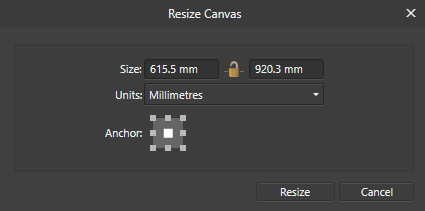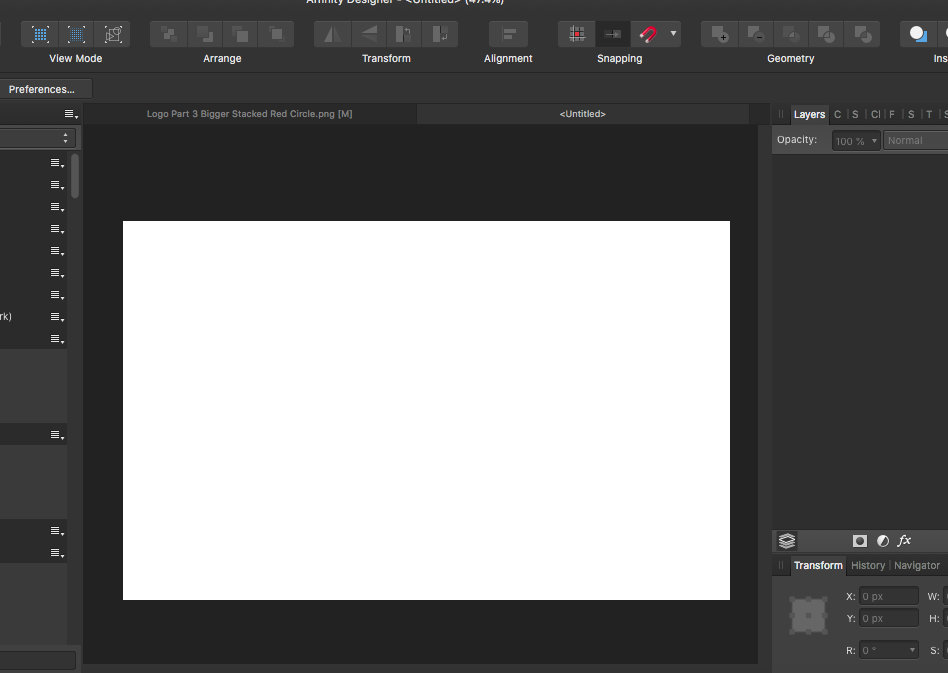Search the Community
Showing results for tags 'canvas'.
-
When rotating the canvas (View - Rotate Left/Right) the artwork previews/appears pixelated and distorted on the artboard - almost like the strokes and objects get fuzzy outlines. I'm not sure if it's a bug, but its been present since the day I started using Designer and Photo - even vector shapes get jagged edge previews when the canvas is rotated. I've attached a preview to show what I mean (you may need to zoom in to have a better look), but I'm sure anyone who has used the canvas rotation feature is aware of this. Is there a way to fix this? Any help would be appreciated.
-
Hello, i´m a designer and love the affinity designer app on the iPad pro but i need help with the export.. i want to export the file on my iPad pro for the program SVGATOR with pixel canvas and not percentage. the problem is, that the animation program (SVGATOR) need it in pixels. maybe anybody can help me. i want width 300 and height 300 no 100% and 100% view box is 00 300 300 br.Dom WRONG: <?xml version="1.0" encoding="UTF-8" standalone="no"?> <!DOCTYPE svg PUBLIC "-//W3C//DTD SVG 1.1//EN" "http://www.w3.org/Graphics/SVG/1.1/DTD/svg11.dtd"> <svg width="100%" height="100%" viewBox="0 0 300 300" version="1.1" xmlns="http://www.w3.org/2000/svg" xmlns:xlink="http://www.w3.org/1999/xlink" xml:space="preserve" xmlns:serif="http://www.serif.com/" style="fill-rule:evenodd;clip-rule:evenodd;stroke-linejoin:round;stroke-miterlimit:2;"> OK: <?xml version="1.0" encoding="UTF-8" standalone="no"?> <!DOCTYPE svg PUBLIC "-//W3C//DTD SVG 1.1//EN" "http://www.w3.org/Graphics/SVG/1.1/DTD/svg11.dtd"> <svg width="300" height="300" viewBox="0 0 300 300" version="1.1" xmlns="http://www.w3.org/2000/svg" xmlns:xlink="http://www.w3.org/1999/xlink" xml:space="preserve" xmlns:serif="http://www.serif.com/" style="fill-rule:evenodd;clip-rule:evenodd;stroke-linejoin:round;stroke-miterlimit:2;">
- 2 replies
-
- canvas
- canvas size
-
(and 5 more)
Tagged with:
-
Hello everyone! I recently discovered the Affinity Softwares and i'm currently testing them with a lot o interest. Can someone help me with some small issues ? 1 - In Affinity Photo, can i see object outside the canvas, like i can in Designer ? ( didn't find any view modes or clip to canvar there ) 2 - Can i remove the lines in selections ? ( like in photoshop ) Thanks a lot!
-
Hi All, I am still new to Affinity range, so trying to learn new features and ways of working. In the older generation e.g. DrawPlus, PagePlus, I would have 2 canvas areas. There would be a White area that is the Document canvas space. Whatever is placed here would be active (within borders of document). Then there is a Grey area surrounding the Document canvas. I would often drag objects there for intermediary use, edit, copy and paste items and change things. I would save this along with the document. Of course there is the Assets panel, but these objects are not for my Assets panel. In the older generation I would see all my objects on Document canvas and outside. In the new generation e.g. Affinity Designer or Publisher, I can place objects in the Dark Grey surrounding the Document canvas space, BUT it is very difficult to see the objects in the Dark Grey area as objects seem "Invisible". Only if I guess where they are can I select them or hunt for them in the Layers panel. Is this intended? Did I miss something? Is there a way to do what I used to do in the older suite in the Affinity range? Or do I need to change my work of working for new Affinity range? Thanks in advance
-
Is there any links where to find or how to teach you to create seamless patterns or textures and saving as your custom preset? e.g. wood, fabrics, metals, concrete, etc...
- 1 reply
-
- wood veneers
- wood floor
-
(and 3 more)
Tagged with:
-
Suggestion for a very small, but very useful feature/shortcut option for 1.7. I, as well as a vast majority of illustrators, designers and photo editors I know and work with, constantly rotate the canvas while working. This is not a 90 degree rotation, but rather just a standard rotation while working (exactly like the View - Rotate Left/Right/Reset options). Assigning this to custom shortcut keys helps speed things up (I currently have Rotate Left and Right assigned to Q and W in Designer), but it's still slow in comparison to Photoshop's dedicated rotation tool. With Affinity I'm left pressing my custom defined rotation shortcuts multiple times to get the perfect angle for the work I'm doing. With that in mind, I don't think it's necessary to add a dedicated rotation tool like Adobe PS has, but rather just a key combination shortcut. When you hold Ctrl+Alt and click and drag in Affinity this changes your brush size and hardness, which is incredibly quick, efficient, and useful. Could there not be a similar option (say Alt+Cmd+click and drag, or Ctrl+Cmd+click and drag) to rotate the canvas working angle? Either that, or a pop-up menu (similar to Sketchbook Pro) where when you move the canvas using the move tool (Spacebar) you also have the option to rotate the canvas. I've also seen this used in software like Krita, where holding modifier keys + dragging allows you to rotate the canvas. It's a non invasive way of still giving the option to those who use it, but keeping it out of the way for those who don't. You could possible also include the option to enable/disable the pop-up menu in the Preferences for those who don't like to use it or find it distracting. I think this would be an incredibly invaluable feature, particularly for artists/illustrators who rotate the canvas to draw using a tablet, but also useful for designers and photo editing.
-
Hello, While painting, one of my biggest concerns since always has been that due to the nature of the engine, the whole canvas' pixels would kind of vibrate/pixelate or move around somehow, for I believe, engine optimization reasons. While I see it fine (and common in other apps) when zooming, while just laying brush strokes, painting, I quite very much dislike it. Still, am painting now with Photo .293 customer beta, and I'm not noticing any of these effects. Has that been -happily- removed, this optimization? Or it just depends on the case or illustration, and I might not be noticing now ? Would be important to know this. Everything is working great. Is performing really (outstandingly, even) fast on a really large canvas (yes, in this bad machine). But wouldn't love to find out the "effect" appears in some situations later on, or gets noticeable then. Thank you.
-
Hi, I created a 24 x 36" (609.6 mm x 914.4 mm) document in Photo and added guides like this: Then I added 6 mm Canvas Size equally. But after clicking the Resize button, this is what I get: You could see that guides on the left and top are not visible! When I do this in Photoshop, all guides stay where they are! What might be the issue causing this in Photo? Am I doing something wrong? Any help would be appreciated.
-
Hi guys, I need to help; i don't know if this is an Affinity Designer bug or is a my issue: I've a file (X) into there's an embedded file (Y), when i export the file (X) in the space where should be there the embedded icons (Y) there is nothing, do you know why? where am I wrong? Below the example, the icons (Indicated with red arrows) in the file (X) is an ambedded component (File Y), when i export the file (X), the export is without the icons . I hope that someone can help me, thanks! ❤ (Software: Affinity Designer Retail, OS: Windows)
- 16 replies
-
- embedded
- embedded file
-
(and 3 more)
Tagged with:
-
Hi, im new to Affinity and I like it a lot. In photoshop when you drag a file from folder directly onto a canvas youre working on - it resizes to the same size as canvas which is very convenient In Affinity photo when you drag it it keeps its original size and its very painful to resize it each time. Also sometimes it simply gets pasted somewhere outside the canvas and its not even easy to locate it. Is there any way to drag the file onto canvas and make it resize to fit it?
-
How do you place element on the cavas for use on other pages? In my other publisher program I can drag a copy out onto the canvas, then change to another pages and reinsert it. Or I can drop in a bunch of photos onto the canvas and then insert them on different pages. In other words, the element stays on the canvas between page changes. A feature I use a lot when planning book pages. Can't find it in APub??
- 20 replies
-
Whenever I start a new page, my canvas is about the size of a postage stamp. How do I make my working area bigger??
-
I changed some settings and now one of my fav features is gone not sure how to get back. Before, when I created a canvas size, all of my artwork and designs would disappear and crop up against the border walls of the canvas. Showing ONLY the canvas and the content inside.Making everything on the outside selectable but invisible. I like this because it keeps things clean. Now my designs pass through the border and just float there. Any help on getting old setting back? Heres a picture of what I DONT want.
-
Is there any way to enable canvas rotation with hand gestures on the touch screen? For instance, in Photoshop, you can place two fingers on the screen and rotate them, and the canvas will rotate in that direction. I can't seem to find any setting to enable it and its very frustrating not being able to shift my canvas around freely when I'm drawing. I end up just turning my whole tablet around, which is very inconvenient.
- 28 replies
-
- canvas
- hand gesture
-
(and 3 more)
Tagged with:
-
Hi, I'm new to use Affinity Photo and Affinity Design. Till now I used Photoshop. I'm missing some function in Affinity. Can someone tell me how to rotate the canvas in Affinity Photo and how to change the Brush size with the mouse like Photoshop.
-
I'm using the trial version of Affinity. One of my favorite features of the design program I am used to using is the ability to drag objects off the screen, but still be able to see and manipulate them. It would take a long time to explain why I use the feature, but I use it a ton. So far, I can't see a way to do that in Affinity. Is it possible? Do I need to switch modes or something?
-
Simply an oil portrait, without much editing. Photographed from the canvas, some contrast settings made with Affinity Photo, that's all. Looking forward to feedbacks TNX http://b-bertuleit.de/oil-painting/
- 1 reply
-
- painting
- oilpainting
-
(and 1 more)
Tagged with:
-
In Photoshop, Ctrl-Alt-C brings up the Canvas Size dialog box. It works the same way in Photo. However, in PS, first there is a "Relative" check box that you can check (it remains checked) and second the program remembers from which point you want to change the Canvas size: I set it so that it will be changed from the center point, and it doesn't move. In Photo, it moves back to top left whenever you open the Canvas Size dialog box. Furthermore, in PS, there is a drop-down local menu to choose the color of the Canvas extension area: I set this to black and the software also remembers it. Therefore, when I call up this dialog box using Ctrl-Alt-C, I find all my settings again and only have to type in the size (thickness) of my black border, and hit Return. In Photo, first there is no "Relative" check box, there is no menu to select the color of the Canvas extension area, and then the program does not remember from which point I want to extend the size of the Canvas and moves back to its own default. I was wondering whether there is something I'm not doing right, or if it is also feasible in Photo but just not the same way... It is quite important for me as I usually do a thin black border around my photos... therefore, many thanks in advance for any tips!
-
Hi. I like to have a shortcut available to reset rotation since it happened many times to me , i design mostly with my MacBook pro on the go, (thanks to your software i can even get work done on my girlfriend's base model 12 inch, god bless you guys for that.) and i rotate the screen accidentally , i'd like a fox for that. i know a bit about US so i suggest 3 ways to approach this issue: 1. Tiny Pop Up button on the side of the screen, to appear whenever the the screen is not adjusted. (this doesn't have to be on AP since thats mostly work done on photo but on the other hand, for experience consistency i would suggest that to be tried at least.) 2. pop up button available on touch bar whenever canvas is rotated. 3. keyboard shortcut. Thanks guys
- 1 reply
-
- view
- reset rotation
-
(and 3 more)
Tagged with:
-
Hello! I’m testing Autodesk Sketchbook with Wacom Intuos Photo Small tablet. I can zoom, rotate and move (in any direction) canvas with two fingers, without take fingers off tablet. It is very comfortable. Can you implement such feature in Affinity Designer / Photo (Windows)? I love Affinity software but I miss comfortable manipulation of canvas. Sławek
-
I have found AD to be WAY more intuitive and easy to use than Illustrator or other vector programs, including Sketch. It is such a joy to use that it has become my favorite go-to tool for design and layout. Take the pen tool in the draw persona, for example; it is so darn intuitive and responsive that it almost feels magical. However, there is one thing that I have yet to master, and it is driving me bonkers! I'm sure it is a simple thing, once I learn the trick. Let's say I am working on a project that has hundreds of layers, groups and objects, and trying to find a particular object in the layers panel is like trying to find a needle in a haystack. I can clearly see the object I am trying to get at on the canvas, but no manner of clicking, double-clicking, triple-clicking, right-clicking, Cmd-clicking, Option-clicking or any combination thereof gets me anywhere. And none of the layers are locked, so I ruled that out. Is it possible to drill down through the layers in the canvas or artboard without going to the layers panel? If so, what is the magic trick?
-
- Launch Resize Canvas dialog box - Change the canvas to any size - Launch Export dialog box Bug: The Export Settings is still showing the original canvas size (resolution) - Export (save) the file as JPEG (it also happen to other file formats) Bug: The file will be saved in original resolution, with: i) If the revised canvas size is smaller than the original, the saved file will be cropped and enlarged. ii) If the revised canvas size is larger than the original, the saved file will be shrunk down leaving transparent pixels at sides. iii) If the ratio is not fixed when revising the canvas size, the saved file will be stretched/compressed in one direction. The file will be correctly saved only if both Canvas and Export dialogs are manually set to same resolution values. My guessing is the revised resolution values from Canvas dialog box is not passed to the Export dialog box. System info: Windows 10 home 64-bit ver. 1703 Acer Aspire S7-392-74508G25tws
- 3 replies
-
- affinity photo
- canvas
-
(and 1 more)
Tagged with:






2.thumb.png.342c873104156188df875764d02d9211.png)