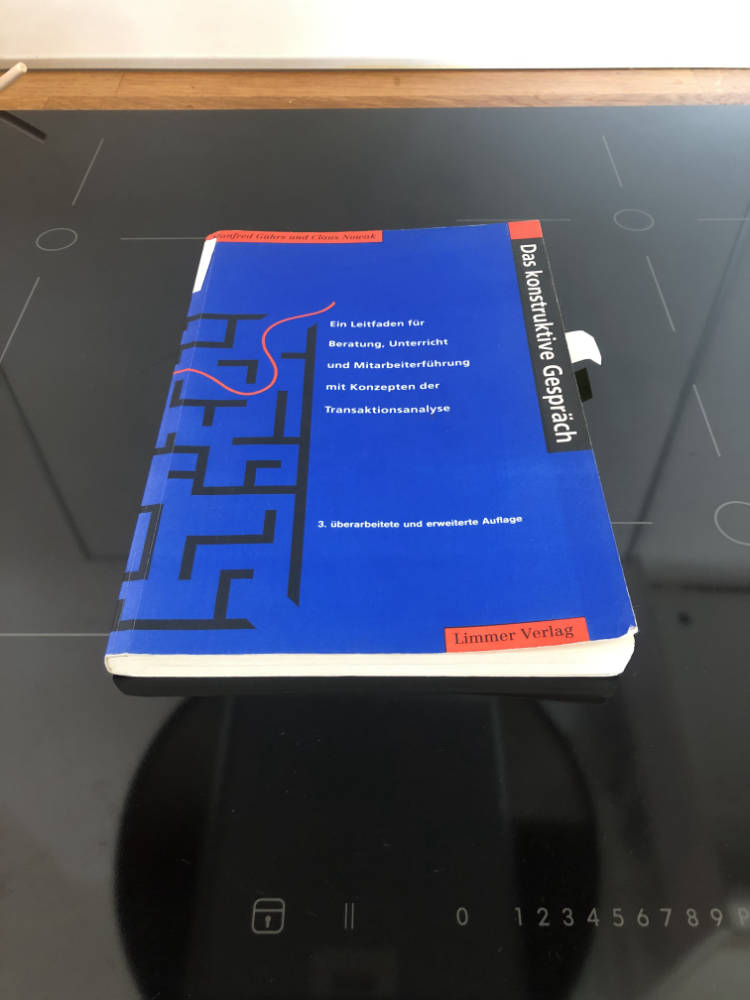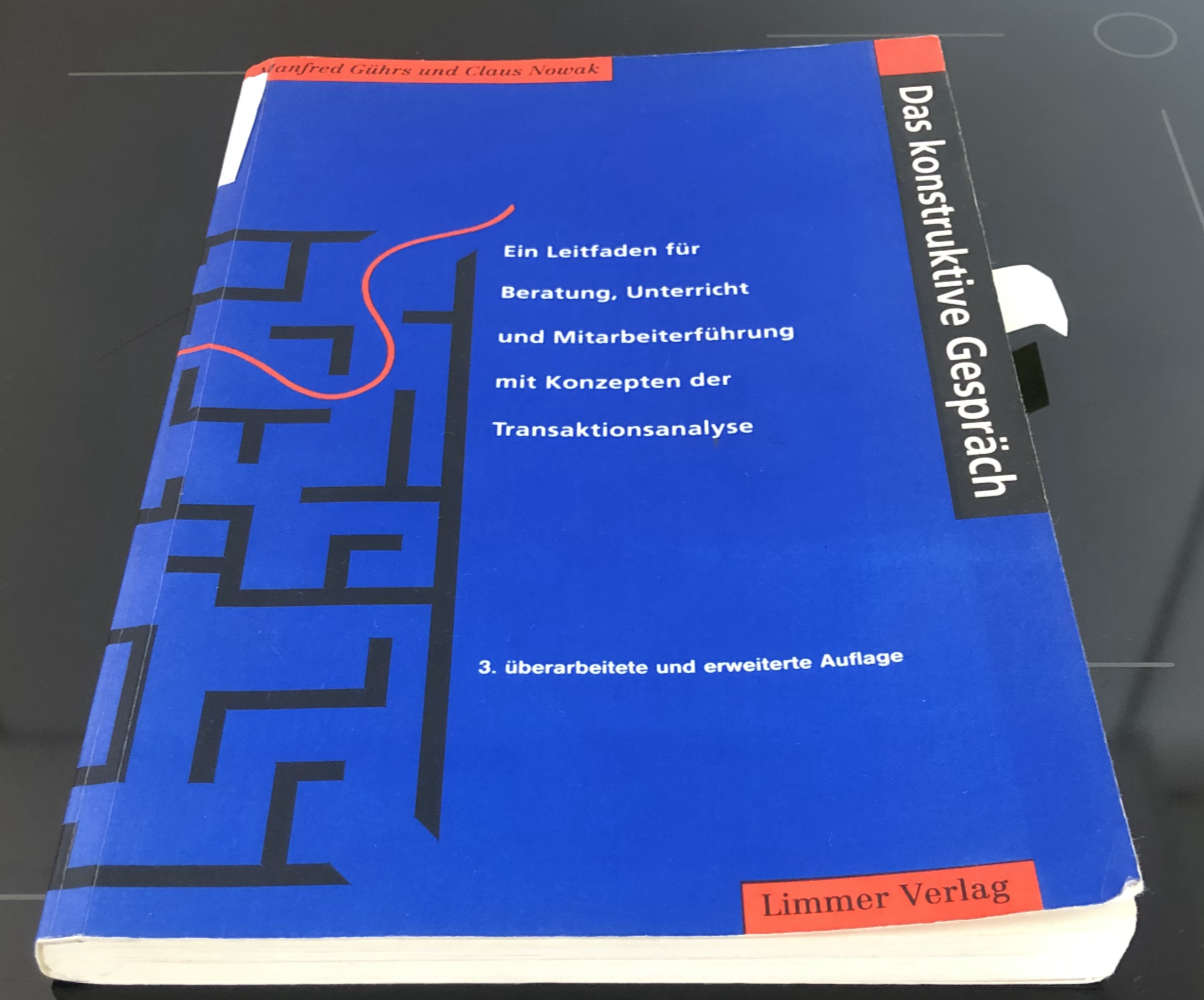Search the Community
Showing results for tags 'canvas size'.
-
Hi, I'm new to affinity and still learning. Though I find it miss a simple feature to resize canvas by percent of the document. I use this feature a lot in other graphic tools which save me time to manually calculate the units everytime. Thanks for the awesome product.
- 1 reply
-
- canvas size
- percent
-
(and 1 more)
Tagged with:
-
hi all, i snapped a photo from an exhibition which i wanted to correct to request a print. while doing this i noticed something weird - the perspective filter becomes quite unusable after a crop. steps to reproduce: open image crop significantly try to (slightly) correct perspective find the "handles" of the perspective tool FAR outside the visible canvas area (see attached images for illustration). my question: is there a way to anchor the perspective handles around the visible canvas, and NOT around the "original" image dimensions? you can guess that being somewhat precise is quite impossible if you basically work with a "thumbnail" sized image during the perspective correction ... thanks in advance! axel.
- 2 replies
-
- affinity photo
- perspective warp
-
(and 1 more)
Tagged with:
-
Hi, I am looking for advice on how to properly set up my canvas in Affinity Photo for print. I have only created composites for use across web and digital content - never print. Few things to know: - I do not use my own photos, only royalty free imagery from sites like Pixaby. So I never begin with a set “background”. - I would like to set up my canvas for large prints (i.e 24x36, 16x20, etc). However, is there a way to set up these sizes that is scalable so that I have the option to print it much smaller if I wanted, without distorting the image? - I’m not certain how DPI, pixel size, and resizing come into play when dealing with print. Any advice is much appreciated - thank you!
-
Hi guys! Coming from Photoshop, I wonder if is it possible to resize canvas using layer (or selection) boundaries. In PS, you can load the selection from a layer that contains some transparent areas and than you can automatically "clip" the canvas to layer visible (selected) contents. See image for a sample. Is there some way to achieve the same result in AP? Thanks a lot! 🙂
-
Hello, i´m a designer and love the affinity designer app on the iPad pro but i need help with the export.. i want to export the file on my iPad pro for the program SVGATOR with pixel canvas and not percentage. the problem is, that the animation program (SVGATOR) need it in pixels. maybe anybody can help me. i want width 300 and height 300 no 100% and 100% view box is 00 300 300 br.Dom WRONG: <?xml version="1.0" encoding="UTF-8" standalone="no"?> <!DOCTYPE svg PUBLIC "-//W3C//DTD SVG 1.1//EN" "http://www.w3.org/Graphics/SVG/1.1/DTD/svg11.dtd"> <svg width="100%" height="100%" viewBox="0 0 300 300" version="1.1" xmlns="http://www.w3.org/2000/svg" xmlns:xlink="http://www.w3.org/1999/xlink" xml:space="preserve" xmlns:serif="http://www.serif.com/" style="fill-rule:evenodd;clip-rule:evenodd;stroke-linejoin:round;stroke-miterlimit:2;"> OK: <?xml version="1.0" encoding="UTF-8" standalone="no"?> <!DOCTYPE svg PUBLIC "-//W3C//DTD SVG 1.1//EN" "http://www.w3.org/Graphics/SVG/1.1/DTD/svg11.dtd"> <svg width="300" height="300" viewBox="0 0 300 300" version="1.1" xmlns="http://www.w3.org/2000/svg" xmlns:xlink="http://www.w3.org/1999/xlink" xml:space="preserve" xmlns:serif="http://www.serif.com/" style="fill-rule:evenodd;clip-rule:evenodd;stroke-linejoin:round;stroke-miterlimit:2;">
- 2 replies
-
- canvas
- canvas size
-
(and 5 more)
Tagged with:
-
I'm just trying to understand the menus with my new Sony A7iii and imported a test photo into Affinity Photo 1.7. I notice I've got white banding on the left hand side of the image. Have I set up something wrong in Affinity at the importing stage or in the Camera set-up with file sizes? Any ideas please? Thanks in advance.
- 1 reply
-
- image size
- canvas size
-
(and 2 more)
Tagged with:
-
I was trying to add a border to a photo using Affinity Photo by resizing the canvas. I've done this before, following the video, but tonight got a strange result. I had my image, with 3 adjustment layers. Selecting "Resize canvas", I changed the units to inches and clicked the lock to unlock constraints and set the anchor point to the center. I added an inch to document to both the width and height. When I clicked Resize, the canvas was only extended around three sides of the image, not the whole image. Why would this happen? I think there is something I don't quiet understand about how layers interact with each other especially if one crops and/or resizes a document. I solved the problem by adding layer which merged all visible layers. Now I was able extend the canvas on all four sides. I don't think the video does this and I know I've been able to do this, but I'm not sure what I might have done to cause this behavior on this particular document. Thanks for any help!! Ed
- 2 replies
-
- canvas size
- resizing document
-
(and 1 more)
Tagged with:
-
I am unclear about the following: what is the difference between shrinking the canvas size to fit only part of an image and cropping the same area? Cropping is easier but are there situations where shrinking the canvas might be better? I believe that both are non-destructive methods. Thanks if anyone can help clarify this point.