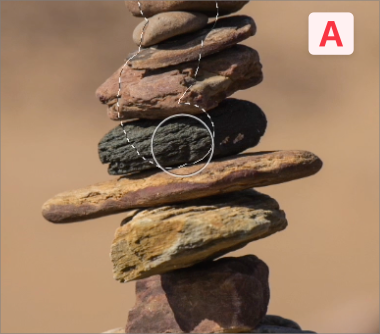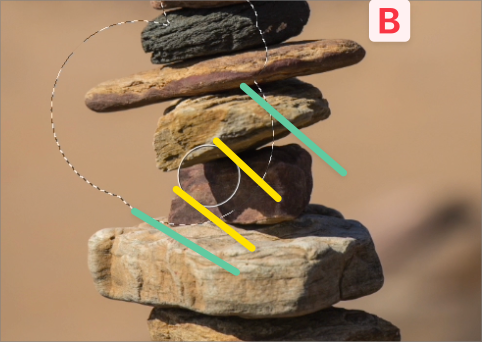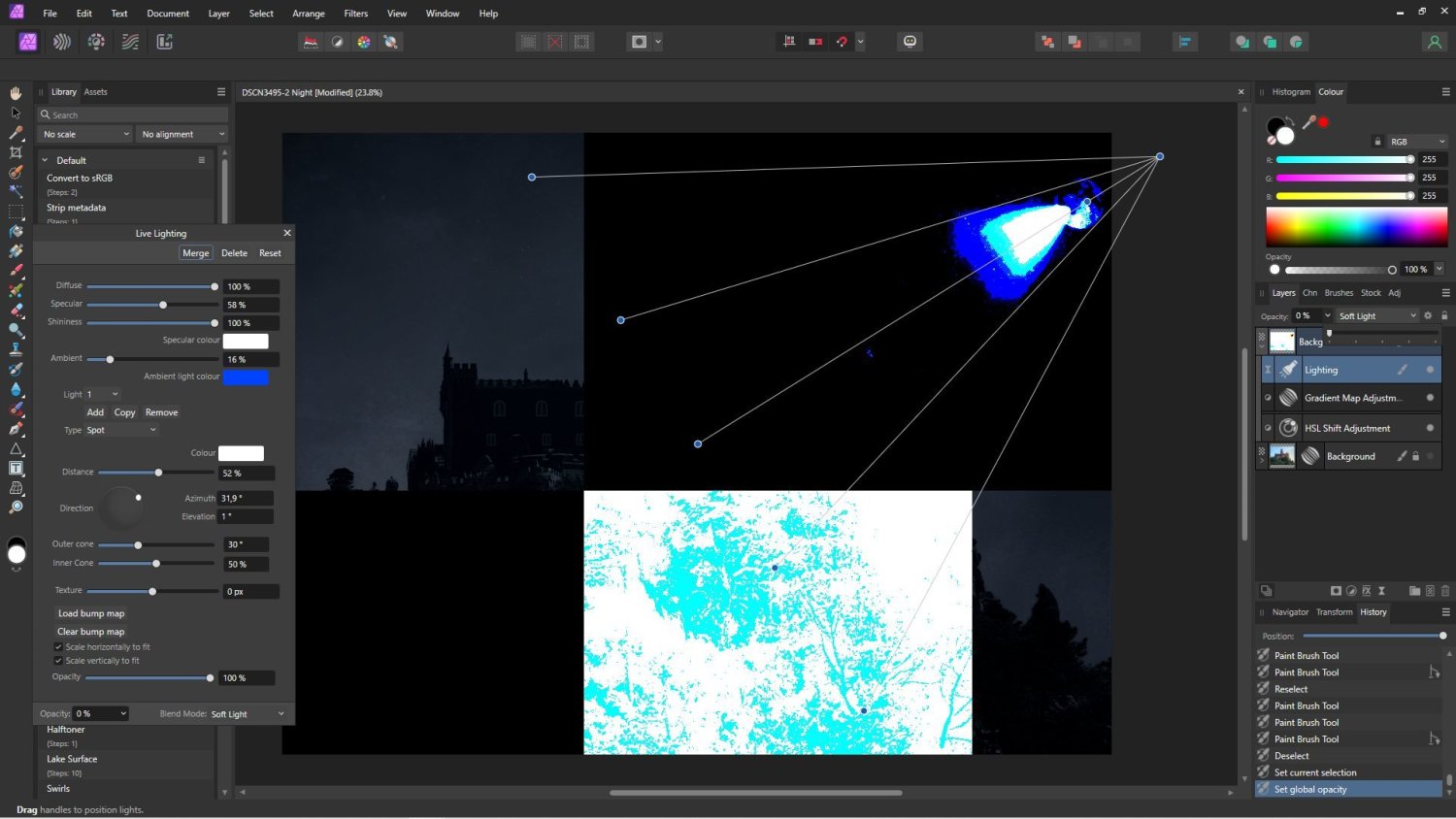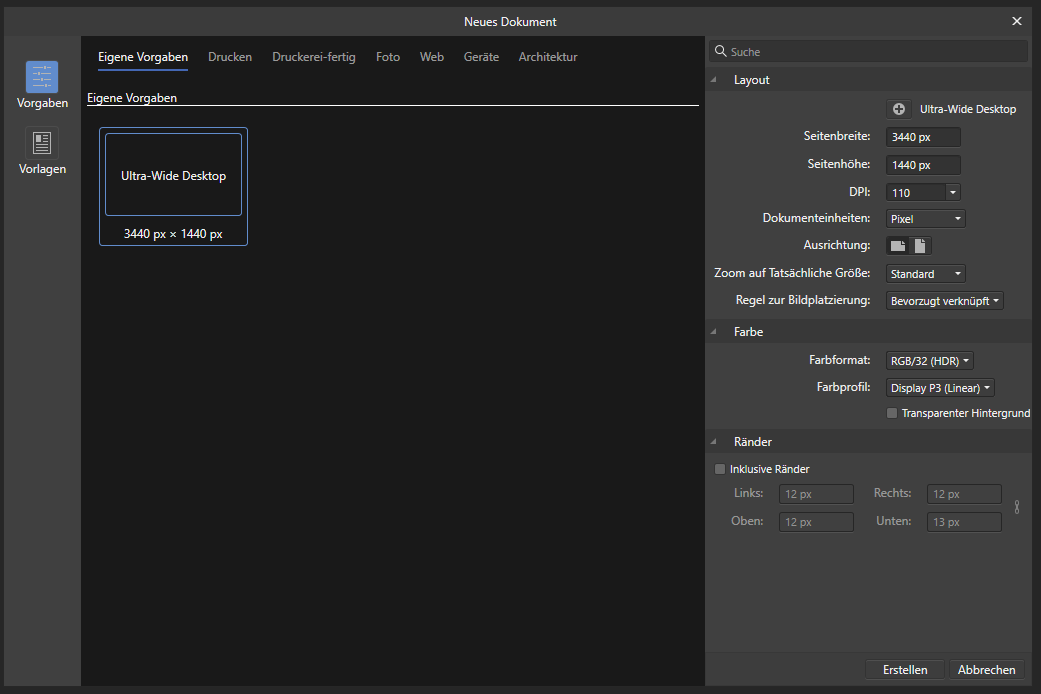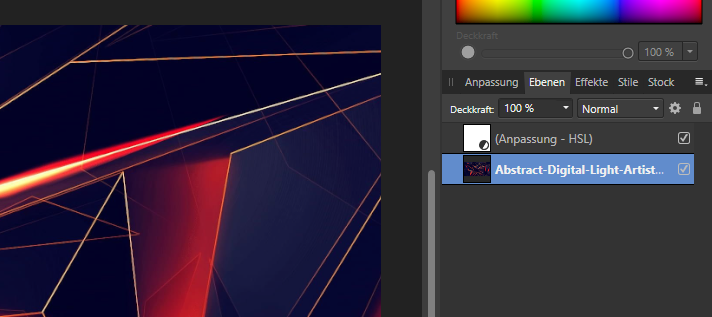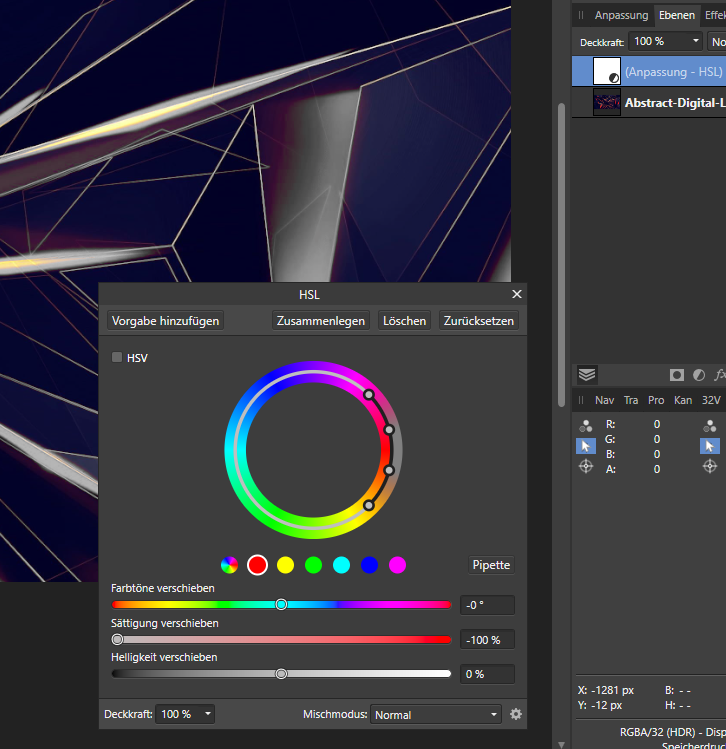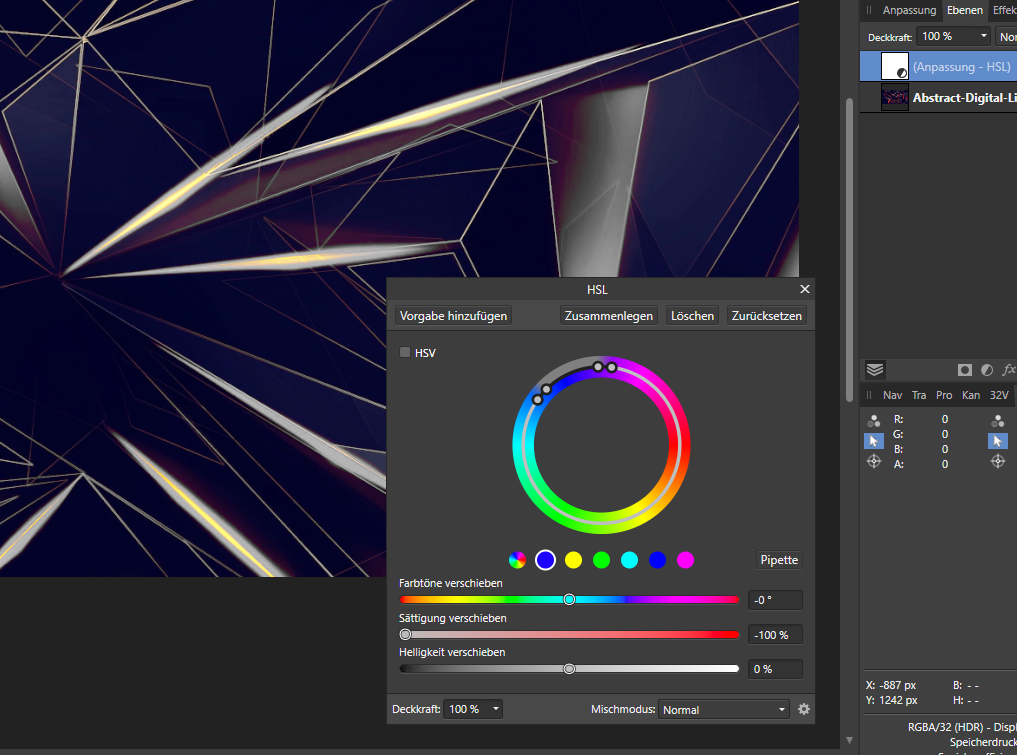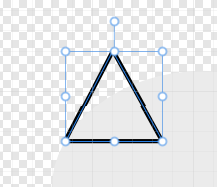Search the Community
Showing results for tags 'bug'.
-
Well, the subject says it. Since upgrading to 2.0.4, I have experienced the layer panel suddenly not responding to drags -- I can't rearrange layers by dragging but must use move back/move forward buttons. (Which also excludes me from dragging stuff into groups or into clipping groups) Is this a known problem and how do I get out of it? Thanks, /B.
-
Hi all, Using Photo 2 on Mac, I noticed some odd behavior last night. I have found a handful of photos that when I load into Photo 2, the back ground will switch to light gray, and the photo will be very washed out, when I move the mouse over it. When the mouse moves out of the window, it changes back to normal. So far all of the photos I've found that do this are from my iPhone 13 Pro (but I can't say for sure it doesn't happen with photos from other cameras) but it also doesn't happen with all photos from my iPhone. I have plenty that behave normally. I've included a video demonstrating this behavior below. Anyone know what's going on? Thanks, John 9EBDCE69-9696-48CA-8C90-F0727FFB7900.mov
-
Presets seem not to work as intended, at least not in the "Develop" persona where I tested them. I created presets for all kinds of RAW development settings. When I now open a new RAW file, AP shows these (last used) presets as active, but they are not. The sliders/settings are at default positions. Switch the preset to "Standard" and nothing happens. Switch back to the preset and only then the settings are applied. Attached screenshot shows an example: I enabled "Improve details", set the values to 20% each and saved the preset. On the next image I can see the preset, but the option is actually disabled, so this state is inconsistent. This irritates, it defeats the purpose of having "quick" presets and makes RAW development with AP slower than intended. Affinity Photo 2.0.0, Windows.
-
when the size of the tool is changed with alt / cmd / drag than after the first but sometimes after the second or third use the tool is displayed as arrow instead of the round outside border or content, hitting the space bar brings the correct form back. who the size is changed via the menu everything works fine. ventura on m1 ultra PSA.: just discovered the bug is also related to the tool size, bellow 100px it works !
- 6 replies
-
- bug
- affinity photo 1 & 2
-
(and 3 more)
Tagged with:
-
I am using the Affinity Publisher 2.0.4 on a MacBook pro OS 12.6.3. When I export a doc to a PDF, then try to copy text from the PDF it looks like this: "These are fun exercises to prac�ce spo�ng strengths. Please use the strength spo�ng sheet on the last page for this ac�vity and provide a copy for everyone who is par�cipa�ng." The problem exists in the previous version of Affinity as well. Please fix. Thanks.
-
Hello. I tried to search for an answer to no avail. My issue has been happening at least since v2.0 (it's been happening long enough that I don't recall, and I keep hoping that the minor updates would fix it --alas, it still is happening and it's driving me bananas). MacOS13.1, M1 Photo 2.0.4 This happens to a number of tools, but definitely with the selection brush. Now, sometimes the indicator will match the brush's size, but only after selecting the brush, then selecting some portion of the image (with incorrect indicator), then changing the size of the indicator, etc. Actually, it seems pretty erratic. I'm pretty sure that the brush indicator used to match the size of the brush. Now it's not. Lastly, when the brush is selected, but I am not actually selecting anything yet, the brush indicator is the system arrow cursor rather than the brush size indicator (dotted circle outline), so it's difficult to see where to start selecting. This is very evident in the below video. Any assistance would be helpful. Would it be a setting? Is it a bug? Thank you. Pictures worth a million words: A - this is the expected functionality. The round brush indicator is the size of the brush. B - I changed the brush size to a larger diameter, but the indicator is the same size as before, but it's much smaller than the actual brush size, which makes it difficult to accurately select the edges. Yellow indicates the width of the brush tool indicator. Green indicates the actual width of the brush as selected via the context-aware tool bar. C - Now I decreased the brush size, and the indicator is the same size, but the brush selection is much smaller. Again, yellow indicates the width of the indicator, and green indicates the actual width of the brush. And if the photos don't help, here's a 20sec video. Yes, this screenshot video is me working in Publisher 2.0.4 with the Photo selected. It also happens when working directly in Photo 2. 2023-02-02_07-25-50.mp4
-
Copy an image from somewhere else, for example the Windows Snip Tool or another art program--anything that will leave a bitmap on the clipboard. Start Affinity Photo and then from the main menu choose File > New from Clipboard. In the new document that appears, use a selection tool to select a small part of the image. Choose Edit > Copy. Choose Edit > Paste. A new layer will appear, and its thumbnail will be generated according to whatever you selected. In other words, everything appears to be normal. Make sure the pasted layer is selected and use the Move tool to move it. Surprise! The entire original image was copied and pasted, not just the part you selected! After copying a selection from such an image, if you again choose File > New from Clipboard, you will also get a new document containing the full image. In this circumstance, when I'm working with a document created New from Clipboard, the only way I've found to copy a small part is to choose Edit > Copy Flattened. I found this because I was never able to get good results with 1.0's Crop Tool, so I built a new workflow around selecting what I don't want, inverting the selection, copying, and then creating a new document from the clipboard. Finding the copy process all busted today was quite a nasty shock!
-
The "New pattern layer from selection" command in a macro always inserts the pattern marked during recording and not the selected one from the current document. In the Marco, the command is also not differentiated from "New pattern layer". A paste from the current selection in the current document is expected.
-
I found a bug in the opacity slider of a Live Lighting when pushed to 0%. The screen shows strange artifacts. It only happens at 0%, all other values are good. Win 10, AMD Ryzen 7 2700 Eight-Core Processor, 3200 Mhz, 8 Core(s), 16 Logical Processor(s), Nvidia GTX 1660
- 3 replies
-
- bug
- live lighting
-
(and 2 more)
Tagged with:
-
Hey! I believe this might be a bug. I noticed if you go to file > document settings the file type is always "Print". I created a new web document using one of the presets and when I open this menu it shows it as "Print". If you change the file type and save, as soon as you open document settings again it still says "Print".
-
Could not find anything on the matter. Fill overlaps line of a trapezoid when I use perspective warp “to much”. At a specific point it simple jumps over the line. Let me know if you need the original file for analysis.
- 3 replies
-
- ipad
- affinity designer
-
(and 3 more)
Tagged with:
-
I have a couple of images that are masked. In publisher the mask is invisible, except if you zoom in and out (see attachment). If I print the page on a professional fine art RGB printer (EPSON), then the mask is printed as well. Do you have any clue what the reason for this could be and how I can avoid this? Kapture 2022-09-28 at 22.12.01.mp4
- 4 replies
-
- affinity publisher
- printing
-
(and 2 more)
Tagged with:
-
Eu descobri esse erro quando estava fazendo uma ilustração, e fui usar os pincéis do Frankentoon - Rough Shaders, mas depois dos testes percebi que esse erro acontecia nos outros pincéis também. Fiz o mesmo teste na ultima versão do affinity designer 1, e estava funcionando normalmente. Bem, agora vamos para explicação: Numa folha A4, fiz 3 linhas usando o pacote Fineliner brushes para facilitar nos testes, todas com Butt Cap e tamanho 60 pt Fiz a primeira linha em azul, usando a pen tool, da mesma largura do papel a segunda em rosa na metade da largura da primeira e a terceira em verde na metade da largura da segunda IMPORTANTE: eu fiz as três linhas SEPARADAMENTE, e não copiei a segunda da primeira e diminui o tamanho Usei o pincel Stipple 6 - Anti-stretch, tamanho 60 pt como já dito anteriormente, e é configurado para repetir como mostra na imagem Depois, eu dupliquei o primeiro grupo de linhas Aumentei manualmente a segunda e terceira linha pra ter o mesmo tamanho da primeira E, acontece que, a textura estica mesmo que esteja configurado pra não esticar , mas se mudar pra esticar ele não muda no papel, só no preview dos pincéis. Os mesmos teste foram feitos na versão 1, e estava funcionando normalmente. brush test.afdesign
- 1 reply
-
- texture brush
- bug
-
(and 2 more)
Tagged with:
-
Created a file on my laptop running Publisher V2, went to open on my iPad, within a second or so of opening the file, I get a resources missing dialogue box pop up, then just crashes and closes the app completely! This would obviously be a typical use case using the iPad and PC together. Can upload file if required.
-
Here is my experience with the Global Colors problem. Created a Document Palette. ‘Upon adding a Global Color to the palette, I can’t add another one. Why not? I’m in my newly created palette… Wrong. Menu says I’m in my created palette. I’m actually in Recents. I need to switch to my created palette, that the menu says I’m already in, in order to add more Global Colors. ‘I’m going to go ahead and call this a bug. Who’s with me? RPReplay_Final1670441685.mp4
- 6 replies
-
- global colors
- document palette
-
(and 2 more)
Tagged with:
-
Morning Subject line says it all really. The tool actually works - it just shows the move tool pointer after an initial use. Running Mac Studio and latest Ventura.
- 18 replies
-
- bug
- inpainting brush tool
-
(and 1 more)
Tagged with:
-
I was working on 4000*3000 artboard with 300 DPI, at the begining i designing it was fine until i found this issue: Preview was blurry and slow response File took longer when i open and consume lot of ram and cpu (not gpu) when running it Export not working (stuck at "exporting" loading screen") still blurry when i try to copy one by one of the object to new file Notes: I use laptop: 16Gb Ram, Ryzen 7 4000 Series, GTX 1660 with max-q design (6GB) I also use to export on workstation PC: intel core i5 13600KF 5.1 ghz, rtx 3080ti 12Gb, 16 GB ddr5 ram and the result is same as the points above its fine when i create new other file i try to export in affinity photo and the result are blurry as seen in artboard preview i use some live filter from affinity photo *Blurry and object dont chang or move realtime *CPU and RAM usage (up to 10gb) *Result when i export in affinity photo
-
-
Hello everybody, the following error already occurs since version 1.x of Affinity Photo and was already described in the respective forum and declared as a bug. When applying an HSL adjustment layer to a 32-bit RGB file, the hue selection does not work correctly. The bug can be reproduced. I am running Affinity Photo 2.0.3 on Windows 10 Pro x64 22H2. Hardware acceleration is active, but the error occurs even if it is disabled. The following step-by-step guide can be used to reproduce the bug and for details about it. The screenshots are from version 1.x of Affinity Photo, but the procedure is the same for version 2.x as well. Start Affinity Photo. Go to "File" --> "New...". Create a new file with the following properties: Place a new image (from file) by going to "File" --> "Place..." on the background. Add a HSL layer. The work area should look like this: Now open the HSL adjustment layer and pick one of the six predefined colors. Since I want to change the red and yellow colors I pick the red dot. Now decrease the saturation to 0 %. First of all, it seems everythings works fine: Now drag the four color dots to another color like blue. The expected behaviour would be that the red colors get saturated again and the blue colors get gray. Since there are no blue colors in the picture the picture should look like the original again. But what is happing actually is, that the red colors are still unsaturated and although the outer ring of the color wheels shows gray "blue" colors nothing has happend in the picture: It does not change anything if you try to use the "Pipette" instead of draging the four dots. When working with an 8 or 16 bit RGB file, the HSL adjustment layer works just fine and as expected. The original posted bug was found on MacOS. I guess the MacOS version is still affected. Feel free to ask me for more information. I hope my findings provide some information on how to deal with this issue and find a solution to it for me, as well.
- 1 reply
-
- hsl layer
- hsl adjustment
- (and 8 more)
-
Hello, I am using Affinity Designer V2, and this problem is existed since Affintiy Designer V1. When I draw a line by Pen Tool, the line display doesn't look straight sometimes for 1 pixel broken Like this. (Seems depend on Zoom size, Some scale look normal, some scale look wrong) Zoom Out (The line broken) This one is the line after Zoom In display Zoom In (The line normal) Did anyone know how to solve this problem? To make the display correctly?
- 11 replies
-
There appears to be a bug on the iPad apps where the grid is not anchored to the top left corner properly. This causes some sort of “parallax effect” when panning the canvas. When rotating the canvas past 180º, the grid disappears. Currently, this appears to affect all V2 apps though the V1 apps are unaffected. FullSizeRender.MOV
-
Steps 🪜: Insert some text. Try and search for a font. Crash. Expected Result 😀: Query the fonts on the system. Actual Result 😔: Crashes the application on keystroke while searching a font. System Specs 💻: Edition Windows 11 Education Version 22H2 Installed on 9/29/2022 OS build 22621.755 Experience Windows Feature Experience Pack 1000.22636.1000.0 Processor 11th Gen Intel(R) Core(TM) i7-11800H @ 2.30GHz 2.30 GHz Installed RAM 16.0 GB System type 64-bit operating system, x64-based processor
-
Not sure if this is a known bug or not, but I’ve found that when exporting a project and going to the share button in the bottom left corner, it uses an old version of the file for sharing (e.g. from a few edits ago.) If I actually go to share this (e.g. save to photo library), it saves an old version. One way to get around this, after opening the share sheet menu, is to tap off the share sheet and then tap on it again and it usually refreshes with the correct version of the file.
-
Attached is an iPhone movie of an Affinity Photo 2 (v2.0.0 for Mac), canvas rendering problem in Masking mode when the cursor is hovered (not clicked, not drawing) over the canvas. 00:00 - We see a Layer Effect of Gradient Overlay has been applied to a photo (IMG_1146.CR2) and it's Mask layer is all white. 00:13 - We are in brush mode and hover the white brush (00:17) over the canvas just fine, then at 00:27 we switch to black brush and do the same, again all's fine 00:35 - We merely select the Mask layer, and then hover (not paint, not click, not select) the same black cursor over the canvas 00:37 - As the cursor hovers into the canvas boundary, rendering gets all screwed up. Note, again, we are NOT painting. Hover only. 00:47 - We switch the the white brush, still in mask layer, still hovering (not painting, not clicking, not selecting) 00:48 - As the brush enters the canvas area again, portions of the canvas far away from the brush show artifacting 00:53 - "Interacting" with the artifacting does some weird pixel-refresh behavior; note again, we're NOT painting, just hovering. 01:05 - Switching back to the image layer, the rendering problem goes away 01:11 - Switching back to the masking layer causes the problem to return (01:12); again, only hovering ( Unfortunately, I don't have the file, or I'd pass that along to you. ) EDIT: Uploaded Video didn't render when posted. You can get it for the next 14 days at https://fromsmash.com/Affinity-Photo-v2-Masking-Bug EDIT 2: The vertical nature of the iPhone movie seems to be not working on this forum software. Please double check the file you get from the above URL matches this information before opening. 121997913 Nov 12 20:15 Affinity Masking Bug.MOV (size) 35dd53703f0bff463a98f4b4350b6b64a68611f20972ebbe305893f8edd8fdc5 Affinity Masking Bug.MOV (sha256) Affinity Masking Bug.MOV: ISO Media, Apple QuickTime movie, Apple QuickTime (.MOV/QT) (file type) Affinity Masking Bug.MOV
- 4 replies
-
- bug
- masking adjustment layers
-
(and 1 more)
Tagged with:
-
Hello, the grid is not displayable in Affinity Photo V2. I can activate "view > grid", but no grid will be displayed. System: Windows 11, latest updates Regards Anja
- 4 replies
-
- grid
- affinity photo
-
(and 2 more)
Tagged with: