Search the Community
Showing results for tags 'bug'.
-
Please let me know if I'm missing something but the "Prevent widowed last lines" checkbox in the paragraph styles settings doesn't seem to do what it says.
- 5 replies
-
- affinity publisher 2
- affinity publisher
-
(and 4 more)
Tagged with:
-
Hello guys, I’m wondering if anyone has found a way around this bug, it makes file exports and settings a nightmare. It happens every time I open any of the iPad apps. I’ve tried deleting and redownloading more than a couple times now.
-
Using Publisher 2.1.0 on Mac Mini M1 with Ventura 13.4. Reproducible bug on new documents, too. Example file attached. Recipe: Open AP, start editing a master page. Make two shapes on master page, enter Designer persona. select both shapes, and execute compound subtract operation on them. (ALT click on or Layer>Geometry>ALT+Subtract) Go back to Publisher persona. Bug: In Master page, our subtracted compound looks fine. But, in regular page we have Compound Add and NOT Compound Subtract. Even the layer panel says so: Pages layers …vs. Master layers Expectation: Boolean operations are coherently applied regardless of Master/Page contexts. I.e. a subtract should remain subtract. compound subtract not working.afpub
- 7 replies
-
- bug
- affinity publisher
-
(and 1 more)
Tagged with:
-
Environment: AffinityDesigner v2.1.0 macOS Ventura 13.3.1 Display: OpenGL Hardware acceleration: Apple M1 Max (Metal) Issues Detail: - Adding a new Artboard in Embedding Document not showing on the Main document (showing empty with bounding box) - Adding more Artboards in Embedding Document may cause the app crashed Expected Result: Sample result as Affinity Designer 1.x Steps to reproduce: 1. Open main document 2. Double click the embedding document to enter edit mode 3. Select on artboard in the embedding document and press Cmd+J to duplicate, drag to a new position (have content like shape/text...) 4. Go back to the main document, select the embedding document and switch to the new ardboard duplicated just now from context toolbar 5. The embedding document layer showing empty with bounding box Additional Information: - The document was created in Affinity Designer v2.0.4 - Issues still exist after app restarted - Sometimes the first duplicated artboard shows normal bug the second one shows empty - Sometimes duplicated artboard in embedding document may cause the app crashed - If the main document and embedding document created in v2.1.0, main document can not be saved with warning (see screenshot-1) - I have a SD card inserted, but all documents I worked with is on local SSD - Please provide official email address for upload sample documents and videos (for privacy reasons I can't upload here) Screenshots/Videos:
-
Hi, possibly small bug in Grid and Snapping window with isometric presets - "Fixed aspect ratio" looks like reverse logic, enables ratios on checked. Greets M.
- 1 reply
-
- bug
- affinity designer
-
(and 1 more)
Tagged with:
-
For me the ADe/Aph/APub v2 Online Help system for Desktop apps has a localization bug in showing up as default the wrong user browser/system language via/in the bottom left language choice popup menu. - AFAI can see only the V2 Desktop apps Online Help is affected here, the iPad and older v1 online helps are not affected from this. Here it should be "Deutsch" as default for me instead of "English (UK)" for every V2 Desktop online help ...
- 6 replies
-
- bug
- online help
-
(and 1 more)
Tagged with:
-
Hello, I believe I have found a bug involving the opacity dropdown menu in Affinity Designer 2.1.0. When using the opacity slider, things work as expected. When using the dropdown menu, however, the opacity percentage changes, but it has no effect on the actual object selected. When typing a value in for opacity, it usually works, but not always. This has been demonstrated in the attached video. I also included the file I used in the video, although this happens on all files both old and new. System Information: Bug occurs on Affinity Designer 2.1.0. It did not occur on previous versions. Windows 10, Version 21H2, Build 19044.2965 Processor: AMD Ryzen 7 5800X GPU: AMD Radeon RX 6700 XT 64GB RAM Bug happens with hardware acceleration both on and off No unusual devices/drivers involved OpacityBugDemo.mp4 OpacityBugDemo.afdesign
- 8 replies
-
- bug
- 2.1 update
-
(and 2 more)
Tagged with:
-
In Publisher 2.0.x, it was possible to copy or cut an inline image together with a paragraph and then paste them elsewhere. Unfortunately, this stopped working in version 2.1. If you try doing the same now, the application only copies the text to the clipboard, not the inline image. It doesn’t matter if you use paragraph styles or not. Workaround Cut or copy the image without the text. Paste the image elsewhere. Go back and do the same, but now with the text. Steps to reproduce: Create a new document in Publisher 2.1 Add a text frame. Place the cursor in this frame to import an inline image. Import the image (File > Place…). I used a vector graphic from Designer 2.0.x. Type some text under the image. Select both the image and the text. Press cmd-c to copy (or cmd-x to cut) both items. You can’t paste both because the image is not on the clipboard. I’m using macOS 12.6.5 and the latest Affinity Publisher (2.1).
- 7 replies
-
- publisher 2
- clipboard
-
(and 4 more)
Tagged with:
-
Even in v2.1 Wrap Group Tool still freaks out when wrapping imported svg. I've reported it already for previous version. After exporting it is even worse.
- 1 reply
-
- affinity designer
- designer 2
- (and 8 more)
-
I make a vector graphic in Designer and want to use it in my Publisher layout. I copy it. No paste option in Publisher. Can I not paste it in Publisher? Is there a decent workflow here? Do I have to export as PDF or SVG and re-import into Publisher? 🥵
- 2 replies
-
- bug
- copy paste
-
(and 4 more)
Tagged with:
-
I noticed one of my projects did not want to export as a PSD. After investigating, I believe I have narrowed down the problem to a certain perspective transform. How to trigger: Create a new project. Add an image (Might work with other types of layers, I just found a large stock image reproduces this the easiest). Add a perspective distort live filter. Set the source of the perspective live filter to a small region of the screen. Set the destination to a sufficiently larger area of the screen. Select export. If it is not selected yet, select PSD as the target format. What happens: Sometimes Affinity Photo may freeze and lock up (temporarily or sometimes until killed). Once the export window opens, you will notice that it never creates a preview for your PSD export. If you choose to export anyway without waiting for a preview, Affinity may freeze for a bit, show a progress bar, then after it fills it will fail with an error. I tested this on Windows using Affinity Photo/Designer/Publisher version 2.0.4 but noticed that this issue seems present on my iPad Pro (at least in Photo version 2.0.4). In the attached screen capture, I pressed CTRL+ALT+SHIFT+S (to export) around the 1:00 minute mark which did temporarily freeze the window. Then the export dialog box appeared but will not create a preview. After hitting export, Affinity prints "An error occurred while exporting to: <file name.psd>". Perspective distort can export as the end of the screen capture shows with the default perspective warp. But zooming into a small section using perspective warp has some issues. test.mov
-
add and sub do not work, I have no clue why. choose files... add test.afdesign
-
There is a significant delay when I tap to open the special character bar either from the on-screen keyboard or from the small button while using a Bluetooth keyboard. In addition, typing anything while the bar is open results in a delay around a second before anything changes. This is especially obvious when using a bluetooth keyboard, as I can't move the cursor around without huge delays using the arrow keys on the keyboard while the special character bar is open. This makes it pretty useless to try and type with a bluetooth keyboard and have the special character bar visible on screen at the same time. I'm using an M1 iPad Pro 11in
- 3 replies
-
- special characters
- bug
-
(and 1 more)
Tagged with:
-
I use a ANSI (qwerty) keyboard, but type in multiple languages, most of which are european, so I use the EURkey keyboard layout by Steffen Brüntjen to type the language specific letters occasionally needed. As an example to type the german Umlauts (ä,ü,ö) you would use the keybind "CTRL+ALT+A/U/O" or "AltGr + A/U/O". In Affinity Publisher 2, when typing in a Text Frame or Artistic Text Frame, the same keybinds with "CTRL+ALT" do not produce the desired characters, instead no input is read by the program. Using "AltGr" does produce the desired characters in the Text Frames. Interestingly if I go to Edit -> Preferences -> Auto-Correct and type in the "Replace" or "With" input fields, the program behaves as expected with both input methods, meaning that it can read the inputs normally. The problem can repeatedly be reproduced on new files. Technical details: Windows 10 Home 64 bit, Version 21H1 OS build 19043.1526 Ryzen 5 5600X processor 16 GB RAM Radeon RX 6800 XT Graphics card Issue persists with and without hardware acceleration enabled No relevant background software that may intercept the keystrokes other than the OS Recipe: Have ANSI (qwerty) Keyboard (Issue supposedly appears on other keyboards too) Have EURkey keyboard layout installed and selected Open Affinity Publisher 2 Create new Project Create a text or artistitc text frame Type in it Try to insert special characters with the CTRL+ALT+Character binding Unverified personal assumtions regarding the issue: The only other program where I have seen similar behavior in the past was in Joplin, a notetaking software. In there the issue existed because the keybindings were already preoccupied by the program, and had to be unbound in the settings. After unbinding it worked as intended. Since in Affinity Publisher 2 only one of the relevant keybindings seems to be preoccupied with another keybind ( CTRL+ALT+SHIFT+S for export), this solution does not work here. However my assumption is that the program somehow blocks the keybind because it reads some of the input. Since using AltGr keybinds works, my assumption is that the issue is the using of the CTRL key on the keyboard to switch into the mode in which you can see the distances of text fields to their surroundings (for lack of a more specific term). A "fix" could consist of either making it so that the keybinds work on EURKey again (evaluating how realistic that is is beyond my technical skills), or giving us the option to bind this control mode in the settings to some other key, which might also work. I'm of course willing to elaborate should further information help on my part. I know this is a bit of a nieche issue, but it seems like unwanted behavior and as such it should qualify as a bug. I asked about possible ways to fix it in the Support & Questions part of the forums and was advised to specify it as a bugreport. Thank you for your time.
- 2 replies
-
- bug
- keyboard layout
-
(and 8 more)
Tagged with:
-
I restarted Affinity Designer and tried it again and again, but the strokes won't transform into a path. They just stay outlines. This is so annoying since I need this to work for a logo.
- 9 replies
-
- affinity designer
- expand stroke
-
(and 2 more)
Tagged with:
-
There are semi transparent borders arround any artboard. It's visible even after exporting to raster. It's visible on non-rasterised pdf as white line. I have printer with margins, so I can't check if it's visible after printing. I'm afraid that when I'm going to make printable things for clients, it's going to look like lack of extended layers to the bleed (which I've done.)
- 14 replies
-
This doesn't really need a detailed explanation, recent files just don't work when force pressing on the icon in the dock. If I remember correctly this even worked in the 1.0 of v2 but updates broke this. It's extremely annoying as this is the fastest way to re-open documents on macOS, much faster than waiting for spotlight to find a file. The first image is the behavior of all 3 affinity programs, the second is how it's supposed to work (and how it worked in v1).
-
There are lines on borders of shapes. There is no stroke on objects. I know that I can turn off anti-aliasing, but then shapes are rough. These lines are visible even after exporting to raster or vector. I had this problem even in V1. I didn't find on Forum other solution than anti-aliasing. Is there any way to get rid of these lines without manually cover tens of these coffee beans by other whole shapes? (It is a pattern so I can't use whole beans. I can't add them together too, because most of them disappearing.) It is really annoying...
- 23 replies
-
In a bit of rush here, excuses for shortness. This might be related to this report. Problem When applied to (in this case) frame text with character style(s) applied, Contour tool produces unexpected/unwanted results. I behaves alright when applied to 'untouched' text. (clearer to see in the file attached) — Theme song: Enya/Björk mashup... but I was unable to find any. Contour tool not working on text with character style.afpub
-
Hi, I tried importing an already designed PSD file sent from my team into Affinity Photo to edit further but Affinity Photo just spread the entire design. Now everything looks stretched in a weird way. See screenshot. Please help asap! I have also attached a screenshot of the original file (opened in photopea) for your reference.
- 3 replies
-
- affinity photo
- psd
-
(and 2 more)
Tagged with:
-
Hey all, After drawing some strokes in Designer, I sometimes need to expand them for editing. Sometimes when I do this I get weird results. I am attaching a screenshot. The stroked path is perfectly smooth, but when I expand it Designer makes a weird angle at the place where the smooth curve should be. Anyone know how this can be fixed, or is it a bug?
-
I recently sent a JPG file to a friend of mine and he opened the file in Photoshop. The JPG was exported from AP v2.0.4 (Mac Ventura). When he opened the file in Photoshop, it automatically opened the file in Adobe Camera RAW instead of opening it normally, as if the file I sent him was a RAW file instead of a JPG. I tried it myself on another computer I own that has Photoshop installed and got the same result. It launches Adobe Camera RAW, with a lot of crazy slider settings in the Basic Tab. The original file was a RAW DNG file from my Canon DSLR. I processed the original RAW DNG file in AP v2.0.4 (Develop Persona) and I chose to import it into the Photo Persona with the RAW file (linked or embedded, I forget which). I wanted to retain the ability to go back and forth between AP and the Develop Persona so I could make adjustments in the Develop Persona. That all worked fine, as designed. When I exported the file from AP to JPG, I suspect AP must have written something in the metadata so the JPG looks like a RAW file, which is what caused Photoshop to launch Camera Raw. To me, JPG is an industry standard file format and should not look or open as a RAW file in any program (even AP). The original AfPhoto file format is a different matter, since you want to retain that active link to the original raw file (if linked). Is this a bug? If intended, should it be changed? I suspect so. I don't want my JPG files sent to others opening as RAW files. I exported the file from AP to JPG twice, and will attach both files. One has sRGB embedded and the other is Adobe RGB.
- 34 replies
-
- affinity photo
- develop
- (and 6 more)
-
Hi, when I import a .idml with the following background pattern in Affinity Publisher 2.0.4… Is shows like this in Affinity. Lines get much thicker. Also in the round forms. Is this a known issue?
- 4 replies
-
- indesign
- idml import
-
(and 1 more)
Tagged with:
-
A bug in Publisher v1 and v2 causes the table of contents (TOC) layout to go berserk when refreshed because it sponges up unrelated character/paragraph styles from the document. During a TOC refresh, the update function superimposes whatever character or paragraph style is used last in the document on top of the actual TOC styles. This should never happen since Publisher uses independent TOC styles to generate a TOC. For example, if I apply a red character style somewhere in the document and then proceed to refresh the TOC, the entire table of contents will turn red. The same goes for paragraph styles. If I apply a numbered list style somewhere in the document and then go to the TOC to reload it, every TOC entry will start with a number. The TOC only sponges up style settings which are undefined in a TOC style (or its ancestor's TOC style) but defined in the last used document style. With undefined settings I mean unchecked settings or [No Change] settings, anything that can inherit a value. So if I explicitly set the base TOC style to use black text, the unrelated red character style can no longer affect my TOC layout. This workaround works but is impractical for documents that use numerous styles. Since any of these could affect the TOC at some point, you'd need to overrule quite a few settings. Luckily, there's a more suitable workaround, albeit a bit silly. Workaround: Make sure nothing in the document is selected. Go to the Text Styles panel. Set the Paragraph and the Character style to [No Style]. Click somewhere in the TOC to make it active. Refresh the TOC from the Table of Contents panel. The TOC now exclusively uses TOC styles. This behaviour must be a bug. I can't think of any reason why this would be a feature. It appears that forum user Loquos experienced the same issue last November, so I'm pretty sure it's not my setup at fault. Steps to reproduce the problem: Create a new document. Place two regular text frames on the page. From the Table of Contents panel, insert a TOC in frame one. Add a few lines in frame two and apply the default Heading 1 style to each. Go to frame one and refresh the TOC. Edit the TOC style 'Base' and disable the tick mark next to the text colour setting (character fill). Type some text in frame two. Add a new character style and set its text colour to red (character fill). Apply the red style to the text you typed in step seven. Update the table of contents in frame one. The new character style colours the contents red, even though it is entirely unrelated to the TOC layout. When I tried to reproduce the bug in a new document, I noticed that even though the Base style for the TOC is based on [No Style], it is far from empty. Almost every setting in the Base style has a default value. This explains a lot. I tend to defenestrate the default styles when I create a new document. My styles only have values for the settings I need. They don't have default values for unused style elements. This likely caused these daft TOC layouts, but that's beside the point. My approach should've worked just as well. After all, a TOC should never sponge up settings from a random document style. It doesn't make sense, but it is what's going on. I'm using macOS 12.6.3 and the latest Affinity Publisher (2.0.4). I always use the Table of Contents panel to update the TOC. I did not try the Preflight panel's TOC update feature. Hardware acceleration does not affect the issue. Neither does it help to unplug all external hardware. The problem exists in both Publisher v1 and v2. It would be great if the Affinity team could look into this peculiar behaviour and hopefully fix it! Thank you!
- 12 replies
-
- table of contents
- paragraph style
- (and 5 more)


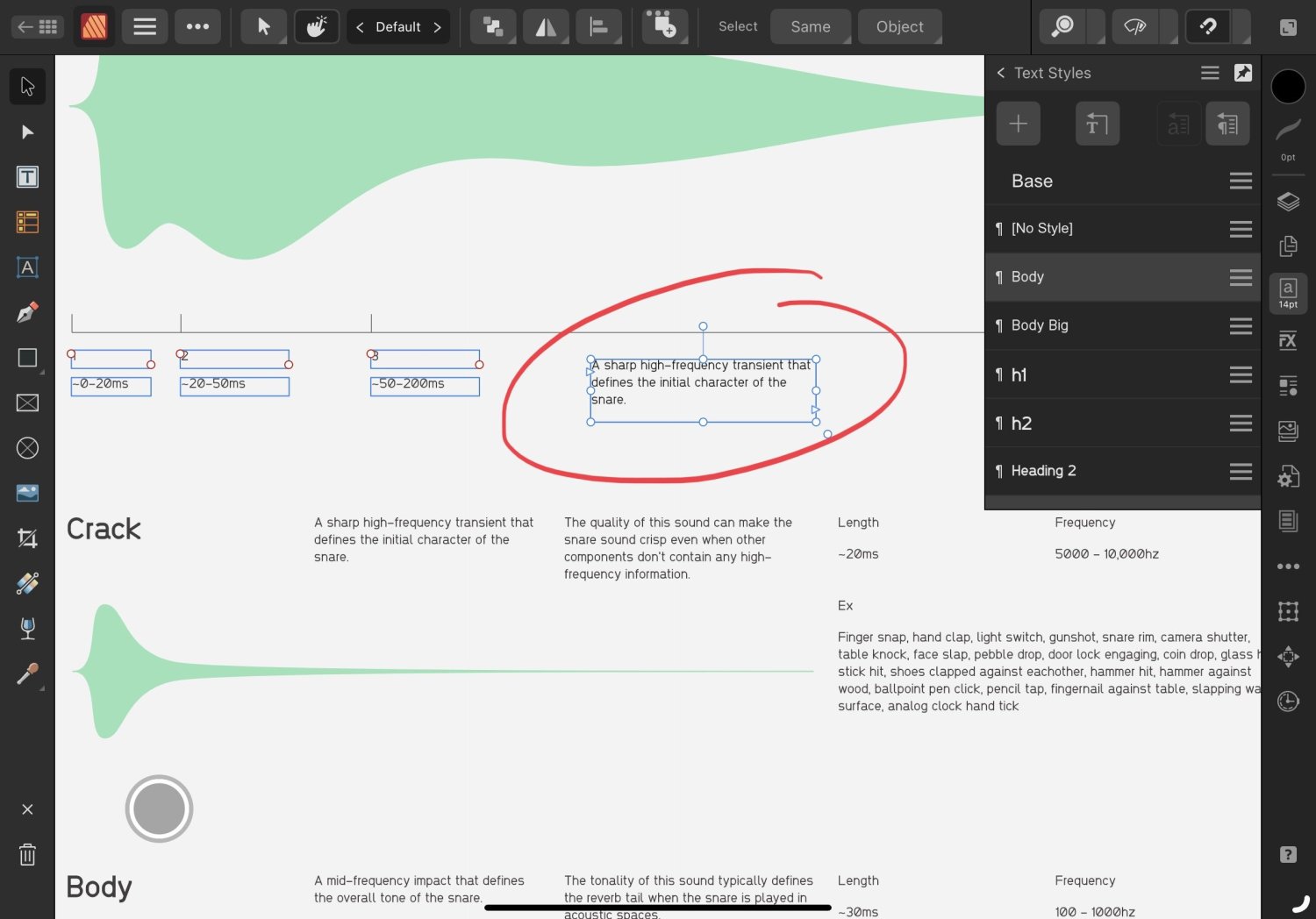
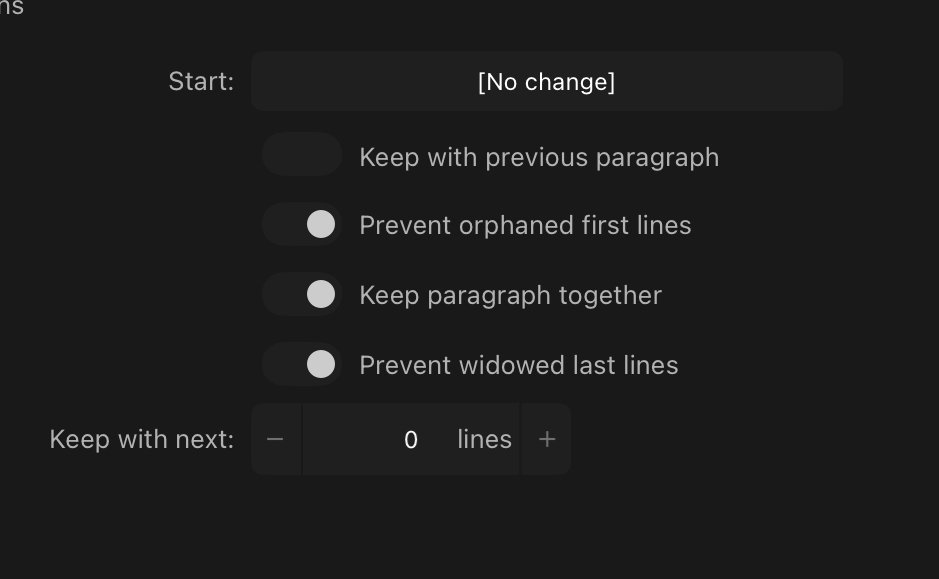
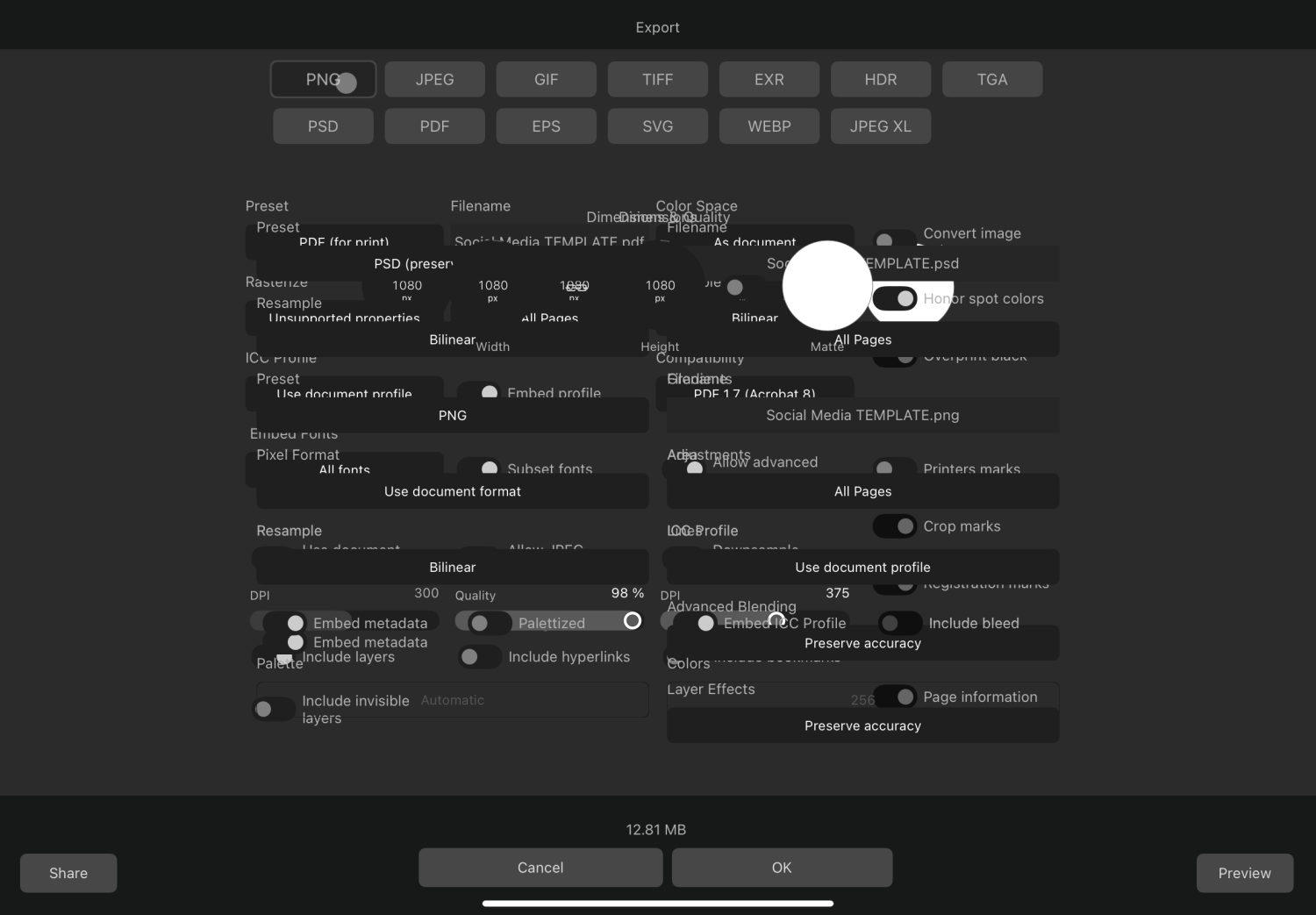

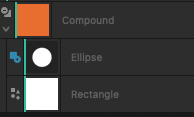
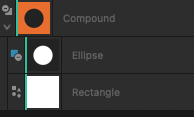



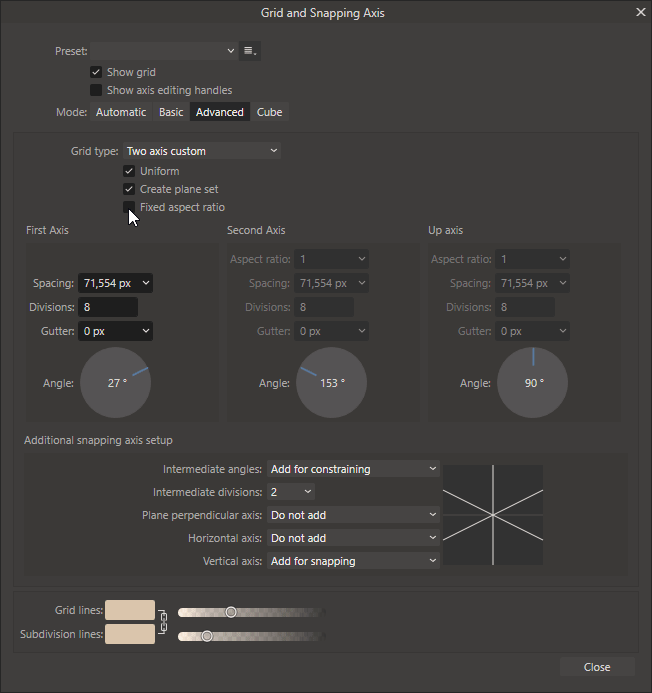

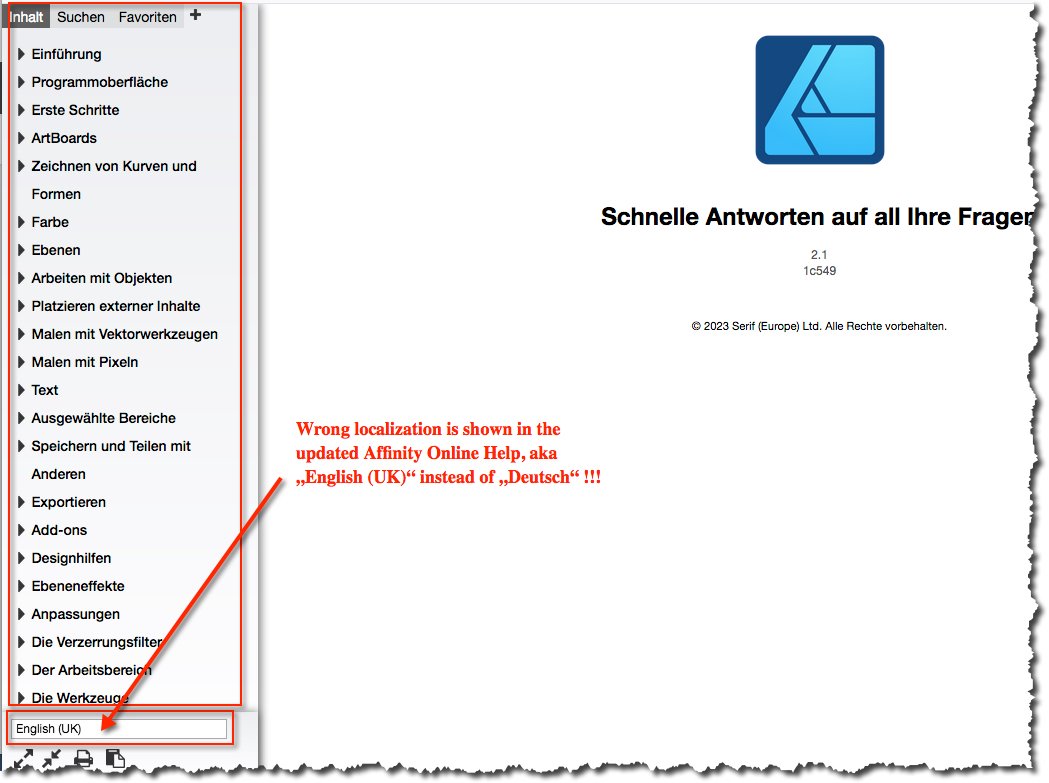

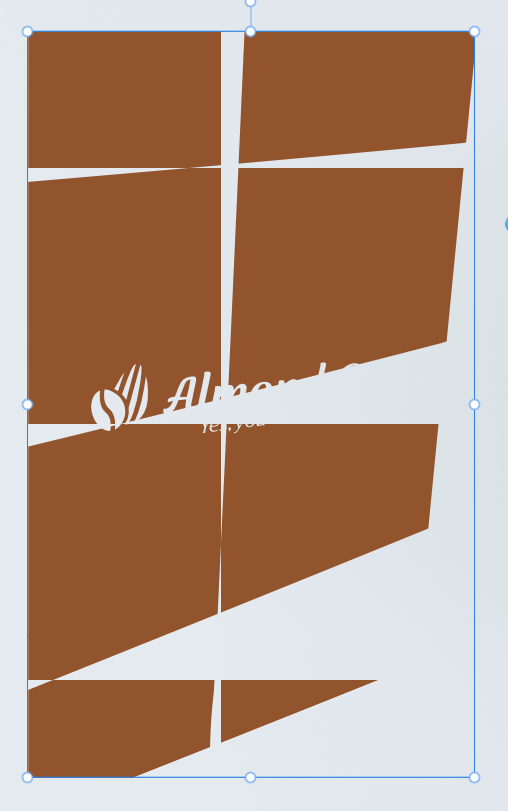
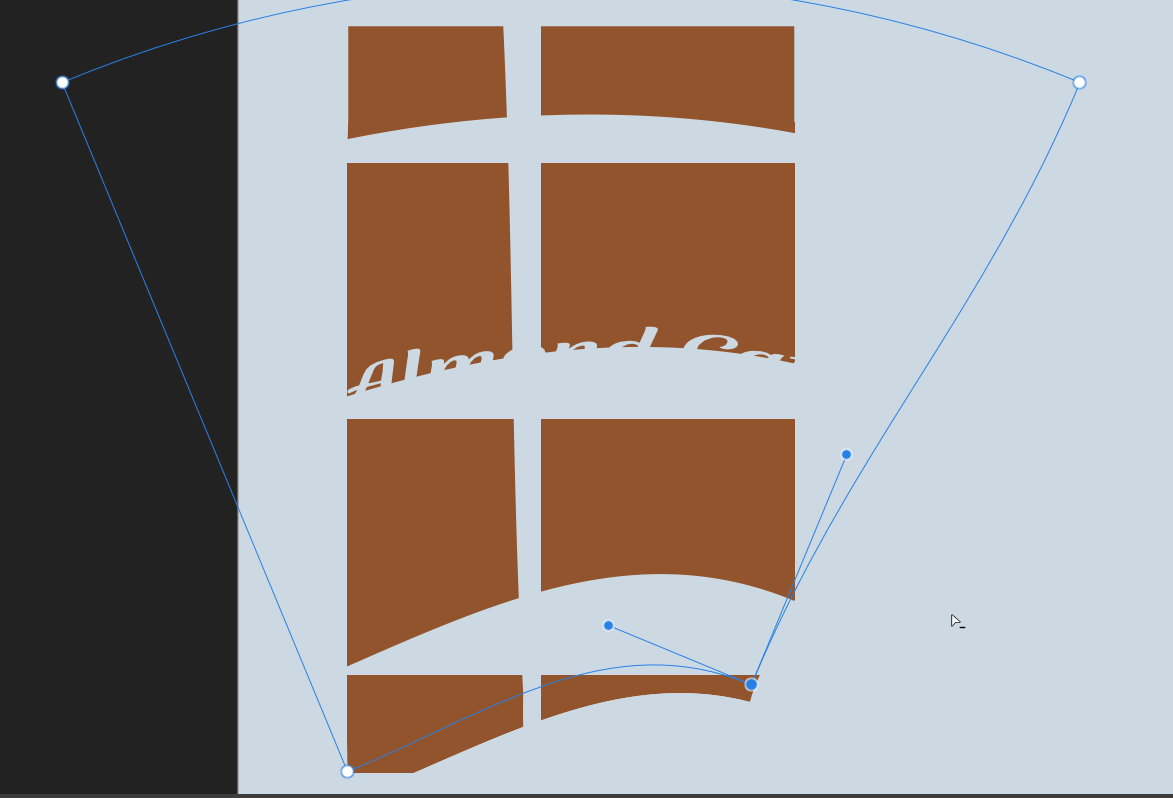



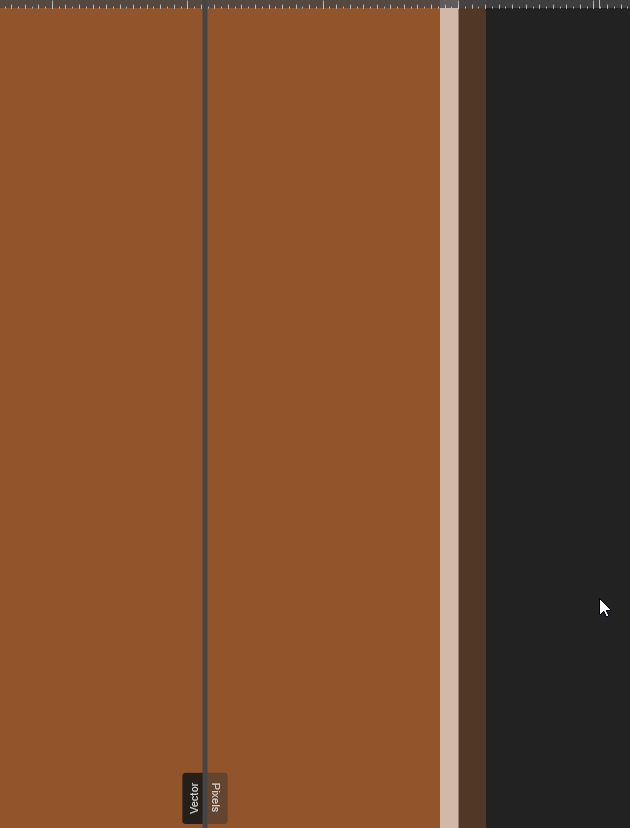
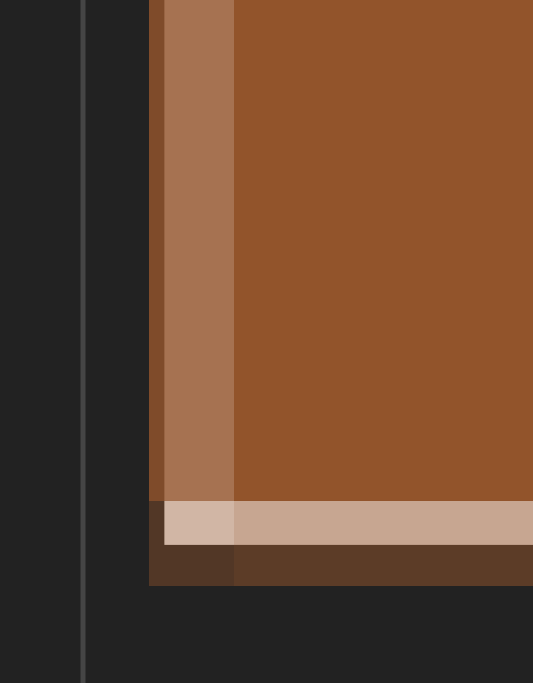
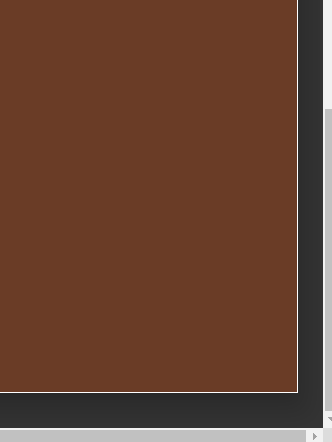



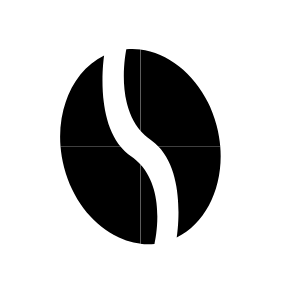





.thumb.png.9663d6c4ad597b7da870ab7227bdd172.png)
.thumb.png.7ed0309c1f2850434ce42f0f8283ba84.png)
