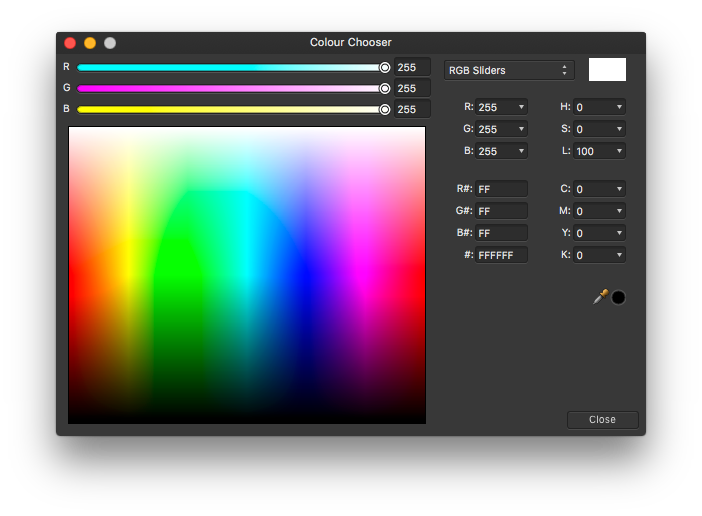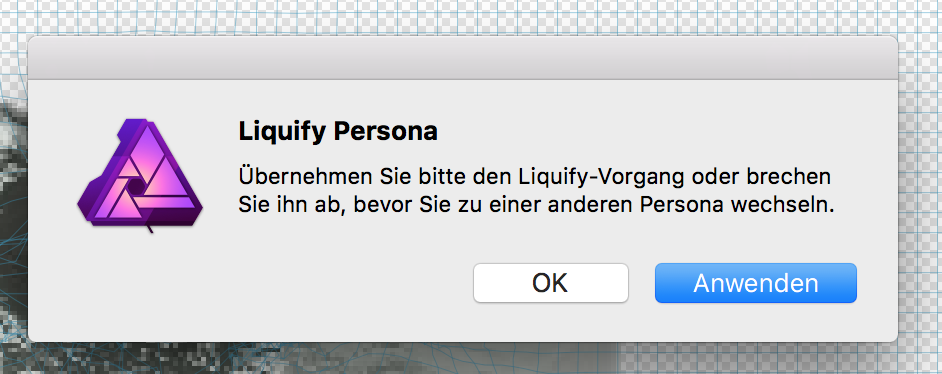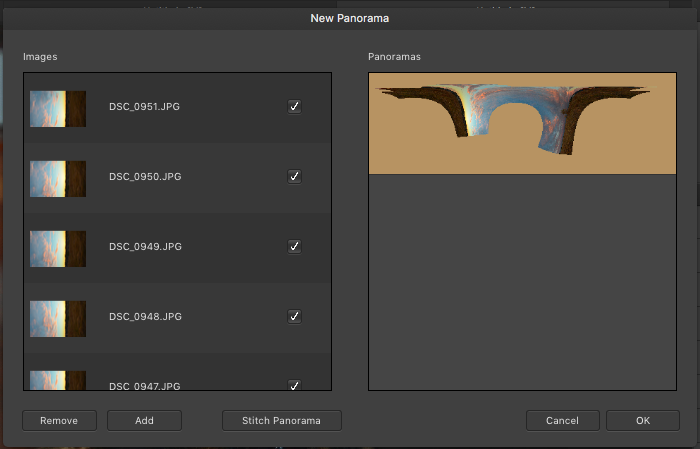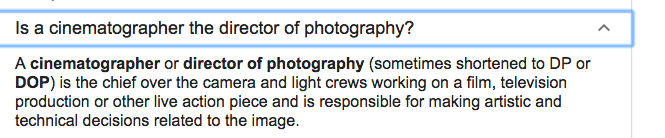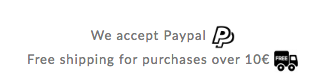Search the Community
Showing results for tags 'bug'.
-
I’ve had this happen twice in the same day now. I create masks and save my photo and everything looks great. I close the app and when I open it again to work on it all the masks seem to not work anymore. Everything is showing and my eraser marks and everything else are present when before they were perfectly blended. See my examples attached. It should look more like the one where the masks obviously aren’t all messed up and basically not working anymore. I don’t know how to revert it back to the masks working correctly. Please advise
-
In the development persona all sorts of adjustments can be applied to a picture, like contrast, clarity, saturation, etc. When using the Overlay paint tool, these adjustments can be applied locally to a chosen part of the picture. However, when using the Overlay paint tool the Clarity adjustment can not be engaged anymore, all other adjustments can. I tried to catch it in the video below. Am I doing something wrong? Is this intentional, or is it a bug? E46337B5-AE5B-4D98-975E-CBBCEA472E17.MOV
-
Problem Gradients have bothered me forever, not only Affinity but every piece of software that has them. Turns out that both gradients and blur are subject to the same problem, which is that they are not performing the color average calculations correctly. The issue is best explained in this video. The gradient is on the left and the blur is on the right. The color between these two is too dark. This happens for every color combination. You can also see the edges of the gradient because it is being calculated linearly. The fix below using gradients is still wrong because it still is victim to the darkness resulting from the bad average calculation. This is also a good example of the linear gradient issue because you can see a definitive purple line down the center. This is my best attempt to fix the linear gradient and make it more logarithmic This calculation issue is also extremely visible in the color chooser The examples above are all using Adobe RGB, not sRGB. Suggested fix Idea 1 Because many documents are now using the wrong calculation, my suggested fix would be to add an option to the gradient tool for what type of calculation to use in order to maintain compatibility with older documents. Idea 2 Take the Photoshop approach and just make it a document setting (and turn it on by default for new documents). Result Fixing this will result in a more accurate and pleasing gradient and blur tool. Fixing this will also fix the linear gradient problem, which causes the center and edges of gradients to be extremely visible since they are not being calculated logarithmically to compensate for how humans perceive brightness/color. Here is a snapshot of the video I linked above showing what the blur and gradient should look like:
- 6 replies
-
- calculation
- blur
-
(and 3 more)
Tagged with:
-
I downloaded Affinity Photo for Mac in late December. Everything was working fine. Then I must have hit some hidden short cuts because part of my panels went missing. I restored most of them by resetting the whole program; I am still missing the brush size, and when I work inside the LIQUIFY persona, I don't have the buttons on the upper left hand corner any more that read "confirm" and "cancel". So I can only click back to the other persona. I get an error message (see attached) "Please accept or abort the changes made in Liquify persona before changing to another persona" I can click "okay" or "apply". Okay brings me back to the Liquify persona; "apply" means the changes are applied. I cannot cancel changes made in Liquify anymore. :-( Any help? And is there any way to reset the whole program so all the tool bars look like "out of the box"? I used the reset on start-up, as described in this forum somewhere.
- 1 reply
-
- affinity photo
- bug
-
(and 1 more)
Tagged with:
-
Helllo, guys. I'm new to the fórum and I'm using Affinity Designer since the beta for Windows. Since the beta I'm having trouble handling new fonts. Seriously, from update to update the fonts just don't work. I have to unninstall everything, losing my color palletes because we don't have na export tool. Today I've got very frustrated by wanting to use a very especific font from Google Fonts and I can't. I can't use Lato. I can't seem to find the reason why this is happening. Sometimes unninstalling Works, sometimes not. I've searched for this problem in other places, didn't find much. Nobody seems to be with this issue, but me. Do you guys have any idea why this is happening? I already tried launching the app with administrator rights, as well. No good.
-
It seems when opening an image and opening a New View and using crop tool to crop image, it leaves an extra gap of non-functional transparency on the right side of the image. I attached a video showing the behavior and how it is produced. This also happens when the View is on another monitor or when floating above the application (though Windows screen recorder won't catch this) This is reproduce-able in both regular retail and the beta version. Affinity_Photo_12_29_2017_3_31_49_PM.mp4
-
Hello forum, I'm running AP 1.6.6 from the App Store on a MPB with Mac OS X 10.13.3. I have the Google Nik Collection installed on my machine and enabled it as a plugin for AP. Other image editors on my machine are Photoshop CS 6 and Graphic Converter 10. This setup worked fine for more than a year until today when I tried to open Settings -> Photoshop Plugins under AP settings panel. AP crashed immediately and does so again and again whenever I try to access the settings panel. So far I have done the following steps to solve the problem: uninstall AP and reinstall from the Appstore -> try to access AP settings -> crash uninstall Google Nik collection -> try to access AP settings -> crash reinstall Nik collection -> try to access AP settings -> crash This means, as for the moment, I can't access the settings panel without AP crashing no way what I do. Apart from this the app is working fine. Any ideas? Your help is very much appreciated! UPDATE: I've also moved com.seriflabs.affinityphoto.plist out of the library/preferences folder to no avail :-(
-
Hi. This is not easy to describe and doesn't happen each time I'm using AP. I don't think it ever happened before Beta 1.6.7 (Beta 1). My workflow often is: - open a photo (stay in photo persona) - crop the photo - go to the Adjustments panel to use 'Levels' (the first of the Adjustments) Maybe in 50% of the cases 'Levels' doesn't show up, instead there is a long gap above White Balance. It happens too often to just be a glitch.
-
Hey guys, I've tried to search this topic, but couldn't quite find it. Although I think it should exist somewhere: Sometimes (not always) when expanding a stroke, the vector lines change and straight lines bend. Has anyone else had this happen? I've attached an example with before and after. Pay attention to the upper line after expanding the stroke. It always requires additional touch up to straighten the lines and can get quite annyoing if there are multiple cases of this happening ;) macOS 10.11.6 (El Capitan) Affinity Designer 1.5.5 Cheers!
-
When locking a selected layer via "Ctrl + L" and pressing the shortcut one more time the layer does not get unlocked but *looking to history panel* seems to get locked again. Doesn't matter if the layer was unlocked before the locking procedure or locked and selected via the layers panel. Perhaps I got this wrong - but in earlier versions of AD the lock shortcut had a toggle functionality rather than a action funtionality, didn't it?
-
When importing a png or jpeg file and therefore a new document with a locked "Background" (Pixel) layer gets created (document dimensions = original import file dimensions). This locked background layer gets selected when clicking on it to draw a selection rectangle to select multiple unlocked layers (pixel, shapes, curves). When clicking outside of the document bounds to span the selection rectangle, the locked background layer does NOT get selected. When unlocking this background layer, putting it in a group and lock it instead - it works as expected: The locked background layer never gets selected. No matter if the selection rectangle is started inside or outside the document bounds/dimensions.
-
Tested on the MAS 1.6.6 version of AP for macOS Sierra and the latest beta version Broken behavior: 1. open a file via Finder. eg by dragging it onto Affinity or by right-clicking->Open With... 2. chose Save As... or Export... 3. Affinity Photo (and possibly AD too?) doesn't navigate you to the folder where the original file resided, neither can the folder be found under the Recent Places inside the Where? section of the Save/Open Dialog Expected behavior: Should be the same as opening the file from the Open... menu inside AP. after openning the file via the Open... menu, if you... a) click Save As... the Save Dialog is pointing to the folder where the original file is located b) click Export... the Save dialog points to the last export location, but at least the Recent Places inside the Where? section of the Dialog contain the path where the original file is located. Hope this helps! It's been eating me for a long time, and I couldn't pinpoint exactly what was wrong!
-
When I open the import from iCloud interface in Affinity photo"UIdocumentbrowser" and the click the home button and open the files app and open a photo that is in the Affinity photo folder. When Affinity photo opens it will still be showing the "UIdocumentbrowser", closing the "UIdocumentbrowser" and re-opening Files and trying to open the save photo again opens affinity photo and nothing happens. IOS 11.1.2 iPad Pro 10.5 inch Affinity photo (1.6.7 - Beta 1) 1. open the import from iCloud interface in Affinity photo 2. click the home button and open the Files app. 3. open the Affinity photo folder in files and tap on a photo in that photo. 4. Affinity photo should open and nothing happens. 5. close the the import from iCloud interface in Affinity photo 6. click the home button and open the Files app. 7.open the Affinity photo folder in files and tap on a photo in that photo. 8. nothing happens. 9.you must force restart the app to get the image importing from Files to start working.
-
Loading more than 3 files simultaneously cause the program to stop responding. I first noticed this when I tried opening 12 PGN files (1920x1080x24bit), each around 300kB by dragging them on the AP window. The message "Loading 12 documents" would stay on the title bar forever. Checking the activity monitor, the CPU cores are working intensively (350% CPU usage by AP) but 10minutes later nothing has opened yet. Eventually one has to force quit the program. Opening the files individually (one at a time) works fine; the same files open in milliseconds. Since then I've discovered that I can reproduce this problem with all PNG, and JPG files I've come across and the problem is present even through the File->Open command. The strangest thing is that as long as I select up to three files, there is no problem. Doesn't matter which files! The moment I add one more file to this selection, it doesn't work. There are some rare instances that I will be allowed to open more than 3 files at a time, but this is not something I can reproduce consistently. I got the impression that 4+ files might open if the splash/welcome screen of AP is still displayed(!), or if there are other documents open already in AP, but it doesn't seem to always work - this may be just coincidence. I never had such a problem in any other version of the beta (not sure about beta 5 though since I never really tested it). It seems to be similar to this issue by user @MikeFromMesa even though he was using an older version. I've included 4 PNG files that cause the program to lock on my computer (2011 21.5" iMac - macOS Sierra). I hope this helps! -Fotis
-
Using the Colour Picker tool in the current beta (1.6.0.86) I do not have to click for the colour to be selected In the GIF I never click the mouse. While the mouse is moving the colour is not selected. If I stop, after about 1 second the colour is chosen, as if I had clicked the mouse. This doesn't happen in 1.5 I have tried unplugging my tablet, starting a new file, closing and relaunching AD.
-
So today i opened up Affinity photo after a while of not using the program, i discoved that my brush lists and pallete list is gone (see photo attached), i had to manually add the tools list and top toolbar. but i can not figure out how to add the brush list and pallete options back. If you know any solution feel free to inform me, i could not find any similar forum post Love, Helldesign