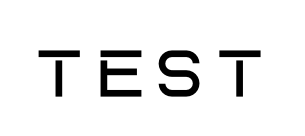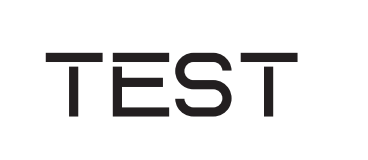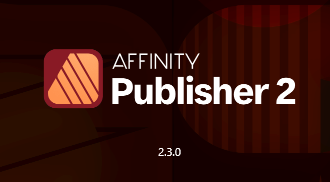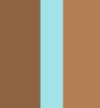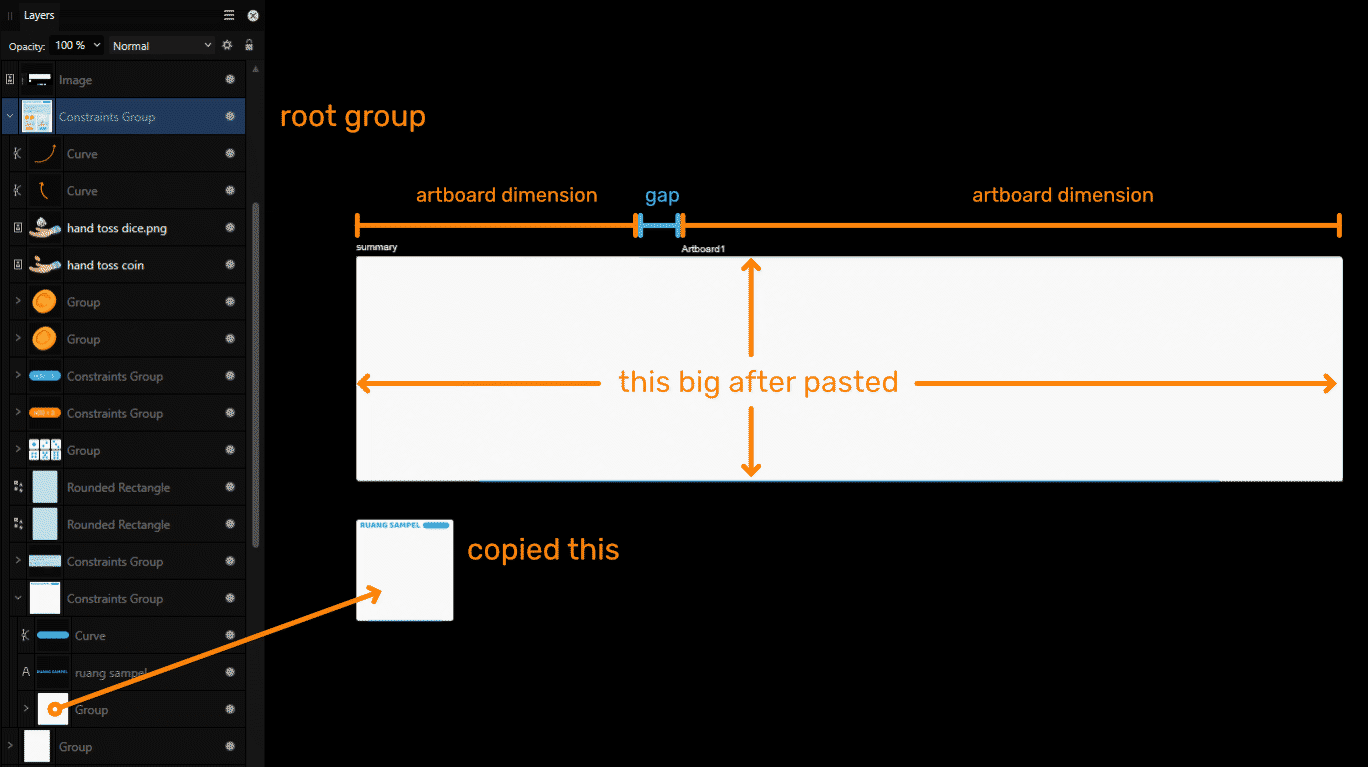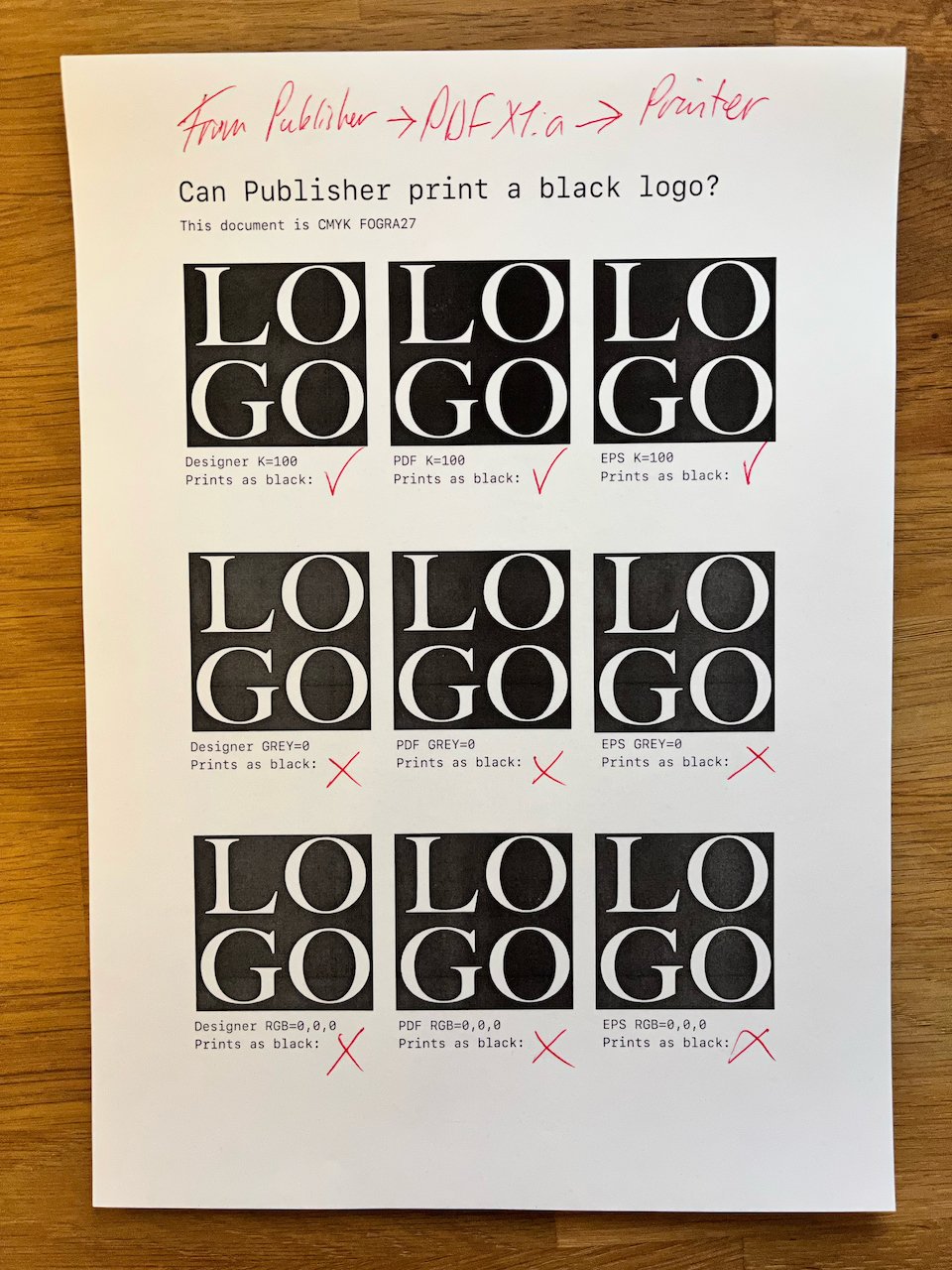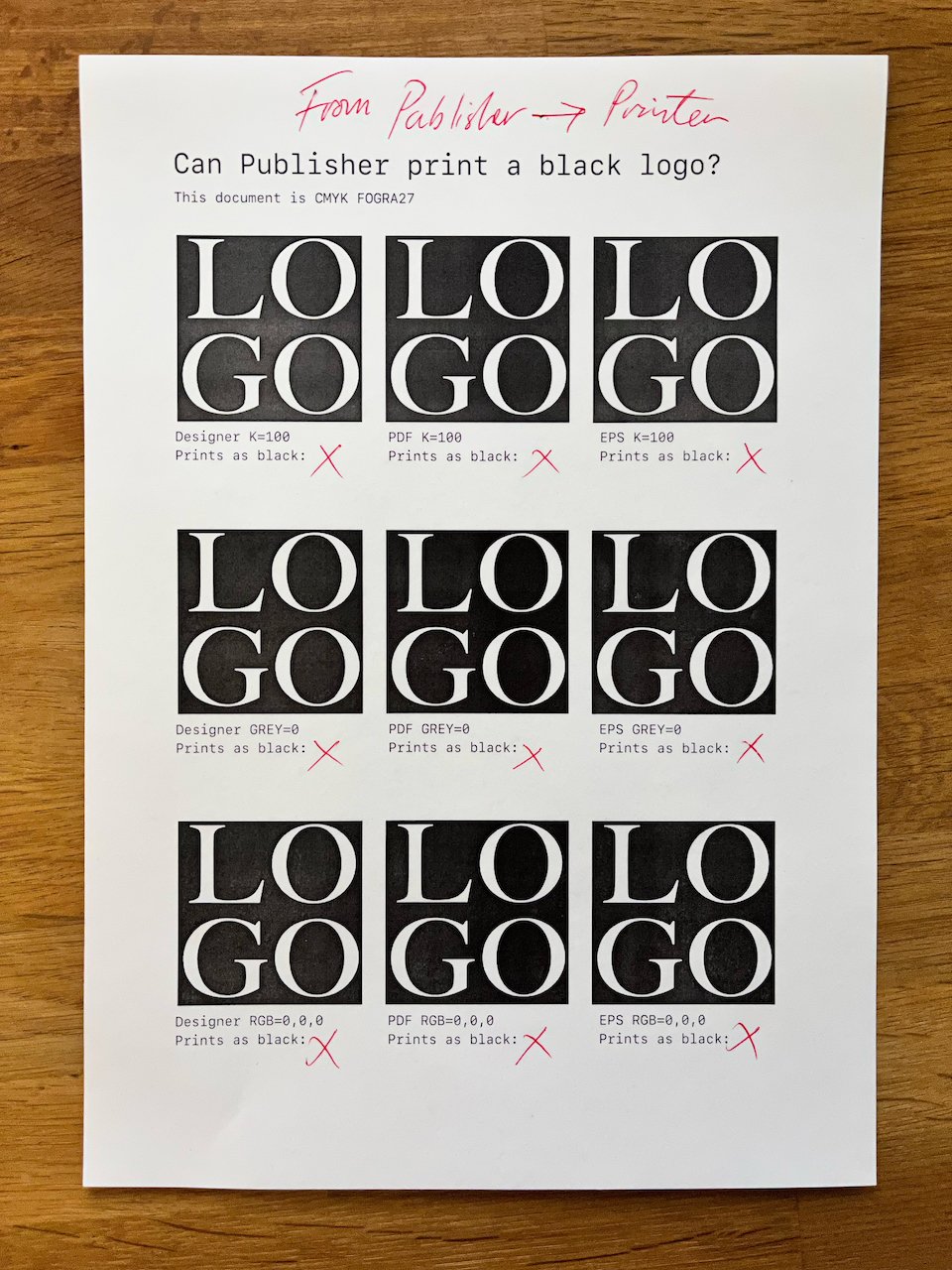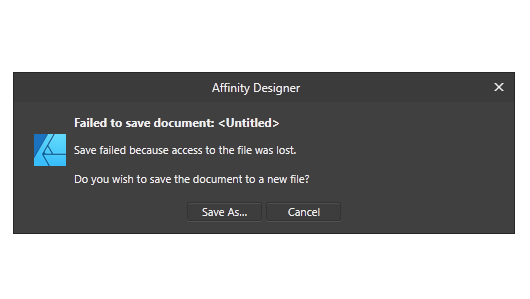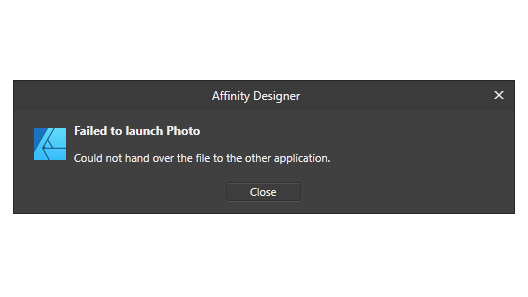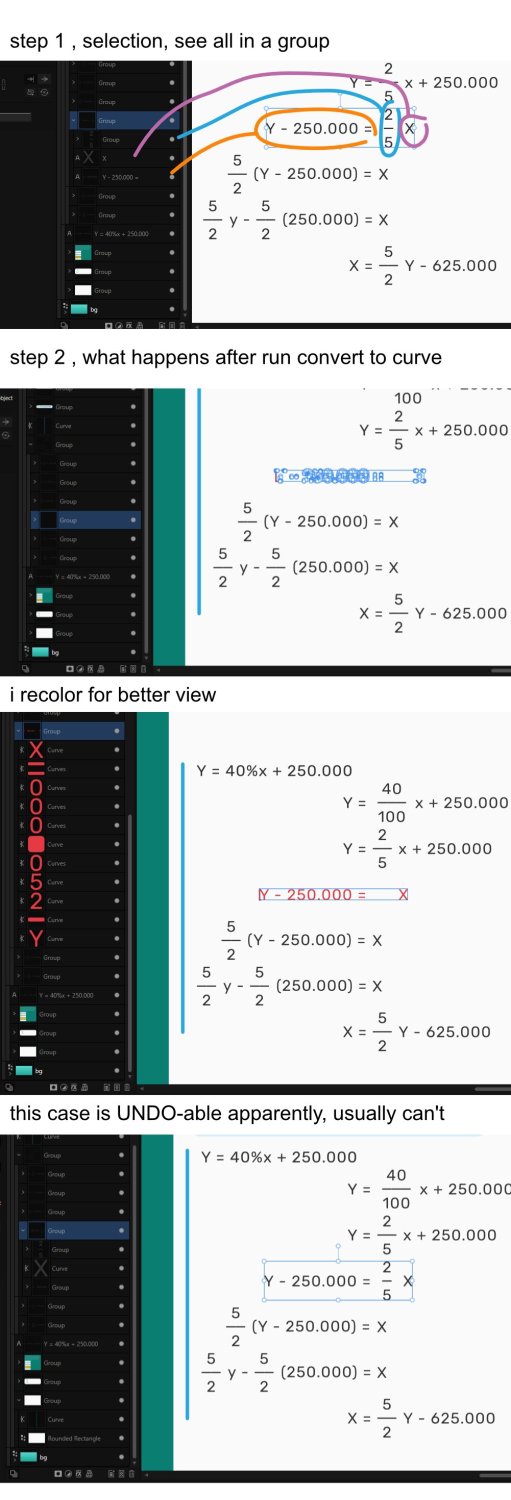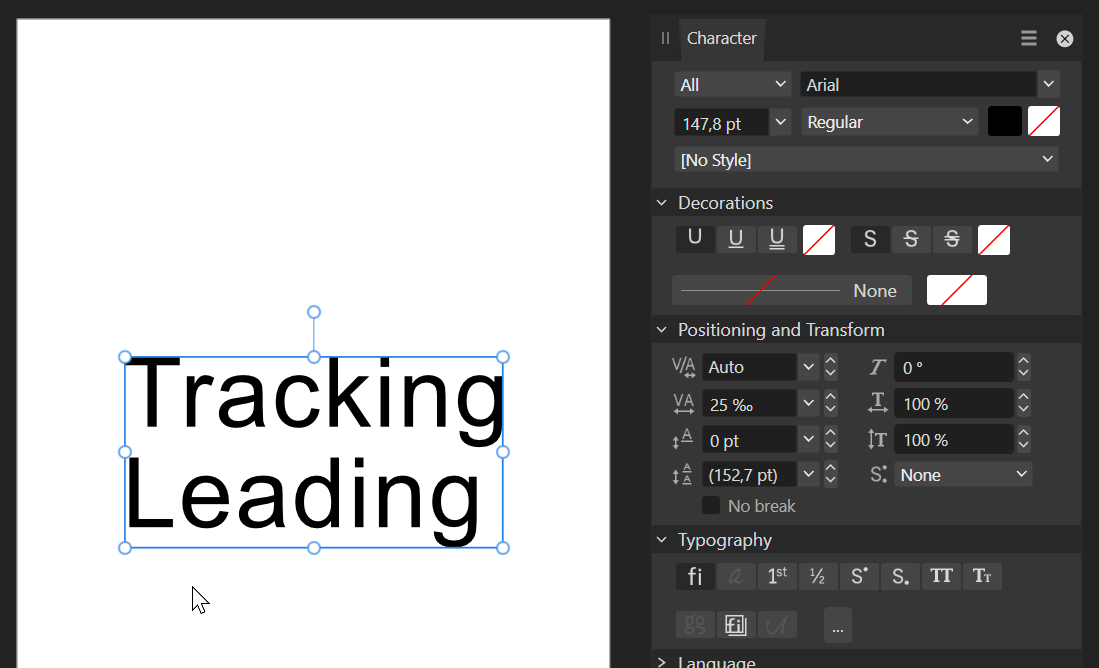Search the Community
Showing results for tags 'bug'.
-
Hi, I'm Rawi, I usually draw illustrations for cars. there is something in my designer affinity today I don't know why this happened, before I updated to 2.3 it was safe for the shape builder tool. I used to select all the lines then tidy them up with the shape builder but after I updated to 2.3 I can no longer do that. and not just the shape builder tool, when I use the feature to fill in color it just doesn't work even though it could before. I hope to find a solution here.
- 3 replies
-
- shape tool
- shape builder tool
-
(and 4 more)
Tagged with:
-
I'm using Affinity Publisher 2 on windows but the issue is with the entire Affinity line. I got this free font Aquire Free Font - Download Free Font (befonts.com) Inside the software the font is rendered like this But after export to pdf for example it looks like this The font renders without letter spacing in other programs as well. It's only Affinity issue. What could be the problem? Is there any setting I can change to fix this? This makes the software basically unusable because the final exported image never looks like the edited image...
-
I've tried to choose exporting with a transparent background (PNG) for this Designer 2 file. The matte is set to nothing but I still get a white background. I've made a quick video to detail all of this: https://d.pr/v/48SVS7 Hope it's a bug and that I don't have to switch the document background every time I want to export a transparent png or gif. Also, exporting to the size of the canvas/artboard is the only option. Being able to simply export selected and/or the entire piece (not the artboard) would be a great way to get exactly what you want and none of what you don't.
- 8 replies
-
- bug
- designer 2
-
(and 2 more)
Tagged with:
-
A bug in Publisher v1 and v2 causes the table of contents (TOC) layout to go berserk when refreshed because it sponges up unrelated character/paragraph styles from the document. During a TOC refresh, the update function superimposes whatever character or paragraph style is used last in the document on top of the actual TOC styles. This should never happen since Publisher uses independent TOC styles to generate a TOC. For example, if I apply a red character style somewhere in the document and then proceed to refresh the TOC, the entire table of contents will turn red. The same goes for paragraph styles. If I apply a numbered list style somewhere in the document and then go to the TOC to reload it, every TOC entry will start with a number. The TOC only sponges up style settings which are undefined in a TOC style (or its ancestor's TOC style) but defined in the last used document style. With undefined settings I mean unchecked settings or [No Change] settings, anything that can inherit a value. So if I explicitly set the base TOC style to use black text, the unrelated red character style can no longer affect my TOC layout. This workaround works but is impractical for documents that use numerous styles. Since any of these could affect the TOC at some point, you'd need to overrule quite a few settings. Luckily, there's a more suitable workaround, albeit a bit silly. Workaround: Make sure nothing in the document is selected. Go to the Text Styles panel. Set the Paragraph and the Character style to [No Style]. Click somewhere in the TOC to make it active. Refresh the TOC from the Table of Contents panel. The TOC now exclusively uses TOC styles. This behaviour must be a bug. I can't think of any reason why this would be a feature. It appears that forum user Loquos experienced the same issue last November, so I'm pretty sure it's not my setup at fault. Steps to reproduce the problem: Create a new document. Place two regular text frames on the page. From the Table of Contents panel, insert a TOC in frame one. Add a few lines in frame two and apply the default Heading 1 style to each. Go to frame one and refresh the TOC. Edit the TOC style 'Base' and disable the tick mark next to the text colour setting (character fill). Type some text in frame two. Add a new character style and set its text colour to red (character fill). Apply the red style to the text you typed in step seven. Update the table of contents in frame one. The new character style colours the contents red, even though it is entirely unrelated to the TOC layout. When I tried to reproduce the bug in a new document, I noticed that even though the Base style for the TOC is based on [No Style], it is far from empty. Almost every setting in the Base style has a default value. This explains a lot. I tend to defenestrate the default styles when I create a new document. My styles only have values for the settings I need. They don't have default values for unused style elements. This likely caused these daft TOC layouts, but that's beside the point. My approach should've worked just as well. After all, a TOC should never sponge up settings from a random document style. It doesn't make sense, but it is what's going on. I'm using macOS 12.6.3 and the latest Affinity Publisher (2.0.4). I always use the Table of Contents panel to update the TOC. I did not try the Preflight panel's TOC update feature. Hardware acceleration does not affect the issue. Neither does it help to unplug all external hardware. The problem exists in both Publisher v1 and v2. It would be great if the Affinity team could look into this peculiar behaviour and hopefully fix it! Thank you!
- 12 replies
-
- table of contents
- paragraph style
- (and 5 more)
-
I'm on Windows 10, drawing with a Huion 22in drawing monitor. In Affinity Designer and Photo, every time my stylus approaches the screen, the eraser tool is activated. This'll happen several times while trying to select another tool. Clip Studio and Photoshop don't seem to have this issue. Thanks.
-
I am having difficulty adding a rectangle as a background in Publisher. It appears to be impossible. I have checked the settings, but something seems to be amiss. The white background behind the text is preventing me from seeing what is behind it. There might be a bug causing this issue. This situation is quite frustrating. CleanShot 2023-12-19 at 08.40.28.mp4
-
I have noticed that many times when I have multiple objects close to each other they seem to have a small gap when I zoom out. I just now zoomed all the way in and there appears to be a gap. This occurs both when I have the "Move by whole pixel" enabled and disabled in the snapping tool. Here you can see a small gap when I am zoomed out and when zooming really really close you can see the gap be there clearer . Does anyone know why this issue occurs and how to set up the settings to eliminate it. I know the issue goes away when I export the image since the gap is less than a pixel wide but it is annoying not being able to preview your picture without exporting it.
- 22 replies
-
- snapping
- affinity designer
-
(and 3 more)
Tagged with:
-
Hi everyone, I'd like to bring back a bug report that has been totally ignored since 2021, which I think is urgent and deserves to be discussed. Below you can find two very old threads talking about it. to summarize: the white balance tool is not working properly for non-raw files both in the develop persona and in the photo persona (through the adjustment layers). -what the tool should do: colour pick a pixel and equalize the RGB values to convert the colour of the pixel to a neutral grey (RGB values equal to each other) then apply the same RGB shift to the whole image. -what the tool really does: in develop persona with a raw file it works properly, when used on tiff, png, jpg (etc.) it does not work. What we observed: -the sliders in the develop persona with a raw file open are called "temperature" and "tint" and both of them are properly moved automatically when using the white balance tool, in this case it works properly; -however in the photo persona (white balance adjustment layer) they are called "white balance" and "tint", and only the "white balance" slider move when colour picking the image, we don't see why they should be called and behave differently since it is the same tool that already works properly for raw files in the develop persona. A possible way to fix the bug: -just apply the same rule applied for raw files (in the develop persona) also to non-raw files (both in the develop persona and photo persona adjustment layers). kind regards: Riccardo
-
Hello, I find it very irritating that files which were edited with Affinity Photo and saved in .afphoto format are suddenly displayed as Affinity Publisher files, i.e. with the .afpub extension and associated symbol. When I click on the file, it automatically opens in the publisher software. But I 100% never opened and saved the file in question in Affinity Publisher. The whole thing gets even stranger: When I view the properties of the file, it shows up as an Affinity photo file! (See photo evidence). This is all totally weird.
-
Hi there. I have been using the pen tool on Affinity Photo for Mac for a long time and often use the ability to create tapered lines using the pen tool. I cannot see anywhere on the ipad version where I can change the line thicknesses over distance. Am I missing something? Also when I import a file that does have varying vector stroke thicknesses, every shape and line I create in the ipad app afterwards has the exact same line profile which I am powerless to change. Is this a glitch? Or is there a section were I can change this in app? Please help!
-
I just updated to Affinity Publisher 2.2.1 and my styles are all messed up now. I'd like to revert back to 2.2. Here's the problem. All my text eg, titles, lists, paragraphs display as text using character style hyperlink blue. I use a lot of styles and I don't want to have to correct every single one. Please fix. Thanks.
- 3 replies
-
- bug
- character styles
-
(and 1 more)
Tagged with:
-
I've noticed that APu 2.2.1 tends to hang after updating modified images with the Resource manager. I can save the file (though it doesn't actually save the changes) and close the file. But after reopening I am prompted to recover the files. When I do that, the updates are no longer there. If instead of update I use the Replace option (I have to save, close and reopen each time), the file saves OK although a recovery option is still presented (I ignore it). I believe something is broken in the Resource manager.
- 8 replies
-
- bug
- affinity publisher
-
(and 1 more)
Tagged with:
-
hi there, finally, with sweat and blood, i understand how the constraint group works, but i nothice 1 issue here, after i'm happy with my "CGroup" . i adjusted it and do stuff. and then i need just the background of this CGroup, so i went to layers panel, and i select the bg object, i copied, then pasted it . weird thing it didn't appear nearby, but after zoomed out a bit, the object become so big it covered the whole 2 artboard i made. thankyou
-
Using version 2.0 on MacOS Ventura (latest version). The issue is consistently reproducible. I occurs in new documents. A collection of sample documents are attached. Description of the issue: When creating objects that are black (K=100 or GREY=0 or RGB=0,0,0) in a Publisher document, then printing it, cause these object to output in various shades of grey. This cause the objects to be rasterised. Exporting a PDF X:1a and then printing that PDF from Preview correctly renders the objects with the colour K=100 as full black, and thus without raster. This is the expected output. I’m using an HP LaserJet P2015 set to highest quality and in-printer colour management. (This setting works in InDesign FYI). The HP printer is a mono laser. all_the_logos_4C_X1-a.pdf all_the_logos_4C.afpub logo_RGB=0,0,0.eps logo_RGB=0,0,0.pdf logo_RGB=0,0,0.afdesign logo_GREY=0.pdf logo_GREY=0.eps logo_GREY=0.afdesign logo_K=100.eps logo_K=100.pdf logo_K=100.afdesign
-
To my surprise, I didn’t have to install the colour profile ISO Coated v2 300% (ECI) on a new Macintosh (M2, macOS Ventura); it already shows up in Publisher 2.2.1. I want to verify if the existing profile matches the one my printer (Flyeralarm) recommends. But the existing .icc file is nowhere to be found, so I can’t double-check this. Maybe this isn’t an issue, but I’d rather be sure than mess up an expensive print job. The .icc file isn’t in one of these places: /Library/ColorSync/ /Library/Application Support/ ~/Library/ColorSync/ ~/Library/Application Support/ Publisher’s app bundle (which contains several other .icc files) So, I ran a system-wide search with Spotlight (using the “System files are included” setting). I found several other .icc profiles, but not the one I’m looking for. Here’s what I like to know: Are there different versions of ISO Coated v2 300% (ECI) in circulation, or is it always the same .icc file from 2009? Where does the mysterious profile come from? Is it preinstalled with the Affinity suite nowadays, or does it come from an existing .afpub 2.2 document (that uses this profile) that I moved from my previous Mac? Where can I find this .icc file on my computer? Thank you!
- 22 replies
-
- affinity publisher
- colour profile
-
(and 2 more)
Tagged with:
-
Hello everyone, new to the forum here (long-time follower). I've been using Affinity apps since the 1.0 version and just want to say they are great products! Anyhow, I'm writing here because for the last few days I'm having some hard issues with Designer (and other Affinity apps) regarding saving documents. I the next section I will outline the problem and steps that I took to try and combat it. Also, I will attach a screenshot of the error message. BASIC SYSTEM SPEC: OS: Windows 11 21H2 OS Build: 22000.376 CPU: AMD Ryzen 9 5900X GPU: Nvidia GTX 1080 RAM: 32.0 GB Affinity Designer Build: 1.10.4.1198 Affinity Designer Beta Build: 1.10.5.1227 *note: Photo and Publisher are also the latest versions with the same problem *note: Affinity programs are installed in their default location on the computer (C:\Program Files\Affinity\) *note: all work is done on internal NVMe SSDs, SATA SSDs, and HDDs PROBLEM: Cannot save any kind of .afdesign document. Export is working fine. STEPS: 1. Open new document inside Affinity Designer 2. Go to File>Save/Save As and pick a directory to save the file 3. Error message pops out saying: "Failed to save document: <Untitled>. Save failed because access to the file was lost" (4.) Rename the file to something like "test" and the same message appears 5. There is an empty file created in the chosen location TEST SOLUTIONS: 1. Tried to downgrade the program version to 1.09 and still have the same problem 2. Turned off File>Save History with Document 3. Turned off Hardware Acceleration 4. Tried to edit a document and then save it, still not working 5. Tried to save on 4 different locations (2 SSDs and 1 HDD with 2 partitions) 6. Tried different programs (like Blender, Word, etc.) and they all work fine 7. Disabled Windows Defender (there is no other antivirus or similar programs on the PC) 8. Checked for protected folders (there aren't any) DETAILS: When trying to save a document it says: "Failed to save document: <Untitled>". After giving the document some random name, error messages still say: "Failed to save document: <Untitled>". When trying to send the file to another Affinity application (like Photo) via File>Edit in Photo... another error pops up: "Failed to launch Photo. Could not hand over the file to another application". I think that is all. I hope this information will be helpful. If there is more information or tests I could do, please let me know.
-
Hi Guys, I believe that this a bug, but correct me if I'm wrong. When I move my image on the screen anywhere it stays intact. No weird pixels added, when I use the mouse, but when I use the alignment tool then strange pixels are created in my image. Bug or something I'm doing wrong? I'll show this in a video! Thank you in advance! IMG_0224.MOV
-
Affinity Designer V2, windows 11/10, this PC spec is beyond minimum requirements. i worked with lots of text, i made layout for math videos, which i have to immitate math symbol placements and do some equation layout too. i notice that i can paste an object inside a text object (which super cool! i really love this feature in Affinity Designer). but whenever i click on this text+text or text+object and i run 'convert to curve' . the object is gone (most of the time completely, or some resides but nearly 99% is gone). pics worth more than words, just see my steps.
-
Color selection bug when selecting a color using controls with numeric text fields on Color Chooser. Turning OpenCl on and off has no effect. Win10 / Publisher/Designer/Photo V2 color chooser bug.mp4
- 8 replies
-
- affinity publisher
- affinity designer
-
(and 4 more)
Tagged with:
-
What is your operating system and version (Windows 10, OSX Mojave, iOS 12 etc)? macOS Big Sur 11.1 Affinity Designer 1.8.6 (trial version) What happened for you (and what you expected to happen) I want to remove "B" as a shortcut for the Pixel Tool, so it doesn't swap to Paint Brush Tool if I accidentally hit B twice. Every time I open the Designer, Pixel Tool has its shortcut set to "B". Provide a recipe for creating the problem (step-by-step what you did). remove the shortcut "B" for Pixel Tool. close Affinity Designer. open Affinity Designer again. Pixel Tool has its shortcut set to "B" again. also tried: Saving the shortcuts as a ".affshortcuts" file. Closing Affinity Designer. Going to "~/Library/ApplicationSupport/Affinity Designer" Replacing the "shortcuts.affshortcuts" file with mine. Opening Affinity Designer. The Pixel Tool is set to "B" again (it seems it's always reset to "B"?) Any unusual hardware (like tablets or external monitors or drives that may affect things) or relevant other applications like font managers or display managers. Second monitor ASUS, using HDMI cable Wacom Intuos tablet Did this same thing used to work and if so have you changed anything recently? (software or hardware) No
-
“Fill tool” is doing multiple fill actions by just scrolling/browsing the “Fill Type” carousel. It’s creating multiple history states by just scrolling the “Fill Type” option and sometimes causing a slow down and even a crash! I’ve attached a video demonstrating the bug, notice the “history studio”. Restarting the app didn’t help! Affinity Photo v1.8.6 iPadOS v14.0.1 (iPad Pro 11 inch 2nd gen) IMG_0903.MP4
-
Hey there! I’ve noticed a bit of a hiccup with the text tracking slider in Affinity Designer 2. It seems to be acting up and not working as expected. This isn’t a constant issue, but it does happen quite often. In fact, most of the time, it doesn’t work at all. This isn’t a new problem either. I’ve been experiencing this since V1. Tried restarting both the program and my laptop to see if that would fix it, but no luck there. For reference, I’m on Windows 11 22H2 and Affinity Designer 2.2.0. I haven’t tried reinstalling the program yet, but that might be my next step if this continues. Hope this helps!
-
Summary: If you try to "add" the two objects in the attached file, the second object is simply deleted. Application: Affinity Designer 2.2.0 OS: MacOS 13.5 Reproducible: Yes. Open attached file. Select the two objects. Click the "Add" button in the toolbar. Notes: If you first add a fill color to the second object, then it works. bug-10.afdesign
-
On Affinity Publisher, when I'm using a text tool and I want to delete the last typed character, the app is deleting the whole text. This is not happening on Photo or Designer 2.2 or Publisher for iPad. This error can be reproduced in new publisher files on my Mac. It seems that during the text edition, the text cursor is not active in edition mode, so when the delete key is pressed, the selection is not the text, but the text box and then it get's deleted. App: Affinity Publisher Version: 2.2 OS: Mac/Ventura 13.5.2 Publisher Bug.mov