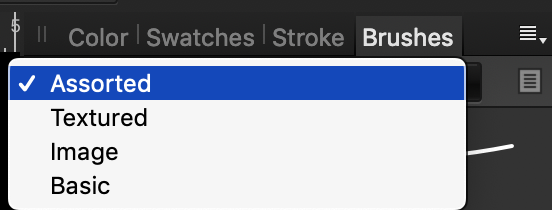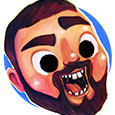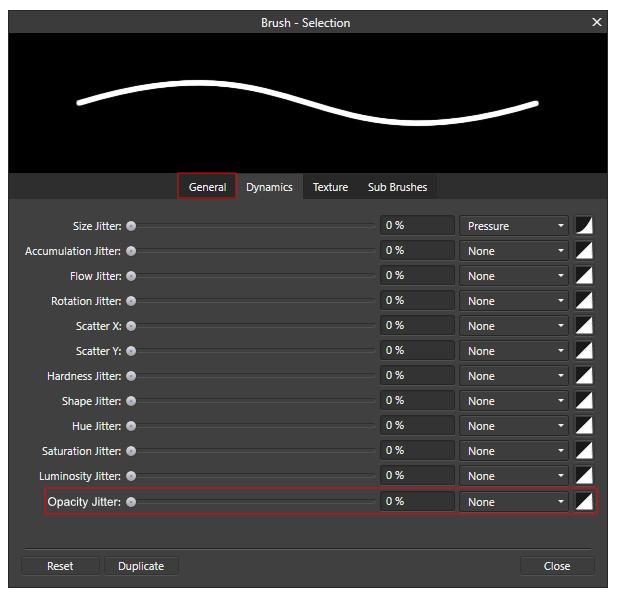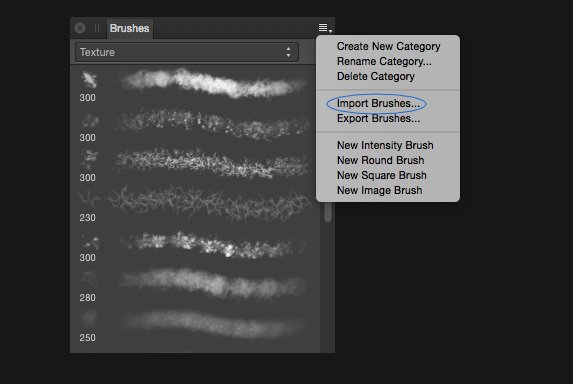Search the Community
Showing results for tags 'brushes'.
-
Every time while drawing with Wacom tablet intuos, Affinity Designer either stops drawing after switching windows either within it or to another app. If it doesn't stop it will just draw only straight lines strictly and wont pick any curved strokes. This is happening in both vector and pixel persona. It is extremely frustrating. I often have to restart it and even then after a while, the same problem occurs again. I have added a video in pixel persona highlighting what I am talking about. It's either a windows 10 problems Or it's an Affinity Designer problem. Kindly help resolve this please, it's really really frustrating. Affinity Designer 2019-06-19 09-49-52.mp4
- 7 replies
-
- brushes
- pens and pencils
-
(and 4 more)
Tagged with:
-
This is a very old thread and pre-dates the version below: Updated version is located here :Texture Brush Packs [Hatching Version 2] Making available a new set of texture brushes [hatching 02] that I have been working on for a new artwork Texture Brush Pack 04.zip
-
Hello guys, I’m writing because even though I’ve uploaded the new version of Affinity Photo on my IPad (1.7.3), I’m still not able to upload brushes of any kind. What can I do to solve this problem?
-

[Both Apps] Most recently used brushes
Imaginary posted a topic in Older Feedback & Suggestion Posts
I'd like a brush category "Recently used" on top of the list that automatically shows the ten (number could be configurable) most recently used brushes. Would make it much easier to switch between brushes of different categories. Alternatively (or additionally ) a category "Favourites" would be nice, to easily find frequently used brushes. -
I've just swapped over from Procreate to Affinity due to Procreate not being vector based. I initially started designing a logo in Procreate until realising I needed to swap, but I'm unable to bring my brush with me. I've searched for days for a similar brush and cannot find anything! Any help would be massively helpful otherwise I'll have to start the logo again and re-jig the style I've attached 2 screenshots to show the brush. Thanks!
-
Hi! I'm very new to Affinity, but so far enjoying it as an alternative to Procreate. I bought a set of brushes and I've had no problem installing one, but I can't seem to import the other 3? When I go to import and select my file (no problem doing this, it says its downloading) it doesnt import and goes back to the automatic pre-installed pen section. Can anyone help please?! Thanks :)
-
Hi everybody, I'm new in using Affinity Photo to draw... and I'm also not familiar with professional words in English so please excuse if I'm not good in explaining.I've started using Affinity Photo to draw and I think the set of brushes available do not exactly suit to my way of drawing. I often draw with a feather-like way, making my strokes be sometimes fine, sometimes broader. None of the brushes are close to that. I've seen there is a pack of "Neptune Illustration Kit" with etching style brushes and these may be closer to what I'm looking for. But I see these are for "iPad" only... (?) Isn't it possible to use them on a Wacom Cintiq pro "pad or tablet" (I'm not sure this is called a pad?) I use mu Cintiq linked to an Apple Mac. I there a way I could get this (Neptune) set of brushes or brushes of the kind (sort of feather drawing way)? I'd be so delighted to use these. But would not download if I'm not sure I can use with my Cintiq and it's "pen". Thank you very much! Zamfyr (French illustrator)
-
Just a Heads Up for those not aware of this Website (NOT MINE) created for All Things Affinity .https://affinity.graphics/
- 2 replies
-
- free
- commercial
- (and 8 more)
-
Hi, I'm not sure how this happened, whether it was a keyboard shortcut I inadvertently hit in Photo, or something else. The brushes I use the most no longer rotate as I draw along (for example) a silhouette; they just stay in one position. The brush tip has also become a ring instead of the shape of the brush, which I don't like at all. I have tried to figure it out on my own, but so far I haven't been successful in fixing either of these problems. I'm hoping someone knows how to fix this as I can no longer do my work. As a last resort, I'll be uninstalling and reinstalling, but I'm hoping to avoid that if I can. Thanks.
-
Hello, This is my first post however I have been reading all the questions and getting great info on this forum. The one thing I am having trouble finding is more vector brushes specifically a few dry brush strokes. I’ve watched a couple tutorial on how to make brushes but am having trouble making a good dry brush stroke. My question is does anyone know where I can find some or does anyone have a couple to share. Thanks for any help or direction you can give.
- 7 replies
-
- brushes
- vector brushes
-
(and 1 more)
Tagged with:
-
After using AD:ipad for a few days now I am noticing a few things that would help me keep a smooth workflow. The first is to be able to reorder brushes. On AD on the mac I can just drag and put the ones i want at the top (invariably the brushes I use frequently seem to be at the bottom of the list) My workaround has been reorder not the desktop and export/import into AD:ipad–but my second request would to be able to sync brushes between the desktop and iPad versions.
-
So how I got this idea was I was trying to import some photoshop brushes and I realized some of the brushes had jitter and directional for example and I always wished I could have that in Affinity and there are many other combinations of dynamics that would be great. So the Idea is to Create a Brush dynamics Hierarchy where you can have direction and etc... etc whatever you'd like And I cooked this image up in an hour The plus sign is when you add the dynamics to its hierarchy, and you can change the percentage from the hierarchy window or from the dropdown that is attached, you can add a lot of brush dynamics to one. the number indicates how many have been added to the hierarchy (excluding the dropdown dynamics that haven't been added) the dropdown one that hasn't been added still effects the brush. Mostly they work top-down like templates you can sort, for example, if Random was 10% and Direction at 100% the random would add/subtract to the direction with a bit of jitter. Importing Photoshop brushes would have Direction at top and priority of what it can get from the brushes. Anyways I hope you guys like the idea
-
There have been similar posts earlier, but as it seems like nothing much has happened, perhaps the topic needs a push? Anyway, it seems to be two general kind of illustrators when regard to having strokes and lines scaling with objects; the first kind is the methodical one, who prefers to build up the drawing first and adding brushes afterwards, which I guess is a natural technique developed from the early days of vector based illustration. Then you have illustrators like me, who are newer to the game and who finally learn vector through programmes like Affinity Designer on an iPad, using Pencil. It’s fast and smooth and intuitive and you can easily swap between vector and raster. That makes it very easy to draw almost like you would draw on paper. You thrown down a quick sketch in raster and continue in vector, adding quick brush strokes, varying the brushes etc. Finally, you add colours and might do some shading in raster as well. But then we have the problem with scaling with objects. For the first kind of illustrator it’s preferable that this is not on by default. For the second kind, it would be great if one could have it on by default. I think that vector illustration has developed a lot since the beginning and is still developing, thanks to the development of software and hardware. Therefore I think lots of people would have welcomed such an option in the preferences. It would have been enormously time saving.
-
Hello, Affinity community! The past few weeks had troubles importing brushes into affinity photo or affinity designer. The new update has fixed the problem for the designer. For the affinity photo, the problem stays the same. The program gets hung up while importing any brush. Please help. Thanks Gyan
-
Howdy, Apologies if this is addressed elsewhere on this forum already, but I wasn't able to find anything. My issue is this: I purchased the "Grave Etcher Brush Pack" from the Affinity Store to use with Affinity Designer for the iPad, but I can't figure out how to install it (using the published instructions for how to install brushes). From within the app I click on the Vector Persona and then from the Brushes Studio I choose "Import Brushes..." from the hamburger button. From what I can tell, Designer opens up a version of Apple's "Files" application, from which I navigate to where I have the .afbrushes file stored (I've tried storing in various locations in Files, including Google Drive and "On My iPad). The file appears but without any "afbrushes" extension. The icon and listing for the file appears grey/gray-colo(u)red, as if Affinity doesn't recognize the file as a legitimate brushes file. I can poke, pinch, and swipe at the brushes file as much as I want, but Affinity Designer + the Files dialog refuse to consume the file. I've tried with other community-created .afbrushes files and get exactly the same behavior. So... how can I import an .afbrushes file into Affinity Designer for the iPad? Any information that I can provide to provide clues as to what is happening? Thanks! Regards, Jim
-
[Designer/Desktop/Mac] Hi I've been working for some time on a large document containing many artboards (a picture book). Suddenly today all pixel brushes are invisible (history is clocking strokes). Using pixel layer, alpha unchecked, opacities fine etc... I followed tips from similar issues I found in the forum, and have done a full settings reset. No change. Can't use pixel brushes in this document. If I create a new document brushes seem to behave as normal. Any help would really be appreciated as I really can't see anything different to how I usually work. Thanks
-
Hello everyone! I've purchased and downloaded from the Affinity Store the following brushes: Blast Powder Brushes by Ian Barnard DAUB® Watercolours & Washes which are supposed to be compatible with both Affinity Photo and Designer. They appear in Affinity Photo but NOT in Designer. I go to Brushes > Import Brushes and choose the right files. A window then appears, saying the "Brushes imported successfully". I've done this more than once and every time a number is added at the end of the brush-set name like it already exists and is being added more that once. In the image I attach you can see the 6 in the end meaning I tried 6 times to add the specific brush set but it is still not showing up in my Brushes. Is anyone facing the same problem? Thanks in advance!
-
I love Affinity Photo for editing photos, 3D renders and also be able to do some digital drawings. Recently, I have really noticed that I could really use an opacity slider in the Dynamics tab for brushes. It is now usually a standard for Image editing softwares and digital drawing software to have pressure sensitivity levels on opacity for brushes and I would think this one thing could make the software a lot better for photo editing and also make painting on Affinity photo very viable. It would also be nice if the normal Opacity slider was also in the general tab as well. These are just some quick screenshots that I took of the brush settings and just edited it to show what it could look like. I really hope "Accumulation" will be renamed to Opacity or the Opacity slider getting renamed to "Accumulation" . EDIT: I noticed Accumulation does do similar or the same thing to Opacity but whenever I would change the Accumulation in the brush editing, it would not effect the "Opacity slider" in the context tool bar making me very confused. I also think it would really really nice if there was "global pressure sensitivity settings" in maybe like the preferences and it would be just like a pressure sensitivity curve that can be set.
-
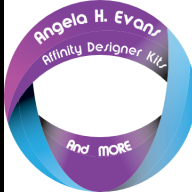
styles brushes and more FREE STUFF~! Posted on Affinity Graphics
LyricsGirl posted a topic in Resources
A heap of my stuff- Styles Images and more Fantastic FREE stuff from the site Hosts and other members! https://affinity.graphics/ -
FREE DAUB Blender Brush Set December 21, 2015 12 awesome blender brushes from DAUB – completely free! This FREE blender set has been created especially for Affinity Photo – but you can use them in Affinity Designer too! This blender set allows you to mimic blending techniques and media in Affinity Designer and Affinity Photo with brushes such as watercolour, dry sponge, sponge on canvas, wet sponge, oil, plus much more! Paolo from DAUB, has created this sample illustration too to show you what you can do with them… How to install your free DAUB Blender set in Affinity Photo • Drag the DAUB Blenders.afbrushes to Affinity Photo OR • Use the Import Brushes… function found in the Brushes Panel You will see this dialog box when your brushes are successfully installed: We hope you enjoy them and would love to see what you create in the usual places! daub-blender-set.zip
-
Hello I'm using a drawing tablet (Huion 950p) and I want to increase my brush size without using [ or ] because there isn't a possiblity to change the brush size individually. Now there is another option, the alt + rmouse + left mouse, but as you can may guess, that's very complicated to do with a graphic tablet. Huion's driver doesn't give the possibility to use rmouse and lmouse on the same button. So is there a way to change the hotkey alt + rmouse + lmouse to only alt + rmouse? Kind regards Andy
-
1. Has anyone figured out how to sort brushes, to be able to have in a logical order. For now there is no order. it adds as i add. the last one added shows up last. 2. And on the right had upper side there is a button to create new category. could import brushes there. could not figure out from where?