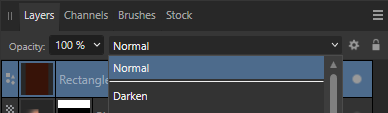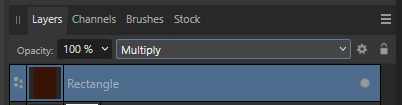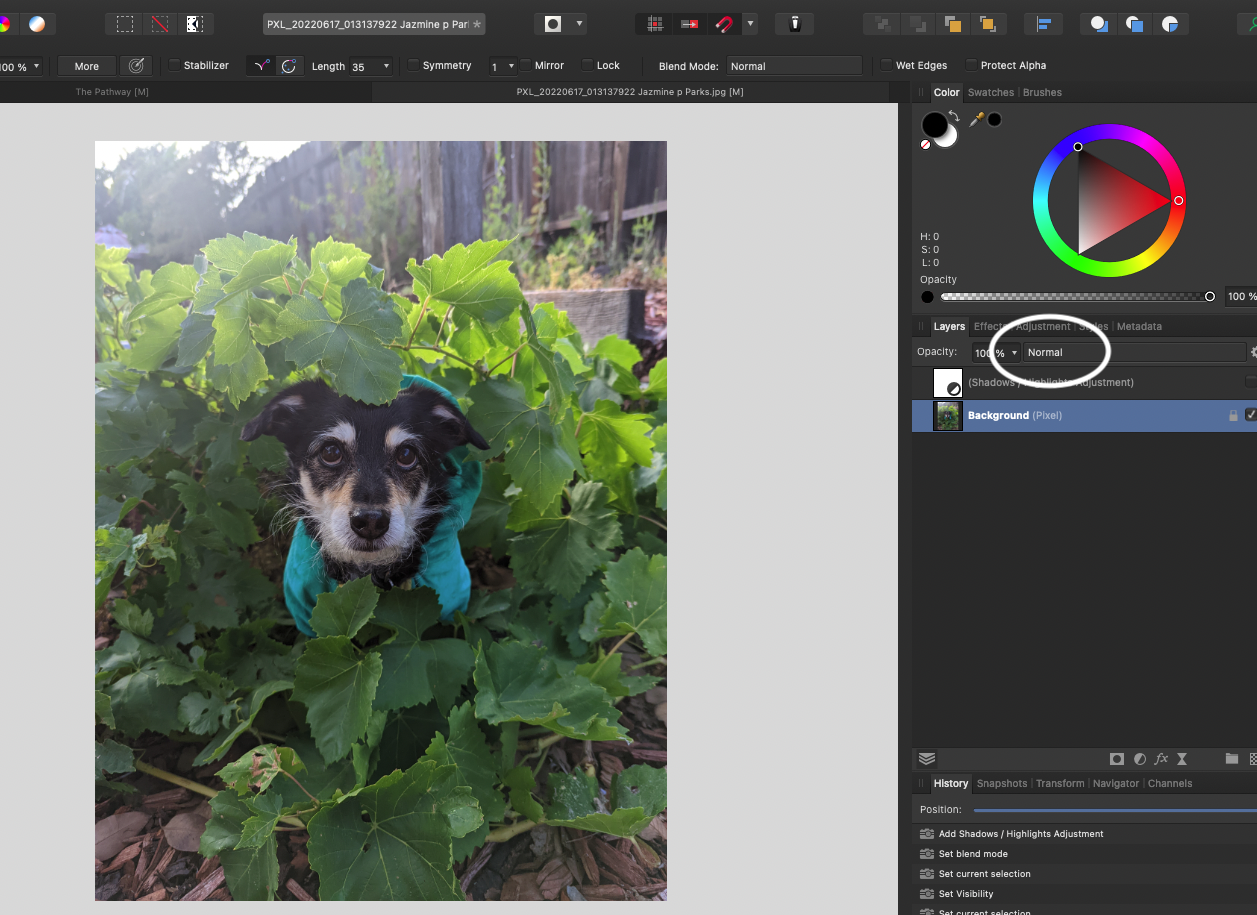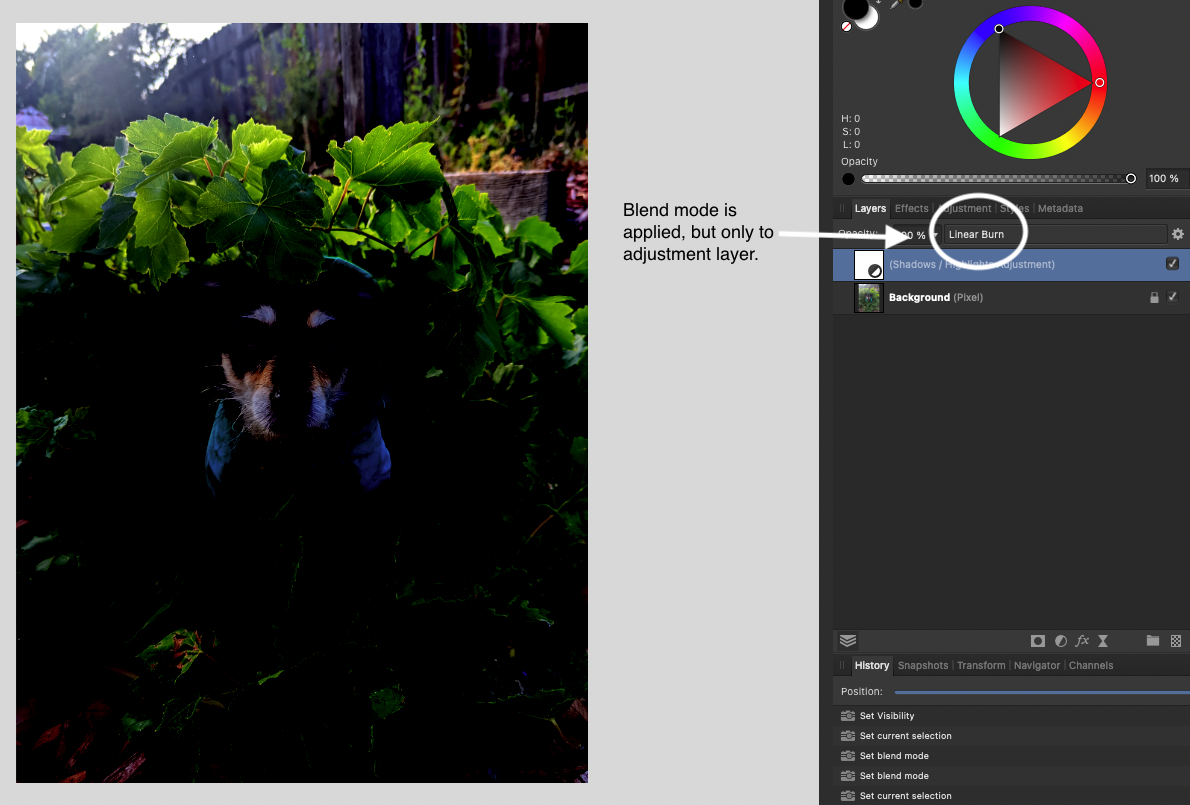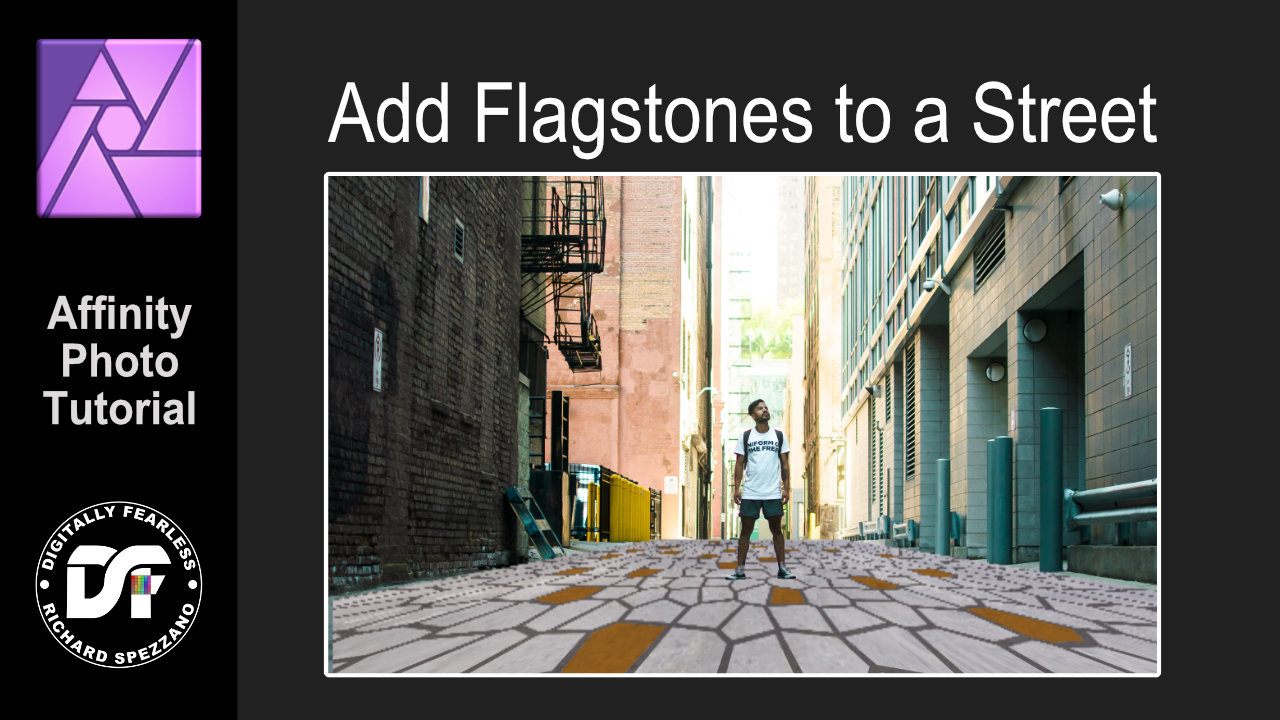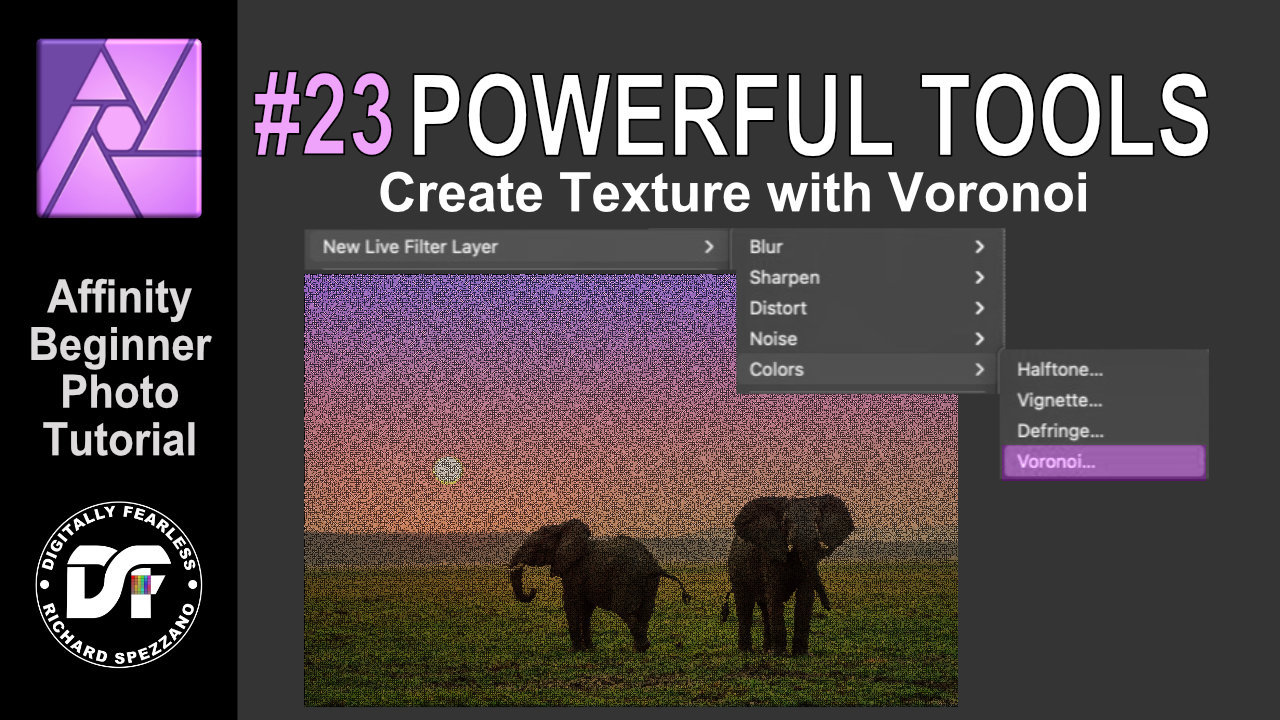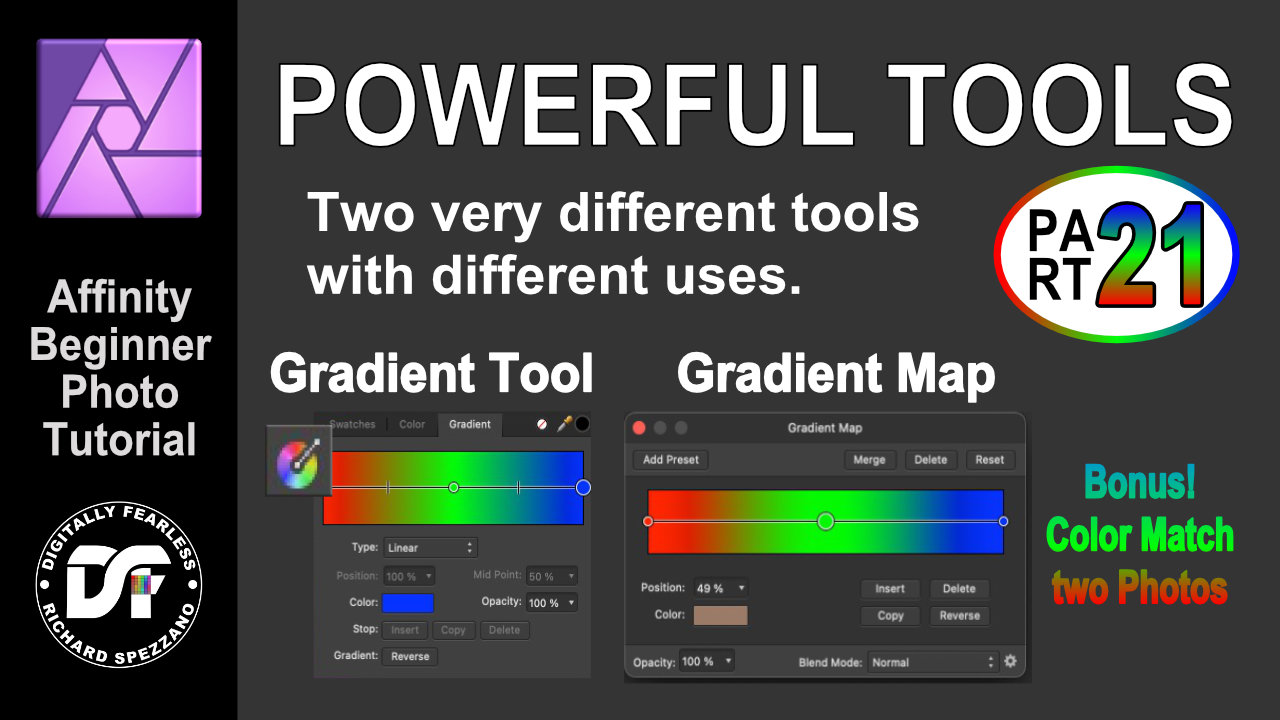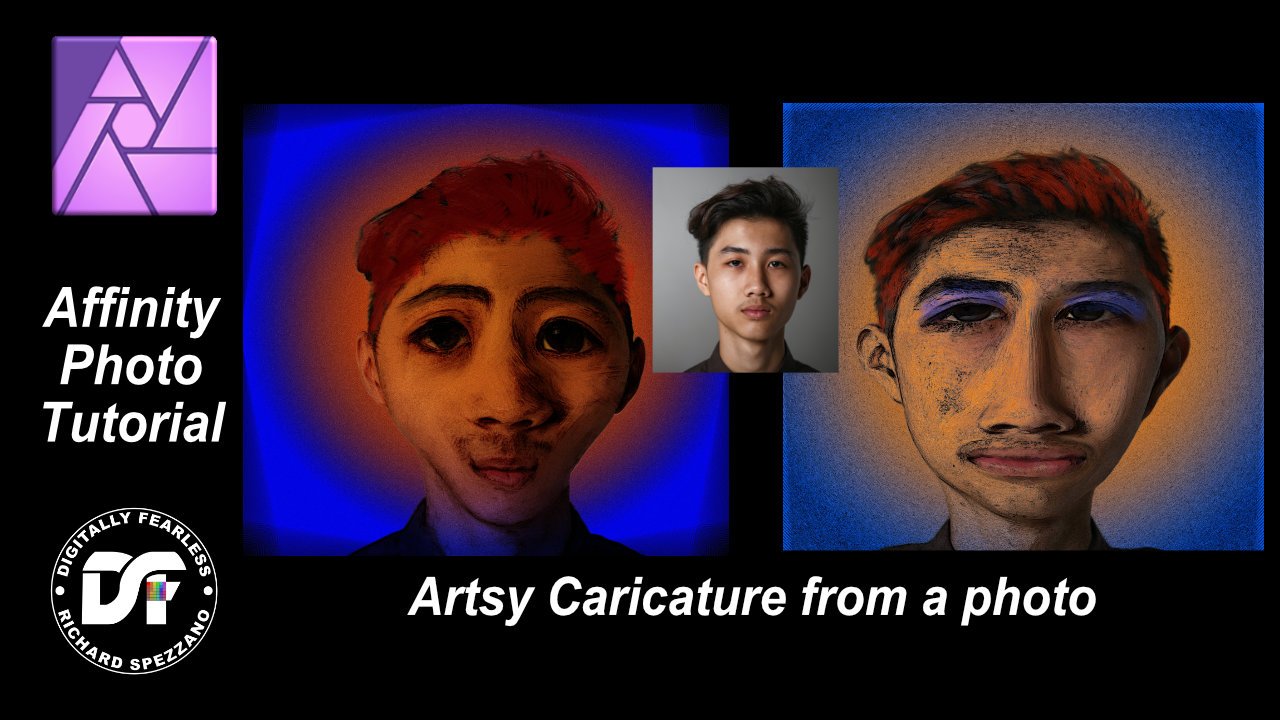Search the Community
Showing results for tags 'blendmode'.
-
A small but frequently encountered issue that is quite annoying: A very common way to try various blend options (in both photoshop and Affinity) is to click the dropdown, select an option (so the dropdown menu becomes the active element in focus) and then use the mousewheel to flick through the options while looking at the results Quite often in affinity Photo (i think after an update) the dropdown box looses focus after selecting a mode in the dropdown list and you can no longer use the mousewheel to flip through the layer blend options. the dropdown element simply looses focus after an option is selected to get the dropdown to be active again, you have to click the dropdown box, then click the dropdown box again (open and close it, not selecting any of the options in the menu), then you can see the element gets a blue outline, and the mousewheel works again to flip through
- 7 replies
-
- mousewheel
- layers
-
(and 2 more)
Tagged with:
-
I know I used to be able to change the blend mode of single image before, but for some reason I can't get it to work anymore. I can change the blend mode of an adjustment layer, but not the image itself. Is there a setting I need to change I'm not aware of or is this a new feature in AP? I've attached some screenshots to better explain. Can someone please help me with this?!
- 2 replies
-
- affinity photo
- blendmode
-
(and 1 more)
Tagged with:
-
Flagstones Photo Manipulation Affinity Photo Tutorial beginner. I show the basics, but you can enhance it by adding shadows and more masks. This tutorial uses veronoi, erase white paper noise and texture. https://youtu.be/XPzX7az3sRY
-
- voronoi
- erase white paper
-
(and 3 more)
Tagged with:
-
Learn the difference between a gradient tool and a gradient map. They are very different. One can be used to match colors between two photos which is perfect for photo manipulation, while the other is used more for stylizing your project. This is an Affinity Photo beginners tutorial and number 21 of the Digitally Fearless Power tools of Affinity Photo playlist. https://youtu.be/4-7Yvw6Yt54
- 2 replies
-
- gradient map
- gradient tool
- (and 4 more)
-
Artsy caricature photo manipulation Affinity Photo tutorial How to create a caricature photo manipulation and add a little artsy zing to it. Digitally Fearless Affinity Photo tutorial. https://youtu.be/DLV4DW-sU7U
-
- affinity photo tutorial
- digitally fearless
- (and 7 more)
-
Hi, I have group of objects (or images) underlayed with another colour object. Then I add pixel mask with gradient pixels to this group and leave the default blend mode on "passthrough" for the group. The result of colour mixing is weird. See my screenshot. The expected result appears with "normal" blend mode on this group with pixel mask. Is this normal, or is it bug? I don't understand what kind of math is behind it, but I would expect the same normal result with the "passthrough" blend mode too.
-
Having independent blend modes for stroke and fill would be really handy. For example, I recently discovered the Erase blendmode, which is a godsend for not needing to manually expand and boolean things. Something I like doing is to give stuff padding by expanding the shape, "bulging it" in all directions, and then cutting that out of what's beneath, giving a sort of cell shaded look, but as if the outline is the background color. Being able to have the Stroke have an Erase blendmode would make this extremely handy and powerful, and I can imagine using strokes in "add" or "screen" blendmode for a sort of glowing outline.