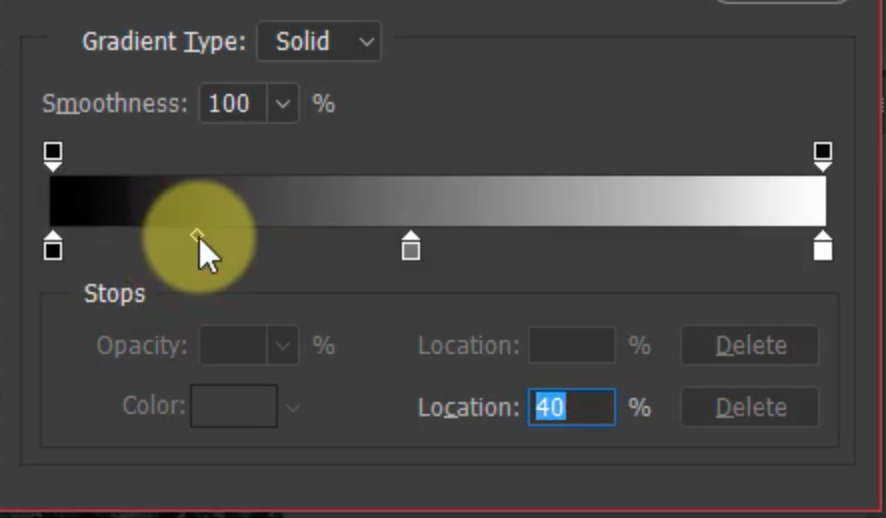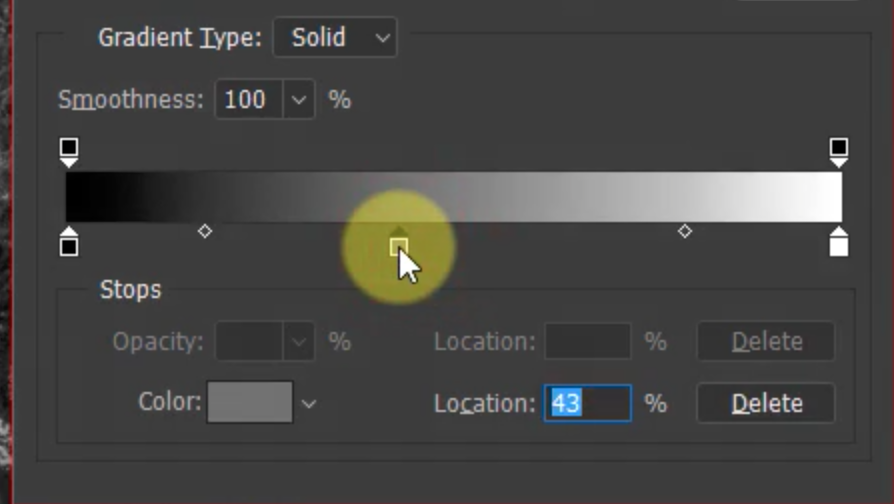Search the Community
Showing results for tags 'black & white'.
-
I've muddled through two book projects. Now, I'm trying to draw up a standards documents for future projects. Can someone help me to understand the relationships between the following elements? New Document Setup Color Profile Adjustment Layers Embedded Images that contain color Conversion of color images to Grayscale Why PDF/X doesn't like Greyscale D50 color profile During the first two books, I didn't know about adjustment layers. Browsing the forums today, I learned that color images can be turned black and white. This would save me the step of converting images to grayscale before embedding them into AP. I want to be certain that no color appears in the PDF.
- 2 replies
-
- pdf/x
- color profiles
- (and 4 more)
-
Hi there, I'm watching a Black & White photography tutorial, in which the instructor is using Photoshop. I'm trying to map what he's doing in PS to Affinity Photo, and part of the problem is that I don't use or know AP all that well. The instructor has taken a color image and converted it to B&W by using a gradient map. He then moved the middle gray point a bit to the right, so as to give the blacks "more room to stretch out. More tonal room to operate", darkening the entire image. (See attached photo) Next, added a new color stop, which also gave him another middle gray point. With that send middle gray point, he moved it to the left, thus darkening the blacks even more. (See attached photo). He did further adjustments to refine the blacks and whites, using the 2 middle gray points that he had, as well as moving the stop to dial in exactly what he wants. To that end, can this be done in Affinity Photo, and if so, how? I wasn't able to figure it out, but I'm still pretty new to AF, though a long time user of PS, though I haven't used it in years. Cheers!
- 15 replies
-
- affinity photo
- black & white
-
(and 1 more)
Tagged with:
-
We dropped in at Mottisfont Abbey, Hampshire, last Thursday to see an exhibition of photographs by Lichfiled, Donovan and Duffy. (It's on til 4 November this year if you want to see it: well worth the trouble!) I darkened the sky separately to simulate a yellow or orange filter, and used a Black & White and Brightness/Contrast adjustments to get the selective contrast I wanted, after getting the verticals parallel with the Perspective tool. The original:-- (The chap on the bench is a scarecrow effigy of the artist Rex Whstler, who did some fantastic trompe l'oeuil painting here.)
-
- stately home
- mottisfont
-
(and 3 more)
Tagged with:
-
I have been playing around with some luminosity masking tools and the way they worked made me a bit curious as to why much of this could not be done easily with B&W images. That is, I assume I should be able to take a color image, create a black and white image from it using the B&W layer adjustment, refine that to include what I want and convert that directly to a mask for the original image. That process works with Photoshop but I can not get it to work with Affinity Photo. I did some searching looking for phrases like "Affinity Photo convert B&W to mask" and other similar phrases, and found several links, but none of the instructions actually seemed to do what I wanted. One, on this forum, said I should create the B&W image, rasterize it to a mask and drag the layer to the original image layer until a vertical blue line appeared, but I could never get the vertical blue line and always ended up with the B&W image grouped with the original image, and never got a mask. I am completely sure I am just doing this wrong. The tutorials talked about creating masks from selections, but I wanted to create the mask directly from a B&W image. Can anyone tell me how to do that? Thanks.
-
I started working on an image, which I wanted to change from colour to Monochrome with a spot of colour left in it. I followed a tutorial and it all worked out fine however… having done all that I then spotted several things, which I wanted to make Darker or Lighter and even a few objects that I wanted to Clone Out or use the Inpainting Brush Tool to remove several objects. Ended up with more adjustment layers as well as two more group layers (1 for dark & 1 for Light) However, I'm not at all sure if I've done it in the correct order because some of the parts of the image, which I've made darker are no longer shown as Dark when all layers have been 'ticked'. So, the question or questions are …Is there a 'Set Way' to go about these two different alterations to an image? If there's not a set way then is there a tutorial out there some where that explains/teaches how and when to use different Layers? ~ What the Do's & Don's are ~ When to Group Layers and why? ~ On some tutorials, (some) Layers are 'Worked On' and then they're moved up or down the various other Layers and sometimes they are even bedded into or underneath another different Layer. A full & clear explanation of the above Layer, Layers, Groups & Masking workings would be brilliant not only for the image I'm working on but for all the various other effects that I will want to try & add to an image in the future. Thanks in advance
-
Hi, in diesem Affinity Photo Tutorial zeige ich wie man den Stil vom Kino Poster Warcraft erstellt. Das Kino Poster vom Film Warcraft inspirierte mich dazu, den Effekt zu versuchen. Es stecken ein bisschen Cinematic Effekt, Dragan Effekt und Color Splash Effekt darin. Die wesentlichen Arbeitsmittel sind hier die Anpassungsebenen, Blendmodes und Masken. Besonders alles, was die Kontraste erhöht, die Verlaufsumsetzung und Dodge & Burn. Viel Spaß In this Affinity Photo Tutorial, I show you how to create the style of the movie poster Warcraft. Die cinema poster of Warcraft inspired me to try this effect. There is a little bit of cinematic effect, Dragan effect and color splash effect in it. The main methods are adjustment layers, blendmodes and masks. Particularly all what increases the contrasts, the gradient map and dodge and burn. Have fun. Ciao Jack Video Tutorial auf YouTube
- 4 replies
-
- Affinity Photo
- Tutorial
- (and 6 more)
-
Hi, in diesem Affinity Photo Tutorial zeige ich wie man einer Landschaft einen dramatischen schwarz/weiß Look verpasst. Dazu gehört die Arbeit in den Farbkanälen und auch dodge & burn. Viel Spaß Euer Jack In this Affinity Photo Tutorial, I show you how to create a dramatic look of a black and white landscape. I work with channels and dodge & burn. Have fun with this Your Jack YouTube-Tutorial
-
- Affinity Photo
- Tutorial
-
(and 3 more)
Tagged with: