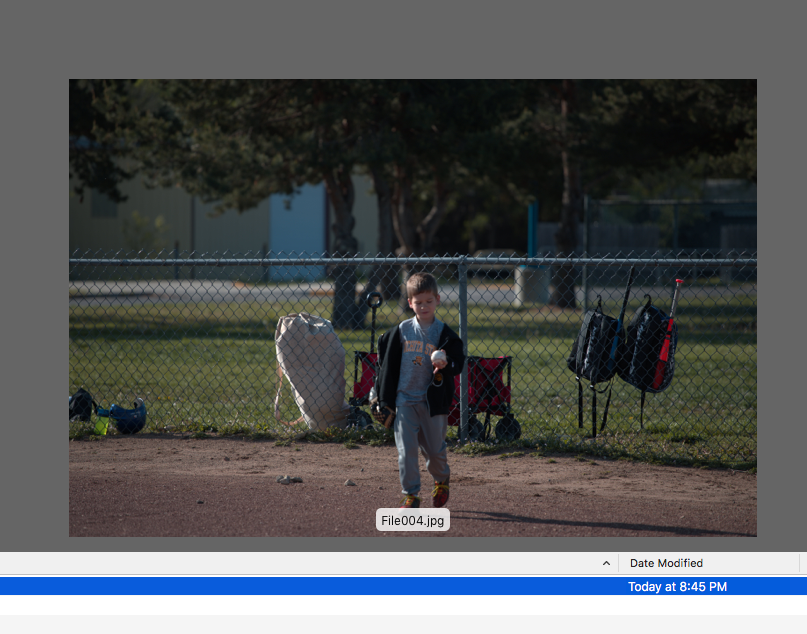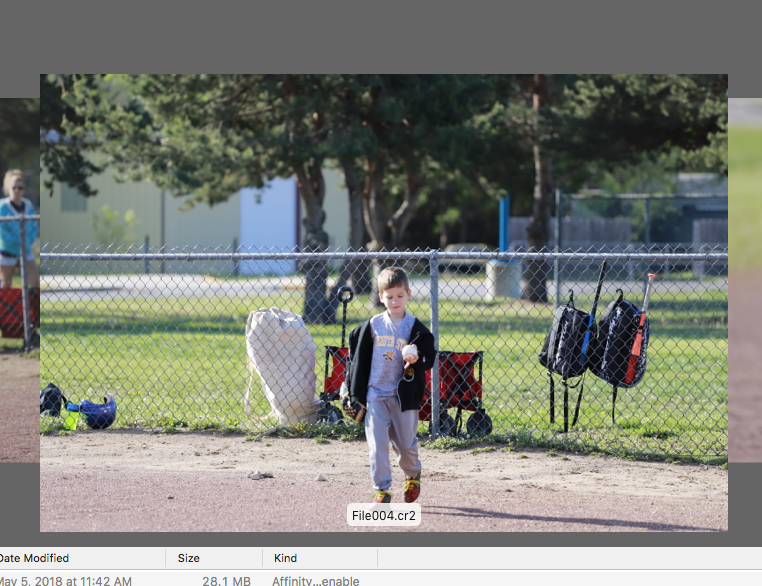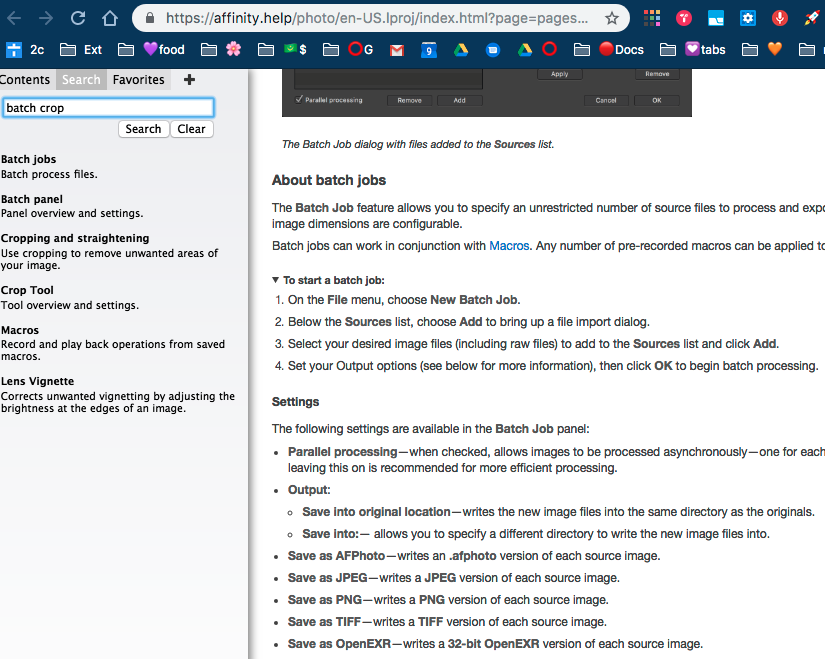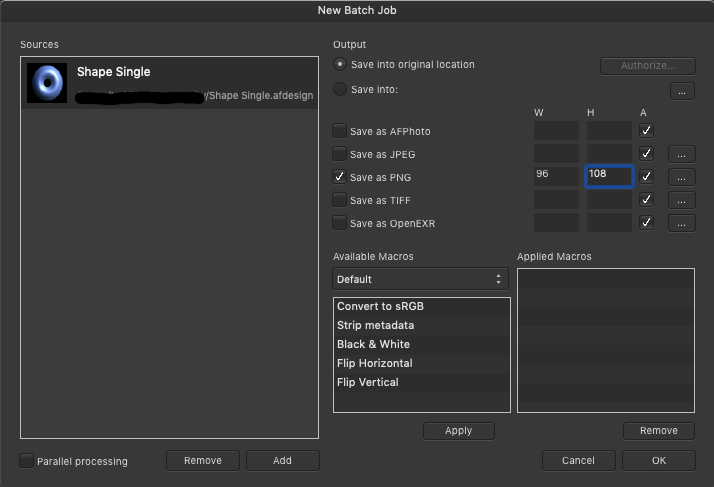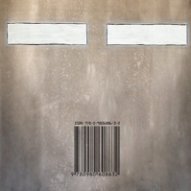Search the Community
Showing results for tags 'batch'.
-
Each week I have to crop 200 photos to 1:1 size. These are a mix of portrait and landscape. The focal point is not in the same position in each image. So, I need to be able to change the crop area for each photo. To open, crop, save for each photo is slow and tedious. I'd much rather use batch that has a macro that automatically opens each photo, opens the cropping dialog, waits for me to set the crop area, then saves the photo. Is this possible with Affinity Photo? (Is it possible in Photoshop?_ Thanks
- 4 replies
-
- affinity photo
- cropping
-
(and 2 more)
Tagged with:
-
Affinity Photo Crashes When Processing Batch Job
odyssey609 posted a topic in V1 Bugs found on macOS
Hey all-- I've been attempting to batch export a number of affinity files to jpeg. When I do so, the program crashes every time. I am running a batch with one macro--add watermark, which involves opening a file as a layer and adjusting its position slightly. I am running 1.7.2 and have a fully updated MacBook Pro: 10.14.6. I have attached a photo of the basic specs for my computer. I have also attached a .rtf file of the crash report. I have plenty of free space on my hard drive, considering my computer was only bought five days ago. I adjusted the settings in the affinity photo preferences so that there is PLENTY of RAM to which it has access (it is actually on the max setting) and the warning for CPU usage is quite high, as well. I am attempting to save to jpeg, as I mentioned, with quality at 100. Last night, when I built the aforementioned macro, I attempted to batch export several files (4) and the operation was completed successfully. Today, I am not able to batch process even one photo without the program crashing. I have attempted to process this with parallel processing AND without parallel processing--neither has any effect on the crash. I read in another post (listed below) that this problem had been rectified with an update to the software; however, I can assure you it is still a problem. One of the most important reasons I have for using Affinity Photo is the ability to batch export. If this doesn't work, it will affect my ability to do my job--I certainly can't export photos one by one. I will also add that I have tried closing all applications on my computer, shutting it down, allowing it a tiny bit of rest, and turned it back on. I found that these actions did not affect the crash; however, I could not call myself IT (or a fan of IT Crowd) had I not attempted such a solution. I would appreciate any help you can offer. Please review all the details of my post before responding. Affinity Photo Crash Report.rtf- 2 replies
-
- affinity photo
- mac
-
(and 3 more)
Tagged with:
-
I have two macros that I will run in a batch process against .tiff files to get ready for processing in Affinity Photo. The first macro makes a copy of the background layer and names it to "Color Efex Pro 4 - ". The second macro simply creates a new pixel layer and names it "Cleanup Layer". Both macros only have two steps. In AP 1.7.0.367 when I select say 12 files to run in the batch process and execute these two macros only 2 or 3 (it is not consistent in the number if will process) then the batch process will end without error and AP will shutdown. On restarting AP there is no indication that any sort of error has taken place. That is the mail problem. The second problem is that in the Library panel the option to Edit a macro is greyed out. I found this when I was going to open the macro to look at the code. The options to Delete Macro or Rename Macro are active but the Edit Macro is greyed out. I have attached an export of Editing Macros - Marvin.afmacros for your use in testing. In this library category the two files I am call in the batch process are "Create Layer for Color Efex Pro 4" and "Create Cleanup Layer". I call them in that order. These macros have been running for about a year without any difficulty in Batch processing batches containing as many as 40 .tiff files. The error I have described above is happening when I try a batch of only 12 files. Running Windows 10 with latest updates. Thank you Marvin "Butch" Reinhart Editing Macros - Marvin.afmacros
-
I'm running the most recent version of Affinity Photo on Win 10. Batch processing is failing when trying to save as .afphoto extension files. I've tried to run smaller batches (12 or less), running batches without parallel processing, and the program crashes every time, seemingly after saving only one file of the batch. Any ideas? My system is a six core i7 with an NVMe solid state drive and 32 gigs of RAM. I'm not sure what this issue is. Any help would be appreciated. This is biting me because I'm trying to process a retirement ceremony I shot a couple of weeks ago, and I'm running up on my deadline.
-
I have a number of multi-page AFPUB files that make up various parts of a ~200 page book. I know there's no 'Book' feature - like InDesign - but wondered if there's any way to batch the export-to-pdf stage? I'm thinking similar to how you might use the Batch feature in AF Photo - to save me exporting each one-by-one. I can automate the newly-created PDF's to merge to one whole after this easily enough - although a 'Book' setup to do this all in one process would be really awesome... Thanks for any help/suggestions in advance.
- 3 replies
-
- affinity publisher
- batch
-
(and 1 more)
Tagged with:
-
Hallo, On batch processing that includes denoise Affinity Photo crashes fro me. Mac OS X. Batch processing works, but when I include denoise it consistently crashes. I tried with and without Metal. I tried different input and output formats. I tried with and without parallel processing. I tried single and multiple files. Keeps crashing on denoise...
- 4 replies
-
- affinity photo
- batch
-
(and 3 more)
Tagged with:
-
I am somewhat new to affinity but not photo programs, I was trying to batch some Cr2 RAW from canon to jpeg for facebook uploads, when i go to create the macro all I am doing is sharpening, I would loved to create the presets or macro in the persona ? and not have to go into develop just to do that, maybe I'm missing something, these are just quick changes nothing super important. I open the RAW and exposure looks good just needs a tad sharpening....however after the batch they are 1-2 stops darker, i can't hardly judge batching them from the develop to the batch for the macro original and batched attached I just don't understand why or what I am missing, well i'd upload the files but i get an error 200 so here is a couple screen grabs you can see the difference in the brightness but like i mentioned all I'm doing is batch converting to jpeg and a sharpening, even if i don't do the sharpen it still makes them darker
-
This is a follow-up to the previous bug report (with attachments) titled "Batch Process Fails with version 1.7.0.367" submitted on 7 June and updated that the same problem occurs under version 1.7.1.404. Today, I tried to run a batch process against 21 files that ran one macro which simply created a copy of the background layer and then renamed the new layer. Again, as with the two macro problem, it processed two files and then quit without an error. It was at that time that I discovered another error in that the .afphoto file created by the batch process is more than twice as large as the file that I created by dragging the same .tiff file processed by the batch process into Affinity Photo, running the macro to create a new layer and rename it, and then manually saved the file. The file size of the .afphoto file created by the batch process was 359mb the size of the afphoto file created by manually taking these steps was 159mb. There is something wrong in the batch process. If you need a copy of the macro I use or the files that were created I can upload them. Further, I would say that I have been running these macros for a long time under previous versions without any problem. Thank you.
-
I've probably missed this is the help file, and probably didn't phrase the question correctly in my forum search (or I was not in the same forum: more than one might apply). Scenario Imagine I've taken 20-50 photos with a given lens or lighting setup in one scenario, then another whole set of images with a different lens (or lighting setup). Not so unusual. Steps in AP Developer The first time I open an image in the Develop Persona I can't predict what settings will be needed: I must interactively adjust them to get it to its best, so I do so... Problem Then, now that I know that my following 19-49 images will be fairly similar, how can I copy just certain Develop Persona settings from the first image (above step), and paste them over to other images? Or even just the next image from the set that I've opened? It's definitely possible with other apps, and I'm sure it's probably possible with AP too, but I've failed to find it. Hoping a friendly user can direct me to the correct phrasing to use (for either a forum or the online help), and I can run with it from there... Thanks in advance!
-
I've searched various threads, have googled, gone thorugh various Youtube demos — but can't find a simple set of directions that doesn't require watching a 10 minute video that ends up not covering my topic. I bought this app specifically to batch crop and just seems like there would be a ready-made FAQ but I can't find it if it exists. Can someone please point me to a sure-thing guide that is specific to this use-case: Batch cropping into circle? This attached image is too hard and requires having to learn the whole interface and i don't have time for that. I know this has to be a simple process. I would be most grateful if I could get a list of steps. Thank you.
-
I've got a bunch of files exported from Affinity Publisher that have all come out at the wrong DPI (all exported images are 96 DPI despite the documents being 72 DPI). As I can't seem to find a solution to that, and I've already exported a bunch of assets, I'm attempting to fix these images via a macro and a batch process. Unfortunately, it doesn't seem like that's going to be viable either. The only way I've found to change the document DPI is through the resize document method, but this is unsuitable for use in a macro. When you run the "resize document" as a macro, it attempts to replicate the exact settings of the recording. This means instead of adjusting the DPI, and resizing the document in relation to that DPI change, it sets the DPI and scales the document to match the original documents size was at the time of recording. Is this intended behaviour? Could there be another way of approaching this?
- 1 reply
-
- affinity photo
- affinity publisher
-
(and 3 more)
Tagged with:
-
I am using Designer to make assets for a board game, and the slice tool is really great for separating into the digital vs print needs. However, when I open them to print, it's made assumptions about the scaling. I'm exporting at 300dpi because that's the print size but most are scaling them to fit. If I manually export, I can set the scaling and paper size. Is there any way for me to change these settings upon batch export? If not, does anyone have any workflow suggestions to do this? I can't be the only one with this problem.
-
I can't seem to get batch processing to work, it just seems to hang forever and I can't find any expected output files. I had to force quite Affinity Photo but now when I try and create a new batch job no batch queue wind shows and processing never starts. Can anyone shed any light on whether this feature works reliably enough to use. Why would it be hanging? Why are there no output files being generated? Any other options for batch processing of images - all I need to do is clip the image to remove any white space around the edges and resize to a fixed width. Thanks
-
Hi, I've recently purchased Affinity Photo 1.6.11 (running on macOS 10.14.4.) I'm having a problem similar to the one described here: https://forum.affinity.serif.com/index.php?/topic/63849-photo-batch-processing-does-not-save/. But I'm not using Default Folder X as the OP was. After pressing OK, the New Batch Job dialog disappears instantly and doesn't seem to do anything. When I examine the output folder in Finder, the file is not there. Thanks
-
Would it be possible to add percentual resizing to the batch processing? At the moment *50% doesn't do anything and simply 50% is converted to 50px. Thanks
-
Hi AP folk, I have had AP since it's release but am just now starting to phase out my use of PS CS5 and replace it with AP as my main photo software. One of the functions I am having difficulty with though is placing a signature on my photos in a batch process using a macro. I have a macro that downsizes, then runs a high pass sharpening filter and I then want to add a signature in the bottom right of the photo. I read in a forum somewhere that AP doesn't allow a text layer to be added in a macro ( I have had the error message when trying to do it it) so I created a brush that is my signature. The brush works when I use it recording the macro but when I run the macro on a batch of photos it doesn't place the signature on the photo. What have I done wrong ? Is it possible to put a signature/text on photos as part of a macro to batch process ? Regards Ian Colley
-
Hi I know there have been topics on batch processing but I keep hitting a problem, I'm wanting to resize and watermark my photos to send to clients, but when recording the macro it says it can not record the save instruction in the macro. is there a workaround for this, as it basically means you can not do any batch processing even though the option is there.
-
Hi, I'm seeing an odd issue trying to use AP to batch process a whole bunch of .pdf files. All the pdfs are the same dimensions and resolution, but when i run through a batch job to open and save them out to a different target pixel dimensions, some pages will end up several pixels out. If I look at the pages in Preview, there doesn't seem to be anything different about them, or if I open / rasterise them in Photoshop, there's no difference. If I open the files on their own in AP, choose their native 300 dpi, then go to resize canvas, all of them show a native size of width: 2007px, height 3070px. BUT if I use batch to process the files, with a target output size of 2007x3070px, some of them will be sized differently by a few pixels in either width or height. If I turn off all the content layers in InDesign before outputting (so that it's just the background colour of the master pages), then AP batch seems to output a consistent size, so I think the batch process is using a content box of what's on the page, rather than the crop box for the page itself (to use Photoshop's description of rasterising options). Attached is the file to try it with. It ends up as 2003x3070 when batched to png or any other format, but when opened, it's 2007x3070. Any ideas for how to get this consistent? page.P006.pdf
-
I am currently designing some custom blu-ray covers for my films at home and build everything off a basic template file. When I edit in the release date of the film I have to adjust the year in a text field on the front, on the back, and multiple times in the copyright block below the barcode. I was thinking it would be great if I could edit all of these at the same time so I don't have to hunt down every instance of it. I think the best way to do this would be to have a system of global variables. I could create a custom variable called [Date] and embed that in my template file. When I start to work on a new film cover I would simply set that variable to equal a different year and in one action I will have saved a lot of time. The same logic could apply to graphics as well if a user needed to replace a logo.
-
I have 97 JPEG source files. I ran batch jobs to apply crops to these and save the outputs as JPEG to another folder. For three runs of this, I had the following results: All 97 files processed okay 1 file was skipped 3 files were skipped By skipped, I mean that the affected file simply did not appear in the output folder. The files skipped appeared random. They were not at the beginning or at the end of the list. There were no error messages. I manually redid the skipped files without problems. The input files all had identical dimensions of 600 x 1800 pixels. The batch macros consisted of one crop only -- no other changes. MacOS 10.13.6; iMac (21.5-inch, Mid 2011) 2.7 GHz Intel Core i5; 12 GB RAM; Affinity Photo 1.6.7 I would be willing to provide info or test cases to reproduce this.
-
Good Morning All! I am currently attempting to find a replacement for Adobe Fireworks as the business I'm employed by would like to move away from the costs involved with Adobe. We have narrowed it down to Affinity Photo as a necessity to have for the batch function but also a luxury to have the Photoshop capabilities to use on the rare occasion. We had some custom scripts written which we imported into Fireworks. I cannot get the same end result with solely the batch process function within Affinity. Below is the script contents that were written for us for Fireworks. Is it possible to automate this inside Affinity? Essentially we want the option point the batch tool to the files to resize multiple photo file formats into 1000 x 1000 72dpi. For example, If the image is 1000 x 500 before batching, we want the batch program to fill out to 1000 x 1000 with the colour white. We no longer require "makeResize" and only "makeLarge" within the script. var theDoc = fw.getDocumentDOM().filePathForRevert; var origFile = Files.getDirectory(theDoc) + '/' + Files.getFilename(theDoc) var newFile = 'file:///C|/batched/'+Files.getFilename(theDoc, true) makeLarge() makeResize(227, 227, '_m') makeResize(75, 75, '_s') makeResize(40, 40, '_t') Files.deleteFileIfExisting(origFile) function makeLarge() { var oldHeight = fw.getDocumentDOM().height; var oldWidth = fw.getDocumentDOM().width; if (oldHeight > oldWidth) { newWidth = 1000 var temp = oldHeight/newWidth newHeight = oldHeight/temp newWidth = oldWidth/temp } else { newHeight = 1000 var temp = oldWidth/newHeight newWidth = oldWidth/temp newHeight = oldHeight/temp } fw.getDocumentDOM().setDocumentImageSize({left:0, top:0, right:newWidth, bottom:newHeight}, {pixelsPerUnit:72, units:"inch"}, true); fw.getDocumentDOM().setDocumentCanvasSize({left:0, top:0, right:1000, bottom:1000}, true); fw.getDocumentDOM().setDocumentCanvasColor("#ffffff", true); fw.getDocumentDOM().selectAll(); fw.getDocumentDOM().align('center vertical', 'true') fw.getDocumentDOM().align('center horizontal', 'true') var theDoc = fw.getDocumentDOM().filePathForRevert; var theFolder = Files.getDirectory(theDoc) var theFilename = Files.getFilename(theDoc, true) var fullPath = theFolder + '/' + theFilename var theExtension = Files.getExtension(theDoc) fw.exportDocumentAs(null, newFile+'_l', ({applyScale:false, colorMode:"24 bit",exportFormat:"JPEG",jpegQuality:80,jpegSmoothness:0,jpegSubsampling:0,name:"JPEG - Better Quality",numEntiresRequested:0,percentScale:"100",useScale:true,xSize:0,ySize:0})) } function makeResize(height, width, ext) { fw.getDocumentDOM().setDocumentImageSize({left:0, top:0, right:height, bottom:width}, {pixelsPerUnit:72, units:"inch"}, true); fw.getDocumentDOM().setDocumentCanvasSize({left:0, top:0, right:height, bottom:width}, true); fw.getDocumentDOM().setDocumentCanvasColor("#ffffff", true); fw.getDocumentDOM().selectAll(); fw.getDocumentDOM().align('center vertical', 'true') fw.getDocumentDOM().align('center horizontal', 'true') var theDoc = fw.getDocumentDOM().filePathForRevert; var theFolder = Files.getDirectory(theDoc) var theFilename = Files.getFilename(theDoc, true) var fullPath = theFolder + '/' + theFilename var theExtension = Files.getExtension(theDoc) fw.exportDocumentAs(null, newFile+ext, ({applyScale:false, colorMode:"24 bit",exportFormat:"JPEG",jpegQuality:80,jpegSmoothness:0,jpegSubsampling:0,name:"JPEG - Better Quality",numEntiresRequested:0,percentScale:"100",useScale:true,xSize:0,ySize:0})) } Convert for Web.jsf