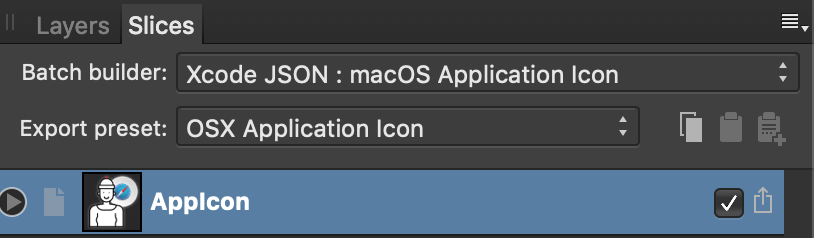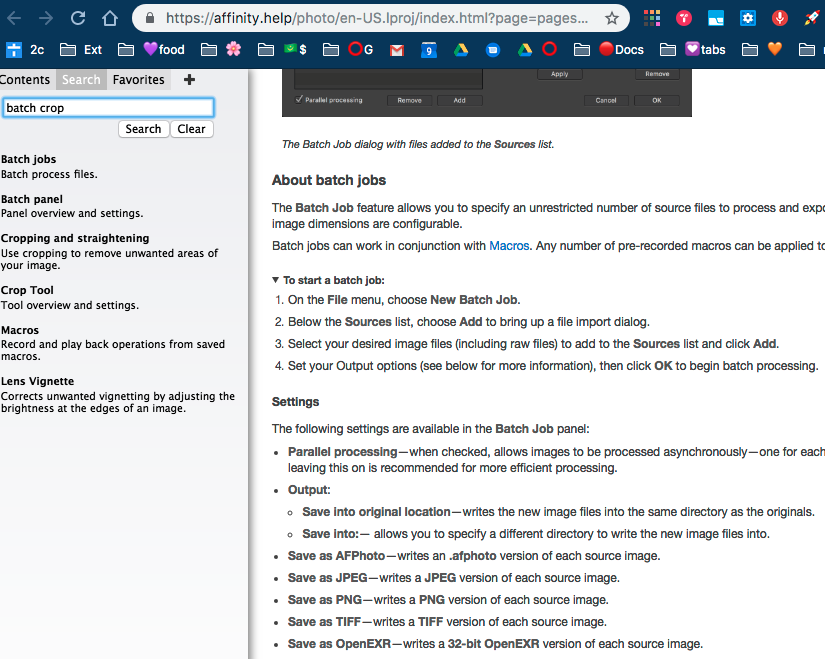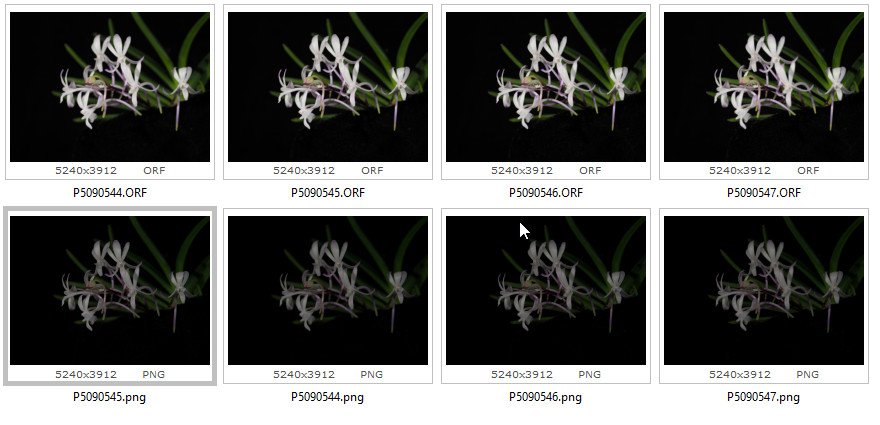Search the Community
Showing results for tags 'batch'.
-
Hey! So I am going through over 500 product photos for our electronics company and I would like to automate creating slices. Basically for each product photo I am trying to export 7 standard slices with different aspect ratios and crops, so slices is definitely the tool for that. But it seems like a prime application for a macro or other preset thing where I can create all of these slices automatically with the export preset and aspect ratios that I want. I would still have to frame each photo and fine tune it, but having the slices all ready for me would be awesome. The macro tool seems to only work in the Photo persona. I timed myself a few times and doing the math, if I can automate this I will save me 20 hours of work! Best, Jared
-
Dear all. I need to place approx 1750 images (photographs), 1 per page and control them all via a master page. Is this possible without having to individually place and resize every single one? I will be needing to do this fairly frequently so am hoping Publisher can do this, rather than using InDesign. Then I can edit text, contents, cover pages etc as required, but it means I can output a book as a PDF or for print pretty efficiently. Thanks in advance for you advice. Ian
-
I can see input file selection and output file path and formats. But how are image processing operations selected?
- 1 reply
-
- ipad
- affinity photo
-
(and 1 more)
Tagged with:
-
Hello, I was struggling for hours trying to create a macOS Application Icon Set from an SVG with Affinity Designer (v1.8.3). I went to Export Persona > Slices > Batch builder and select "Xcode JSON: macOS Application Icon" and I just could not figure out what to do next to actually export the icon set. There is no help or topic on how to make it work. Accidentally, I found that after selecting the "Xcode JSON: macOS Application Icon" option in "Batch builder" dropdown, I next must select "OSX Application Icon" in "Export preset" dropdown: Just having done these steps I could click the little export button on the right to finally export the complete icon set. What if Affinity Designer would auto select the related "Export preset" for options in "Batch builder" dropdown? Or what if there should not be any "Export preset" selected for Batch builder jobs? The batch should work just without any other option selected... Could you improve the Batch builder feature and ease our work experience, please? Hope this feature request makes sense for all Affinity Designer users. Devy
-
- affinity designer
- batch
-
(and 3 more)
Tagged with:
-
Hello, I started using AP's batch processing recently but I have a few quality of life suggestions (which are the result of many lost files). 1) It would be nice if the batch processor saved its settings between sessions. It's not a big deal that I have to point out the format and the locations every time, but it is a needless chore. More specifically, when selecting the input and output folder, AP shows you the last opened location instead of remembering where your export and import locations separately. It would be nice if the locations were saved internally. I actually lost quite a few original files due to the confusion from the dialogue windows : \ 2) It would be useful if AP opens a dialogue window which warns you that it will overwrite the files you've selected (because the export location is the same as the source location). I lost files due to this as well. 3) It would be extremely useful if AP appends the names of files with identical names. Currently if you have 2 files with the same names queued up (example: Pic_1.jpg and Pic_1.png OR Pic_1.jpg in folder A and Pic_1.jpg in folder B) the batch processor will go through them in the listed order but all files with the same name listed above the last one will be effectively deleted regardless of their format because the last file overwrites the previous files. Example: Pic.jpg, and Pic.png are imported > Pic.jpg is exported, Pic.png is exported as JPG and overwrites the already processed Pic.jpg AP's batch processing is light years ahead of Photoshop's batch processing as far as speed is concerned, but these quality of life changes will make it even better!
-
- suggestions
- batch
-
(and 1 more)
Tagged with:
-
Is it possible to launch the software via a script and have the software execute some batch processing and save the results? I'm new so I may have missed it. Basically not using the UI to select files and operations, but have that sent in via command line (or some form of a file that indicates the batch commands).
-
Each week I have to crop 200 photos to 1:1 size. These are a mix of portrait and landscape. The focal point is not in the same position in each image. So, I need to be able to change the crop area for each photo. To open, crop, save for each photo is slow and tedious. I'd much rather use batch that has a macro that automatically opens each photo, opens the cropping dialog, waits for me to set the crop area, then saves the photo. Is this possible with Affinity Photo? (Is it possible in Photoshop?_ Thanks
- 4 replies
-
- affinity photo
- cropping
-
(and 2 more)
Tagged with:
-
Hello, I'm having a similar issue with crash, simply by selecting the menu item... New Batch Job... I have 1.7.1 and Mac OS 10.14.6
-
Affinity Photo Crashes When Processing Batch Job
odyssey609 posted a topic in V1 Bugs found on macOS
Hey all-- I've been attempting to batch export a number of affinity files to jpeg. When I do so, the program crashes every time. I am running a batch with one macro--add watermark, which involves opening a file as a layer and adjusting its position slightly. I am running 1.7.2 and have a fully updated MacBook Pro: 10.14.6. I have attached a photo of the basic specs for my computer. I have also attached a .rtf file of the crash report. I have plenty of free space on my hard drive, considering my computer was only bought five days ago. I adjusted the settings in the affinity photo preferences so that there is PLENTY of RAM to which it has access (it is actually on the max setting) and the warning for CPU usage is quite high, as well. I am attempting to save to jpeg, as I mentioned, with quality at 100. Last night, when I built the aforementioned macro, I attempted to batch export several files (4) and the operation was completed successfully. Today, I am not able to batch process even one photo without the program crashing. I have attempted to process this with parallel processing AND without parallel processing--neither has any effect on the crash. I read in another post (listed below) that this problem had been rectified with an update to the software; however, I can assure you it is still a problem. One of the most important reasons I have for using Affinity Photo is the ability to batch export. If this doesn't work, it will affect my ability to do my job--I certainly can't export photos one by one. I will also add that I have tried closing all applications on my computer, shutting it down, allowing it a tiny bit of rest, and turned it back on. I found that these actions did not affect the crash; however, I could not call myself IT (or a fan of IT Crowd) had I not attempted such a solution. I would appreciate any help you can offer. Please review all the details of my post before responding. Affinity Photo Crash Report.rtf- 2 replies
-
- affinity photo
- mac
-
(and 3 more)
Tagged with:
-
I'm running the most recent version of Affinity Photo on Win 10. Batch processing is failing when trying to save as .afphoto extension files. I've tried to run smaller batches (12 or less), running batches without parallel processing, and the program crashes every time, seemingly after saving only one file of the batch. Any ideas? My system is a six core i7 with an NVMe solid state drive and 32 gigs of RAM. I'm not sure what this issue is. Any help would be appreciated. This is biting me because I'm trying to process a retirement ceremony I shot a couple of weeks ago, and I'm running up on my deadline.
-
Hallo, On batch processing that includes denoise Affinity Photo crashes fro me. Mac OS X. Batch processing works, but when I include denoise it consistently crashes. I tried with and without Metal. I tried different input and output formats. I tried with and without parallel processing. I tried single and multiple files. Keeps crashing on denoise...
- 4 replies
-
- affinity photo
- batch
-
(and 3 more)
Tagged with:
-
I have a number of multi-page AFPUB files that make up various parts of a ~200 page book. I know there's no 'Book' feature - like InDesign - but wondered if there's any way to batch the export-to-pdf stage? I'm thinking similar to how you might use the Batch feature in AF Photo - to save me exporting each one-by-one. I can automate the newly-created PDF's to merge to one whole after this easily enough - although a 'Book' setup to do this all in one process would be really awesome... Thanks for any help/suggestions in advance.
- 3 replies
-
- affinity publisher
- batch
-
(and 1 more)
Tagged with:
-
I've probably missed this is the help file, and probably didn't phrase the question correctly in my forum search (or I was not in the same forum: more than one might apply). Scenario Imagine I've taken 20-50 photos with a given lens or lighting setup in one scenario, then another whole set of images with a different lens (or lighting setup). Not so unusual. Steps in AP Developer The first time I open an image in the Develop Persona I can't predict what settings will be needed: I must interactively adjust them to get it to its best, so I do so... Problem Then, now that I know that my following 19-49 images will be fairly similar, how can I copy just certain Develop Persona settings from the first image (above step), and paste them over to other images? Or even just the next image from the set that I've opened? It's definitely possible with other apps, and I'm sure it's probably possible with AP too, but I've failed to find it. Hoping a friendly user can direct me to the correct phrasing to use (for either a forum or the online help), and I can run with it from there... Thanks in advance!
-
This is a follow-up to the previous bug report (with attachments) titled "Batch Process Fails with version 1.7.0.367" submitted on 7 June and updated that the same problem occurs under version 1.7.1.404. Today, I tried to run a batch process against 21 files that ran one macro which simply created a copy of the background layer and then renamed the new layer. Again, as with the two macro problem, it processed two files and then quit without an error. It was at that time that I discovered another error in that the .afphoto file created by the batch process is more than twice as large as the file that I created by dragging the same .tiff file processed by the batch process into Affinity Photo, running the macro to create a new layer and rename it, and then manually saved the file. The file size of the .afphoto file created by the batch process was 359mb the size of the afphoto file created by manually taking these steps was 159mb. There is something wrong in the batch process. If you need a copy of the macro I use or the files that were created I can upload them. Further, I would say that I have been running these macros for a long time under previous versions without any problem. Thank you.
-
Hello all I evaluate AP 1.7 as a replacement for Lightroom but run in some very basic problems with raw file development. 1. When I develop one single raw file (DNG from Lightroom) AP writes a huge file (121MB versus 19MB original). This is no good. Is there a way to save the adjustments done in a fair way without using the alternative formats like tif, jpg etc. ? 2. I want to develop several raw files (DNG from Lightroom) at once with a batch process and saving them in jpg or tif for further processing. However, I do not manage to apply the individually made macro in Photo Persona to process the RAW files in Photo Develop, although I can select the macro. Possibly the macros are not compatible? How can I process several raw files the same way? 3. Is it still not possible in AP to save adjustments made in single raw files in an undestructive way? Thank you for your helpful answers. Best regards,
-
I've searched various threads, have googled, gone thorugh various Youtube demos — but can't find a simple set of directions that doesn't require watching a 10 minute video that ends up not covering my topic. I bought this app specifically to batch crop and just seems like there would be a ready-made FAQ but I can't find it if it exists. Can someone please point me to a sure-thing guide that is specific to this use-case: Batch cropping into circle? This attached image is too hard and requires having to learn the whole interface and i don't have time for that. I know this has to be a simple process. I would be most grateful if I could get a list of steps. Thank you.
-
I have two macros that I will run in a batch process against .tiff files to get ready for processing in Affinity Photo. The first macro makes a copy of the background layer and names it to "Color Efex Pro 4 - ". The second macro simply creates a new pixel layer and names it "Cleanup Layer". Both macros only have two steps. In AP 1.7.0.367 when I select say 12 files to run in the batch process and execute these two macros only 2 or 3 (it is not consistent in the number if will process) then the batch process will end without error and AP will shutdown. On restarting AP there is no indication that any sort of error has taken place. That is the mail problem. The second problem is that in the Library panel the option to Edit a macro is greyed out. I found this when I was going to open the macro to look at the code. The options to Delete Macro or Rename Macro are active but the Edit Macro is greyed out. I have attached an export of Editing Macros - Marvin.afmacros for your use in testing. In this library category the two files I am call in the batch process are "Create Layer for Color Efex Pro 4" and "Create Cleanup Layer". I call them in that order. These macros have been running for about a year without any difficulty in Batch processing batches containing as many as 40 .tiff files. The error I have described above is happening when I try a batch of only 12 files. Running Windows 10 with latest updates. Thank you Marvin "Butch" Reinhart Editing Macros - Marvin.afmacros
-
I've got a bunch of files exported from Affinity Publisher that have all come out at the wrong DPI (all exported images are 96 DPI despite the documents being 72 DPI). As I can't seem to find a solution to that, and I've already exported a bunch of assets, I'm attempting to fix these images via a macro and a batch process. Unfortunately, it doesn't seem like that's going to be viable either. The only way I've found to change the document DPI is through the resize document method, but this is unsuitable for use in a macro. When you run the "resize document" as a macro, it attempts to replicate the exact settings of the recording. This means instead of adjusting the DPI, and resizing the document in relation to that DPI change, it sets the DPI and scales the document to match the original documents size was at the time of recording. Is this intended behaviour? Could there be another way of approaching this?
- 1 reply
-
- affinity photo
- affinity publisher
-
(and 3 more)
Tagged with: