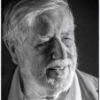Search the Community
Showing results for tags 'batch'.
-
Been testing out AP for a couple of days now and there's a lot to love about it, especially for €40. Really like the way it processes RAW files, it's almost as good as Capture One and better than Photoshop. As a wedding photographer I can easily shoot thousands of images per day, which I narrow down to a couple of hundred. While I really like using AP, at the moment it's workflow is too slow - I know you have batch processing in the pipeline and that's eagerly awaited. What I'd ideally like is to be able to quickly see all files in a folder displayed on a scrollable dashboard, then by clicking on one to be able to see that larger and faff about with what adjustments I feel are necessary. Then to be able to click and copy ALL those adjustments, then click select similar images and apply those settings to those files. That would save me hours - which is where I'm losing time with AP at the moment. Obviously, I'd love to be able to batch output all these files together, rather than individually. It means i can work during the day making adjustments and output overnight or when I'm out on another shoot. Secondly, if i process a RAW file and save those adjustment settings- brightness/contrast/shadow/etc - as a preset why doesn't it also save adjustments to the colour temp? While I'm not sure of the advantage of saving separate presets for Basics, Lens, Details, Tones and Overlays over saving a preset with all those adjustments included - it means if i want to use the same settings of all those I have to create 5 presets and do 5 things where doing just one should be an option. It's not a big deal, but it would be nice to have as an option whether or not to collate multiple adjustment types as one preset. Lastly, for now anyway, once I process a RAW file I can export it as a TIFF. However, if I reopen that RAW file again it opens with its default camera settings and all my adjustments aren't to be found. I know Capture One and Photoshop open RAW files in the amended state with all the last adjustments displayed. Perhaps there's some way of view this, but I'm damned if i can find it. Aside from those quibbles I think you've done a massive job very well indeed. Mike.
- 7 replies
-
- setting
- processing
-
(and 1 more)
Tagged with:
-
Batch Progress for slicing import/export
paristo posted a topic in Older Feedback & Suggestion Posts
Have a scanning process or task to edit huge files that requires lots of memory but need to load the files and edit them with just 4-8GB? That can happen and when it does, you can get so frustrated about removing dust etc on the huge files. On Unix commandline I used a ImageMagic a lot for that task to automatically process a input file and slice it to smaller ones without really loading the whole file to VRAM etc. And then use the image editor to open the separated files that were sliced pieces and after each edit to combine the files back to one big one (a la panorama stiching). It made possible to load on a computer with 512MB RAM a files size of 400-500MB and do the spot healing for dust removing, build a script for the contrast etc editing and then apply all those separately to multiple 50MB files without stressing the hardware. This would help many photographers who use film and does huge file scanning or even panoramas with high megapixel cameras (80Mpix shooting a 5-20 frames for panorama) so you could just use computers with 3-8GB RAM with others software loaded too. And then just apply same curves etc to all files in batch, run the "new panorama" and then let the computer heat up! -
For me this is a "must be" feature for Affinity Photo. When I have for example 1000 raw's to develop one by one this app is unusable now I need to use another programs. I am sure that most of Affinity Photo users will want this feature badly.
-
Hi dear community and support, I really like the HDR function of Affinity Photo for MAC. But now I need to convert about 40 HDR photos from 120 seperate photos. It would be very nice if there is a possibility to do this with batch processing... 1) take 3 following photos 2) HDR processing 3) image optimazing 4) save the HDR photo Could anybody tells me how to do this? Thanks so much. Greetings, Tobias
-
Hi guys! I would find it very practical for the Batch Job to be able to include folders and its subfolders, instead of manually navigating to and selecting the images themselves.
-
It would be very useful for the batch function to be able to save as SVG and to be able to select a whole folder as the input rather than individual files
-
When I run a batch job on some raw files using a macro I have created, the saved jpegs come out differently to when I run the same macro on files individually. Is there something I am missing? See attached photo: Left is individual output, and right is batch output. This only happens with raw files (olympus .orf) and not if run it on a jpeg. I can change the output of batch jobs to a degree by changing the develop assistant options, but I cannot get the result I wanted. I assume the problem is something to do with the develop persona, which I cannot record a macro for, but automatically runs when I open a raw file. Thanks for any help.
-
I've only had APh for a couple of weeks (windows version) and this morning needed to use it with a batch of 50 or so RAW files from a shoot. Typically there are a few corrections that can be applied to all RAW files from a shoot . This is very straightforward in, and a vital part of, Photoshop's ACR. So I assumed that it would be just as easy in APh, But I could not find any way to process these 50 images in APh Please could someone tell me what I am missing here. Many thanks
-
Hello! I'm quite stoked that Affinity Photo 1.5 now has batch processing. Working on a mac, I quickly went to test out this feature. It's great except that the Batch/Job UI could use a bit more love. It doesn't seem to like drag-and-drop a whole lot. I was hoping I could drag a folder or separate files into the task list but nothing threads up. I can only do by clicking through the file loader dialog. It would also be nice to have a batch process bar somewhere to get some kind of visual feedback somewhere, even if it's just a thin line or animated clock-sweep icon somewhere. All in all, great job, devs! I absolutely love your products and hope to see these improvements continue! Thanks!
-
It would be really, really, REALLY nice, if it was possible to work on one image (of many in a sequence), then select "Copy settings" (with the option to exclude some or not), which will preserve all operations, rotations, sizing, modifications and whatnot done to the original. Then enter batch mode or whatever could be agreed upon, select the images to be processed (one to many - in my most recent case 398 images), and "paste settings", whereafter each of the selected images in the sequence undergo the exact same process, as the "master" image. No problem at all in Lightroom. Typically a case of seconds or a few minutes at most. I often need to work on sequences of images - extracted from video - that need heavy processing (available light scenes) - or just modifications to create i.e. moving "filled outlines" or other even more elaborate effects. Currently I use Lightroom for "image cosmetics" working on "intermediate lossless formats" extracted via FFMPEG. A lot of things can be made via Lightroom (and videos initially lost due to quality issues have actually been salvaged that way). It's quick and dirty, but it works, and Lightroom is in some respects extremely powerfull as a multi-image/sequence/video editor. Regards
-
Hello Initially I expected the input fields for the width and height in the New Batch Job window were for specifying the maximal width and height an image could be (not unlike Photoshop's Image Processor). With that thought, I added a few images with portrait and landscape orientation in the batch and specified 1024 in both the width and height fields. I expected that the landscape images wouldn't exceed a width of 1024 px and the portrait ones wouldn't exceed an height of 1024, all while retaining their original aspect ratio. I just found out it doesn't work like that, and the image will be forced in the specified sizes by stretching their original ratios (a square in my case). Is this by design? I can't think of many uses for this and in that case, I hope you can add a maximum-option to the New Batch Job window in order to add the functionality I described above. I'm looking forwards to hearing your thoughts! Bauke
-
Hello, Thanks for the great batch and macro features in 1.5! Is there any way to change the resample method when resizing using the batch jobs dialog? It looks like it uses nearest neighbor resampling as default. Best regards, Bauke
-
(If I've missed something and all of this is really easy, please ignore; I've only had a few minutes to play with the beta.) Looking at the batch processing system, I wonder if there might be a way to specify an existing document as a 'template' or merge base for the batch processing? It would have a picker for a file that is used as the template of the output file, or a source of layers. Two ways I can see this working: 'Use as template': the batch process could swap in each source file to replace the base layer in the template? It might allow the choice to resize the source to fit into the dimensions of the template. 'Add layers from...': where it copies in all the layers from the template file, with a tickbox for 'omit background layer'? This way round it might allow the copied layers to be resized to fit It seems to me that this would be a useful shorthand for quite a range of 'canned' adjustments-based batches, without the need to create a macro to reproduce the work in the template file. I often use CameraBag 2 for this kind of work. CameraBag has a filters list instead. The above solution would let photographers/designers have a set of reusable template files with multiple watermarks, transparent overlays, adjustments, etc. If it could be arranged such that other macros could be applied on top, it's an even more flexible shorthand.
-
Hi Guys, The only feature we are really missing from the old days using Photoshop is the batch actions feature. The ability to run changes on multiple files at once in a batch. Appreciate it isn't a simple feature to add in. Apart from this Affinity Photo is far superior to Photoshop in speed, features and usability. It has sped our teams up significantly already. I can't express enough how appreciative we are at the awesome job Affinity have done releasing this program, it's exceptional. Cheers Ben
-
I know it's been requested before but... Processing a lot of photos that basically should have the same white balance and needs the same shadows and highlights adjustments is something i really need. Doing it manually on thousands of photos isn't effective. Is there any way now (or in the future) to have kind of the same workflow as in PS Camera Raw where i can open a lot of images and set the basics and either open them or save them.? And even save the settings and apply them on other photos later. We're about to do thousands product photos and i'd like to use only APhoto for it. Cheers :)
-
- batch
- white balance
-
(and 1 more)
Tagged with:
-
I am a frequent photoshop user, and I'm already loving Affinity. Deffinately considering changing to this software. I look forward to seeing high editing tools for massive creation in Affinity. What I would love to see the most is a RAW plugin that allows you to tone and edit single or multiple raw files. In photoshop it was Camera Raw and I could have use that camera raw feature to fully edit hundreds of raw files at a time. Something similar to this will be a great addition to Affinity and definitely a game changer! Looking forward to seeing new and exciting stuff in Affinity!
-
I am a frequent photoshop user, and I'm already loving Affinity. Deffinately considering changing to this software. I look forward to seeing high editing tools for massive creation in Affinity. What I would love to see the most is a RAW plugin that allows you to tone and edit single or multiple raw files. In photoshop it was Camera Raw and I could have use that camera raw feature to fully edit hundreds of raw files at a time. Something similar to this will be a great addition to Affinity and definitely a game changer! Looking forward to seeing new and exciting stuff in Affinity!