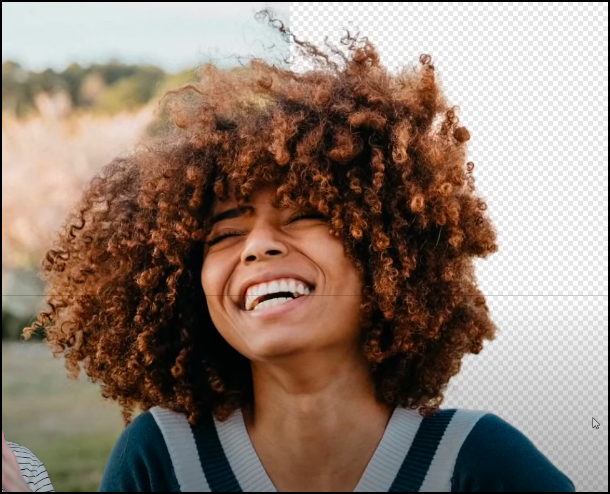Search the Community
Showing results for tags 'background removal'.
-
I'm having issues completely removing the background from my images. For example, I wanted to have a copy of my signature to paste onto documents that I need to sign, so I select the black signature (on a white background), refine the edges, and delete. The white background does disappear(ish), but also the black now looks really washed out, and if I export the .png, there's a rectangle of very light grey where the white background was. My entire process is File > New > I use the default colour (RGB/8) and the sRGB IEC6.... > Create I paste my image, rasterize, either select sampled colour or use the selection tool > refine edges (adjust so it's nice and snug along the edges **however, sometimes no matter how I adjust it, it will keep everything selected, but this is an additional issue) I delete the background, or use the eraser too, but both options leave that semi-transparent background and fade the colour of the object I'm wanting to keep. What am I doing wrong here? How can I get the entire background deleted and completely transparent?
-
A recent video about removing backgrounds points out a web-based technology that would be outstanding if it could be licensed by and incorporated into Affinity Photo or available as a plug-in. The video link is below (screen shot is from the video). It would be very, very useful for images with complex foregrounds. https://youtu.be/_N5EIn90bWw
- 3 replies
-
- transparency
- remove backgrounds
- (and 4 more)
-
Hello everyone, I am a photo editing noob and I need some help. On YouTube there's an excellent tutorial which shows how we can obtain the full quality, High Resolution transparent image from the low resolution transparent image we can get from remove.bg by using GIMP. It uses mask layer and alpha channels to get the job done. But I can't figure out how to accomplish this in Affinity Photo. Here's the tutorial: https://www.youtube.com/watch?v=vzwRPq660m8 Can anyone please translate this tutorial for Affinity? I especially get completely lost in the "transfer alpha channels" part while creating new mask layer, I can't find any equivalent option in Affinity. Please post instructions. Any screenshot or two will really help. Many thanks in advance :) P.S: It's a really cool tutorial so I am sure it will help many other newbie members too.
- 5 replies
-
- background removal
- remove.bg
-
(and 1 more)
Tagged with:
-
Aliya Little Flower bee Arabic 6k square.afdesignI create personalised designs using Arabic. Since Affinity does not support Arabic natively I either use pre-prepared .svg curves to represent arabic letters or more usually I use an Arabic font in Pages to write the name in the correct colour, export to .pdf, then place within my design. Then I would double click on the placed file and a new tab would appear for that file, which I could then go to and delete the background from so only my original Arabic text remained. However I have just started using Designer on a new laptop and can't seem to do this any more, I'm not sure if this is something to do with the file linking settings. After I place my pdf file within my document I can only crop it but I can't remove the background so the Arabic text is sitting on a rectangle chunk taken out of the original design. What am I doing wrong?
-
Hello everyone Hello Support and Dev Team Would like to know if it is planned to make the Dodge and burn tools to also work on mask (of all type). It is sometime very helpful for white fringes removal during when removing BG. Well until then, Blessings y'All !
- 1 reply
-
- affinity photo
- background removal
-
(and 3 more)
Tagged with:
-
hello all, new to the forum and affinity. have to say i am THRILLED with affinity! looking for tips, ways to improve removing the watercolor paper background. maybe i'm doing just fine but i thought i'd ask for input. what i've done is selected the paper using the 'color sample' selection option, inverted the selection to get the painted elements, then refined using .2px for feather and smooth, thinking that would soften the edges and expand the shapes just a little. i inverted the selection again which gave me back the white paper selected and then cut it out. seems like a lot of steps but it goes so quickly! if you look at the attached image there is haziness around the image. is that from the feathering? do you think it would be better to do this with a mask? NOTE: the black background is temp so i can see if there are any bits of the paper that didn't get removed. the end result will be posting this watercolor to print on demand sites like society 6 and red bubble. thanks for having me and for the input. jen
-
Hello, I need to remove the backgrounds of around 100 images like this... I can draw the path and insert the image into the path easy enough, but I can't figure out how to add extra paths to remove the background from the holes. I've done a few using pixel mode and the {W} tool which is OK, but I'm sure there is a simple way to do this with the Pen tool to give sharper edges? I see that I can't convert a path to a selection yet as that would seemingly solve the problem. Any advice would be appreciated.
-
Hello--apologies for this simple question. Newbie here. I have scanned from a simple sketch on paper and placed it in AD. My issue is that the 'white' background paper (and its ever greyer paper edges) shows and I don't know how to eliminate it simply. Is there a simple button fix? Do I have to mask? Erase? I was hoping for an easy solution since I will be scanning dozens like this. All help appreciated. I attached the document. Cheers, Connie
- 2 replies
-
- Background removal
- Scanning
-
(and 4 more)
Tagged with: