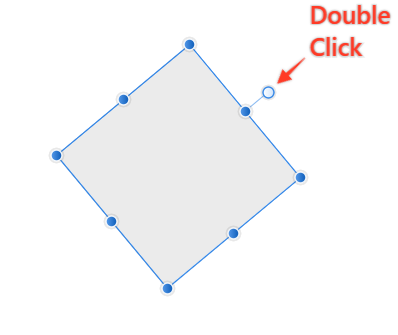Search the Community
Showing results for tags 'aw-3907'.
-
Hello, Is there a way to simply add anchor points between two points on a curve that has already been drawn? Thanks :)
- 26 replies
-
- anchor points
- curve points
-
(and 1 more)
Tagged with:
-
Version 1.8.2 runns fine so far but the behavior of the pentool is very strange. By adding starting ancors I always accidently make curve grips which causing strange effects. It only happens when I use my Wacom tablet. I also noticed that I cant adding new ancors anymore in already exsisting paths. In the old version I simply could click with the pentool into the path. With the Mouse its no problem but as soon I use my graphic Tablet it is impossible. 2020-03-17_23-23-04.mp4
-
Hi, Using a Wacom tablet or mouse I am able to add nodes to an existing path by clicking on the path (using the node tool). But when using a Surface Book 2 pen clicking on the path doesn't add nodes. It only shows the position where the new node might be added. I searched through the Designer settings and found 'Enable Pointer Support' in the UI section. But checking that setting and restarting Designer didn't fix this. When I turn off Windows Ink in the Designer Tool-settings and restart Designer it fixes this issue, but than there is another issue as the pressure sensitivity of the pen isn't working anymore. So that's not a solution unfortunately. Using the Surface pen to draw without the full node tool functionality is a pain. I might be missing something, but this looks like an issue in Designer. Love working with Designer and love the Surface Book 2, but it would be great to use Designer on the Surface book with its pen as that's an important reason buying this Surface Book! 😀 designer-pen-issue-node-tool.mp4
- 6 replies
-
- windows ink
- node tool
-
(and 2 more)
Tagged with:
-
If the option "Use Windows Ink for tablet input" is enabled, any jitter happening when tapping the tablet with the pen will be detected as a mouse drag instead of just a click, regardless of how small our hand/finger movement is. The most obvious consequence of this issue is this bug previously reported here: But it actually completely breaks the whole app workflow, since any selection you do with the pen will register both as a selection and also a move, flooding the History panel at twice the rate. It will also literally move any object by tiny amounts, breaking all alignments you may try to do. Have a look at the attached video. I'm illustrating the issue in Affinity Designer here, but this happens in all Affinity apps. There should be a threshold of pen movement to register as an actual move object request, anything below that should be considered a tap. Until this is fixed the only way to use these apps is disabling the Windows Ink option. Additional information: I'm using Windows 10 18363.720 Wacom drivers are 6.3.38-2 Tablet is a Wacom Intuos CTL-480/S The "Use Windows Ink for tablet input" should have a "(requires restart)" warning BTW Thanks! recordedVideo.mp4
- 7 replies
-
- aw-3906
- mouse drag
-
(and 5 more)
Tagged with:
-
I would like you to check see if rotation reset by double clicking the rotation handle with a touch pen works. Someone reporting it's not working. According to him, the PC is: Sony Vaio Z Canvas / Windows 8 and the pen is bundled one.
-
In the latest Affinity Designer Windows Customer Beta - 1.8.1.610, Click to create a new node on the curve dose not work when using Wacom pen (I have to right click to create a node). It works with mouse. Windows 10 Wacom Intuos Pro Medium Desktop 2020.03.12 - 15.48.38.01-1.mp4 Regards,
- 5 replies
-
- affinity designer
- beta
-
(and 1 more)
Tagged with:
-
I found the problems of Affinity Designer V1.8.0.585 and V1.8.1.611. What happened for you (and what you expected to happen) V1.8.0.585 -The program every time crashes when I select any sub-menu of Text Styles. -No support Language/typography script in Thai -I many times cannot use a wheel mouse to select the menu but I can use a pen mouse to do that. V1.8.1.611 The problem for V1.8.0.585 doesn't persist but I found a new problem. -I cannot add node via pen mouse, I have to switch to a wheel mouse to do it. -I cannot select the text frame for typing by pen mouse, I also have to switch to a wheel mouse. Provide a recipe for creating the problem (step-by-step what you did). V1.8.0.585 -The first time, I use wheel mouse and it's work. -After I do the same action by pen mouse, the program crashes. https://ufile.io/tfwjq14x V1.8.1.611 -When I try to add the node or select text frame via pen mouse, it's not work. but it work by using wheel mouse. https://ufile.io/tfwjq14x Any unusual hardware (like tablets or external monitors or drives that may affect things) or relevant other applications like font managers or display managers. No Did this same thing used to work and if so have you changed anything recently? (software or hardware) Some problems are on v1.8.0.585, some problems are on V.1.8.1.611 . I have not change anything. My device -Pen mouse: Wacom Intous 4 -Wheel mouse: Logitech M100r
-
I have a Wacom studio pro and after the recent upgrade on Affinity Designer I am unable to add a new node to a line or curve using the Wacom pen. I was able to do this before the upgrade.