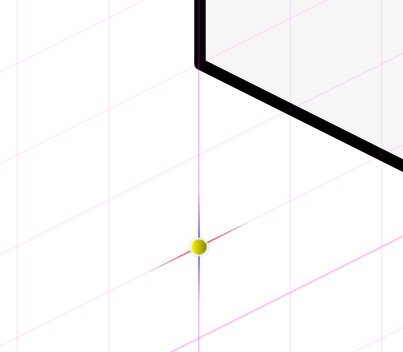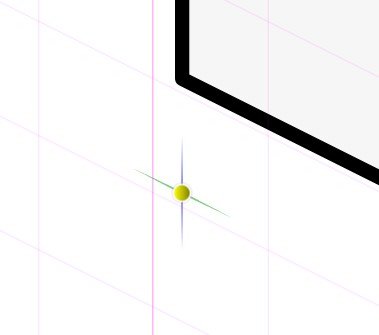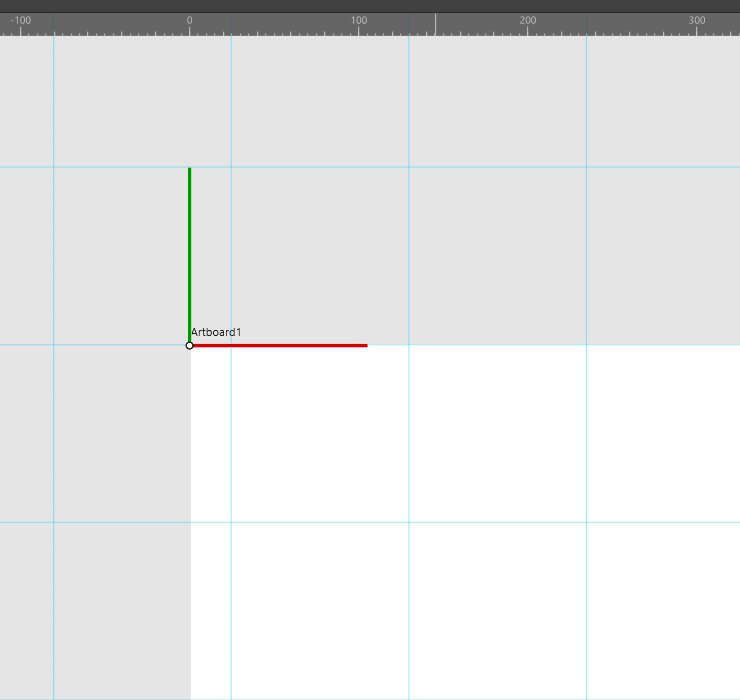Search the Community
Showing results for tags 'aw-3331'.
-
Grid snapping doesn't match the displayed grid
sirojuntle posted a topic in V1 Bugs found on Windows
If the displayed grid axis doesn't match with the artboard 0,0 coordinates, so the snapping helper doesn't match with the displayed grid, but with some invisible grid supposedly matching the artboard 0,0 coord. Attached files will illustrate the issue better. Original topic created here, but I'm considering a bug: -
Hi, I am having issues with grid snapping in isometric view with a second artboard Create a new document Type: Web, Page Preset WXGA (1280 x 800, 16:10), Create Artboard Checked. Enable Snapping, choose only Snap to Grid. In Isometric studio, click Modify Grid... Choose Preset: Isometric 64x32 Pixel Isometric (with Planes) In Isometric Studio, Current plane choose Top With the rectangle tool draw a rectangle. the rectangle snaps to the isometric gridlines, as expected. If Front or Side plane is chosen, and a rectangle is drawn, snap to those grids also works as expected. Choose the Artboard tool and click on Insert Artboard in the context menu. On the new artboard, repeat steps #3 to #6, except the drawn rectangle does not snap to the gridlines anymore. I have attached a sample file (see below the images) with the issue, created with the above steps. Can anyone confirm they are getting the same behaviour? Second Artboard Iso Grid Snap.afdesign
-
Hi there! I've run into some trouble when I set up a document with several artboards: The individual grids for each artboard don't seem to work as expected (maybe I have wrong expectations...). This is how to reproduce the problem: Create a new document. The option "create artboards" needs to be selected. Create a new artboard be clickdragging the artboard title while holding the ctrl-key. Now resize the newly created artboard in width (e.g. 1920 -> 1600px). Activate the first artboard and open the "Grid and Axis Manager". Set up a basic grid of any spacing (e.g. 160px). Activate the second artboard and open the "Grid and Axis Manager" again. Again set up a basic grid that is different from the grid of the first artboard (e.g. 105px). Enable "Show axis editing handles". The grid shown on the second artboard is different from the grid of the first artboard, but has a random horizontal offset. Subsequently nothing snaps horizontally (only vertically). Bug or feature? Best, Volker
-
Firstly I did a quick search here to see if this is a new issue but I didn't find anything with this exact issue. When I create a document and turn on the grid for snapping everything works as expected until I change the grid type to isometric or oblique, etc. After doing so the snapping locations are misaligned to the grid, even if I change back to the default grid layout. Please see the attached screenshot. Affinity Designer Beta 1.7.0.284 Windows 10 Pro Version: 1809 OS Build: 17763.379
-
I've been playing around with the new update and have encountered a few issues: After zooming in and out a number of times I will suddenly not be able to scroll all the way over to reveal all my artboards. I will no long be able to scroll all the way right when zoomed in so I'm stuck in the middle of my entire page. Grids now take up the entire workspace instead of just my artboard. This wouldn't be a big problem, but see below issue. I can't snap my artboards to the giant screen grid that I now have to use. So while within the artboard things snap, it won't help if the artboard itself is not properly adjusted to a grid. I may be crazy, but it feels a bit laggy? Or choppy? It doesn't seem to run as smooth. Minor problem though. Since most of my problems involve artboards, I will simply avoid them for now.
-
The snapping works fine and corrects itself to 0,0 of the artboard, but the visual grid doesn't transform. Added some pics for clarification
-
Broken grid snap in projects with multiple artboards
DxdV posted a topic in V1 Bugs found on Windows
-
Version: Noticed in 1.7, but also reproduced in 1.8.0.486 (latest beta) Bug: Points are snapped to a different grid than what is displayed when using multiple artboards Steps to reproduce: Create a new document Create two Artboards In View > Grid and Axis Manager, create a two-axis custom grid in the second artboard with angles other than 0 and 90 degrees Notice that points aren't snapped to the grid displayed
-
Hello, I wanted to use the isometric grid system, however the snapping is not aligned properly. Is there something that I should do ? Please watch the video to see the behavior. Thank you isometric-grid.mp4