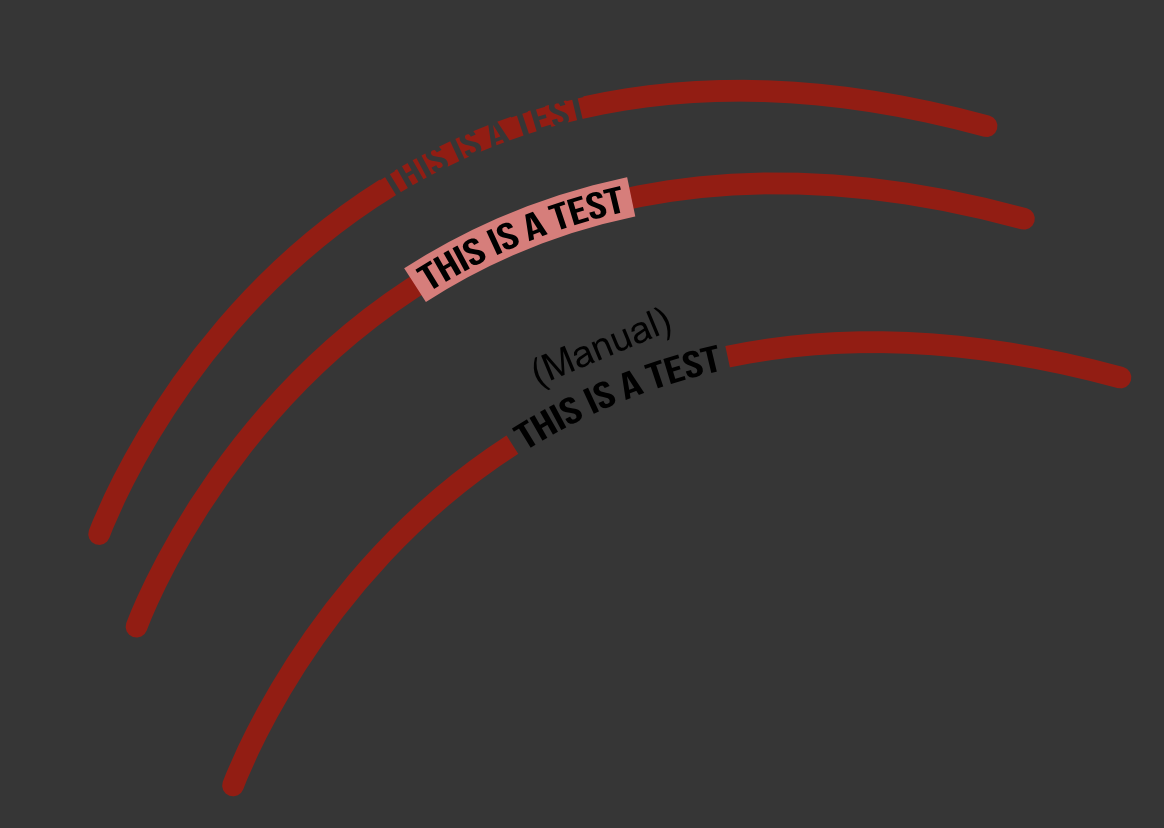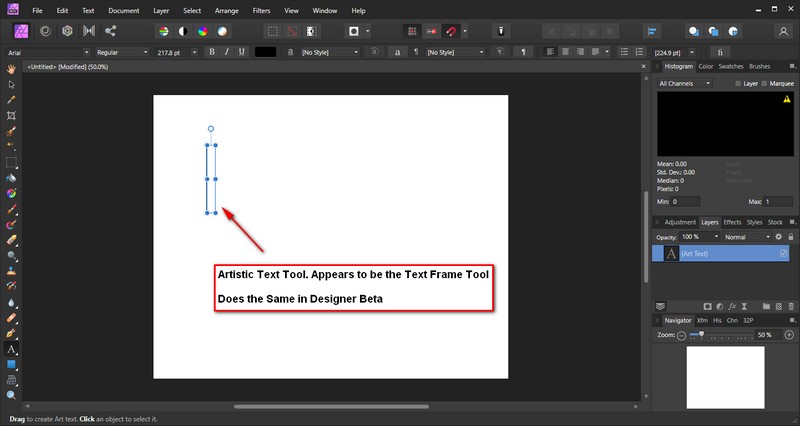Search the Community
Showing results for tags 'artistic text tool'.
-
I have noticed strange behaviour, across 2.x, with certain selections: I select a certain number of objects inside a page (in an existing PDF file), by click dragging from outside the page edge, around the objects, but not around the whole page. After releasing the mouse button, the page outline is still selected and the cursor is changed to the artistic text tool. Whatever I touch next, will lead to a freeze of Designer, which I can only recover by force closing the program. I have tried to clarify the behaviour using the attached screenshot. Is this a known bug, as I couldn't find it on the forums? Designer freeze in text tool mode.pdf
- 1 reply
-
- affinity designer
- 2.0.4
-
(and 3 more)
Tagged with:
-
1. When creating a curve and placing text on it - I should be able to select which side of the curve I want the text to be placed on, depending where I click the cursor. The text gets placed on a default side, then I have to use the sliders to force the text on the side I want it. 2. Warping text - This is not a part of the artistic text tool. There is this “Warp Group>Mesh” tool I have used before but I would say it is very effort heavy to adjust all of the points individually. Also it automatically creates a new group with way too many layers, making the process messy. The program has crashed multiple times while using that Warp Group>Mesh feature specifically. It's also difficult to find inside the program. I would love to see a "warp text" tool that is not overly sensitive.
- 3 replies
-
- artistic text
- artistic text tool
-
(and 3 more)
Tagged with:
-
Hey folks! Migrating from Illustrator, and loving it so far! I have many lines in a project. Most of these lines need a label. I would love to make the labelling process as easy as I can. The photo attached shows two methods. I would love to figure out how to replicate the bottom result automatically. For it, I added an appropriately sized box and boolean subtracted that from the expanded stroke. The middle is just the two layers untouched. The top layer is what I am unable to get past. Thank you!!!
- 6 replies
-
- artistic text tool
- boolean openarion
- (and 3 more)
-
The text either partially or completely disappears after Artistic Text Tool> "Enter Text" > Change Font > Alignment Button as seen in the following attachment. Please note that the partial visibility is not related to font size (tested). Is there a fix available? Thanks Community
-
In Affinity Designer my regular text box is working just fine, but when I try to drag out an Artistic Text box, a few things go wonky. I'm sure I've got a few settings messed up somewhere, but I can not figure out what or where. Please help. Video attached. Explanation below. So, when I try to drag out the Artistic Text box it will really only grow vertically. It seems like the horizontal is locked. Then, when I start typing, it's automatically in all caps and when I change it to normal case all of the lower case letters get sent to the front of the box past the capital letter at the beginning (see video). I am very confused. Sorry if my explanation is not very detailed. Please Help! Artistic Text Issues.mov
- 7 replies
-
- artistic text
- artistic text tool
-
(and 2 more)
Tagged with:
-
Hello I am trying to create text around a circle - which I've been able to do using the Artistic Text Tool. However when it came to choosing the font, this tool basically makes them all look the same. In the pic (attached) the curved font and the straight font (Frame Text Tool) both have the same font+weight and yet they look totally different. The straight text is the font that I want to use but I need it to curve. Can the Frame Text Tool curve? All videos and forums that I've seen only show that the Artistic Text Tool is the one to use - but the font is very limited.
- 7 replies
-
- artistic text tool
- frame text tool
-
(and 1 more)
Tagged with:
-
Don't know if this is a bug, if so it's present in the current Designer Beta too. The Artistic Tool creates a box/frame, when drawing out for adding text. The appearance is the same as if using the Text Frame Tool. Prior to this when releasing your mouse, you get the single cursor blinking line, instead of a box with the control points around it.
-
Hello. If I can explain what I am doing here: I am making a book with images. I use the frame text tool to fill each page with text. Then I insert an image, in this case in white space created by pushing forward the text with the return key. I want to insert a caption next to the image, using the artistic text tool, but it does not work. Does the ATT work on top of the frame text tool? There must me a way to insert captions for images? Any advice to get me going is appreciated. Thanks.
-
After the latest update to 1.8.3, when ever i use the Artistic Text tool, there is small square box which comes along. please see the attachment. Any help appreciated?? I use it on MAC. thank you. pxbydj Aff Des Artistic text tool issue.MOV
-
When I modify a default brush (for example an ink one) I want to duplicate so I can use the variation from now on but it NEVER happens. The app says it’s indeed duplicated in the same brush menu but it never appears.
- 5 replies
-
- artistic text tool
- ipad
-
(and 2 more)
Tagged with:
-
I have always the same issue: when I try to use the artistic text tool it´s ALWAYS set by default in a weird reverse italic super large style. The only way to solve this is by restoring the factory values in the document tab. Sorry if I miss the proper names but I’m from Argentina and got Designer in Spanish. Please, the last update is quiet good but there are still some annoying bugs like this. Thank you! I really hope you read this, I think Designer is great and can be much better for sure.
- 4 replies
-
- artistic text tool
- ipad
-
(and 1 more)
Tagged with:
-
The Artistic Text Tool and Frame Text Tool have the same keyboard shortcut. I'm wondering if there is a good reason for this? I hover over the Frame Text Tool and find T is the shortcut. So I hit T, go to drag out a box and find I have the Artistic Text Tool. Maybe I'm missing something here.
- 5 replies
-
- artistic text tool
- frame text tool
-
(and 1 more)
Tagged with:
-
I've just installed 1.7.0.57 on Windows 10. It installed very quickly and with no errors It looks great, matching or complementing the layouts for Photo and Designer. I thought I would try to import a text file into a new document. The option to do this is under the Text menu but is greyed out. I found I could make this active either by creating a text box with the Frame Box tool or by using the Artistic Text tool. The Frame Box tool worked well but was not what I really wanted to do; I wanted simply to have a document that fitted the width of the page and created new pages to contain all the text I had imported, as can be done with OpenOffice or MS Word. When I tried using the Artistic Text tool and imported an unformatted block of text from a file, the result was an extremely wide box of text that overflowed the page in both directions. When I used 'Zoom to Selection' I was able to reduce the width of the box to the size of the page. This had the effect of reducing the size of the type to being too small to read. I can understand that this is something one might want when being 'artistic' but , again, did not achieve the quick result I had hoped for. In the attached image, the first block is using the Frame Box tool, which constrains the text to the width but does not expand in height , creating the necessary pages to display it. The second block was the result of using the Artistic Text tool and bringing the size of the created box back to within the page dimensions, which reduced the text size accordingly. These two tools remind me very much of PagePlus, which was a good alternative to Word but I didn't use it very much and don't recall how I might have done what I tried here with Publisher. Any advice ? [Edit] I found the answer in another recent post , "Auto text flow across pages". It is , basically , to use the Frame Box Tool, enlarge it to the size of the page and then use the Shift key to auto flow across pages.
- 3 replies
-
- import text file
- artistic text tool
-
(and 1 more)
Tagged with:
-
The Artistic Text Tool does not display Emoji characters. Please add this to the ATT, thanks Please see also the attached video, maybe I do something wrong, if so, I appreciate any help and hints. Artistic Text Tool 2018-05-25 09-14-54.mp4 Cheers, Roland
-
Affinity Designer 1.5.5 - is there a quick and easy way to change or convert a Frame Text box into an Artistic Text box? Yes I could copy paste content into a new new text box, but I'm just wondering if there is a built in conversion option I'm not seeing.
- 1 reply
-
- Frame Text Tool
- Artistic Text Tool
-
(and 1 more)
Tagged with:
-
In working on text and graphics on a complex geology map I quickly go back and forth between graphics and text. Many thanks for adopting my earlier suggestion to make the Frame Text tool much easier to work with. I now have a request for exiting the Artistic Text tool. Here is how I quickly work using keyboard shortcut "s" for the move tool, "d" for the node tool and "c" for the pen tool. Thus my left hand can get the tool I need without moving around the keyboard. Meanwhile my right hand always stays with the mouse. When working in a text I can quickly click outside of a frame text without initiating a new frame text, then with my left hand chose one of the above shortcuts. However, when clicking outside an artistic text things get more complicated. Unless stopping and paying very careful attention while pressing one of my above shortcuts I can easily make a mistake and create a new artistic text. One must be very careful to note if one has selected a *line* with a text on it, or if one is inside the text itself. In the former case, clicking outside this selection does not activate a new artistic text, but in the latter case clicking outside does. This is confusing, or it at least increases the potential of making a mistake and then having to back up. Thus my request. It there anyway to program AD so that clicking outside the actual artistic text on which one is working would guarantee that a new artistic text is not created? Seldom, if ever, do I want to do go directly from editing an artistic text to creating a new artistic text. Thus I wish that creating a new artistic text were not so automatic. I would find it much more useful if clicking outside the artistic text would take me to the Move tool or the Node tool since I almost always want to adjust something with those tools. Perhaps one click would allow one to exit the Artistic Text tool and two clicks would remain in Artistic Text tool. Yes, I know I should work more slowly, stop and make a concerted effort to see just where I am (inside a text of just on a line of a text). However, since you have made the exit from the Frame Text tool to one of my shortcuts so easy, I now wish that there might be a similar solution for exiting the Artistic Text tool. Thanks for at least considering this.