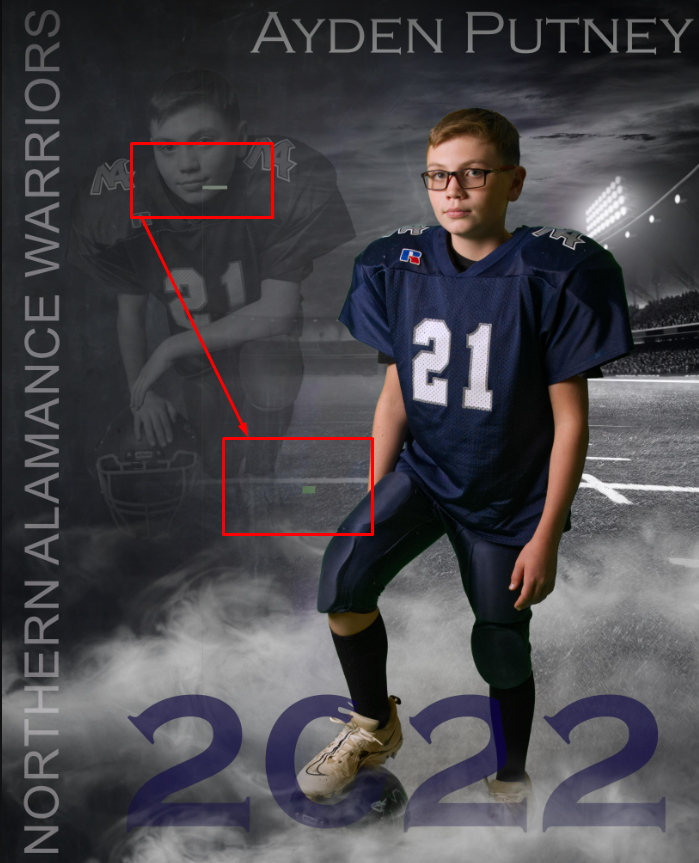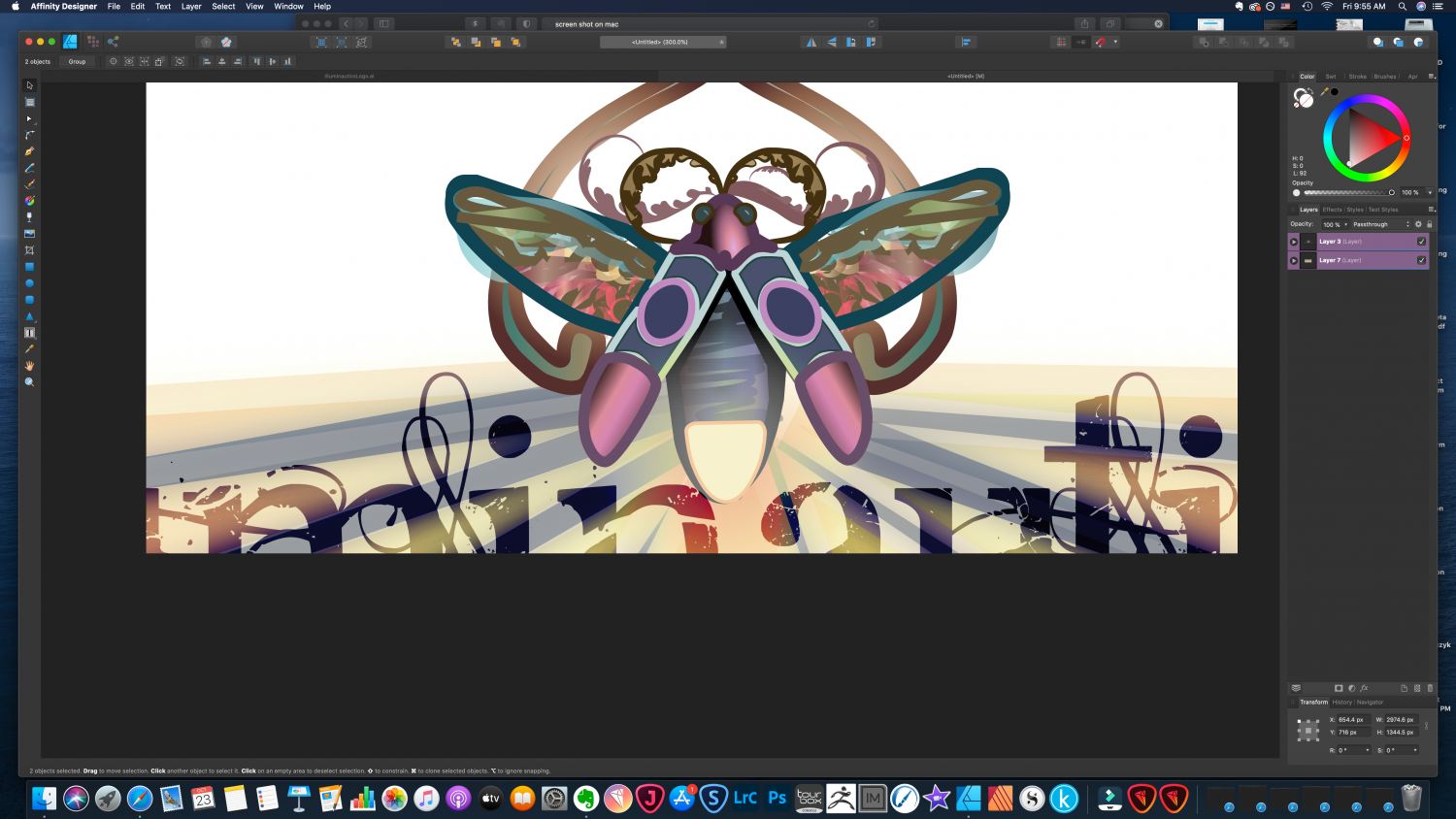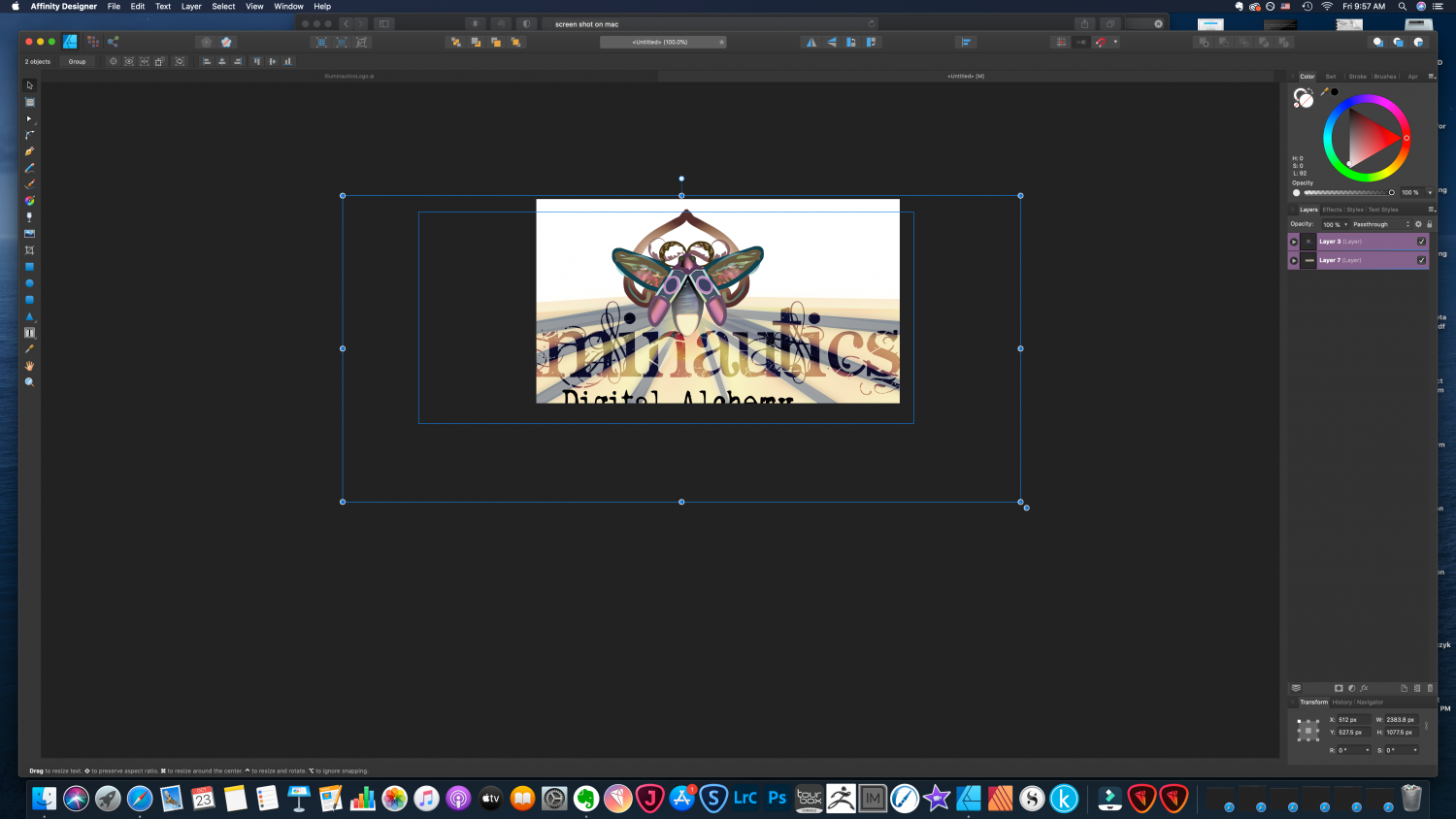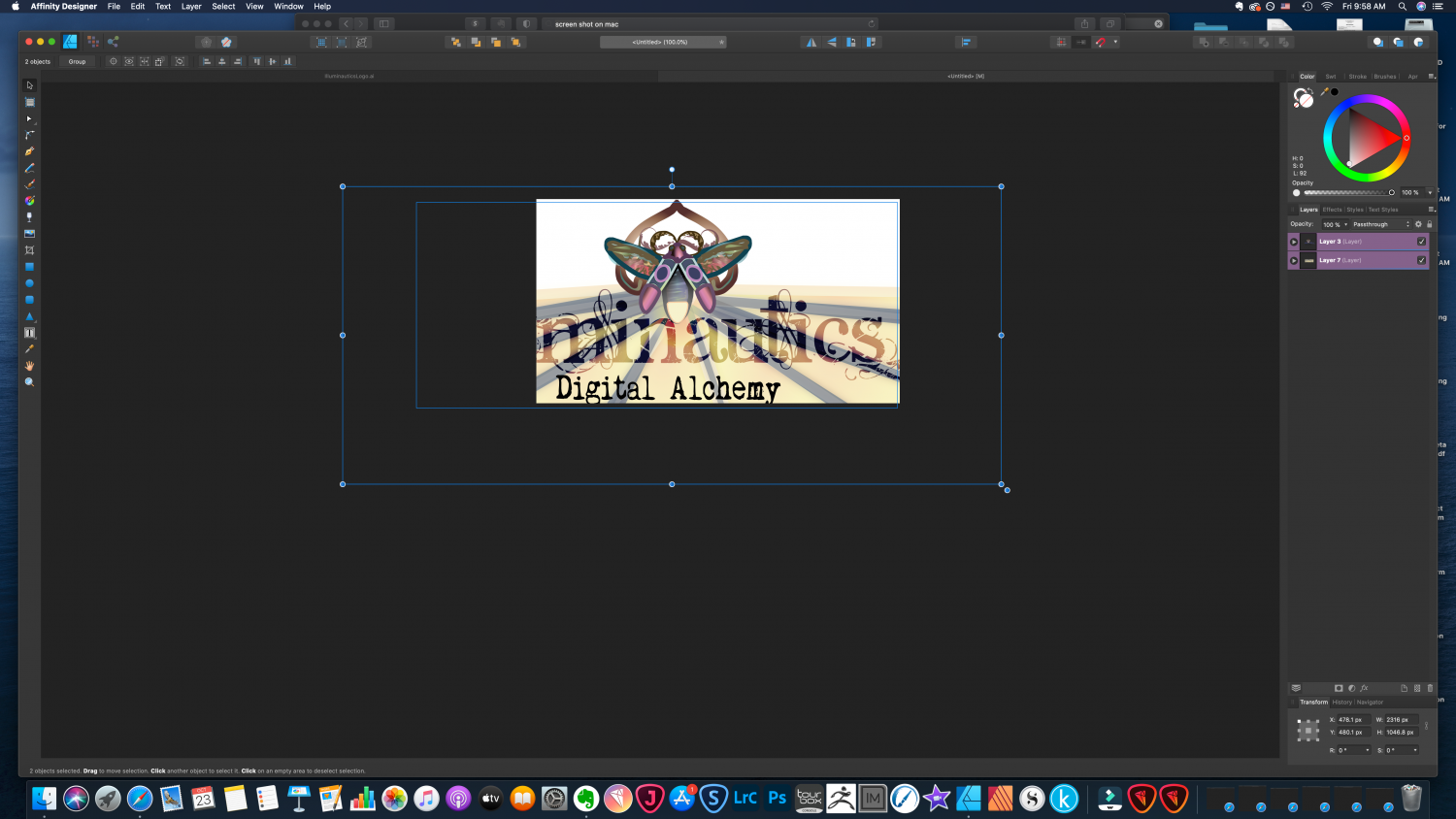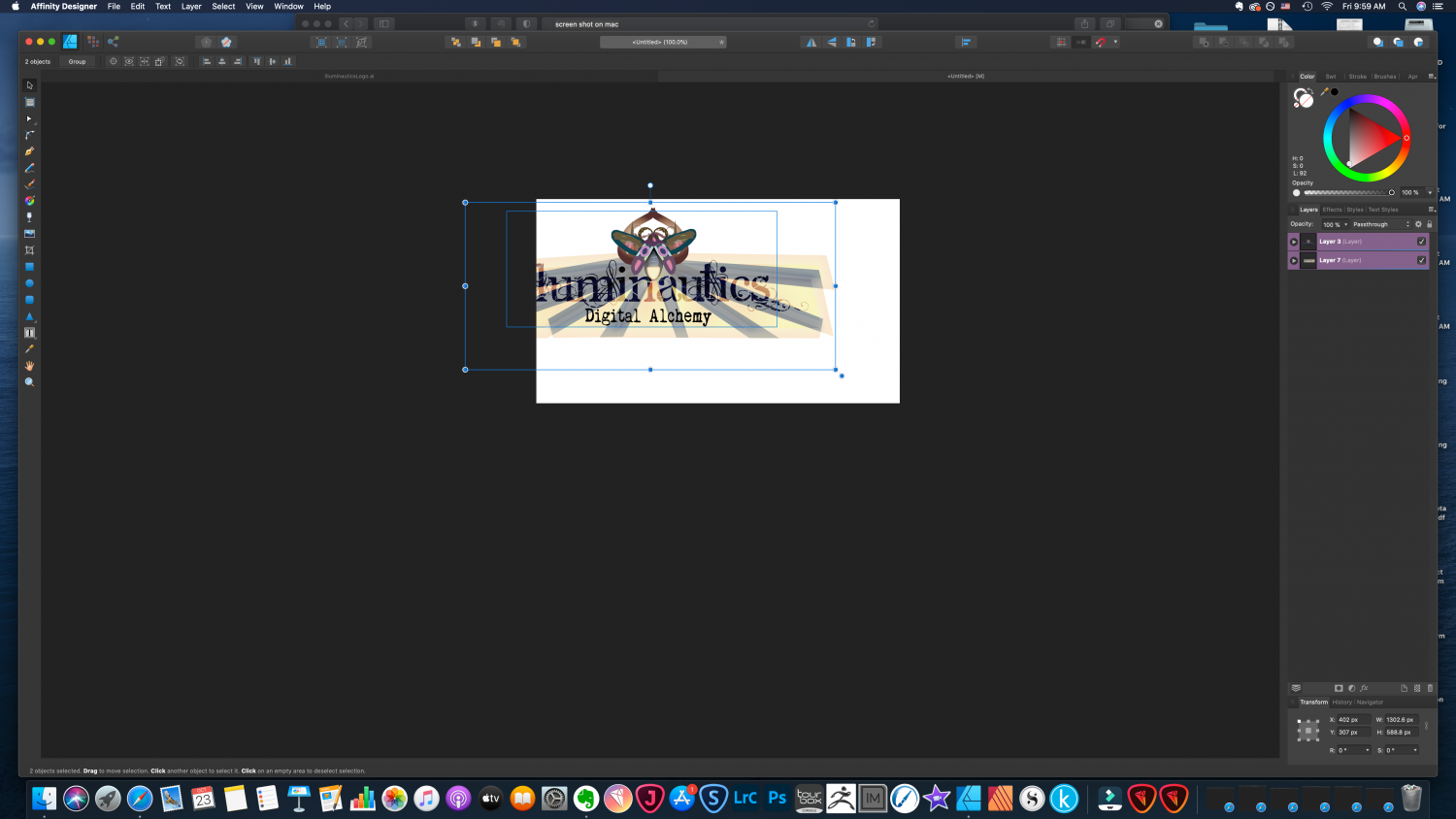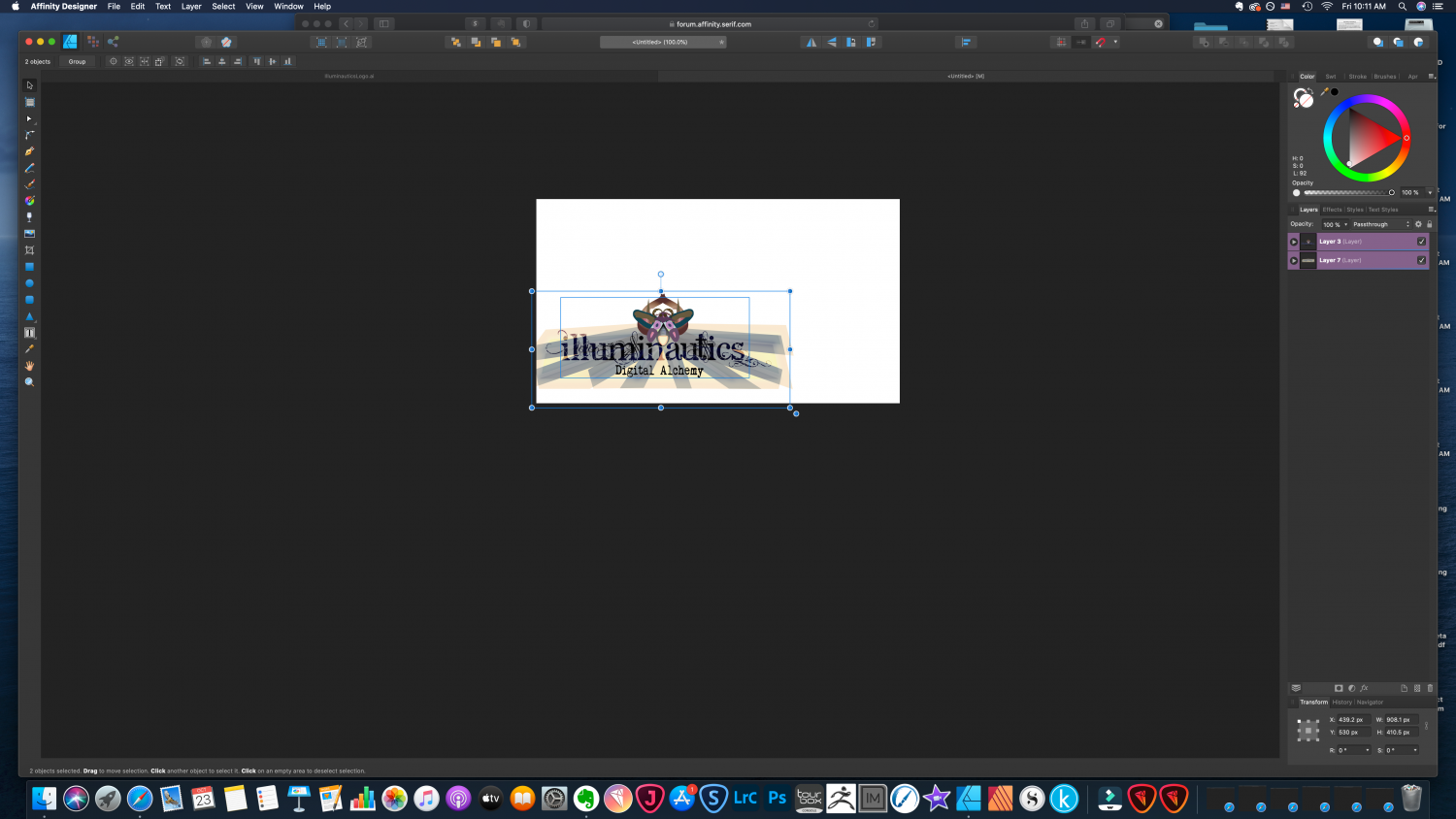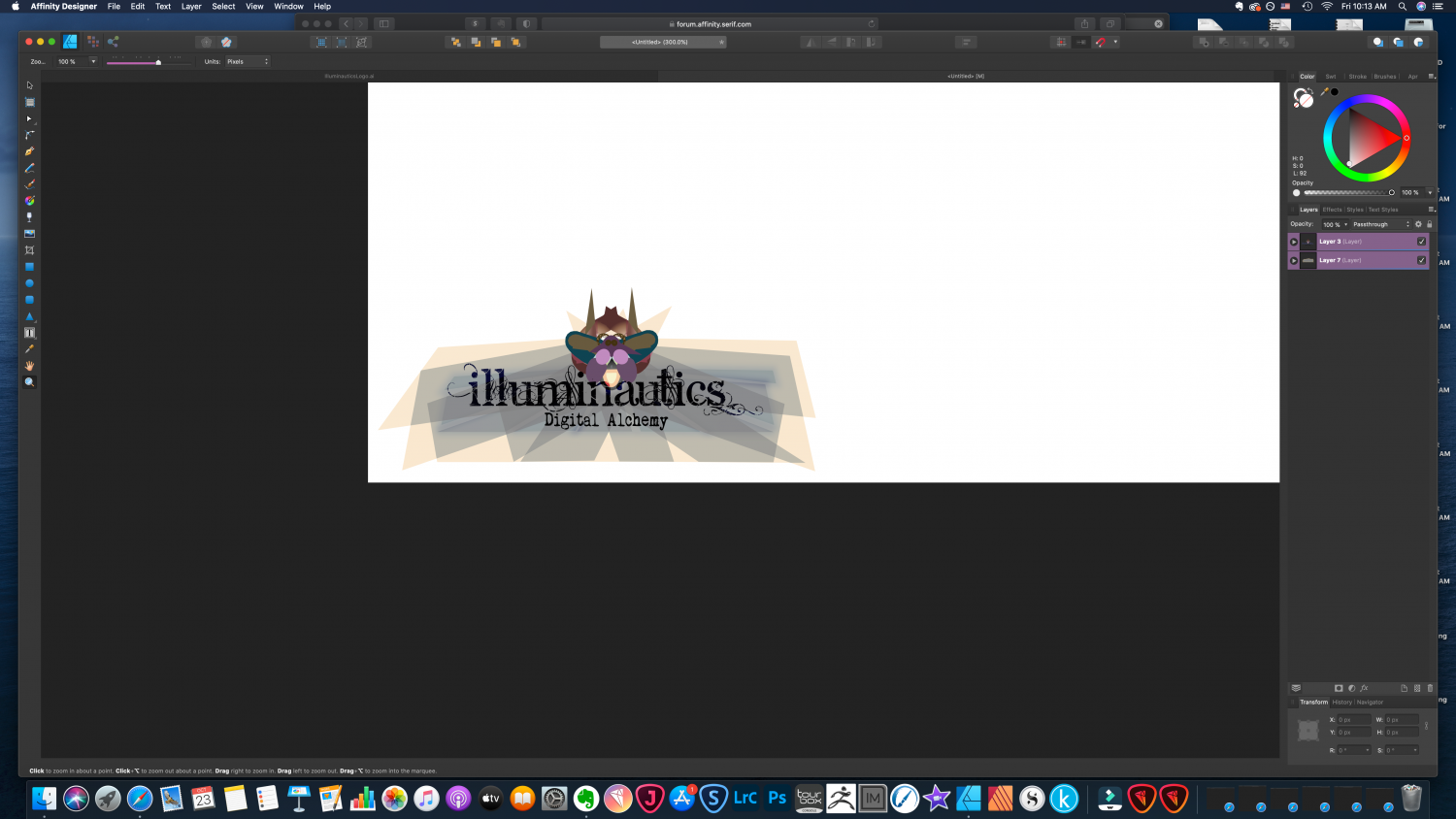Search the Community
Showing results for tags 'artifacts'.
-
Just downloaded 2.1beta and tested my ongoing problem with AF unsharp mask. (Scan small stamp at 6,400dpi, open in AF, straighten, resize to 300dpi without resample, and then filter/unsharp mask at 30,1.8,0. Still getting the artifacts reported with first version (and all others) of 2.0 Affinity Photo (1.10.6) still works as expected, so I am still using that version. AF 2.1.afphoto
- 6 replies
-
- artifacts
- affinity photo
-
(and 1 more)
Tagged with:
-
I recently bought a new notebook, since the integrated graphics card of my old one was quite weak for Affinity Photo. (New Notebook: Lenovo IdeaPad 5 Pro 16ARH7, RTX 3050 Ti, AMD Ryzen 7 6800HS Creator Edition) After applying a few adjustment-layers followed by either merging visible layers or directly exporting the file as JPG, there will be a bunch of artifacts introduced. "Hardware-accelerated GPU scheduling" is turned off on Windows, as mentioned in this article. Same issue occurs on Windows 10 and 11, tested it on two different SSDs. The problem occurs not only on this very image, but when applying several adjustment-layers in general. So far, I couldn't narrow it down to one specific adjustment-layer. I never had such issues on the old device. Windows is up-to-date, notebook-drivers are up-to-date and graphics-drivers for the dedicated Nvidia as well as integrated Radeon card are updated as well. I also made sure that Affinity Photo only runs on the dedicated card for better performance. Affinity Photo Version: 1.10.5.1342 (Downloaded via Windows Store). If I missed any details, feel free to ask. Any tips and hints are highly appreciated! Thank you! DSC02209.afphoto
- 3 replies
-
- affinity photo
- artifacts
-
(and 2 more)
Tagged with:
-
I am working from affinity photo on PC (Windows) and when I have multiple layers and masking, there are these digital artifacts in the displayed image and export. I have tried turning off optimizations and I have a BRAND NEW PC with well over the qualifications. I may have to stop using it. It is super frustrating to work hard with tons of layers only to have these artifacts.
-
I have about 90-80 slices in my project (It's and Android app) , and each slice is exported to a number of files (PNG and SVG). When using my mouse wheel scrolling up and down, folding and unfolding my slice to check that the export looks ok Designer freezes. 1. I first created a "master" export setup manually, exporting one SVG file and a number of PNG files in various resolutions to target all DPI:s 2. I used the "copy export format setup to clipboard" 3. I marked all my other slices (except the top one) 4. I used the "Add export format setup from clipboard", so all my slices is exported in the same manner (keeping the slice name unique) 5. Using mouse wheel in the Slices area up and down 6. Unfolded a few of the slices and rolled the mouse wheel up and down fairly quickly 7. Designer freezes, boom. It recovered my file when I restarted though (phew) I also created a crash dump file of the Designer process was frozen and ran it through DebugDiag Crash Analyzer, the report is attached. I suppose I could send my file to the developers if that helps reproducing the freeze, but I rather not post it on the forum Video capture Sometimes the slices are not redrawn properly in the UI, not sure how to recreate this - but here's what it looks like: Video clip with the error . Designer_MultipleRules.mht
- 10 replies
-
- export persona
- slices
-
(and 5 more)
Tagged with:
-
Hi, I'm running Affinity Photo 1.10.1 on Windows 10 x64, with 64GB RAM and nVidia GTX 1080 video card (with the latest nVidia Studio drivers) on a 4K monitor. And I've noticed recently an odd problem that occurs only in specific images with repeating patterns in them. When hovering (just hovering, not clicking or doing anything) with the Brush tool (although this may occur with other tools too, but I didn't tests these) causes the image underneath to change momentarily, then revert back. This happens with every movement of the mouse over these regions of the image. See attached video for an example. I have also attached the image I used in the video. These artifacts are distracting & annoying - and don't occur on "natural" images, only such that exhibit some repeating patterns. I'd really appreciate it if this can be fixed in a future release. Thanks! -- TR affinity-photo-issue.mov
-
Current production version of Publisher, purchased from Serif store. macOS Big Sur, v11.2.1 Mac mini M1: 16GB RAM, drive only half full - so plenty of free space. Display: Samsung LU28R55 - 28.5-inch (3840 × 2160); directly connected via supplied HDMI cable to HDMI port on Mac mini. Launch Publisher directly (click on app in Dock, use Spotlight, Alfred, etc - as opposed to clicking an existing document) Dismiss the Welcome screen File > New Double-click, for example, A4 (problem also seen with A3 and A5 - I assume this will happen for many/all sizes) Observe randomly drawn artefacts, which vary each time this is repeated Double-click on the icon for Page 1 to clear the artefacts Quit, repeat. Was originally happening every time. This appeared pretty reliable - until I set out to make a nice recording for you. Then, of course, it occasionally worked properly. Changing resolution down from 3840×2160 to produce the following video seemed to prevent the problem. Returning to the highest resolution brought the problem back. I didn't try a Safe Boot, but the recording was produced after holding down the shift key at login to prevent a selection of utilities loading during this session. Of course, it also happens with a regular full login. The video shows the process repeated twice to demonstrate different artefacts. AP Screen Recording 2021-02-16 at 9.40.24pm.mov
- 3 replies
-
- apple silicon
- m1
- (and 4 more)
-
Hi all, I think I have another opencl bug. I export my work to jpg or png or any other format and have artifacts in the exported file (attachment). When I disable OpenCL, the artifacts are gone. Initially I thought it was the light settings in the file but unfortunately not. In the program itself, the artifacts are not visible in the opened file ,only after the export. There is one more thing. With hardware acceleration enabled, the program will eat up 8GB of RAM when I have the file open, if I disable OpenCL, the same file will only eat up 900MB.
- 3 replies
-
- affinity photo
- export
-
(and 2 more)
Tagged with:
-
After making adjustments using levels or curves strange artifacts appear as lines on random parts of the image. I have tried this on various different images and the same problem occurs. The problem occurs after merging adjustments. Below I show a sample of what is happening. I have circled the artifacts in red. This is incredibly annoying and makes the software virtually unusable. I am using windows 10 and latest version of Affinity.
- 1 reply
-
- curves
- adjustments
- (and 4 more)
-
I copied and pasted layers of vector art from an .ai file into my Designer document. When I resized the document to fit on my workspace, distortions in the design were introduced at particular points in the scaling process. Attached images: The first shows the original (correct) drawing. The second remains correct. The distortions occur around the "antennae" of the stylized insect in the 3rd and subsequent images, and appear as spike-like protrusions and odd scaling of the other elements of the drawing. I would hate to have to re-create this from scratch in Designer. How can I scale these vectors without creating distortions? Another question: I originally tried to work on my .ai file in Designer without copying and pasting the layers into a new document. When I tried to anchor the layers and resize the document, the artwork layers disappeared. The list of layers still showed them as existing, and supposedly visible, but neither the art nor its bounding boxes could be seen in the workspace, even when zoomed out. I have no clue why I am not able to resize the document without losing access to the layers.
-
Hi, I'm experiencing this issue: I have an image clipped inside a rectangle (mask), and the rectangle also have a stroke set. When exporting, or rasterizing the layer artifacts appear on the image edge, it looks like there is some computation error in the subdivision. To reproduce just open the attached Test.affinity and export in Tiff with default settings. Additional info, the issue happens when the clipping mask stroke is set to be inside, see stroke setting pic. Affinity Photo version 1.7.2 release, issue reproduces both on macOS and iPadOS Test.afdesign Test.tiff
-
This is something I use Corel Paintshop Pro X4 for. The ability to remove JPEG Artifacts from images by first adding subtle noise and then selecting an edge preserving smooth. This removes the blocky look to highly compressed images. Interestingly the Despeckle feature did it in one step on the first Photoshop Elements app. I'd like to see this feature in Affinity Photo in the future. Maybe under an image repair persona,
-
Hi folks, I am doing the exercises in the Affinity Photo Workbook and am doing the selection exercise. When i selected the girl, and did the refine selection and then copy to new layer with mask, everything seems fine, until I turn off the mask. When I do there are black splotches all around her hair where i refined the selection. See attached screen grabs. Thanks!
-
Text Boxes have a black line above them. Every text box creates a black line somewher above the box even with no text in the box. This also prints Version 1.71.404
-
Hi there, I have problems with Affinity Photo files. When I zoom in and out, or when I use shape tools etc. I start getting artifacts like those you see in the picture I posted, and the worst is that the is still there when I save the file to jpeg format.. it looks to me like it could be a compatibility issue with my video card... my video card is: NVIDIA QUADRO K2200 OS win 10 PRO 64bit CPU intel i7-7700K 4.20 GHz 32 GB RAM Has anyone had this problem before or knows a possible solution to it ?
- 22 replies
-
- nvidia card
- compatibility issue
-
(and 2 more)
Tagged with:
-
Onedrive collection of files - X3F, TIF, JPG First, when I open a .X3F that I shot portrait orientation, it's opening landscape. When I open a TIF generated from Sigma's software, it opens up correctly as portrait. Second, I am seeing some artifacts. It almost looks like noise but it's too uniform. The picture is muddy and has purple dots. Here's the tif for comparison: I did a JPEG export out of Affinity and it has the artifacts as well (But muddied further by jpeg compression/etc) Rotation/artifact screenshots are here: http://imgur.com/a/X23uN Onedrive is here: https://1drv.ms/f/s!ArciU0vVYB2QiWmyBYHTBFZ60Ee4