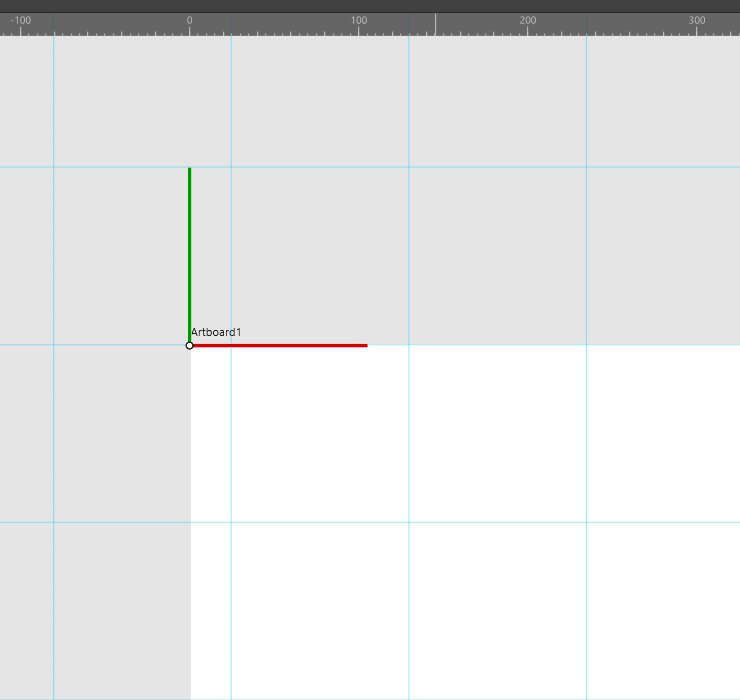Search the Community
Showing results for tags 'artboards'.
-
Affinity Designer Version 1.7.1.1 iPad Pro 12,9 inch first generation, iOS 12.3.1 I added screen recordings for clarity. Problem 1: Margin and bleed not working for artboards Margins and bleed work perfect for documents that do not use artboards, but when I convert it to an artboard using "Insert Artboard" it stops working. Same goes for creating a document and enabling the option "Create Artboard". Bleed still shows, but changing the values for Left, Right, Top or Bottom doesn't change the bleed. When opening the menu again the values are back to what they were before using "Insert Artboard". Margins also don't work, it goes back to Left 0.0 Right 0.0 Top 0.0 and Bottom 0.0. Trying to change this makes it immediately jump back to 0.0. margin_bleed_artboard.MP4 Problem 2: "Check Spelling While Typing" option is always on when loading any document check_spelling_while_typing.MP4 Problem 3: Limited selection of presets for inserting artboards in an open document It looks like the artboard presets of the category "Device". However, the bottom four options are also missing: Kindle Fire HD 7, Kindle Fire HD 8.9, Galaxy S5 and Surface Pro 2. There is an option missing for selecting the category like when creating a new document. It seems that this simply has been overlooked. insert_artboard.MP4
-
When trying to align artboards with the help of snapping I get very inconsistent behaviour (with snapping turned on, of course). For example: I have four square artboards with precisely the same dimensions and I want to arrange them in a square (like this : : ) with a distance of 10px between each artboard. I place the top left first, take the second - top right - and get snapping guides to align it. Once I take the third artboard - bottom left -, I get no snapping guides at all. It doesn't align with either of the before placed artboards. Only if I deselect it, select another artboard first, then select the one I want to move again I get snapping. But even then it is not consistent. In addition, it would be wonderful if snapping between arboards would take all gaps and sizes into account. If I, for example, have three artboards arranged like this : . and I want the distance between the top and bottom to be the same as between the bottom left and right. Please let me know if I have missed something and this is already a feature. Thanks in advance!
-
If you change the displayed/active artboard of a multi artboard Designer file placed on a master page, this change won't be reflected on regular pages. It always shows the artboard that was first visible upon placing the file. It's possible this also happens with other types of multipage documents (Affinity Photo, PDFs) but I only tested with Designer files. Steps to reproduce: Open Affinity Designer Create a new document with 2 Artboards Draw a purple circle on the first artboard and a blue square in the second, just so they're instantly recognizable Save it somewhere, you can now close Designer, it won't be used anymore Create a new Publisher file, check Default Master so a master page is already applied to any pages added Add a few pages to the document, let's say 6, just so the issue is more evident Double click Master A in the Pages panel so you can add elements to it Place the Designer document you saved on step 4, by default it should show the first artboard, the purple circle Notice the purple circle is correctly displayed on all pages where the Master A is applied Back on the Master A, select the placed file and use the context toolbar to change to the second artboard You should now see the blue square on the master page as expected Notice that the blue square is not being shown on the pages where the master is applied, instead you continue to see the purple circle This is not just a visual bug, if you export a PDF all pages will indeed have the purple circle instead of the blue square Thanks!
-
Hi, It would be great to have bleed option for every artboard differently. Like margin, you can set for each artboard different size. Use case: I have lots of different sizes of poster where I using 3mm bleed but when it is too large for example A0 I will make artboard that is only 10% of normal size to don't have a file that has 800Mb. I just want to send small file to printer and there I will enlarged it 10 times. The graphic is 10 time larger but also the bleed. It is not have 3mm now but 30mm. So for this example it will be great to set bleed for this particular artboard only to 0.3mm So it would be great to have possibility set bleed in export persona or just in artboard preferences like margin. Thanks for your hard work cheers
-
Hi, This must have been already discussed, but I couldn't find where : When I import an illustrator file with multiple artboards, I can't manage to choose the one I want to place. Is there a way to do that ? Thanks.
-
I've been having trouble with using artboards to create multi-page documents. Somehow the order of the pages is getting shuffled while I'm working, and when I go to export the whole document the pages aren't numbered sequentially anymore. I then have to create a whole new document carefully copying & pasting each page before exporting again. What am I doing to make the page orders get mixed up? Can I fix it without creating a whole new document? See my screen shot, although displaying correct on the screen, ordered as artboards 1, 2, 3, - when exporting, the artboards are shuffled to 1,3,2
-

custom slices, delete artboards
grapher posted a topic in [ARCHIVE] Designer beta on Windows threads
Latest release, Have two artboards, left, right. on right i have custom slice (manually drawed) then i delete left artboard.. so the left top corner of the right artboard become x0,y0 of whole document sadly, the slice isnt re-calculated and stays on its place, now out of artboard. -
Hello! I have been using Affinity Publisher for the past week to create a brochure. I used Affinity Publisher for all of the text and used Affinity Designer for all of the images. In Designer I created 8 dartboards, 1 for each page. In Publisher, added a picture frame to each page. I then select which artboard/page I want for the background in the booklet. When I make changes in Designer, I open Resource Manger and update all of the images. (Hopefully this will changed to happen automatically). However, when I do so, it reverts each background/picture frame to the first artboard in the Designer file. I then have to go back through each page in Publisher and tell it which page/artboard to pull from Designer. Am I doing something wrong or is this a bug? Thanks!
-
Hi, I think I have encountered a bug when outputting a PDF for print. Here's how my artwork is set up and (hopefully) how to replicate the bug: Create new document with a bleed value and multiple artboards Create objects that overlap bleed area File > Export and select PDF Select 'PDF (for print)' preset. Though this may occur on other presets Select an Area of one of the artboards Tick the 'Include bleed' checkbox In the 'More' section select to 'include printers marks' Export the file The resulting PDF features the single artboard artwork and all the printer's marks but no bleed. This can be remedied by selecting the 'Area' in the PDF export dialogue to be the 'Whole document'. Then the 'include bleed' setting seems to be honored. Please let me know if you need any further details to reproduce this bug. I've attached the source artwork and the resulting PDF, sans-bleed. PS Also, on a point of English, should the label "include printers marks" be "include printer's marks"? multiple artboards.afdesign Art2.pdf
-
I'm a cancer researcher and I use Affinity Designer to prepare publication quality figures for manuscripts. I love it. However, one persistent issue has been importing EM F (or WFM, EMF+, EPS, etc) files from a statistical graphing program called GraphPad Prism (another awesome piece of software). Graphs from Prism that are copy/pasted into Desinger, or Placed, end up appearing cropped and missing pieces (despite being fine when opened in other vector file viewers). I finally traced the problem to artboards- the files are being automatically imported to a new artboard, and that artboard is typically smaller than the object itself. As an example, I'm attaching two files here: a graph exported from Prism as .emf, (which renders fine in MS Paint), and a .afdesign file that contains the same graph after being copied into Designer. You will see that the axis labels and other components are not visible. It turns out that all of the components of the graph ARE present in Layers. But the object is on it's own Artboard, and some pieces are off the edge of that artboard. It is not clear to me why Designer imports the object that way. If you copy the individual sub-objects on the Layers menu and paste them into the main artboard, you can see everything and edit as per usual with a vector object. However this is very tedious, especially since some end up as sub-sub-objects, etc (see example). You can also use the artboard tool to extend the boundries of the Artboard, but this makes editing more complicated. I tried to use the "Convert Artboard to Object" action in the Layers menu, but the feature is not available when I select this object- I don't know why. So I have two questions. FIRST, is it possible to force a pasted or placed object to be pasted to the main artboard (without creating a new artboard)? If not, then SECOND, can anyone advise me on how to merge the artboards (or get the Convert Artboard to Object command to work) in a single step rather than having to tediously copy paste every single sub-object in the layers palette? I do appreciate your advice. -Ken Panc1 Figure.afdesign PANC1 labelled GSH.emf
-
Hi all! I’ll cut to the chase. I make customisable kid’s books - currently with Adobe Illustrator and InDesign. Right now, the child’s character is an Illustrator file placed at multiple points throughout an InDesign document (the book) and I go through and change layer visibility (annoyingly I have to do this manually on each page) depending on the visual options selected. Finding and replacing text is easy. I’ve been trialling Designer and the Publisher beta and am really impressed, but I have a question for those more in the know: Is there a quick way to choose which layers in an imported linked file into Publisher are on / off? So far I’ve been clicking to edit the linked file from within Publisher but if, for example, I wanted to switch on a particular hair style and colour layer, I’d have to do this for each artboard, defeating the object of saving time. Throughout the book, the character might change clothes so I’ve used artboards to different but was hoping common layers like skin, hair, eyes etc. could be shared and quickly switched on / off for everything quickly. It looks like artboards in Designer are like a traditional group and a Designer file with multiple artboards doesn’t share layers. Is there any way to change this or another way of doing things / thinking about this? My initial thinking / solution: Tweak my Designer file so it has an artboard for all common features needed on each page and other artboards for other layers that only need to be visible on certain pages? This way, I could place a Designer file a few times in the same location in Publisher and have different layers on / off overlaid on each other. Seems a bit of a clunky workaround though. Publisher question (sorry, wrong forum but related to this): when you import multiple instances of a Designer file and want to be able to play with its layer visibilities throughout, can you set some layer overrides in some instances of an imported file and not others? Thanks so much in advance (and sorry for the long post! Just really like Affinity and want to change over!).
-
Hi there! I've run into some trouble when I set up a document with several artboards: The individual grids for each artboard don't seem to work as expected (maybe I have wrong expectations...). This is how to reproduce the problem: Create a new document. The option "create artboards" needs to be selected. Create a new artboard be clickdragging the artboard title while holding the ctrl-key. Now resize the newly created artboard in width (e.g. 1920 -> 1600px). Activate the first artboard and open the "Grid and Axis Manager". Set up a basic grid of any spacing (e.g. 160px). Activate the second artboard and open the "Grid and Axis Manager" again. Again set up a basic grid that is different from the grid of the first artboard (e.g. 105px). Enable "Show axis editing handles". The grid shown on the second artboard is different from the grid of the first artboard, but has a random horizontal offset. Subsequently nothing snaps horizontally (only vertically). Bug or feature? Best, Volker
-
Happy new year guys! I am in the middle of creating my first font (handwritten) and use Affinity Designer for designing the digits. However, the process is very tenacious right now. Since I'm new to font development, this is my current approach and setup. I created a document with a growing number of artboards, one artboard for each possible digit, ligature, symbol, and so on. I created each digit using a stroke with slightly varying line widths at the beginning and end. The program into which the digits are imported works with PDF, SVG, EPS among other (to me unknown) file formats – that's okay, because I can output each digit with the export persona named accordingly. SVG is the recommended file format. But I do run into some problems: The exported digit-files MUST NOT be exported as a path with a stroke The exported digit-files MUST consist of a single shape. The exported digit-files (even if points 1. and 2. were taken into account) as SVG are created with a white box in the size of the artboard around them, which lead to another step of selecting and deleting something manually that actually wasn't created in the first place while designing the digit. (The document is set up with the check for Transparent background under the Colour dialogue) I would have guessed now I can select all contents of the different artboards via shift+click in the layers palette and convert them with a single click on "Expand Stroke" - but this is not possible, because the selection is automatically limited to the artboards and not to the children. SelectChildrenOverMultipleArtboards.mov Furthermore, I would have liked to use an action/macro to merge the multiple curves of single letters like A, B, E or F into a single curve - but unfortunately the macro palette only exists in Affinity Photo, if I see it correctly. Does anyone have an idea how to convert the files without all the unnecessary additional effort/tasks? Cheers and have a nice day MrDoodlezz
- 4 replies
-
- expand stroke
- makro
-
(and 6 more)
Tagged with:
-
Windows 10 Home (1803), Designer 1.7.0.188. I have created multiple artboards in the same document and added some construction items. When I add more than ten construction items of any type, one item of the same type goes missing from the same - or another - artboard. See attached GIF for a working example where you can watch them disappear. I'm guessing that this isn't a deliberate design decision as it really limits the functionality.
-
Hello, Many apologies if it has already been requested, or if the functions already exists but I did search and can't find it. Is there a possibility to have bleeds for artboards? I would like them to be printed when I am designing, say a business card back and front on the same document with two artboards, and I would like to be able to visualise and/or print printers marks from there. For the moment I am using guides and they don't print (obviously :), but it would be nice to be able to visualise the artboards pretty much like if they were individual document. That would save lots of time when doing identity kits for example. (same doc contains business cards, letterheads, thank you cards etc...) Many thanks!
-
Hello, This is frustrating and a bit hard to describe. It is probably clearest if you watch the video I've made: The setup is that I have multiple artboards of different aspect ratios and sizes. Then I've made a symbol (the blue background rectangle) and added an instance of it to every artboard, sized to fill the artboard. I then proceed to select an instance of the symbol, with sync enabled, and insert an object into the symbol --- first an image, and then a rectangle. As expected, the object is populated into all the symbol instances (yay!), but the aspect ratios/orientations of each instance seem to be ignored - so it looks skewed on the portrait artboards. I'm struggling to properly articulate the behaviour here, but hopefully the video makes it clearer. I do understand why this is happening I think - it seems only the orientation of the symbol instance I originally insert into is considered. But I'm sure you can agree the results are NOT the expect behaviour here! As you can probably see from my artboard setup I'm trying to make a set of artboards for producing social media images – the idea being, I have a symbol with an instance for every social media image size. Then I can just drag my content in and, voilá, Sync works its wonders and I have an image ready for each platform. As the video shows, this is kind of a big stumbling point for that use case... Latest Affinity public on Windows. ilmiont
-
Greetings, all. I'm loving Affinity Designer on my iPad. I don't have any experience with Illustrator, but have watched tutorials and thought about looking at it more seriously. Then AD came out and I pounced right away. I'm relatively new to working in vectors outside of some basic stuff with the pen tool in Photoshop, and the whole artboards thing is very new to me. SO! On to my actual question: is there a way to import a layered file into a pre-existing artboard? I have created an artboard to muck around with some business card ideas to promote myself as an artist. I can import an image just fine. Basically, I want to use the logo I created for my website for one side of the card, but I want to have access to the layers to move certain elements around or make adjustments for clarity as it is in a reduced size. I've already been able to download the layered file from the cloud and open it as it's own document in AD just fine. I'm just wondering if there's a means for me to add it in it's layered format onto my business card artboard. Thanks for any forthcoming enlightenment or revelations that what I'm trying to do can't be done! Toby
-
Would like to see an option allowing the conversion of Designer files that include multiple Artboards to Publisher Pages. Currently it seems as though all Designer artboards are converted to a single giant page in Publisher. I have built a number of 24 - 60 "page" files using Designer in hopes that Publisher would have some option to see the artboards as pages. Bonus Request: Allow entering "Number of Pages in the New Document dialog, saving a step from going to the "Add Pages" dialog. thanks!
-
Hello, my first day after registration and so on my first question. I´ve made a single File with different Artboards and want to export these as a single PDF File. How can I export (in Affinity Designer -iPad) these Artboards to a single PDF File with Individuals Pages? In the quick export menu, the drop-down button "Bereich" (Area) is grey, so I can´t select the individuals Artboards at all. With the Export Persona I can´t export in general. I´ve created for each Artboard a Slice but after i´ve tried to export them I only can choose the folder and not save them. Is there a Bug with the Export Persona for iPad? Thank You for help
-
I've been slowly transitioning to using Affinity Designer (and Photo) and loving it. However, there are a couple sore thumbs that I thought I would bring up here for future additions: The ability to right-click on the rulers and change your document measurement units. Paste in Front/Back. I've seen this mentioned a couple times before and the general attitude seems "Smart Object" functionality for placed items. The other day I placed 25 Affinity Photo documents into a big Designer file, and then went back and edited half of them in Photo. I assumed they would update, but after some digging learned that placing actually meant embedding the Photo documents inside my Designer project. I ended up creating a file that was over a gig and needed to re-edit and replace them. Clearer visual isolation of groups and subgroups. When I start clicking into various groups of elements, it can be difficult to tell what Inception-like layer I find myself in. The way Illustrator greys out outside elements really helps. Not having "background" selected by default in the Export persona. Always having artboards align to full pixels. I create a ton of artboards, and a big part of my Designer workflow has become taking time to go through them one-by-one and make sure there's no extra pixel rows or columns being added. And while I'm on a roll… 6. The ability to edit pathfinder objects after-the-fact. For example, if I subtract a circle from a square, it would be great to pop back in to this shape and adjust the circle instead of having to deal with the new curve outlines of the resulting shape. See Figma and Sketch as an example. Apologies if some of these are actually features that exist. I've tried to dig down on all of them and haven't found anything concrete. Keep up the good work!
- 2 replies
-
- measurements
- paste
-
(and 4 more)
Tagged with:
-
Hi Folks, It's been a while since I've been on here. Must mean I've been getting better with AP and AD... hmmm. Anyway.... Artboards, what are they all about? I understand the idea behind them, useful for showcasing projects etc but they do confuse me and I am after some help. I have created a number of social media ready type banners and profile photos etc that I plan to use across various social media platforms for a new upcoming venture. I have each of these created as separate files having used both AD and AP to create them. I then thought it would be good to have them printed so that I can pin them up in my office and mull them over. I thought what would be the best way to place all of these separate files onto a single sheet and print it to display it. Then I thought of artboards. Now first things first am I being daft and this isn't a good use of art boards in this situation? secondly. How the hell do I place all my separately created layer files onto a single artboard? is it possible or am I just getting the whole concept totally wrong and this isn't going to work? Any help would be greatly appreciated as alway. Thanks Mark