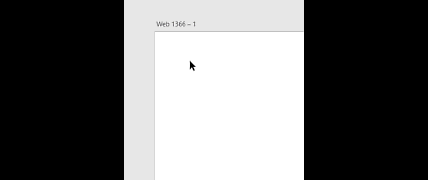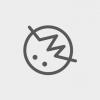Search the Community
Showing results for tags 'artboard'.
-
I imported a AI file a co-worker gave m into Affinity Designer so I could export it as multiple PDF files since Affinity Designer is incredible with exporting multiple art boards. But when I imported the file, the art boards were labeled as Page 1, Page 2, etc. I had to rename all the art boards before exporting. If possible, could the original art board names on the AI file be used?
- 1 reply
-
- illustrator
- import
-
(and 3 more)
Tagged with:
-
Hi! It would be great to be able to hide artboad labels. For instance, if you want to zoom out and look at your artboards, the labels are overlapping and don't look good at all. Plus, hiding the labels gives you a better idea of what the design looks like.
-
Hi there, Just wondering why I always get a beige/creme artboard and not a clear white artboard? I cannot find anywhere in the settings or preferences to change this and i am sure other people have probably had the same issue. Could someone please advise me how to correct this please? I am running a Windows 10 PC 64bit Thank you,
-
Is there a way to change the Artboard/Layers preview to a white background? I create most of my work with dark lines so I can't see them with the default black background.
-
It's great that Designer now supports artboards. But when working with multiple artboards it is tedious to have to export them individually to files bitmap based file formats. Please add the ability to export all artboards automatically. File names should be derived from artboard names. Artboards could also have index numbers and one should be able to export ranges of artboards.
-
I've been using AD for a month. I've been making two page marketing sheets of various sizes. For a document, I created two artboards for front and back so I can see both at once. I setup bleeds which you can't see onscreen before exporting. My questions are: 1. When I export to PDF with bleeds showing, my front page has printer marks but no bleeds while the back page shows the printer marks and bleeds. I definitely have the content going outside the artboard on both pages, so why would the back show bleeds and the front doesn't? 2. Should I even use Artboards at all for a 2 page document? It seems like some things don't work right with Artboards. Is there a better way? 3. When is there going to be a way to see the bleeds onscreen? It's tiresome to export and check the export just to check a bleed. Thanks in advance.
-
AD keeps crashing.. the last time I opened it I accidentally clicked on open the saved file rather than the recovery file, can I still find and open the recovery file manually? It would be great as it has crashed on a regularly basis and I am only at day 2 of trialling.. usually crashes when duplicating an artboard, does that happen in AD non-trail version often too?
-
When I try to resize an artboard without resizing the contents inside the artboard, I can do it by dragging the corner of the artboard but NOT by changing the width/height number in the Transform panel. If I do it, it changes the size of the artboard and contents all together even if I check the "Lock Children". I think being able to resize an artboard to the exact pixel size without affecting the contents inside is important and dragging the corner of the artboard doesn't quite do the job. This doesn't happen on the version 1.5.5, so I guess it's a bug in this beta?
-
Hey, Is there a way to turn off artboard white outline? If there is no such option, this should go to the suggestions thread.
-
When manually exporting an artboard, the list in the dropdown does not match the list in the layers panel. The list does not seem to be alphabetical either. Meanwhile, in Persona Export, the list of artboards appears as they do in the layers panel and I think it should also apply to the manual export by arboard list. See my screenshot. A final note is that people arrange artboards logically, and even in the layers panel, artboards usually have a logical order in the user's workflow. This is the most important reason I think the list in the manual export should adhere to the order of the layers panel besides consistency across this area, the layers panel, and the export persona.
-
I have found this question marked as dead, but is not dead for me (and anyone trying to use AD for press) Exporting single artboard with bleed works. But in tutorials of AD is suggested to create a design using multiple artboards, like the tri-fold leaflet. (the "Artboards: Exporting and Printing" tutorial, Bookcover tutorial) By tutorial, I should group them and the make a slice for the group and then export it as single page. But I am not be able to include a bleed at all, whatever I try. (and I was hoping for other benefits of this attitude as between artboards cropmarks to mark folding etc. :-/) Is there any workaround? Is there any way to export multiple artboards as a single page and keep the bleed? Or the autor of tutorial… maybe… never actually print anything :-) ? In that case I suggest to remake those tutorials or delete them as they may be quite missleading. Any suggestions would be very, vere, very much appreciated, thank you.
-
I've searched the forum and online and haven't been able to find too much, or even a specific topic about these paste features. I use a lot of artboards and find that copying and pasting from one artboard to another to keep the same position of the copied contents on the different artboard would be the best. Equally, being able to paste the copied contents in front or behind a selected item/layer would be even better.
-
Is there any way to paste an object into the exact same place (X & Y coord) from one artboard into another artboard in AD? Every time I try it seems to retain its Y coord, but not its X coord. Thanks for the help! :)
-
I'd like to see an option to export all artboards to whatever format I wanted and for it to just use the artboardname. This would save time for mockups. Thanks
-
Hi, I'm not sure if anyone will read this request, because there are so many in this forum. I´d like to see the possibility to create an artwork over several artboards (instead of slicing) for commercial print. I use it in Illustrator for large banners with best control over the pages side by side, with all the necessary marks on it. Will such a feature be possible in later versions? If so, AD will be the one and only. :)
-
I've searched this forum and I haven't seen anyone requesting the artboard feature, for Affinity Photo. It's not a deal breaker feature, but it's really nice to have. My usage would be for mockups, I often take photos of blank paper packaging in several angles and it's convenient to group them all inside the same file. Thanks! EDIT: Actually, I've just stumbled upon this very feature inside Affinity Photo! I've done it by creating a new iPad document and then duplicating the default artboard. However I can't see any way to add extra artboards through the menus, nor I see a way to convert a normal photo/image into a artboard. There's nothing in the help system about this either. I guess this is now a Questions & Feedback topic, but I can't move or delete this topic by myself. A little help here please? Thanks again!
- 5 replies
-
- affinity photo
- photo
-
(and 2 more)
Tagged with:
-
Hi! Is there any way to limit the (in my case, disastrous) effects of "Select All" to the current Artboard? I was working on one Artboard, didn't like the results I had and did "Select All" and deleted. After I worked on it some more and stupidly saved the file, I came back to it today and realized that I had zorched all of the other Artboards in the process. I know I can toggle the option for saving History to the file, but I haven't been doing it on a regular basis, since I've been working on pretty large files. So, do I take this as just another hard-earned lesson in watching what the heck I'm wiping out, or is there a possibility of having the option to partially "idiot-protecting" a large project? Thanks! :) I realize now that there's a partial solution to protect myself from myself, and I should get into the habit of doing - toggle the "lock" icon on each of the other Artboards. Hindsight is a wonderful thing!
-
I am using the trial version of Affinity Designer and am trying to figure out printing options. I've read through Help topics and came across this hoping for a solution: To print a selected artboard: From the File menu, select Print. (Optional) In the Print dialog, click Show Details to access advanced printing options. Adjust the settings in the dialog. Click Print. To print an individual artboard:From the File menu, select Print. In the Print dialog, click Show Details. Ensure Scaling and Artboards is selected from the pop-up menu below the Orientation setting. From the Artboards pop-up menu, select a named artboard. Adjust the settings in the dialog. Click Print. However, I don't see "Show Details." Any suggestions? Carl
-
Hi, Is there a way yet to save custom Artboard sizes as templates for re-use within documents? Not sure if i'm missing this setting or the feature isn't in place for a reason. Thanks, Ryan.
-
I'm new to Affinity Designer, and to vector graphics in general, so sorry if my question seems stupid. So far I created only graphics for the web, mostly images and illustrations for web sites and social network. Since I needed several versions of the same design, I used a lot the "artboard" feature of Designer to keep all my work together, and set my document unit to pixels. Now I'm asked to design both a banner for the web and a poster that will be printed. So my doubt: how should I set units to keep all my work in the same document? Should I use px or mm? thanks in advance for any suggestion, gerlos
-
Hello dear Affintiy Team, i just love your application, i am new and switching from illustrator. I couldn't find this topic in the forum: But how can i import content that is outside of an artboard from illustrator. (See Screenshot) I use this space like a desk, so there are a lot of important information, and if i want to move to your app in total, i need this for all my old graphics from illustrator. Thanks for reply. Greetings Dirk