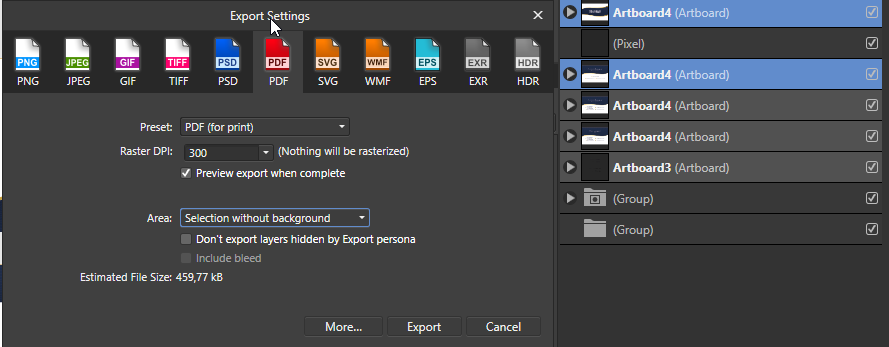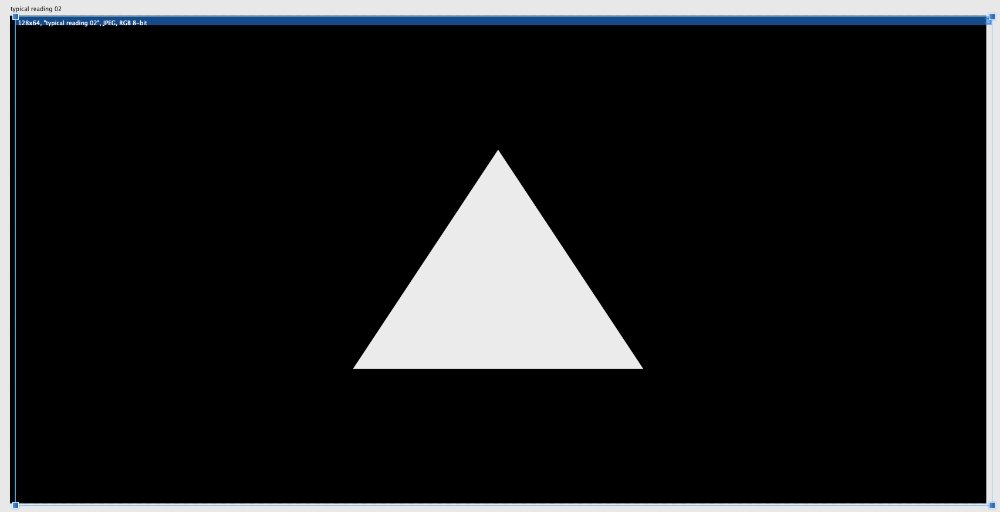Search the Community
Showing results for tags 'artboard'.
-
Hi... wondering if this is just a weird newbie thing: 1. I created an 11"x17" poster in Designer with multiple elements. (i.e vector graphics, placed PNGs, text boxes etc.) This shows as a document with a white background, surrounded by the rest of the interface with a black background. 2. Now I want to experiment with the placement of components on the poster, so I created an artboard with the intention of moving some of the elements of the poster on to the artboard. This has the effect of changing the background of the whole screen to grey, (the pasteboard?) and it creates a blank artboard with a white background. The effect now is that the borders of my original document are no longer visible, and in fact I could move the elements of the poster on the pasteboard itself, (without an artboard at all.....). So, my question is, could someone explain (or point me to an explanation) of the artboards vs. pasteboards, vs. just plain documents..... and advise whether I should be actually doing this in Publisher, and not Designer....and simply create my graphics in Designer but do my document assembly in Publisher. Many thanks!
- 3 replies
-
- artboard
- pasteboard
-
(and 3 more)
Tagged with:
-
Not sure if a bug o per design but annoying and risky. I have a Designer document with multiple artboards placed on my Publisher layout. In Publisher I have a menu to sort and choose what artboard I want to load on each instance of the placed document. The choice is done by selecting the artboard by name. Up to this point is all ok. Issue is: If by any chance I modify the Designer document and the artboard layer order is modified (For example, I duplicate an artboard, so in the layers pane appears just next to the original one), then in Publisher all the placed artboard are replaced without notice to match the layout order instead of preserving the placed artboard by it's selected name. If the way to select the artboard in Publisher is by its name, it should preserve placement by name, but instead we choose by name but Publisher store the info by layer order. This is incoherent and, looking how easy is to duplicate an artboard on designer and forget to send it up to the layer stack, it result on an high risk of having all the placed artboards changed in Publisher without noticing.
-
I think it's a bug with the artboard sizes. Every time I try to export the selected artboard, it changes its dimension by adding/subtracting 1-2 pixels, which I need to set manually. that's quite irritating. This is happening with all the artboards. Check out the screenshot below where it shows the actual size of the artboard bottom right vs the size it prompts on export panel.
-
So I feel like this is a setting somewhere, but I've lost track as to where I would locate it, and the research I've done in the last half hour hasn't helped me find it. So I have a document that, when I move objects off of the layout in Publisher and onto the artboard, they become invisible. They are still there, I just can't see them. However, in other documents, the objects on the artboard ARE visible. I can't, for the life of me, figure out how to make the objects in the first document have objects visible on the artboard, but I REALLY need to be able to move object off of the layout and onto the artboard. Help me Affinity Forum; you're my only hope!
-
I'm new to Affinity Designer, coming from Adobe Illustrator. Still a learning curve, but the transition has been pretty smooth so far, so that's awesome. One thing that I'm missing however is the flexible tabs/windows, so the ability to drag the windows from the tabs. So for example when I open 5 different vector files for, it creates 5 tabs. Each file sits in it's own tab. In Photoshop or Illustrator, I could just mouse click and drag each one these tabs out, so they create a free floating windows. I could then just drag the artwork elements from one window to another. In Affinity, this doesn't seem possible. So the tabs stay tabs and the only way to place artwork from one tab to another is to copy and paste as I can't drag the artwork between the tabs. Or is there a way to do this? Also Adobe has a feature called 'Paste in place'. So when I copy an element from one artboard, I can paste it into the exact same spot of the other artboard (if the artboard is of same specs of course) Is there anything like this in Affinity? Thanks
- 4 replies
-
- ui
- user interface
-
(and 3 more)
Tagged with:
-
Version: Noticed in 1.7, but also reproduced in 1.8.0.486 (latest beta) Bug: Points are snapped to a different grid than what is displayed when using multiple artboards Steps to reproduce: Create a new document Create two Artboards In View > Grid and Axis Manager, create a two-axis custom grid in the second artboard with angles other than 0 and 90 degrees Notice that points aren't snapped to the grid displayed
-
1. Is there a way to crop the document/canvas/artboard to the exact rectangular area of the selected objects? In photoshop, you could cmd+click on the layer's thumbnail to select the entire object in the layer, then press C to switch to crop tool, and it automatically fits the crop area to the selection, so you get the minimum canvas size that fits the object. How do you achieve this in AD? While it's able to cmd+click on a layer to select the objects, I can't figure out a way to do the cropping for the canvas other than adjusting the document size with numbers. 2. when exporting, the "Area" dropdown menu is greyed out, how do I enable it? Thanks
-
Is there a way I can do this globally? I decided that adding a colored background to my 20 artboards would make it easier to see. I just did a bunch of logo mock-ups and wanted to see if there was a faster way to handle this. I didn't really notice any way to easily change the BG on all the boards so I created a symbol and slowly duplicated and dragged it from board to board and had to redo all my layers to make sure it actually was at the bottom of the board on the correct board but if there is a faster way to handle this I'd be happy to hear it for the future.
- 1 reply
-
- artboard
- background
-
(and 2 more)
Tagged with:
-
If you merge two object inside a Artboard the Position behave like it should, its stay in the same position. But if you make this same procedure outside the arboard the new object move to the top.
-
- affinity designer
- layers
-
(and 3 more)
Tagged with:
-
How do I convert afdesign documents/objects to artboards? I would like to combine several Designer documents (all small variations of my logo) into a single document with multiple artboards. I've watched the Desktop Designer Tutorial for artboards, searched the forum for 'designer convert object artboard' and read the "Affinity Designer Help" pages on artboards but can't get any of the methods to work. The Layer -> Convert Object to Artboard command is always grayed out. I tried the cut/paste technique (from the Tutorial) but it just pastes the object into the document (not part of the selected artboard) and the pasted lines & shapes are all fat and distorted. I know this should be easy but I've spent several hours (unsuccessfully) trying to figure it out. Any help will be most appreciated.
-
When reading/importing a designer file into Publisher, it would be intuitive to have the option to import artboards as pages. Currently the whole document is imported as a single page with multiple artboards. A work around is to create a PDF and load that as then the pages are correctly handled - however the text isn't handled quite correctly - odd letterspacing, justification etc... Just a thought. Regards, Mark
-
Dear forum, I have an annyoing issue with using artboards in Affinity designer: In pixel mode, as well as in pdf exports, I get a very small, but noticeable white or light-coloured edge on my objects. This is only noticeable in affinity on zooms of 10000% but easily noticeable in pdfs on lower zoom levels (See scrawly annotated attachement). I already tried adjusting the contour, deselecting any effects, as well as playing around with edge or radius options. This for me makes artboards completely useless, as in print outputs (where I normally use them) this issue is fatal. I hope that anyone could suggest any hints! Thank you very much!
-
I’m am new to bleeds, so maybe I’m doing something wrong, but… If I create a new document in Designer for iPad, and in the document setup dialog I don’t create an artboard, then once the document is created, I can select Bleed from the document menu and add & change bleeds on any side. If, however, I create a new document and select Artboard in the document setup dialog, then once the document is created, I select Bleed from the Document menu, I get the options to view & create bleeds, but they don’t show up. Also, the Include Bleed option is disabled on PDF Export. Likewise, if I create a document without artboards, and then add a bleed (say, on just 2 sides), it works fine, but once I selecte Document—>Artboards and add an artboard, I can no longer add or edit the existing bleeds. Are bleeds meant to work with artboards? Can different artboards within a single document have different bleeds? (I’m guessing not.) Thanks.
-
In help there is information that it is possible to add stroke to artboard in Designer. However it just doesn't work. I recorded my attempt to add stroke to artboard. Help: https://affinity.help/designer/en-US.lproj/pages/Artboards/artboards_clr.html no stroke on artboard.mov
- 7 replies
-
- affinity designer
- artboard
-
(and 1 more)
Tagged with:
-
If you change the displayed/active artboard of a multi artboard Designer file placed on a master page, this change won't be reflected on regular pages. It always shows the artboard that was first visible upon placing the file. It's possible this also happens with other types of multipage documents (Affinity Photo, PDFs) but I only tested with Designer files. Steps to reproduce: Open Affinity Designer Create a new document with 2 Artboards Draw a purple circle on the first artboard and a blue square in the second, just so they're instantly recognizable Save it somewhere, you can now close Designer, it won't be used anymore Create a new Publisher file, check Default Master so a master page is already applied to any pages added Add a few pages to the document, let's say 6, just so the issue is more evident Double click Master A in the Pages panel so you can add elements to it Place the Designer document you saved on step 4, by default it should show the first artboard, the purple circle Notice the purple circle is correctly displayed on all pages where the Master A is applied Back on the Master A, select the placed file and use the context toolbar to change to the second artboard You should now see the blue square on the master page as expected Notice that the blue square is not being shown on the pages where the master is applied, instead you continue to see the purple circle This is not just a visual bug, if you export a PDF all pages will indeed have the purple circle instead of the blue square Thanks!
-
Hello! Found an unpleasant permanent bug. If you have several arbords (there can be a lot of them in a real project) So if you move (for example, by chance) the left upper artboard (apparently from which other artboards begin to receive coordinates), then everything breaks down, all artboards get fractional values of their coordinates. Now I know this pattern, and I struggle with it like this: 1. I create an empty artboard on the left somewhere, block it 2. All the other arbords I create right / below it affinity 1.7.0.367 win Watch the video artboard_fail.mp4
-
It may be because it is my first interaction with Affinity Designer but I think it is weird that I can set borders and background colours on my artboards and they are simply ignored, it just sits there and does nothing. It would really not only be nice to be able to see those borders but also set defaults for artboards on the document and decide whether they show on export or are only another visual aid. Another way around would be to remove the fill and brush from artboards and enable only a visually delimiting border around artboards, either by document or globally.
-
In both Affinity Photo and Affinity Designer 171 on Mac OS X Lion creating a new document results in the striped art-board as shown in the pics below (the top - Affinity Photo, the bottom - Affinity Designer). In 1.6.x versions of both apps there're no such artifacts. Update. Apparently I was wrong for the worst: I keep old versions too so it happens when (1) I Iaunch either of AP and AD 1.7.1 (2) after opening newer versions when I launch the old AP for the first time those stripes are even in the old version. The next time I launch the older versions (both apps) it's OK however I see these glitches in the newer ones every time I create a new doc. It's too confusing even to get these issues described and reeks of polishing. As of now, slow down adding newer features, focus on ironing out bugs and performance. I hope serif staff is reading these threads. Update 2. I rebooted into Mavericks partition where I also have these 2 apps installed but 1.6. not 1.7. I can confirm that what I thought to be occasional hiccups in Lion have turned out to be a regular pattern both in 1.7 and 1.6 but only in Lion. In Mavericks creating new documents is smooth and I guess it's true for High Sierra although I haven't tested it yet since I work rarely in it. To developers of both apps: since the minimal supported OS X is declared to be 10.7, please optimize them for it as well. I understand that in might not to be fun to work with implementing features and improvements for such «awfully outdated», «antiquated» operating system but for those that for various reasons still run this «antiquated» OS and since you touted AD/AP to work across OS of different state of freshness we would be grateful to you if our UX lived up to these empowering promises. Thank you.
-
HI Affinity team I was designing the UX for a product that uses 128 x 64 LCD. I've created several 128 x 64 artboards in 1200 x 1318 environment and found when in export persona, some of the export slices can't be cut exactly into 128 x 64. The slices have white bleed pixels either happening on the top/bottom or the left/right edge. I went into zoom-in mode to check the edge, moving the selection by arrow key on the keyboard, I found I couldn't align the selection precisely to align with the artboard, no matter how I play with it. e.g. out the box 02, typical reading 03 can't be aligned. Please help explaining why is that. thank you Frank UX Forum.afdesign
-
I'm having some trouble and am a little confused due to how rulers and grids work. It seems the background grid and some rulers only appear when i select the artboard itself... I'd like to also have the grid and rulers visible when I select an object within this artboard. I've heard of the fact there are some guide managers which can be applied to the artboard or the document itself, but I'm not sure if this is what will solve my problem. My problem may have been occurred after duplicating an artboard. Any help would be appreciated.
-
Hi, I am a new user. Opening the software almost for first time. Is there anyway to duplicate my art board by dragging it next to it ? If possible I would like to also have the content of my artboard with this new duplicate. I am coming from AI and of course lot to learn, but so far I am really liking it. Thanks a lot
-
Quick request - there is an option in the PDF export 'More' section to include page information. This adds a title to each page of the resulting PDF. It would be great to be able to use the artboard names as these titles, rather than <filename>1, <filename>2 etc.
-
- pdf export
- include page information
-
(and 2 more)
Tagged with: