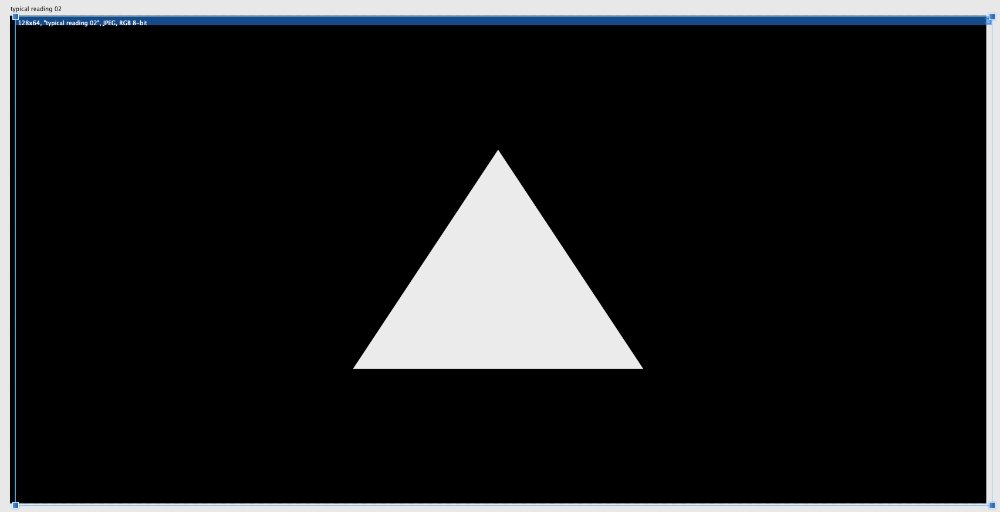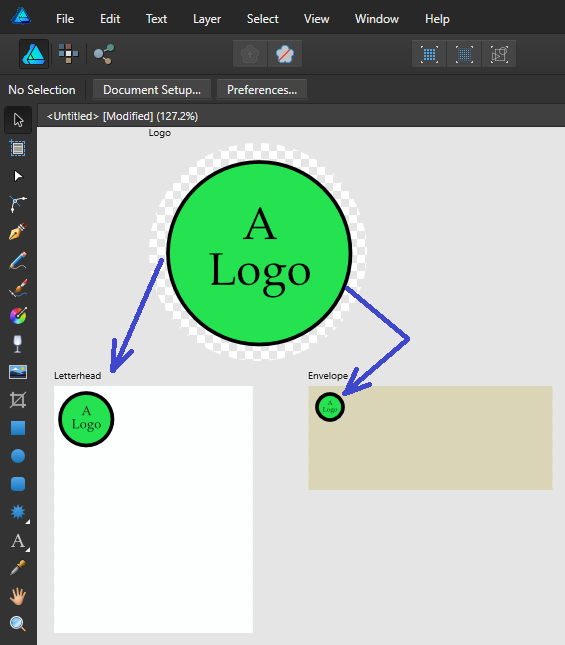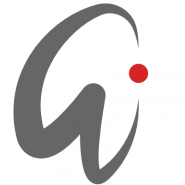Search the Community
Showing results for tags 'artboard'.
-
If you change the displayed/active artboard of a multi artboard Designer file placed on a master page, this change won't be reflected on regular pages. It always shows the artboard that was first visible upon placing the file. It's possible this also happens with other types of multipage documents (Affinity Photo, PDFs) but I only tested with Designer files. Steps to reproduce: Open Affinity Designer Create a new document with 2 Artboards Draw a purple circle on the first artboard and a blue square in the second, just so they're instantly recognizable Save it somewhere, you can now close Designer, it won't be used anymore Create a new Publisher file, check Default Master so a master page is already applied to any pages added Add a few pages to the document, let's say 6, just so the issue is more evident Double click Master A in the Pages panel so you can add elements to it Place the Designer document you saved on step 4, by default it should show the first artboard, the purple circle Notice the purple circle is correctly displayed on all pages where the Master A is applied Back on the Master A, select the placed file and use the context toolbar to change to the second artboard You should now see the blue square on the master page as expected Notice that the blue square is not being shown on the pages where the master is applied, instead you continue to see the purple circle This is not just a visual bug, if you export a PDF all pages will indeed have the purple circle instead of the blue square Thanks!
-
HI Affinity team I was designing the UX for a product that uses 128 x 64 LCD. I've created several 128 x 64 artboards in 1200 x 1318 environment and found when in export persona, some of the export slices can't be cut exactly into 128 x 64. The slices have white bleed pixels either happening on the top/bottom or the left/right edge. I went into zoom-in mode to check the edge, moving the selection by arrow key on the keyboard, I found I couldn't align the selection precisely to align with the artboard, no matter how I play with it. e.g. out the box 02, typical reading 03 can't be aligned. Please help explaining why is that. thank you Frank UX Forum.afdesign
-
In both Affinity Photo and Affinity Designer 171 on Mac OS X Lion creating a new document results in the striped art-board as shown in the pics below (the top - Affinity Photo, the bottom - Affinity Designer). In 1.6.x versions of both apps there're no such artifacts. Update. Apparently I was wrong for the worst: I keep old versions too so it happens when (1) I Iaunch either of AP and AD 1.7.1 (2) after opening newer versions when I launch the old AP for the first time those stripes are even in the old version. The next time I launch the older versions (both apps) it's OK however I see these glitches in the newer ones every time I create a new doc. It's too confusing even to get these issues described and reeks of polishing. As of now, slow down adding newer features, focus on ironing out bugs and performance. I hope serif staff is reading these threads. Update 2. I rebooted into Mavericks partition where I also have these 2 apps installed but 1.6. not 1.7. I can confirm that what I thought to be occasional hiccups in Lion have turned out to be a regular pattern both in 1.7 and 1.6 but only in Lion. In Mavericks creating new documents is smooth and I guess it's true for High Sierra although I haven't tested it yet since I work rarely in it. To developers of both apps: since the minimal supported OS X is declared to be 10.7, please optimize them for it as well. I understand that in might not to be fun to work with implementing features and improvements for such «awfully outdated», «antiquated» operating system but for those that for various reasons still run this «antiquated» OS and since you touted AD/AP to work across OS of different state of freshness we would be grateful to you if our UX lived up to these empowering promises. Thank you.
-
Hello! Found an unpleasant permanent bug. If you have several arbords (there can be a lot of them in a real project) So if you move (for example, by chance) the left upper artboard (apparently from which other artboards begin to receive coordinates), then everything breaks down, all artboards get fractional values of their coordinates. Now I know this pattern, and I struggle with it like this: 1. I create an empty artboard on the left somewhere, block it 2. All the other arbords I create right / below it affinity 1.7.0.367 win Watch the video artboard_fail.mp4
-
I'm having some trouble and am a little confused due to how rulers and grids work. It seems the background grid and some rulers only appear when i select the artboard itself... I'd like to also have the grid and rulers visible when I select an object within this artboard. I've heard of the fact there are some guide managers which can be applied to the artboard or the document itself, but I'm not sure if this is what will solve my problem. My problem may have been occurred after duplicating an artboard. Any help would be appreciated.
-
Hi, I am a new user. Opening the software almost for first time. Is there anyway to duplicate my art board by dragging it next to it ? If possible I would like to also have the content of my artboard with this new duplicate. I am coming from AI and of course lot to learn, but so far I am really liking it. Thanks a lot
-
Quick request - there is an option in the PDF export 'More' section to include page information. This adds a title to each page of the resulting PDF. It would be great to be able to use the artboard names as these titles, rather than <filename>1, <filename>2 etc.
-
- pdf export
- include page information
-
(and 2 more)
Tagged with:
-
I'm a new-ish Affinity Designer user, and I love it! But I need help sorting out some mysteries, as described below. I've attached my file, "house plat 1st floor". On my house plan, there's an odd section in the upper outline, in the heavier line above and to the right of the label "David's kitchen". What's going on? I tried a couple things to fix it, but was unsuccessful. In some places the heavier outline is straight, and in others it's more "freehand" looking. I'm gradually getting more control over drawing lines, but are there any tips on how to always have straight lines when you want them? And finally... Since the building is bilaterally symmetrical, I drew the rooms on the right side. Then I copied the right side, pasted, flipped the pasted image, and lined it up to match the right side. Voila! Rooms now appear on the left side also. But now I'm getting odd behavior because half of the artboard seems to have cloned itself, which I didn't expect. Is there any way to fix this? I was assuming the artboard was just the workspace, but maybe it's something else? That's enough for now. TIA for any advice. [Note: I worked on this file in the Affinity Designer 1.7 customer beta. I posted these questions here b/c I don't think they're beta-related, but feel free to move the post if I'm mistaken.] house plat 1st floor.afdesign
-
Hello! I am having issues with Affinity Designer not exporting the crop marks properly on a booklet I'm trying to send to print. The bleeds are not working properly. Each finished page is 7" x 10" and I am trying to export bleeds and crop marks at .125" around each edge. I tried transforming each page to 7.25 x 10.25 thinking maybe I had to take account of the bleeds in the page size, but that didn't seem to work either. I made sure to 'include bleeds' when exporting. I am on a tight timeline to send to print and I am unable to fix this myself. Is anyone able to help?
-
if i copy to an artboard, and then change the image on it, the image on the artboard i copied will also be changed..how can i prevent that ? I honestly don't get the point either. But I find it very handy that I can switch to edit mode with a double click on an artboard and change motif and text, but it would be nice if these changes were not transferred to the artboard I copied. Best L Ps. Affinity Designer 1.6.1 Running on a Mac 10.14.2
-
I have some problem with EPS8 exported from Affinity always have a big size of artboard when open in AI (illustrator) (stock agency rejected). Not so sure is it about compatibility issue? Is it possible to have an original artboard size for final EPS8 or anyone have the solution for final EPS8 from Affinity for the stock market? - Thanks in advanced.
-
Greetings, I hope, this is actually a missing feature and not just a feature I missed. I find myself often wanting to readjust a previously created artboard to fit an object (shape, image, etc.) but without snapping this becomes messy everytime. Being able to make artboards snap would make this kind of work way smoother. Until this feature will be available I'll have to live with the workaround of moving the object outside the artboards and then creating a new artboard (funny enough when creating a new artboard snapping to object works fine, so why doesn't it work when readjusting?) Actually this feature would be a request for every affinity product that features artboards and snapping Thanks for reading!
-
I am looking for a way to "link" an object(s) rather than copying and pasting, or "placing" in such a way that a change to the original object is reflected wherever it has been used. For example, see the screenshot (I am using artboards here, but just for this example). I would like to a change to the objects in the "logo" artboard to be reflected in the "letterhead" and "envelope" artboards, for example changing the text from "A Logo" to "My Logo". Is there some approach that would allow this? Doesn't have to be between artboards... logo could be a separate document, etc. Thanks... I love using Affinity Designer, and use it for all my vector based work now.
-
I have many artboards in Affinity Designer (more than 50) Each artboard will be a single page in a PDF document that I will export. As I understand it there are two routes to exporting PDFs: File > Export > PDF Make a slice for each artboard, and export each page as separate PDF The first option is problematic because in the exported PDF, artwork from one artboard, if larger than the artboard itself, is showing up on neighbouring artboards (i.e. pages). See the PDF attachment: the maroon rectangle overlaps the second artboard and (and the same in reverse for the green rectangle overlapping the first artboard). I'm aware that the obvious answer to this is move the artboards further away from each other but this isn't ideal for a few reasons: As I say, this document has over 50 artboards representing pages in the exported document so spacing them far enough apart from each other such that photos and other artwork don't overlap other artboards isn't feasible, especially as the artboards masks the artwork beyond the edge of the artboard; its impossible to see where the bounds of the artwork is to mitigate overlap on other artboards I'm actually trying to place two artboards side by side to represent each spread in the book in order to actually visualise what the art looks like together as a spread without a gap. So, I was wondering if there is an option I'm missing somewhere in File > Export > PDF that I can turn off artwork from separate artboards overlapping and appearing on other artboards (i.e. pages) in the export? At a push I'm aware that I can use option 2. above as a work around for this problem i.e. slicing up the artboards using export persona and exporting each board as a separate PDF document. But of course this leaves me with the hassle of having to combine all the PDFs back into one document using some third party program every time I want to export a version of the PDF document for preview. I'm also not sure what effect another round of compression will have on the document and am therefore reluctant to use this method especially as this will be going for print. Any help would be greatly appreciated! test5.pdf
-
Is there a way to open/import AI files that have objects out of bounds? Most of my Illustrator files have objects all over the place. When opening AI file in Designer what you see is only what's on the artboard and in my case it's most of the times nothing. So I have to open Illustrator, move objects and then open the file in Designer. Thank you.
- 1 reply
-
- designer
- illustrator
-
(and 1 more)
Tagged with:
-
I try to precisely fit the artboard to an element, but somehow snapping doesn't work on artboards (?). So I have the following questions: 1) Is there a way to fit an artboard to a graphical element (like in Illustrator, with I believe doubleclick on an object)? 2) How can we use snapping to snap the artboard-bounds (with the arboardtool) to a graphical element?
-
When reading/importing a designer file into Publisher, it would be intuitive to have the option to import artboards as pages. Currently the whole document is imported as a single page with multiple artboards. A work around is to create a PDF and load that as then the pages are correctly handled - however the text isn't handled quite correctly - odd letterspacing, justification etc... Just a thought. Regards, Mark
-
Would like to see an option allowing the conversion of Designer files that include multiple Artboards to Publisher Pages. Currently it seems as though all Designer artboards are converted to a single giant page in Publisher. I have built a number of 24 - 60 "page" files using Designer in hopes that Publisher would have some option to see the artboards as pages. Bonus Request: Allow entering "Number of Pages in the New Document dialog, saving a step from going to the "Add Pages" dialog. thanks!
-
In help there is information that it is possible to add stroke to artboard in Designer. However it just doesn't work. I recorded my attempt to add stroke to artboard. Help: https://affinity.help/designer/en-US.lproj/pages/Artboards/artboards_clr.html no stroke on artboard.mov
- 7 replies
-
- affinity designer
- artboard
-
(and 1 more)
Tagged with:
-
Hi, I have a file with 72 pages (done with the artboard). The export to PDF looks fine, but when I want to send the PDF to a print shop, they refuse it as the pages have different sizes/formats. All artboards are copied from one "master" but some of the pages (20, page 2 to 21 from 72) create the error. I already tried to copy a "correct" page and delete the faulty page, but the result is the same. Also Adobe Preflight shows the same error message. Does anyone have an idea, what I could try to get this fixed? Thanks Tobi
-
hi there, It seems i can not rename Artboard1, Artboard2 etc. in names i prefer, am i right or overlooking something?