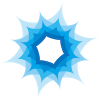Search the Community
Showing results for tags 'anti-alias'.
-
Attached are a few photos from Publisher, and one photo from Affinity Photo. The two that say "ON," "OFF" were done in Publisher under the Photo Persona. I used the lasso tool do draw a circle and then filled it in with the paint bucket tool. "ON" means, the lasso tool was used with anti-aliasing turned on, and "OFF" is with it turned off. As you can see both ways delivered the same results. Also included is a comparison between the stand-alone Affinity Photo program and Affinity Publisher - Photo Persona. I turned off anti-aliasing in Afphoto and got a really nice jagged edge with no extras around the edges. I then copied and pasted that image into Publisher and got downgraded results with artifacts all over the edge of the drawing. Is there a fix for this so that I can have solid jagged edges in Publisher? Thanks, Paul
- 1 reply
-
- anti-alias
- affinity publisher
-
(and 1 more)
Tagged with:
-
At the moment it looks like the magic wand selection tool doesn't generate partially selected pixels. This results in the horrible jagged / harsh edges as below when attempting to isolate an element. Photoshop on the other hand supports anti-aliasing which gives a smooth transition from fully opaque to fully transparent. This feature is an absolute must in my opinion, especially for quickly cutting out well defined objects in an image / removing the background. Feathering or smoothing the jagged edges (another extra step that shouldn't be necessary) just doesn't give as good of an effect.
-
- anti-alias
- photoshop
-
(and 2 more)
Tagged with:
-
Referring to this thread: https://forum.affinity.serif.com/index.php?/topic/10122-photo-selection-anti-alias-for-flood-and-brush/ I was wondering on the status of adding anti-alias selection for the flood tool. I need to fill some shapes with a single hue as I have a program that recognizes one hue and replaces with another color to show differences in data. If there is another way to do this, I'm all ears. However, I am new to affinity, and just photoshop-like activities in general. Thanks.
- 2 replies
-
- anti-alias
- selection
-
(and 1 more)
Tagged with:
-
The Marquee and Lasso tools have a checkbox for Antialias, but I don't see that option for the Magic Wand. Is it hidden somewhere else or is there a global preference I need to change?
- 2 replies
-
- magic wand
- wand
-
(and 5 more)
Tagged with: