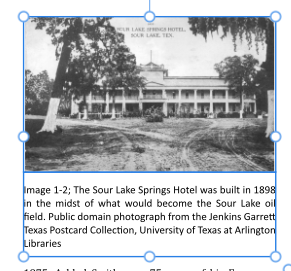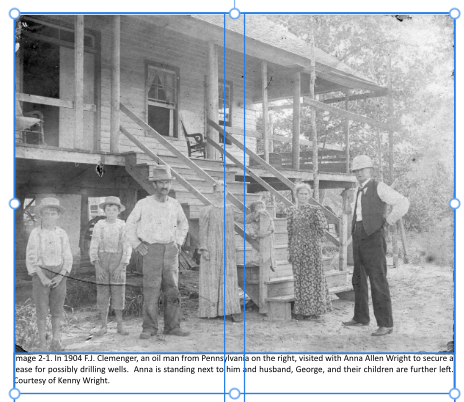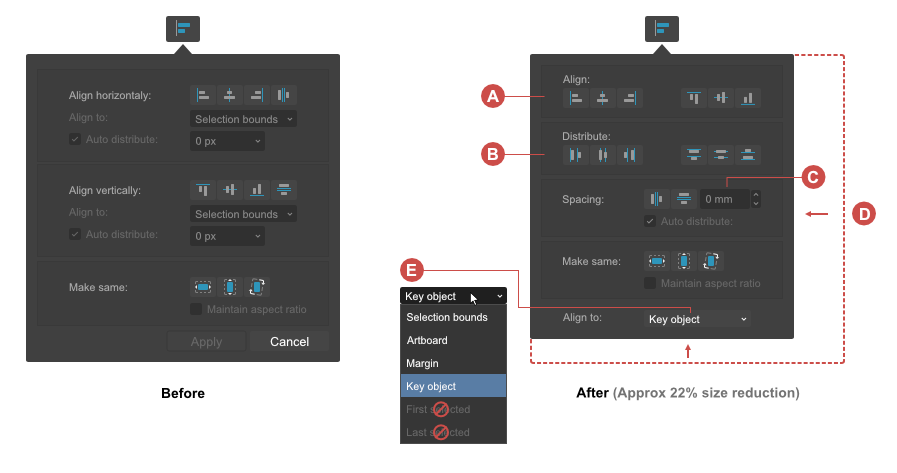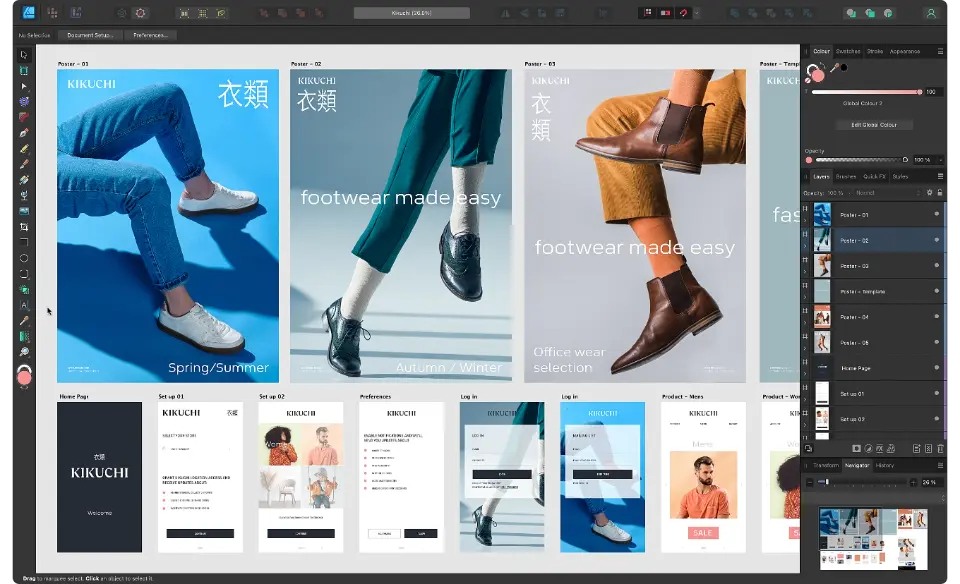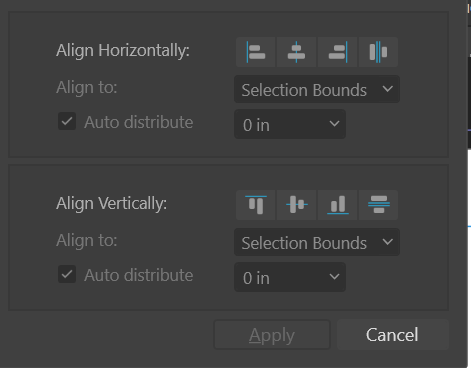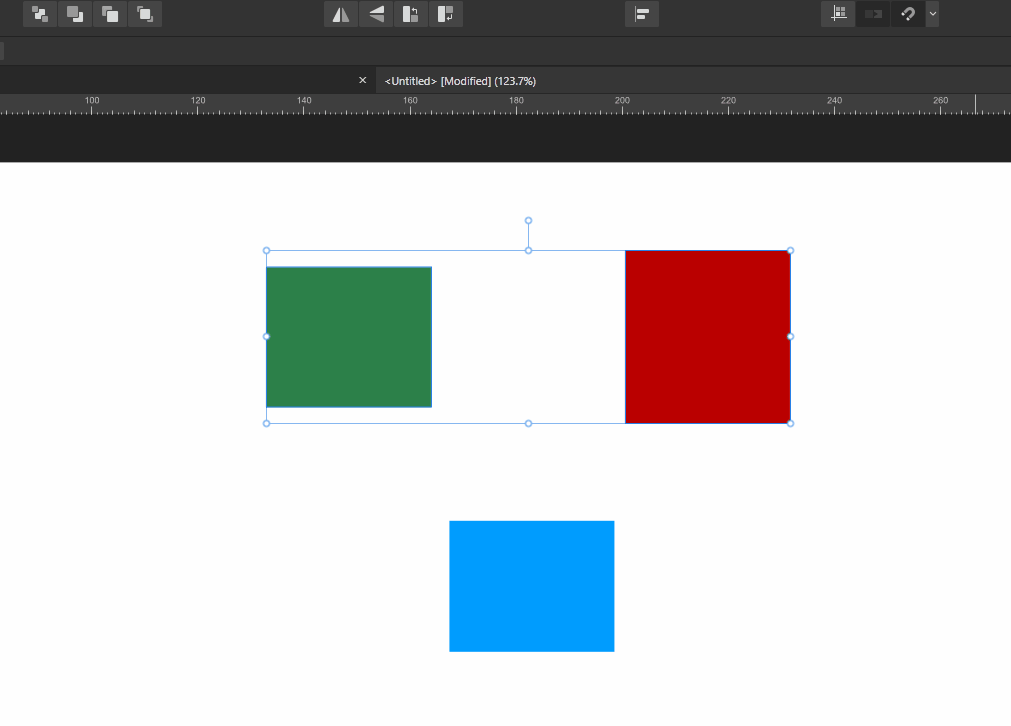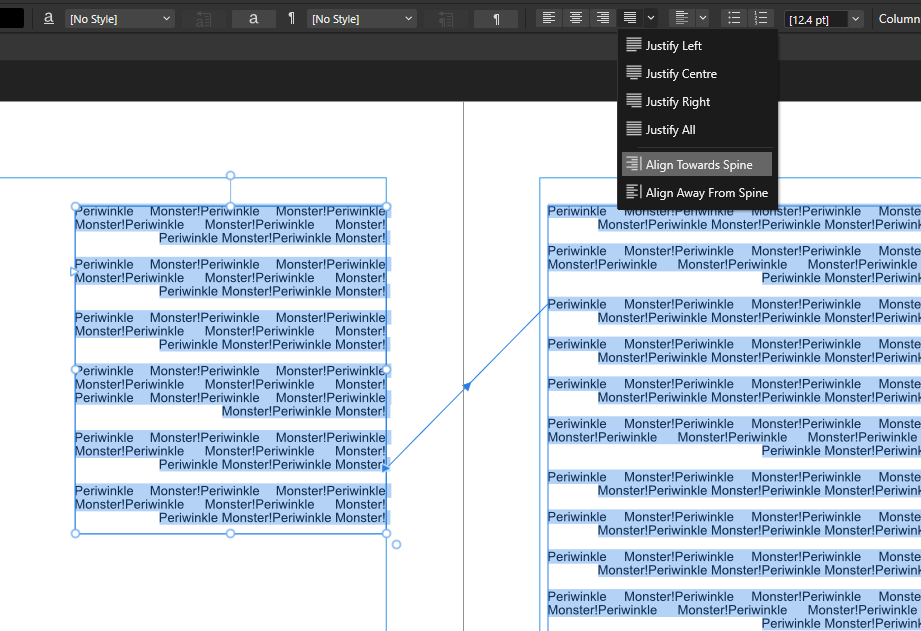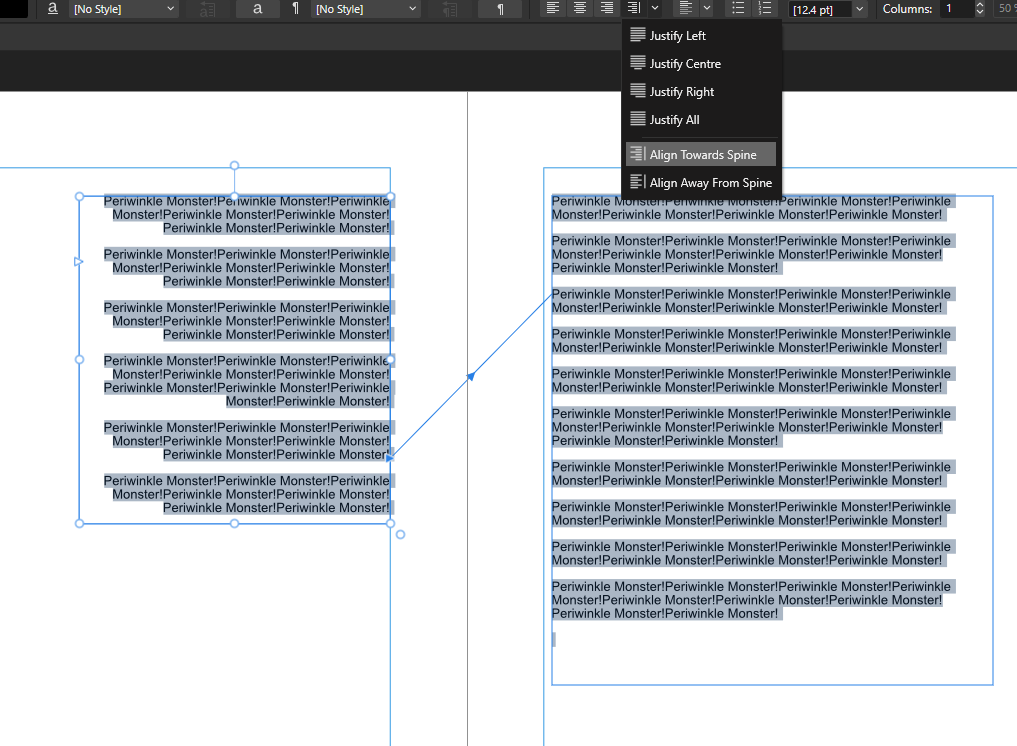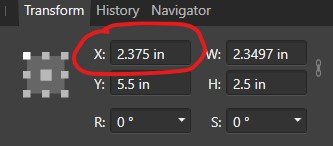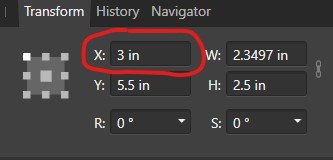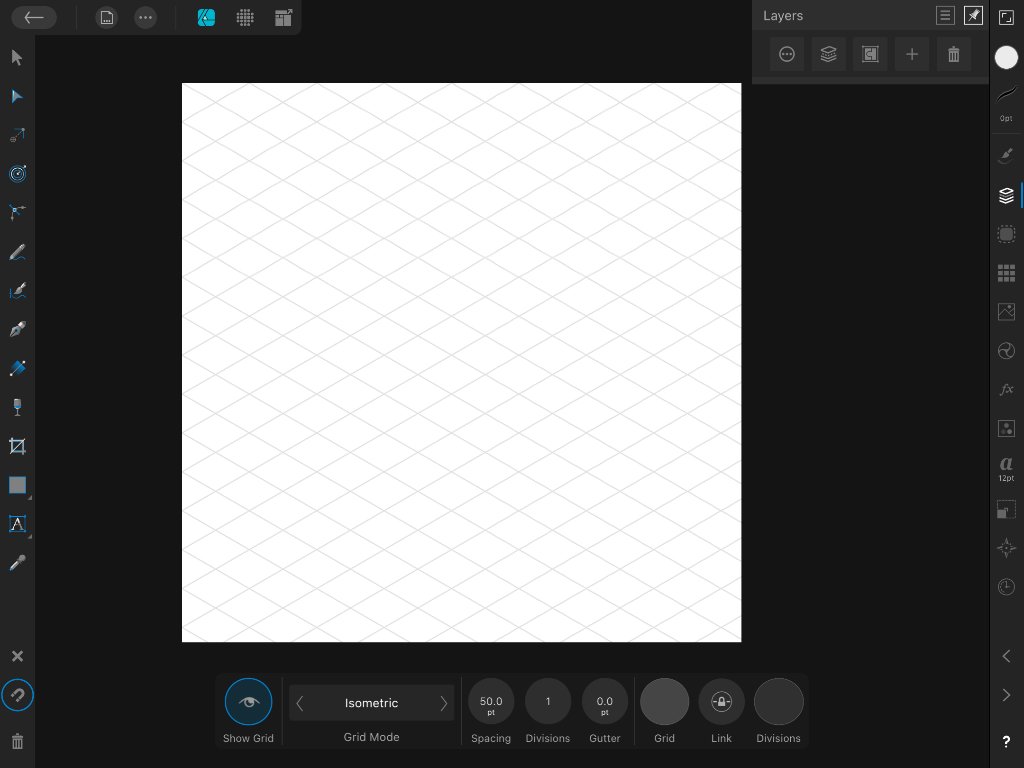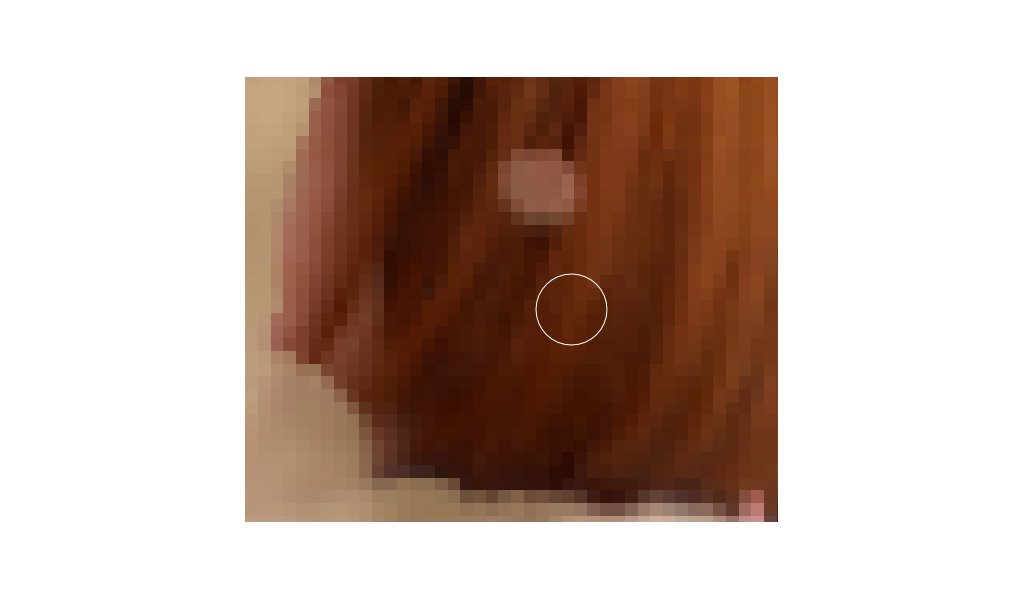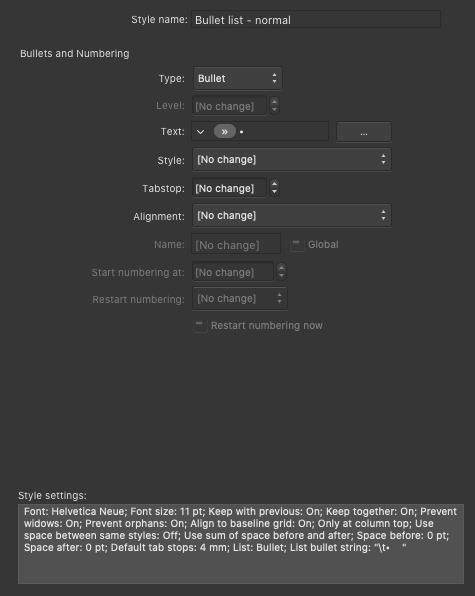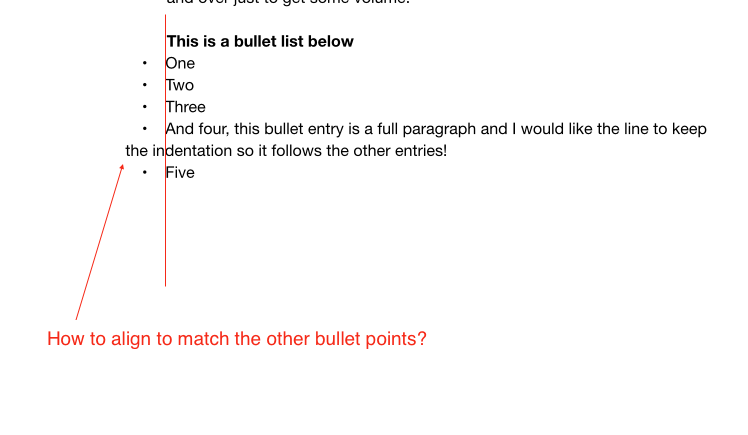Search the Community
Showing results for tags 'alignment'.
-
Hey there, I'm a bit late to the game – only today updated Designer (and only Designer) to the latest app version on my Mac because I was wary of another bug on Win and iPad and wanted to sit it out. Now, I'm facing a new issue that's got me scratching my head. What I expected: I hoped the update would refine how alignment options work, especially in scenarios where a key object is involved. Ideally, I wanted the ability to set a specific distance between objects while using a key object as the anchor – distributing other objects evenly around it based on their relative positions. What actually happens: It seems like this feature has been scrapped or is malfunctioning. If I set a key object, the distribution for Space Horizontally/Vertically are fixed to Auto Distribute, which doesn't help at all when I want precise control the distance between each object on the fly and see live how it would look. It’s making it really frustrating to work with. I’ve compared the behaviour between the previous version, though in Photo. I’d rather get back that behaviour back and see what distance looks best on the fly instead of having to control the distance before even using the alignment function with the new way. Now it’s super intuitive in my opinion. 😮💨 Distribution_Missing_Feature.mp4 Am I the only one who’s missing the previous functionality dearly? Greetings, Dennis
- 3 replies
-
- affinity suite
- alignment
- (and 7 more)
-
In Publisher 2.3.1, when I create a Picture Frame and a Text Frame for a caption and snap and group them together, usually there will be a space between the picture and the caption text as in image A but occasionally there won't as in Image B. Both text Frames are Top Aligned and the image is the same size as the Picture Frame in both cases. I can create space between the Picture Frame and Text Frame to look right, but there should be a way to do it automatically. How can I fix this?
- 4 replies
-
- caption
- text frame
-
(and 2 more)
Tagged with:
-
I did a quick redesign of the "Alignment" drop-down panel because I'm disappointed with the current implementation. Perhaps one of you (devs) will come across this post and think that it is an interesting proposition worth considering. Current Alignment panel UI/UX shortcomings: • Dialog box to big for its content (space not used effectively) • Not all distribute options are included • Lack of "Key object" option in the "Align to" dropdown list • Alignment operations require to many moves / clicks from the user • Unnecessary command buttons (Apply, Cancel) • Poor combination of text field + drop-down list with slider is used as input field for numeric data: – an additional click is required to display the slider – problems with the precision of value changes caused by rapid mouse movements • User is not alowed to choose the "Align to:" option before performing an alignment operation This casues a negative effect, that objects are leaping before the user can go and chose the right "Align to" option Changes in the UI/UX and UX propositions: • Horizontal and vertical alignment controls combined into one section labeled as "Align" (A) • Included the missing distibute options (B) • For more precission, usability, less space a combination of text field + increment / decrement controls for numeric data input is used • Reduced the dialog box to make it more compact (D) • Option "Key object" should be added in the "Align to" dropdown list (E) • After implementing "Key object" alignment,"First selected" and "Last Selected" completely lose their reason for existence and could be removed without compromising usability. • Amount of dropdowns is limited to the only necessary dropdown for "Align to" option to avoid unnecessary clicks ⚠ The user should have the ability to set the "Align to:" preference before performing the alignment action. • Removed command buttons (Apply, Cancel) The alignment is a live on canvas operation so the "Apply" button is not mandatory. Every operation should be registered in history panel immediately after it is succesfully performed on the canvas. Edit → Undo command from the "Edit" menu can with succes replace the "Cancel" command button. To toggle the panel user should use the "Alignment" button in the toolbar or simply click outside the panel. Here also a PDF version (cheat sheet) for download↓ Aligment_panel_UI_redesign_cheat_sheet.pdf
-
I left a similar comment on a new feature addition of the 2.4 beta (Space Horizontal / Vertical now considers key object) in the excitement of the moment, unaware of its "suggestion nature". I'll elaborate more on this post. Affinity's "Tidy up" version What I was referring to is a "logical next step" of the new alignment behaviors in the 2.4 beta: an option that would equally or separately distribute the space between objects selected horizontally and vertically, in a similar fashion to the "Tidy up" option present in Figma. The result being a grid that may also let us set a specific space between each item in the two axes. Quick grids case The Affinity apps already promote the creation and management of grids with the "Quick grids" option: by pressing the right or down arrow key while creating a shape you'll see duplicates, which also let the user set a distance between them by long pressing the same keys. Promotional material showcasing product design uses cases I'm fully aware that the scope of an app like, for example, Affinity Designer is a bit different from the likes of Figma, Sketch, Adobe XD, etc. In the sense that it's not really trying to be a prototyping tool, but we are all aware that the promotional materials showcase product design use cases. And such uses cases would certainly benefit people like web designers, for example. So it's then to be expected that the Affinity Team would obviously be aware of such features, and I know they are . So that's why in my original comment I asked if something like this was already being thought on for a future update. Thanks!
-
Hello! No matter what I have selected, the "Align to Option is greyed out. I just want to be able to align to my margins. I'm not seeing any other discourse on here about this problem so maybe it's just me? Thanks!
- 4 replies
-
- affinity publisher
- alignment
-
(and 2 more)
Tagged with:
-
I prefer to use alignment shortcuts but I found that any alignment shortcut is fixed to "selection bounds" behaviour, and "spread" if you choose only one object. like if I go to alignment menu and change behaviour to "last selected", then use the shortcut, it doesn't see the change. I really think that this shouldn't happen. heres the clip; I'll use the "align to center" shortcut but "last selected" option is enabled: this is an issue for All Affinity products release 2.1.1 happening in windows 11 HW acc ON
-
Hi everyone, I just spent half an hour to try and find a way to align text vertically in Publisher (V2.1). Then another half hour to find out about it in help and forums. I bought all of the V1 Progs as soon as they came out, then updated to V2 universal. I'm writing a textbook with many pictures right now and - of course - I use Publisher to "set it up" (is that the correct expression? - I'm German... ;-)) Anyway: I need vertical text on some pages - and I can't find it. That's really disappointing... Is it really true, that a Version 2+ of a Desktop Publishing Software can not do this??? I can't believe it. Thanks for any help.
- 11 replies
-
- affinity publisher
- text
-
(and 1 more)
Tagged with:
-
Hey everyone, Update: Okay, apparently I completely missed the introduction of Key Objects somehow. Thanks for telling me it’s already there! 🤯 Firstly, however, part of my original subject was that key objects should work for any alignment – this includes the spacing operations »Space Vertical« and »Space Horizontal«. They currently work for the general alignment options such as top/bottom, left/right. From my logic it could/should work like this: If NO key object is selected, the last set »Align To:« option works as intended and expected. However, if a key object IS selected, the »Align To:« option should react and prioritise it by changing the »Align To: Key Object«. As soon as there’s no Key Object selected, it switches back to the previous item in the list, like »Last/First Selected«. Without checking, I think this is how it works in Illustrator as well. And I mean, it's just logical (at least to me): If a user actively selects a Key Object (and for Designer this can't be accidental, since you have to hold down an extra key on your keyboard), the user most likely wants to use it as such. So the Key Object should always have the highest priority in the list of alignment candidates/options. Secondly: They also only work from the Context toolbar – when I work with the toolbar popup and want to align (top/bottom, left/right, ...) it prioritises the selected »Align to:« option from the drop down. I think there's an item missing from this list for key objects to work in the toolbar popup as well, and I think that's the culprit. It's not at all obvious that »First Selected« equals »Key Object« in the »Align To:« dropdown in the Toolbar (not Context Toolbar). ––– I very dearly miss the ability to click on one of multiple selected shapes (especially in Designer and Publisher) in order to define it as some sort of »pivot« object, so to speak, around which all other alignments will happen since day one switching to Designer almost ten years ago. (Wow, Designer really turns 10 next year!) The »First/Last Selected« options in the »Align to:« dropdown come close to what I mean, but are not as intuitive, nor do they work for all alignment operations such as »Space Horizontal/Vertical«. Illustrator has solved this more elegantly and functionally by allowing you to mark one of the already selected objects as the »centre« by clicking on it, around which all further alignment operations will take place. They call it »Align to Key Object«. Here's a short clip of how it works. Here’s a video that explains its differences a little bit better compared to other alignment options present in Designer. Please please pleeease Affinity, I need this QOL back in my process and would love to see it and in the Affinity Suite. 🥲 Cheers Dennis
- 20 replies
-
- affinity designer
- alignment
- (and 6 more)
-
I need to lay out a book of poetry. Sometimes the left aligned lines (paragraphs in fact) are too long to fit the page and the customer wants the 'overflow' line to be right aligned. I've been looking to set a style for this. The option of Justify Last Line Right works if there is a first line (although it can look messy with big gaps) but if all the text fits on the line it is also the last line and so becomes right justified. Is there some way out of this? I.e. left aligned for the first line but right aligned for the second?
-
Hello, When deleting a page, the picture and text frames on other pages veer off the columns they were originally placed in. This was a blank page I'm removing, and adding it back, locks the frames in position within the columns but breaks the text, I believe this has to do with the inner and outer margins that are different. Is there a way to lock all these frames within the columns rather than following the margins or spine when deleting or adding pages? Thanks a lot for your help.
- 4 replies
-
- affinity publisher
- alignment
-
(and 2 more)
Tagged with:
-
Hi The spine awareness alignment tools are really useful, Align Away From Spine, Align Towards Spine. Unfortunately, for many text uses, Justify is the appropriate option, but the lack of a Towards and From Spine option limits this, or relies on manual hacks which can break things. Can we add a Justify Away From Spine and Justify Towards Spine option please? Thanks, Chris
-
- affinity publisher
- feature requests
-
(and 2 more)
Tagged with:
-
Hello! I'm working with a document using inches, and when I move objects using the transform window it defaults to move by full inches (1" > 2"). In Adobe when you hit the up or down arrow in the transform window it will increase by (.0625") making small alignment easy. I am not asking about the nudge preferences, as I find moving that way to be imprecise, but I still like the increments of (.01") for very small adjustment. Screenshots attached. I apologize if this question has already been asked before.
-
Two rectangles: a gray one on Layer1 (locked), and a reddish one on Layer2 (unlocked). Select Layer2 then select Layer1. Click Align, Align Right. What happens is that the gray rectangle on the locked layer moves to align with the red rectangle on the unlocked layer, and that shouldn't happen. layer_lock_bug.afdesign
-
Howdy, Affinity Designer for iPad pals! I'm a brand new user, and so far the app is perfect for what I'm looking to do. Love it. I’m hoping you can help me with a an issue, where my non-standard grids do not evenly align nicely with my document. To troubleshoot I set up documents with round numbers (10x10-inch canvas) and corresponding grid intervals (1/2 or 1-inch), but still no luck. In the attached screenshot you'll notice that the edges of the grid don't align evenly with the bounds of document/canvas. I'm running into this with all non-square grids: isometric, oblique, triangular—the lot of them. So is there a way to at least center the grid to one axis of the document/canvas? I'm hoping this is just a simple document size vs. grid spacing math problem that I'm too dense to figure out. My workaround is to manually place guides on a larger-than-needed canvas to get full, but it's a pain—so any help would be greatly appreciated. Many thanks in advance, friends!
-
I know this has been discussed a lot in previous posts but I'm asking for advice here rather than complaining about the shortcomings of this "feature". I've drafted the basic shapes for a design and used strokes with thickness and varying alignments (inside, centre and outside). Several elements start life as an ellipse. In removing the strokes that I don't require in the final design I often have to break the curves at intersection points. Doing so reverts the alignment to centre. This changes the design and the alignment of the graphic elements. I realise that this isn't going to be fixed so I was wondering if anyone has any advice about a workflow that avoids this issue. Clearly not using the alignment option on any curves used in a design that might be broken seems to me to be the only option. Any thoughts?
- 29 replies
-
- affinity designer
- curve
-
(and 1 more)
Tagged with:
-
Ok, this is my first post here, and I'm quite new to Affinity Photo, so be easy on me. 15+ years of mastering Photoshop certainly helped alot with getting around in Affinity Photo/Designer interface, and I'm already starting to love this software. However, there is this ultra-basic thing that's driving me nuts, as I can't seem to get it done (the way I did that in Ps). So, if I'm designing something, something made out of several layers (logo for example), and I want to position it in center of the frame/background, in Photoshop it's enough to select desired layers in panel, and align them to selection however you want. All selected layers wil stay in locked position in relation to each other and align themselves as a group to background. In Affinity Photo, if I select multiple layers and try to align them to center+middle of the frame, they all individually align themselves to center, making it a mess of layers stacked upon each other in center of the frame. What I mean is even as a selection all layers align themselves separately, and not act as a group. You can solve this by grouping the layers and then align them as a group, in which case they stay locked in relation to each other and acting as a single object. Is there any way to align multiple selected layers together, without additional step of creating group each time you need to do that.
-
Shot on a super sturdy tripod, Nikon Z7, VR/IBIS = OFF, Z 24-70 2.8 S @ f/8, @ 24mm. NEF (0, -2, +2 stops) directly loaded into "New HDR merge", Auto align images set to Perspective, no noise reduction, Tone Map unchecked, Auto remove ghost: tried both, no difference, this is kinda not aligned:
-
hi there, I will preface this with saying I've just came to affinity photo from photoshop, I'm self-taught with PS so i can't even say I know much about that either! I'm a boardgame designer and I'm using affinity photo to create cards, which are a combination of text and icons. On PS when creating space at the end of a text line it would include the spaces as characters for centre alignment purposes, but I can't seem to give spaces any 'volume' in photo now that i've opened the PSD in affinity. I've tried using special characters and playing about with paragraph options but don't want to mess about with it too much, any ideas? The simpler the explanation the better, I'm a noob!
- 13 replies
-
- text
- affinity photo
-
(and 1 more)
Tagged with:
-
[ENG] Hello, I hope you can help me or give me a hint. In Affinity Designer I rely on forcing perfect alignments, which unfortunately doesn't work with the magnetic tools. In the example, element "red" is docked or anchored to element green. If I now use an extreme zoom level (3900000%) then you can see that there is a large distance to the "green" element, which I have to correct by hand. At the latest in the case of fine lines with a background, the distance during export is noticeable. How do I get the alignment better? The magnetic alignment is activated (tolerance 3; pixel perfect) Do you have an idea? Thank you very much! [DE] ich hoffe ihr könnt mir helfen oder einen Hinweis geben. Ich bin in Affinity Designer darauf angewiesen perfekte Ausrichtungen zu erzwingen, was leider mit den magnetischen Hilfsmitteln nicht funktioniert. Im Beispiel ist Element "rot" an Element grün angedockt beziehungsweise verankert. Wenn ich jetzt eine extreme Zoomstufe verwende (3900000%) dann sieht man, dass ein großer Abstand zum Element "grün" vorhanden ist, den ich von Hand korrigieren muss. Spätestens bei feinen Linien mit Hintergrund, fällt hier der Abstand beim Export auf. Wie bekomme ich die Ausrichtung besser hin? Die magnetische Ausrichtung ist aktiviert (Toleranz 3; pixel perfekt) Habt ihr eine Idee? Vielen Dank!
-
For some reason today, my brush and pen will not align and is off axis (see photo). I am using a basic mouse). I do not recall what may have occurred to start this but it was working fine until today. I even tried updating to the new version 1.9.0.932 hoping that would correct the issue but it did not. Also, it appears that the brush is locked on some sort of "virtual" center point. For example at a point in the document, the brush aligns as normal, but the further away the brush is moved from that fixed point, the further away the brush becomes aligned with its marker, including direction. For example if I start at the point of alignment and move my brush marker north, the ACTUAL brush starts to move south of the brush marker. Conversely if I move the brush marker south, the actual brush starts to move north of the brush marker. Any help is appreciated. Thanks.
-
I have taken a set of shots from my window at different times of day. Mostly they are very similar - same distance settings etc., but I didn't use a tripod. Is it possible to trim the set slightly using Affinity Photo, so that I have a set of shots which are more or less accurately aligned? I think it might be possible to do this using a stack operation. I have used stacks for panoramas and HDR in the past, but this is a slightly different application. I want a series of individual shots, but all lined up within reasonably accurate tolerances.
- 12 replies
-
- alignment
- time series
-
(and 1 more)
Tagged with:
-
Hi, Potentially a defect but more than happy to eat humble pie if I'm mistaken. When I print the attached Published document, scan of print also attached, the font alignment and sizing is way off what was shown on screen. Is it me or is there a problem here? Thanks, Jon C WW2_Great_Grandad.afpub
-
Issue/situation: In Publisher I've created a bullet list, but I am not sure how to keep a multi-line bullet-point indent so it aligns with the other entries. Question: Which settings do I need to change to make a multiline entry align with the other entries? Screenshots: See attached screenshot of the issue and my bullet point settings. Operating system: OSX Catalina 10.15.6 Affinity Photo: Version 1.8.4 Unusual hardware: Wacom tablet Intuos pro Any help or input on this matter is much appreciated. Thank you in advance. PS: if this post is in the wrong forum, then please let me know, and I will submit it in another.
- 7 replies
-
- affinity publisher
- bullet point
-
(and 1 more)
Tagged with: