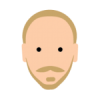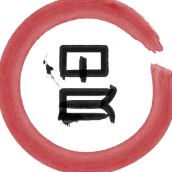Search the Community
Showing results for tags 'align'.
-
For example, I have this two objects in my document: the logo one and text one, for example. Here's the pic: I want to center logo relatively to text. First, I select logo. Then text. Then align center, and BAM!: The text one has moved too! Well, it's bad for me, now I need to move them both. Is there a way to lock position of object that I want center on? Thank you for any help and sorry for bad English! Feel free to fix me.
-
As you are designing tools to help align things based on key object, etc., is it possible to have an option to align a point to another point? It would nice for drawing to select a point and have it align to a key point you select. Thanks!
-
Hi, is it possible to align images after an import? I am aware of the File > New Stack and/or File > New HDR Merge options (both of which give an option to auto-align images upon importing), but I am wanting to find a way to select several layers after import and then tell Affinity Photo to align them. I can't seem to find a way to do this and haven't found any insight on the FAQs, tutorials, and forums. Suggestions? Thanks! PS – I do not mean using the Arrange > Top, Middle, Centre, etc. with layers, but actually arranging images due to tripod movement between shots, etc.
-
Hello, I'm using median or average stacks to reduce noise in night and milky way shots, and most of the time they work great. Anyways, sometimes alignment fails, mostly because the sky is moving, while the landscape is not, and I need to manually tweak image alignment. I've tried to enable the "live alignment" option, but didn't understand how to use it to manually realign my shots. Thanks in advance for any help. gerlos
-
3 suggestions. Firstly, when deleting nodes, AD should try to keep the original curve. The current algorithm leaves a almost straight line between the two remaining points. This makes cleaning up curves much easier (since the couture function is a bit node crazy.) Secondly Node alignments. I was doing an organigram chart and a quick align nodes would have helped a lot to work more quickly and cleanly. I could try guidelines but for this function it can slow things down a bit. Thirdly, nodes welding. The way that nodes join is not good, when I break open a curve where it intersects with it's self it will not weld any of the open points unless they were welded before. Very keen to see how this software develops forward, enjoying the current version already.
-
What feature am I missing in Designer that would permit me to align an item to the last-selected object? For example: In the case of these two objects: |-----------| | | <-- box on left | | line on right --> || |-----------| || I want this: |-----------| | || | (i.e., line gets centered into box, and box doesn't move) | || | |-----------| Not this: |-----------| | || | (i.e., line and box both to move to the center of the space that had separated them) | || | |-----------| In other software, this is usually accomplished by activating a 'align to last selected item' option setting. How can this (i.e., 'align to last selected item') be done in Designer? ~
-
The Arrange drop-down dialog behaves quite strangely in a number of ways. For example, do the following: 1. Create two simple, non-aligned objects. 2. Select them. 3. Click Arrange on the toolbar. This will open the Arrange drop-down. 4. On the drop-down, click Align Center. It looks like the the two objects were aligned. 5. Click OK. 6. Click anywhere on the page. Objects are now back to their original positions. Aside from this flawed implementation, I also found at least the following weird behaviors: Step 5: if you click Cancel instead, nothing seems to happen until you click the page. Step 5: Click Alt+tab. The drop-down disappears. If you use the drop-down to space objects, objects are misteriously moved after I click anywhere. The solution seems to be to correct these bugs and, of course, get rid of the OK / Cancel buttons (which are meaningful only for modal dialog boxes, BTW) and perform actions immediately (like the Snapping drop-down).
-
Hello, it could be nice to be able to select on what we want to align, like align to object (which is the default now), align to artboard and align to key object where we could select an object or group to align to. Also it could be nice to be able to select in print dialog which artboard to print. Another thing that I find very useful is the ability to change colors in a more massive way. So if you have a group of objects selected and the object have different tints of red, to be able to select blue and automatically change to the blue tints, or if there are many different colors to have a list of those colors and be able to change them individually by selecting them in that list, without the need to try and spot the actual objects on the group (which may be a lot if it is a complex design). That's all, thanks for your hard work and for getting affinity suite in windows :)
-
1. Create object 2. Align commands should work 3. Enable any Anchor lines in constraint panels for object http://prntscr.com/d5zheh 4. Align doesn't work anymore.
- 4 replies
-
- align
- constraints
-
(and 1 more)
Tagged with:
-
I have been working on page for a book. The background is a jpg with text boxes on it. While using my trackpad, zooming in and out, I must accidentily have rotated the image slightly. Now the text in the added boxes is 'off' as it follows the slanting. I cannot seem to get it straight again. I have tried various tips about aligning and snapping but either I am getting it wrong or it isn't meant to do what I want it to do. Any help appreciated, particularly if it is in plain English as I am not a tekkie :wacko:
-
I have a problem aligning my jpg file. By accident, I must have rotated it slightly when I was using the zoom function on my trackpad. Because of the slight rotation, my text boxes display my text slightly wonky. I have tried several align tips that I have found here but nothing seems to do what I need. What is needed is something that brings the picture back into the true horizontal and vertical again, so that the text boxes look correctly aligned again. Any help much appreciated, especially if it is in plain English ;) I'm not a tekkie :unsure:
-
Hi all - This may appear as a complete 'nob head' question but I am hiding behind the excuse of being new to Affinity... Question: How to center text both center and middle in a shape? I have a number of squares, each generated with the corresponding shape tool, and want to put a block of text in each, each possibly of a different lenght. Irrespective their character number, each text block should become positioned exactly in their square's center. I've run past the text tutorials - each of which are excellent - but couldn't find the answer I am looking for. Could anyone help me out here?
-
Hi, this is the issue, i align my stuff, place the objects wherever i want and so far so good, but, sometimes when i select an object it moves slightly to any direction, and i have to undo that transform since i didn't ask for that, it happens randomly and in all the documents i've worked so far.
-
Hello, I am working professionally on many projects with AI every day, but I am really missing the relative alignment feature of aligning a object or more objects relatively to another object. On AI when I select multiple objects (like squares), then keep the "Alt" Key pressed and click on one of the objects then i can start aligning relatively to it (the clicked object will be the "main object", every other object gets aligned to this one). I haven't found this feature anywhere in AD. Is this feature on your roadmap or is it already implemented in a different way? It's one of the features that i am really missing, at the moment I have to stick to AI (sadly).
-
Just downloaded the new beta 1.5.0.8 which has in the list of fixes Fixed spacing distribute objects at 0 Unfortunately it's not working for me. If I place 3 or more items, select them all and click on Space Vertically with Auto distribute ticked it puts them all right up against each other with 0 space between them. Un-ticking auto distribute lets me select a number of px which then will distribute them evenly by that amount. The same thing happens horizontally.
-
I tried to align 3 artboards like in the tutorial (around time 3:50): But in Win Beta 1.5.0.5 it won't snap for me. I try to follow the same procedure: add 3 artboards manually arrange them next to each other with some space between them in the layerview select all 3 with shift follow the steps like in the video: click arrange --> align top click arrange --> space horizontally --> deselect auto distribute --> leave default 0 mm --> click OK nothing happens
-
I've just started using the Beta on Windows, and I'm liking it a lot. There are some things though which I sorely miss: one of which is the align tool. In illustrator, I can align objects with reference to a "key" object. I could do this by selecting all objects to be aligned, then clicking again on the reference object. Then "Vertically centering" the objects centered all the objects to the centre of the key object.
-
As many good improvements can be done to AD, I have only one really missing for my everyday work, "align to".
-
For some odd reason, I cannot change any of the alignment menu options and hence, I am not able to have objects spaced at a fixed distance. Help urgently needed. Thanks Lars
- 5 replies
-
- auto distribute
- align
-
(and 2 more)
Tagged with:
-
Ideally would love to have 2 buttons - to lineup nodes vertically and horizontally - up there with the flip and rotate buttons in the top tool bar. In illustrator it's called "averaging" and it's a 2 step operation, which is a bit of a pain if you do it a lot. See screenshots. There is even an option for both, which can be handy when you need to have two nodes on top of each other or want them to be centred. I can't find a way to do this yet in AD with nodes. If there is way to line up 2 or more "nodes" either vertically or horizontally please let me know. I've tried aligning but that seems to align to coordinates in the document - centre, left, right, top and bottom... Cheers for any insight.
- 18 replies
-
- horizontal
- vertical
- (and 4 more)