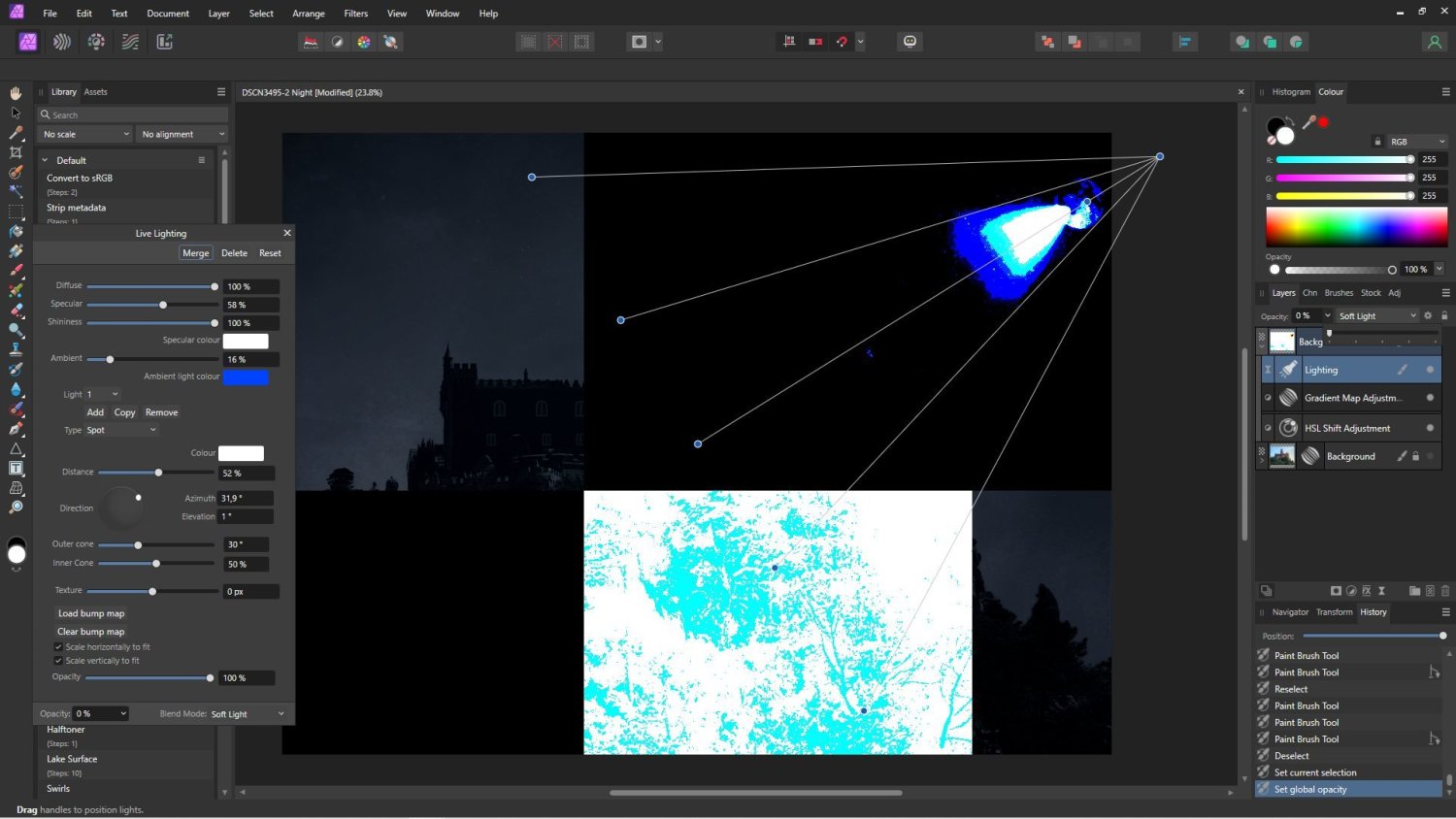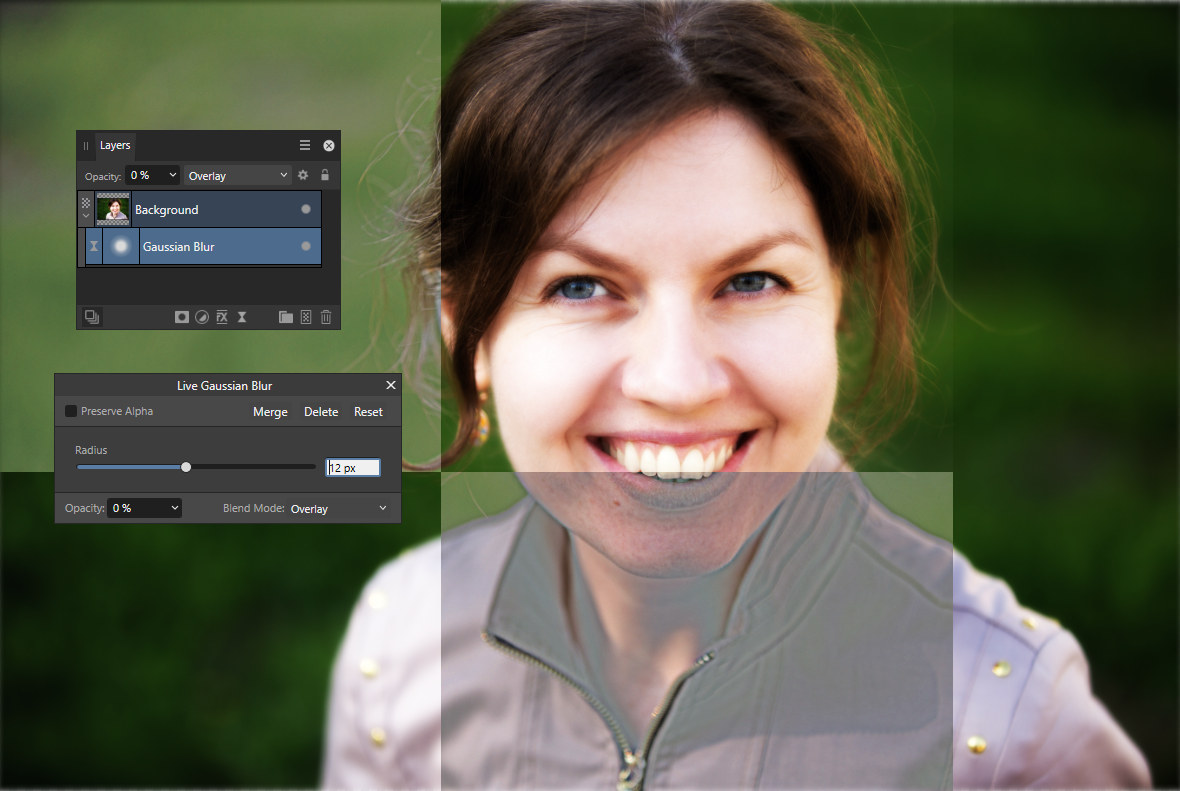Search the Community
Showing results for tags 'afp-5881'.
-
I found a bug in the opacity slider of a Live Lighting when pushed to 0%. The screen shows strange artifacts. It only happens at 0%, all other values are good. Win 10, AMD Ryzen 7 2700 Eight-Core Processor, 3200 Mhz, 8 Core(s), 16 Logical Processor(s), Nvidia GTX 1660
- 3 replies
-
- bug
- live lighting
-
(and 2 more)
Tagged with:
-
Greetings, Affinity Photo 2.0.3 Steps to reproduce: Take any raster layer, 8bit, sRGB Add Live Filter "Gaussian Blur" with eg. 10 px radius Change the opacity of Live Filter to 1% Change blending mode of Live Filter to "Overlay" Until now, everything seems to be fine. You are seeing an almost unmodified layer content. Now, change the Live Filter opacity from 1% to 0% First bug: Despite that blur itself is actually not visible, obviously the image is being applied to itself in Overlay blending mode, while You should be seeing unaltered image. For reference, You may want to convert the document to CMYK FOGRA39, and check there (it behaves correctly). You are still in sRGB. Grab the "Radius" slider and move it randomly. Image is being divided into semi-random areas, similar to screenshot below. Try to "merge" the Live Filter. The artefacts are likely to be embedded into layer pixels. This procedure takes "gaussian blur" as an example. Same glitchy beaviour occurs also when using different Live Filters. KR,
- 4 replies
-
- live filter
- affinity photo
-
(and 5 more)
Tagged with: