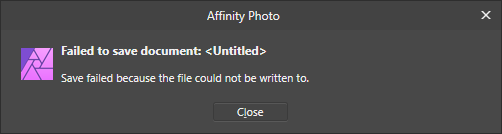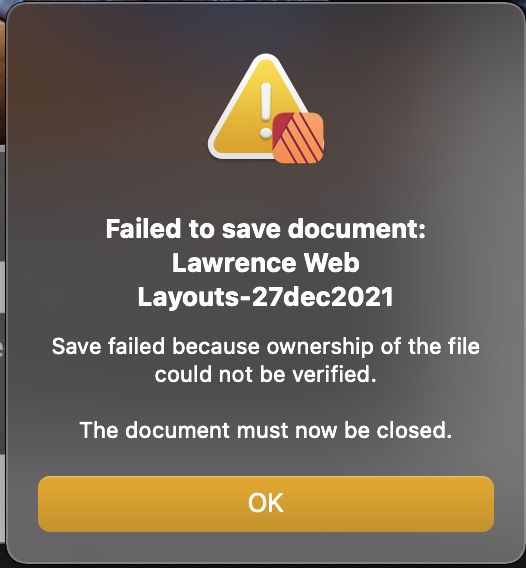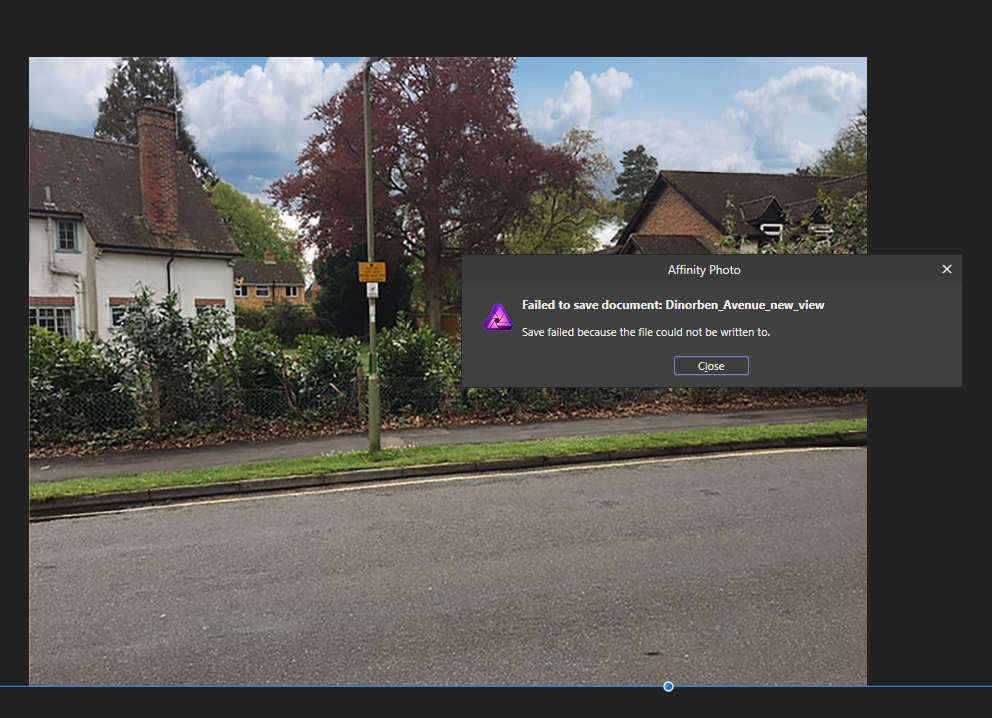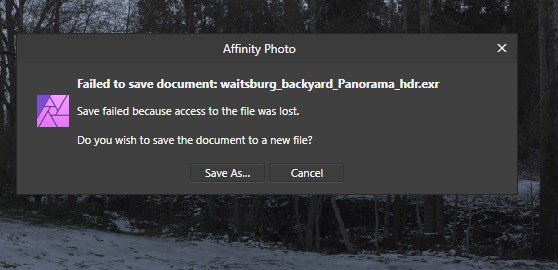Search the Community
Showing results for tags 'afp-4826'.
-
I have 2 computers. A 2016 MacBook Pro running Monterey. And a 2019 iMac running Ventura. I'm getting an error when saving. Typically it goes like this. I make changes and do the first save -- all is well. But on the second (or maybe 3rd or 4th) save, I get this error: Failed to save document: Filename Save failed because ownership of the file could not be verified. The document must now be closed. When I close the document, it tries to open the recovery file, but can't. I have to quit the application and then reopen it and go through the same thing all over again. This was happening on Ver 1 as well, just not as often. Here is a screenshot from my mbp. NOTE: I am saving to pCloud. MacFUSE is updated on both computers. I do not have this issue with iCloud or to my local drive. Thanks.
-
I created a document yesterday on my D:\ saved everything throughout the evening with no complications then saved and closed it for the night. I re-opened the document today and created one page, then saved my progress as usual but this time I was prompted with an error which then closes the entire program and I lost the progress I've made. The file location hasn't changed overnight, it's housed on a secondary HDD of my (less than 3 month old) computer. I tried to move the document to my external drive and work from there, but I get the same error message when saving. Please see the attached image for reference. I don't recall ever having this sort of issue with Affinity Publisher in the past and I'm very confused on what I should do and if I've lost all of my work. I'm using version: 1.9.2.1035 Don't judge the file name, lol. I'm working on a project for my D&D Campaign.
-
This dreaded problem, that I've reported in the past, has again made its way back into Affinity Photo 1.9 after being absent for the past year or two. Every now and again Affinity Photo 1.9 won't let me save my documents, thus losing work and redoing everything from scratch. Please check the screenshots below. These are only a couple of instances among several that this have occurred to me since I installed 1.9 a few days ago.
-
Hi, Affinity team, I'm still having this problem with the new version 2.0 of Affinity Photo. This happens sporadically only when saving to a mapped network drive (a brand new WD Red Pro HDD bought a few weeks ago). Thankfully, I can safely save the file on my desktop when this bug happens. Please see the screenshot below. Affinity Photo is the only software I use that refuses to save it's documents for unknown reasons and it's really bothersome. Sometimes I even lose documents I was unable to save on the network drive because I saved them on the desktop and deleted them by mistake when cleaning up my desktop. This bug has been plaguing Affinity Photo for more than 4 years now. Here's my first thread about it from all the way back in 2018 when a different HDD was used. Can you kindly look into this?
-
I have at last decided to get to grips with Affinity after using DrawPlus , etc for years. My first introduction not good. In Designer I spent some time creating a new but simple effort (It included a photograph from my hard drive, some text, a graphic I created and some blocks of colour.) and then 'Saved as'. I gave a name for the document and selected a folder. I got messages asking should this and that be saved to which I answered yes. (I fancy because I let some items extend beyond the page). An icon appeared in the folder but when I tried later it would not load back in to Designer. So I created another, similar document (a bit quicker this time) and tried to save that with a new name. I got the message 'Save failed because access to the file was lost.' Yet the new icon was in the folder with its new name. But that won't open either. I'm using Windows 10 on a desk top computer and saving to an external drive. Help please.
-
Just encountered this shit today in Designer v2. Fortunately in a simple testfile when I experimented with different brushes and their invividual settings. MacOS latest Ventura, M1 2.0.3 File stored in iCloud - with one embedded jpg file, zero linked files, zero complexity, file a few days old Save as in a non-cloud folder resulted in the same error and a zero byte file The goofy advice to save locally like in the 90's is not what I will do - then the workaround is to retire Affinity alltogether. Which, by the way, is my New Year's resolution. My files are stored in Dropbox or iCloud, edited BOTH on a Mac M1 or on an iPad Pro M2 for weeks or months. I work from offices, trains, airplanes and homes on different devices. A beautiful workflow and maximum freedom. But apparently using Affinity software like this results in data loss: cannot write file or can write a corrupted file! If Serif - as the only company that I know of - is not able to support Dropbox, OneDrive or iCloud (while the entire industry goes cloud) I can only use the term their own marketing department loves so much: jawdropping!
-
Lately quite some threads got started where users complain about getting corrupt files, or are completely unable to save a file. Most impacted is Publisher, but other Apps are affected, too. Dealing with linked resources seems to be one common factor - not ruling out situations where linked resources are irrelevant. Symptoms (from memory) are Lost access to file Cannot save Truncated files (0 Bytes size or far to small size) This file is corrupt and must be closed now I suggest that Affinity creates a new dedicated (non-public) sub-forum for all these cases. Only Affinity staff is able to deal with such cases. Some general factors are known (store on internal disk, check enough capacity of drive, avoid cloud sync apps accessing the same folder, avoid direct storage on NAS etc), but no root cause is known for other cases. If a user has a corrupt file, nobody except Affinity staff can help trying to repair in complex cases. From the view of a user having this problem, it is totally frustrating getting answers only from other forum member who are unable to help in "hard" cases. It would relief impacts users, other forum members, and the reputation of Affinity if all these cases get directly handled by Affinity staff.
-
Hey all, I have been working with affinity photo and designer for years and never had a problem. But since yesterday I suddenly cannot save any new or old file. I always get the error message "Save failed because access to the file was lost". When I save a new file then despite the error message an empty (0KB) file is created. The error occurs on both Affinity Designer and Photo, but with no other program on my PC. However exporting files (e.g. as png) is working. I'm working on a windows 10 PC and have the newest version of Affinity installed. All files I open and try to save are on my internal SSD. I am not trying to save to an external storage medium. Uninstallation and reinstallation of the programs as well as restarting my pc multiple times did not work. Unfortunately I don't know how to solve this problem and I'm very grateful for any help or tips on what I can try. Thansk in advance
-
Hi Team Serif: I suddenly lost the ability to save my image processing this afternoon. Here are screenshots to show you the Serif error message in Affinity Photo. I tried to re-load the latest version of AffPhoto ... did not help. What to do??? Cheers, JimK ps: the robot recapture bit is rather disappointing for such an excellent creative app development company
-
Using Publisher (1.10.4) on an MacBook Air M1 running Monterey (12.1). Suddenly getting this window/message (see file attachment) when working on a document and trying to save it at random times Sometimes it saves as it should; other times get the "failed to save document..." message. Quitting/restarting Publisher allows me to open a recovery file (fortunately), which I save and continue on...until the next time. Have never seen this/had it happen in the years I've used Affinity products, so wondered if anyone else has encountered this issue or has a solution.
-
Hi, I was working on a document in Affinity Photo and when I tried to save the file the following error appeared (see attached). Why did this error appear and how do I save my file now? It would be a major pain in the *ss to start all over again with this document if I close Photo. All my disks have plenty of space (hundreds of GB) and I can freely copy/paste files to any location. I'm not able to save the .aphoto document even on the desktop. The strange thing is, I can save to JPG fine, it's only when I save to .aphoto that I get this error. What now?
-
Hello - I am looking for help Already several times I have problems with Publisher Version 1.10.4 on my iMac with BigSur. When I try to open the file again in Affinity Publisher, I get the error message "The file appears to be corrupted". I can not open the file. I uninstalled and reinstalled the program Publisher this time. It remains the same - the file cannot be opened. Now that I have spent a full day on this, I would like to send the file with a request to repair the damaged file again. The file is about 300 MByte. I have many linked images, but if they are not there, there are only error messages that the resources are not found-the document can be start. Thank you very much. Klemens BG-Mondays-for-Future_2022-02-18.afpub
-
Greetings, since two weeks now, every time I want to save a document, an error message from Affinity Photo is displayed, saying the following: "Error, while saving the document: <unnamed> Saving failed. Reason: No more access to the data file. Do you want to save the document as a new file?" Saving as a new file doesn't work either, which means I can't use Affinity Photo for my projects. I'm able to export documents as a PDF, though. Help is greatly appreciated!
-
I appreciate this topic has been noted many times before. Disappointing then that it is still occurring. This has happened before. I'm working on 2019 16" MacBookPro AF designer v.1.10.4. I've been working on the same document for several weeks, saving regularly. Now I can't even 'Save As' a new document/file.
-
I bought a Surface 8 because my old PC was broken. So I moved from windows 10 to windows 11, and in this new environment, saving files in Affinity Designer always fails. When I try to save a file, I get the message "Saving failed. This is because access to the file was lost. Would you like to save the document to a new file?" dialog box appears. When I open the saved file, it says "Unsupported file type. and it cannot be opened. The file that cannot be opened will be a 0-byte file. I've tried everything and the export saves fine. I was able to save the file as a Photoshop file and open it. I also tried Affinity Photo, but it has the same problem as Affinity Designer. I don't speak English very well, so I am asking this question with the help of a translation tool. I would like to point out that the message in the dialog box described above is a re-translation from Japanese. Please let me know if you have a solution or tips for this. My computer environment is as follows AFFINITY Designer Ver 1.10.4. OS Windows 11 PC Surface8
-
Saving to local drive. c:/picture_folder Also tried to save under c:/user/<me>/pictures. One drive is off. Affinity Photo 1.10A.1198 I would be really helpful to have an easy way to export the About information or at least be able to copy and paste from the About information. Affinity Photo was working fine until upgrading to 1.10. Log.txt preferences.dat settings.dat
-
This file was destroyed, emptied by Affinity Designer v2.0.3! (see earlier post). Thank you for that. Stunning and jawdropping. Version 2 claims the file type is "not supported" - then your customers think that there is actually some content in the file that Affinity cannot read. So better to tell them that the file contains significantly less content than expected... You might add "It's not unlikely that Serif Software lost all your content and work, perhaps distracted by 'setting new standards', yet we remembered the filename! You could say we saved a percentage of your work. Zero is also a percent." Lost file thread:
- 11 replies
-
- usability
- error dialog
-
(and 3 more)
Tagged with:
-
Hi Affinity team, I was working on a document when I decided to save my work. The save progress bar hanged at ~50% for about a minute and then I got this error message: "Save failed because access to the file was lost". See screenshot below. Of course, I lost all my work on this document. This is probably the 3rd or 4th time I get this issue in the past month or two. This didn't happen with Affinity Photo version 1. It only started happening after I upgraded to V2. Kindly look into this major issue and fix it ASAP or I will be forced to move back to Adobe. I can't afford losing work, time and money due to this problem anymore.
-
Liebes Forum, seit einiger zeit habe ich Probleme mit Affinity Publisher Dateien. Regelmäßig bekomme ich die Meldung das die Datei beschädigt ist und jetzt geschlossen werden muss. Teilweise lassen sich die Dateien danach ganz normal wieder öffnen, manche Dateien lassen sich mit der Fehlermeldung "Die Datei lies sich nicht öffnen. Die Datei scheint beschädigt zu sein. " nicht wieder öffnen. Das ist in einer Beruflichlichen Nutzung des Programms ziemlich problematisch. Das das kein Einzelfall ist habe ich in anderen Einträegn erfahren, aber leider noch keine wirkliche Lösung oder Grunderklärung für diese Fehlermeldung gefunden. Könnt ihr mir bezüglich Grund und Behebung dieses Problems weiterhelfen ? Vielen Dank im voraus Matthias